Comment Boxes Tab for Version 6.0
About the Comment Boxes Tab
This tab controls the appearance of comment boxes and looks like this:
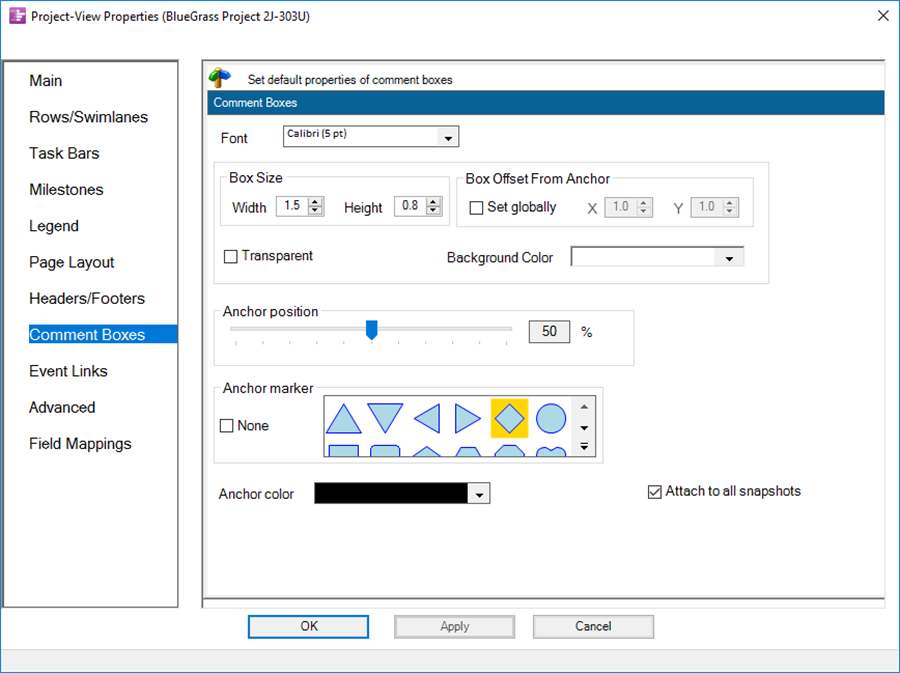
1) Font. This dropdown provides access to the Standard Font properties form that allows you to change the font of the comment box text.
2) Box Size. These two windows allow you to set the width and height in inches or centimeters for the dimensions of all comment boxes.
3) Box Offset from Anchor. If the Set Globally checkbox is checked, then the X and Y values establish the horizontal and vertical displacements of the comment boxes from their anchor locations on the tasks/milestones.
4) Background Color. The dropdown provides access to the standard Color Chooser. The selected color fills the comment box, the connecting line, and the outline color of the comment box. The color starts out always the same as that of the task/milestone to which the comment box is attached.
5) Transparent. This checkbox when checked makes the comment box and its connecting line transparent.
6) Anchor Position. This slider bar sets the location along the task at which the dependent comment boxes are anchored.
7) Anchor. This control sets the optional symbol that appears at the place where each dependent comment box is tethered to its task/milestone. These anchors, of which there are many, are the same as available for Milestone symbols.
8) Anchor Color. The dropdown provides access to the standard Color Chooser that you can use to establish the color of the anchor.
9) Attach to All Snapshots. This checkbox when checked assures that the comment box will appear in all snapshots. The default action is to attach a new comment boxes to all snapshots.
Related Link
Creating and Managing Comment Boxes
(21.11.1-60)