Document Fitting for Version 6.1
Contents
About Document Fitting
1) The Document Fitting group on the Page Layout tab provides controls for you to select the number of horizontal (width) pages, the number of vertical (height) pages, and the control for scaling the document.
2) The Width and Height dropdowns allow the selection of the number of pages into which you want to divide the project view. OnePager then automatically adjusts the scaling factor as shown below:
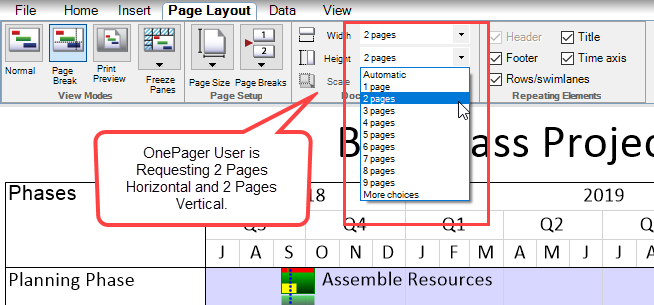
3) When you select Automatic for both the width and height settings, the Scale window is active which gives you choices for scale factors as shown below:
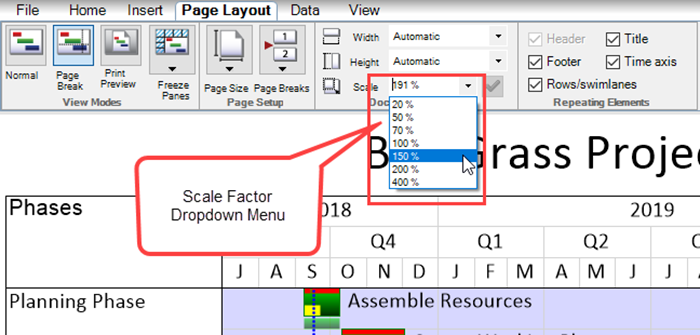
Width and Height Settings
1) Starting with a height and width setting of one (1), indicating that you only want one output page, OnePager sets an appropriate scale factor.
2) For example, if you start off with a Letter page size, the scale factor is 73% all other things being equal.
3) If you change the page size to Legal, OnePager rescales the project view to fit as one page on the legal size document by changing the scale factor in this case to 87% as shown below:
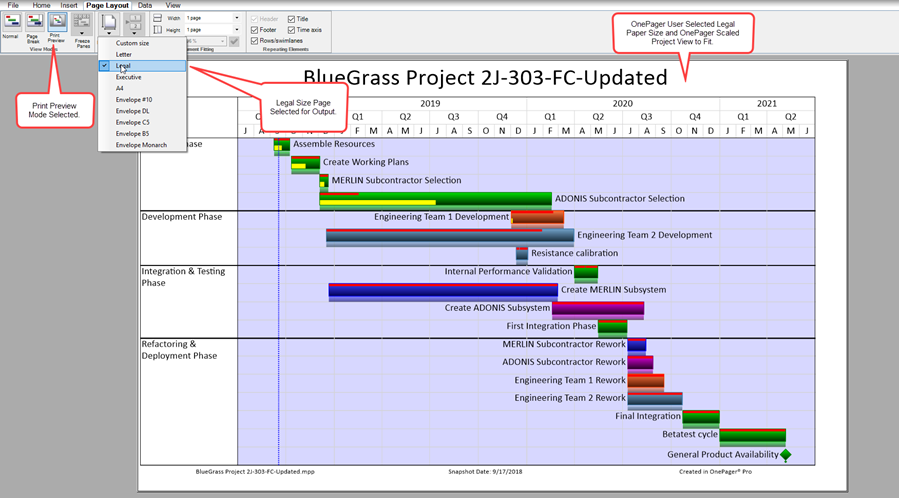
4) Looking at the resulting scale factor, partially hidden in the above illustration, we see that it is changed to 96%:
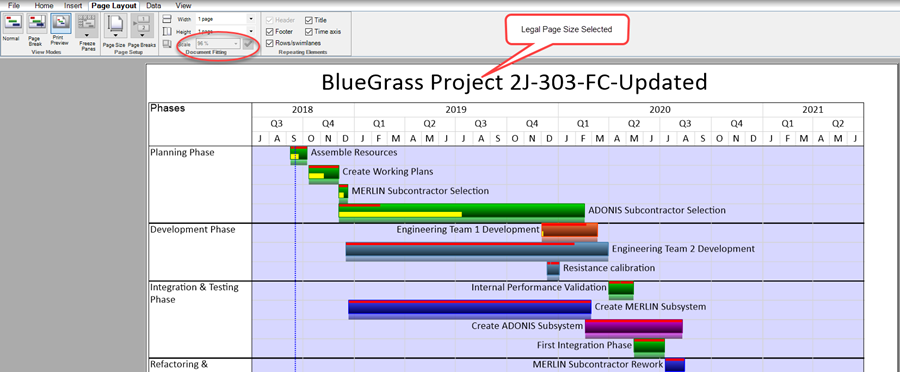
Scale Factor
1) If you change the Height and Width setting to Automatic, the Scale window is activated and you can either access the dropdown menu provided or enter your own scale factor.
2) The dropdown scale factor menu is shown below:
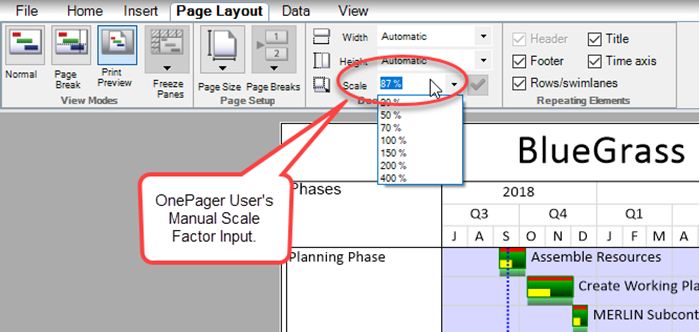
3) In the example above, the scale factor was set to 87% for a legal size document. Retaining the legal size document and reducing the scale factor to 50% gives these before and after results in Print Preview view mode:
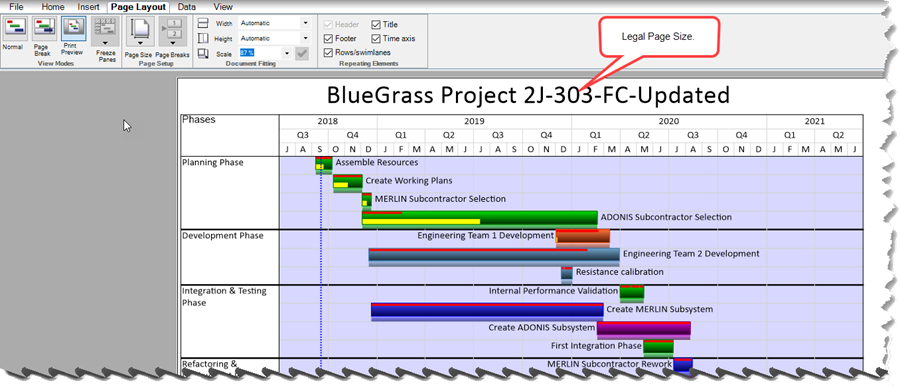
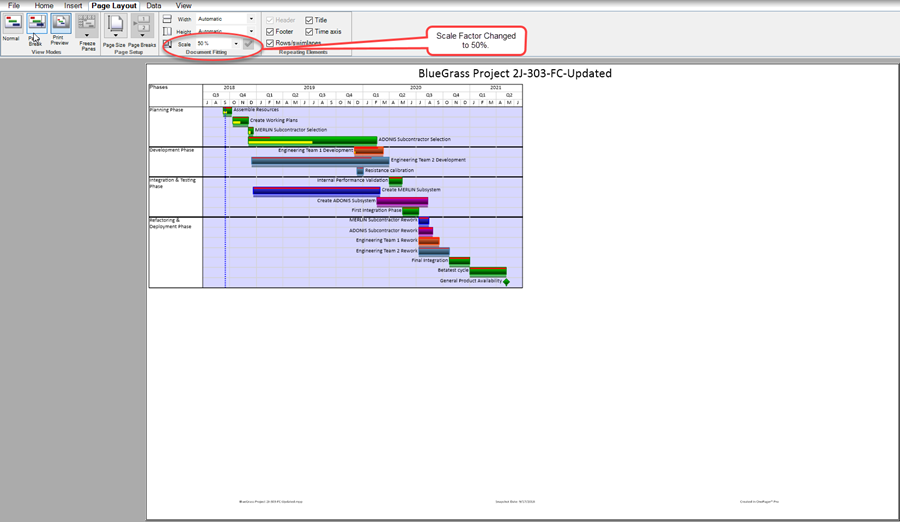
4) Rescaling up from 50% to 150% yield’s the following result:
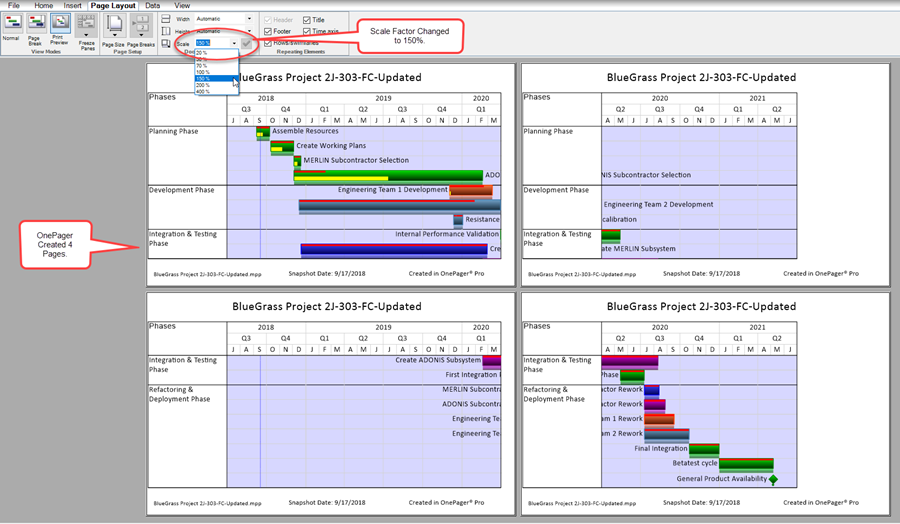
Changing From Numerical Page Width and Height To Automatic
When you have previously selected a numerical value for the number of horizontal and vertical pages and subsequently change these values back to the Automatic setting, OnePager resets the number of pages based on the document's size and scale factor settings in effect at the time.
(8.6.1.2.2-61)