Glossary of Terms for Version 7.0
Glossary of Terms for OnePager Pro and Express Through Version 7.0
1000 separator The field used to control the separation of three digit groups in number-group numeric fields greater than 1,000 in value. The separators are the comma, the period, or none.
Add Custom-Date Format form This form allows the user to define a new Custom Date Format for use in the chart if defined in the Chart Properties form or for all charts if defined in a Template Properties form.
Adornments Elements of a OnePager document such as the header, footer, the corner, time axis area(s), title, text columns, swimlane labels, left margin and right margin as shown below:
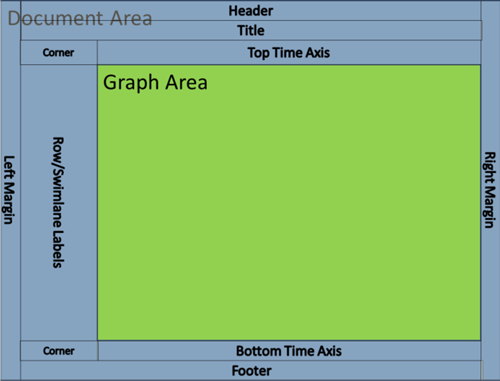
Anchored Means the legend is displayed in the same relative position on all pages of a multi-page chart.
Apply button Where the Apply button appears at the bottom of a form, clicking the Apply button makes the change you intended to the settings of the form but leaves the form visible so you can make further changes to settings if you desire. See the OK entry below.
Arrow Style The physical connection point on a predecessor or successor task bar that includes the Begin and End type shape and the Begin and End shape Size.
Aspect Ratio The ratio between horizontal and vertical size calculated by OnePager to assure that the chart fits within the output media page.
Baseline Bar A colored, semi-transparent bar that represents the baseline schedule for a task bar/milestone symbol of the same color in the same swimlane.
BMP Bitmap
Chart The collection of task bars/milestone symbols, decorations, text columns, swimlane labels, adornments, time axes, headers, footers, and display settings. Similar terms include: Gantt Chart, Report, Timeline.
Chart Editor The graphical representation of a chart that is the main screen for OnePager and is used to edit a chart.
Chart Name The name of the file you assign to the chart through Microsoft Windows.
Chart Properties form The form that supports your ability to edit the chart at the level of rows/swimlanes, task bars and milestone symbols, the legend, multi-page output, headers and footers, comment boxes, task links, and advanced features.
Chart Title The name given to occupy the title area of the chart
Clip task/milestone labels at graph edges When this checkbox is checked ON in either the Advanced tab of the Chart Properties form or Template Properties form, OnePager clips the task/milestone label on the left if rows/swimlanes are displayed and on the right if the task/milestone labels extend beyond the right edge of the graph area.
Clutter Reduction The process using Task Link Filtering to reduce the number of Data-Driven Task Links being shown in the chart or snapshot so as to focus attention on those Data-Driven Task Links that best contribute to supporting a schedule conversation.
Column A vertical representation of data or rule components appearing in a OnePager form, grid, or chart.
Comment Box A text filled box attached via a connector to a task bar/milestone symbol. This box can be edited or can be dragged to a new position by clicking it with a mouse. As a task bar/milestone symbol moves during a snapshot change, the task bar/milestone symbol's attached comment boxes move with it.
Conditional Formatting Rules A set of rules managed by the Conditional Formatting Rules engine that allows you to specify conditions which, when met, alters the chart for task bar/milestone symbol, color, fill, font, and borders. Conditional Formatting Rules are managed by the Conditional Formatting Rules form accessible from the Task or Milestones tab of the Chart Properties form or the Template Properties form.
Conditional Import Filters Rules A set of rules managed by the Conditional Import Filters rules engine that allows you to specify the conditions which, when met in either the Microsoft Project or Excel source plan, controls the source plan rows that are imported into OnePager for the creation or update of a chart. Conditional Import Filters rules are managed by the Conditional Import Rules form accessible from the OnePager Choices form or the Main tab of the Chart Properties form or the Template Properties form.
Copy The Copy button on the Home tab ribbon provides three options for copying the chart to the Windows clipboard. These options are
- Copy the entire chart as one image,
- Copy the last (or current) page only, and
- Copy a specific numbered page.
Copy edits to all snapshots (CTAS) Checkbox This checkbox is checked ON or OFF in the Advanced tabs of the Chart Properties and Template Properties forms. Its function is to turn ON and OFF the propagation of Maverick changes to task bars/milestone symbols to all snapshots (turned ON) or to keep Maverick changes to task bars/milestone symbols in the snapshot in which they were created (turned OFF).
Critical Path A small optional horizontal bar that appears inside and at the top of a task bar, indicating that the extent portion within the Gantt bar is on the critical path. OnePager does not compute the critical path; OnePager displays the critical path extent that is imported from Microsoft Project. OPX does not support the display of critical path information.
CSOM (Client Side Object Model) A newer methodology through which OnePager can access Microsoft Project source plan data from Microsoft Project Server.
Cursor synonym for Time Cursor. The vertical line displayed in the chart that graphically shows the snapshot date.
Curtain A vertical colored strip of user controlled width between a Start date and End date that denotes a date intervals that crosses all swimlanes and rows.
Curtains and Modified Time-Axis Grid (or The Grid) A table provided in the Template Properties or Chart Properties form’s Time Axis tabs at the Format sub-tab that contains a list of all Curtains of various types within the chart or a snapshot. Some entries in The Grid can be edited within The Grid while others are for information purposes only.
Custom Date Formats – A feature of OnePager Pro and Express where the user can define and use date formats in the Time Axis, in Text Columns, and Date Labels. Custom Date Formats are incorporated into the dropdown lists for Time Axis Formats and can be edited at any time.
Daily Curtains – Curtains shown in the chart that are associated with days of the week. The controls for Daily Curtains allow the user to show/hide days of the week and to display one-day-wide colored curtains in the chart representing that day. Daily Curtains have controls for transparency and simple border controls. Daily Curtains are snapshot-independent.
Daisy Chain Task Links A series of three or more selected task bars that are connected by a Manually Created Task Link. Daisy Chain Task Links are created by sequentially selecting three or more task bars with a CTL+LEFT-CLICK and then clicking the Task Links button on the OnePager Insert tool bar.
Data-Driven Task Links A Task Link available to OnePager for showing or editing in the chart which was imported from a Microsoft Project, Microsoft Excel, or Primavera P6 source plan. Data-Driven Task Links can be shown or hidden in the chart/snapshot and can be edited globally or individually in the chart.
Date Boundaries – On a chart these dates are inclusive of Start Date to Finish Date.
Date Formats The organization of day, month, year into a single element for the purpose of representing Date Labels within OnePager. For example, 3-Feb-2019 and February 3, 2019 are two of many formats supported by OnePager and are consistent with date formats supported by Microsoft Project and Microsoft Excel.
Date Label The optional addition of date information imported from Microsoft Project or Microsoft Excel to a task bar/milestone symbol name.
Deadline An optional symbol that designates a do not go beyond date in a chart as imported from Microsoft Project or Microsoft Excel.
Decorations Decorations include the following data driven elements associated with a task bar/milestone symbol:
- Date labels
- Percent complete
- Baselines
- Critical path
- Deadlines
- Endpoints
Default Task Link Formatting The process of restoring the default properties of Task Links through the use of the Use Show/Hide Defaults button in the Task Link Properties form, where the software un-mavericks the results of applied Task Link Filter rules or un-mavericks results of show all actions depending on the user’s original selection.
Dependency Types The allowable relationship options between task bars connected by Task Links which include the following types: (1) Finish-to-Finish (FF), (2) Finish-to-Start (FS), (3) Start-to-Start (SS), and (4) Start-to-Finish (SF).
Docked Means that the Legend is placed in one of the sixteen (16) positions on the edges and corners of the graph (8 positions) or on the edges and corners of the page (8 positions).
Document Area The entirety of the OnePager document with a specified page width and height and containing the graph area as shown below:
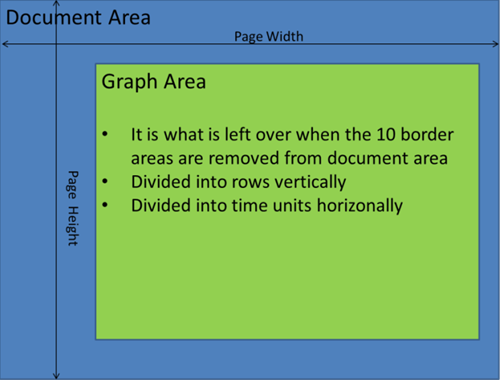
Document Scaling Computed as a function of page fit by OnePager or provided by you. When a document is fit to x by y pages, it is scaled to a percentage of its actual size to fit on a specified number of pages. When you select Automatic X Automatic mode, OnePager computes the output page configuration based on how much you choose to scale the document before putting it onto the pages.
Document Size This is the overall size of the document, irrespective of page count. The document size can be altered as a result of your actions, for example, by adding rows, swimlanes, or changing the height of various adornments.
Escape Paths The actions that OnePager 7.0 automatically takes when the software detects task bar name collision situation or when you trigger the task bar name collision re-optimizing function manually.
ECF Enterprise Custom Field
EMF Enhanced Meta File (a Microsoft vector graphics format)
Endpoints Up to four optional symbols that can be designated in a chart as imported from Microsoft Project or Microsoft Excel. Endpoints are typically used to display very important dates within the extent of a task.
Field A vertical representation of source plan data originating from either a Microsoft Project or Excel source plan and imported into OnePager for preparation of a chart.
Field Mapping The use of a source plan field for a particular OnePager purpose. There are more than 25 OnePager purposes from Baseline Finish Date to Unique task/milestone identifier.
Filter Link Conditions The relationships specified by the user in a Task Link Filter rule that determines if the Data-Driven Task Links are shown or hidden in the current snapshot of the chart.
Filter Links A control group in the Template Properties and Chart Properties form’s Task Link tab that provides the user with the option to Show All task links imported or to use Filtering Rules to control the show/hide status of task links.
Floating Time Axis A copy of any of the three Time Axis Levels that can float in the middle of the chart. Floating Time Axes are not anchored to the top or bottom of the graph. The properties of a Floating Time Axis Level and its Cells are identical to the corresponding Time Axis Level and its Cells. Floating Time Axis Levels and Cells can be selected and edited and any changes are also reflected in corresponding Time Axis Levels and Cells. Floating Time Axes are snapshot-independent.
Floating Time Axis Cell See Time Axis Cell.
Floating Time Axis Level See Time Axis Level.
Free Floating box a free floating text comment box that is not attached to any task bar or milestone symbol.
Free-floating When the Legend is not docked or anchored, the Legend is free-floating for single and multi-page outputs.
From/To Dates The dates used to define and/or edit the range of any curtain in the chart.
Gantt Bar The task that represents a period of work over a segment of time.
Graph Graphical screen that displays the chart. This screen contains the time cursor, task bars/milestone symbols and all task bar/milestone symbol decorations.
Graph Area or the graph The portion of the OnePager document that contains the task bars and milestone symbols. See Document Area above where the Graphic Area is in the green rectangle.
Honor Non-Working Times The Honor Non-Working Time feature is an advanced feature provided in OnePager Pro so that you can accurately display %Complete bars in your charts that match the %Complete bars in Microsoft Project’s Gantt Charts when you configure the Microsoft Project Calendar with appropriate Working and Non-Working Time. Specifying precise Working Hours and Non-Working Hours has an impact on how OnePager Pro expresses Percent Complete (%Complete) when you decide to Honor non-working time in the calculations.
Horizontal Anchor Position for Manual Task Links Only Manually controlled property of manual Task Links where the user can change the Dependency Type (e.g., FS, FF, SS, and SF), and control the position of the Begin shape on the predecessor task bar and the End shape on successor task bar with slider bars.
Horizontal Page Break A page break set by you or calculated by OnePager that divides the document into pages running left and right. The lines showing horizontal page breaks are vertical.
Hover Box A small, semi-transparent box that appears when you let the mouse cursor hover over a task bar/milestone symbol. The hover box displays the task bar/milestone symbol’s short description, its start date, end date and unique task identifier. This is very useful for Gantt bars that are so short that it is difficult to read the text inside. The unique task identifier is the best way to trace a task bar/milestone symbol back to its data in the Microsoft Project or Microsoft Excel plan. The hover box is activated by a checkbox on the 'View tab of the OnePager ribbon.
Import predecessors Checkbox in the Template Properties form’s Task Links tab with a default setting of unchecked or OFF that, when checked ON in the Template Properties form tells OnePager Pro or Express to import all Data-Driven Task Link information from the source plan.
Imported Task Links Task links data taken from the user’s source plan that become Data-Driven Task Link information available for processing by OnePager Pro or Express.
Installation Code The unique code provided with the OnePager software which is submitted by you, the OnePager user, to Chronicle Graphics for the generation of the unique License Key used to activate the OnePager license.
ISO 8601 International Standards Organization 8601: Data elements and interchange formats – Information interchange – Representation of dates and times is an international standard covering the exchange of calendar date and time related data.
JPEG Joint Photographic Expert Group
Labels Text elements that are provided to support the naming of rows (text columns), swimlanes, task bars, milestone symbols, time axes, and The Corner.
License Key The unique group of six (6) four (4) digit numbers and letters that are provided by Chronicle Graphics to activate the OnePager software generated from your provided Installation Code.
Line Style The physical line connecting a predecessor task bar to a successor task bar that includes line color, width, dash type, corner radius.
Manage Custom Date Formats form – This form provides a list of all Custom Date Formats defined for the chart or within the Template Properties forms that are available. From this form, the user can add new Custom Date Formats or delete existing Custom Date Formats selected from the form’s Date Format list.
Manual Editing of Task Links All Task Links shown in the chart can be selected and manually edited. The edits include using the right-click to access the task link right-click context menu to select appropriate Task Link editing commands and accessing and using the Task Link Properties form to maverick one or all of the properties of the selected Task Link.
Manual Editing with Drag and Drop Selected Task Links display a number of handlebars (i.e., yellow or green circles) that can be used to drag and drop the dependency line segment in the chart. There handlebars are placed at several points on the dependency line: (1) at the Begin shape, (2) at the End shape, and (3) on vertical/horizontal segments of the dependency line depending on how OnePager routes the line between the predecessor and successor task bars.
Manual Task Link Formerly called Event Links in previous OnePager Pro and Express versions. These Task Links are manually inserted into charts by the user who identifies the predecessor and successor task bars that have task relationship dependencies. The user has control over the definition of the manual Task Link dependency type (i.e., FS, FF, SS, and SF), its connecting line properties, arrowhead shapes, line corner sizes, anchor points, and any associated text.
Manual Task Link Daisy Chains A series of manual Task Links, created by selecting a single predecessor and multiple successors and creating all of the links simultaneously. Properties are defined with the standard set of Task Link properties.
Manually Created Task Links (aka Even Links) A Task Link manually created in the chart by the user after the chart is created. Manually Created Task Links can be shown or hidden in the chart/snapshot and can be edited globally or individually in the chart.
Master Switch for Data-Driven Task Links The Import predecessors checkbox in the OnePager Pro and Express Template Properties form’s Task Links tab that controls whether OnePager imports or does not import all Data-Driven Task Links when a chart is created. The default value for these checkboxes is unchecked or OFF.
Maverick Data-Driven Task Link Any Data-Driven Task Link that has one or more property altered by the user from those properties either imported or defined in the Chart Properties form’s Task Links tab.
Maverick Task/Milestone A task bar/milestone symbol is said to be turned into a Maverick if the task bar/milestone symbol has one or more of its default properties manually changed (e.g. changing the color of a task to green, when the default or data computer assigned color is red). There are a total of eight (8) properties of task bar/milestone symbols that can become mavericks.
Multi-Page Chart A chart that is divided into more than one page where you are setting appropriate page breaks or OnePager is setting page breaks depending on the number of horizontal and vertical pages you determine necessary.
Multiple Swimlanes OnePager Pro and Express supports three (3) levels of swimlanes in the chart. Multiple swimlane definition is supported in the Template Properties and Chart Properties form's Rows/Swimlanes tab.
No Fill A checkbox option in all OnePager standard Color Chooser forms that allows you to eliminate the color inside the selected objects such as: (1) Task bars/milestone sumbols, (2) Comment boxes, (3) Free boxes, and (4) Curtains.
Non-Linear Time Axis A representation of a Time Axis Level where the Time Axis Cells are not of uniform width as determined by manual editing. Non-Linear Time Axes are snapshot-independent.
Non-Working Hour Curtains Curtains shown in the chart when the Show Non-Working Hours checkbox is checked ON and there is a non-No-Fill color selected for the adjacent Color Picker using the Color Chooser form. Non-Working Hour Curtains are snapshot-independent.
Normal View Mode The standard view of the OnePager graph in the Chart Editor upon creating, opening, or updating the OnePager chart which can be edited.
OK button The OK button appears at the bottom of a most OnePager forms. Clicking the OK button makes the change you intended to the settings of the form and immediately closes the form. See the Apply entry above.
OPC OnePager choices form.
OPP OnePager Pro
OPX OnePager Express
Order The capability that changes the z-Axis position of a graphic element in the chart. Elements can be moved:
- Forward or back in the z-Axis direction,
- Brought all the way forward toward the viewer, or
- Moved to the back away from the viewer.
Page As used in the context of a Multi-Page Chart, a page consists of an entire document area (one page) or portions of an entire document area segmented in accordance with page break control settings.
Page Break View Mode The view of the OnePager graph with the superimposed page breaks and watermark page numbers. Like the Normal View, the Page Break View can be edited.
Page Fitting The process by which you can select to change the OnePager document to x-horizontal and y-vertical pages. When determined, the document is resized to fit the requested dimensions. The Aspect ratio of the document is not changed.
Page Size The size of each output page in a multi-page situation. You can select the page size from a dropdown menu list of page sizes or you can specify a custom page size.
Percent-Complete Bar A small horizontal bar that appears inside a task bar, indicating what percent of a task is complete. OnePager does not compute percent complete; OnePager displays the percent-complete number that is imported from Microsoft Project or Microsoft Excel.
PNG Portable Network Graphics
Predecessor Syntax The format that the user specifies for the expression of Data-Driven Task Link constraints to OnePager. There are two available Predecessor Syntax: Microsoft Project and Primavera P6.
Predecessor Task The first member of a Task Link Relationship Type pair. See Task Link Relationship Types.
Print Preview View Mode The non-editable view of the OnePager graph configured as the output appears when printed or copied to the clipboard.
PSI Project Server Interface. A methodology through which OnePager can access Microsoft Project source plan data from Microsoft Project Server.
Put at all snapshots The command associated with the comment box right-click context menus for comment boxes, free boxes, and curtains that puts the graphic in all snapshots associated with the chart.
Related Links A section is almost every Wiki Article that provides clickable hyperlinks to other articles that provide additional or more in-depth information on the subject article.
Repeat on all pages A checkbox in various tabs of the Chart Properties and Template Properties form that tells OnePager that a repeatable adornment such as the legend, title, text columns, swimlane labels, time axes, headers, and footers are to be repeated on all output pages created in multi-page mode.
Row A horizontal lane that holds task bars/milestone symbols in the graph. Rows can be used to distinguish among different task bar/milestone symbol groups; different functional groups, etc. Rows can be collected into swimlanes.
Row Label See Text Columns.
Row Stripes A pattern, generated under your control, for creating an alternate colored of background colors in adjacent rows starting at the bottom and continuing to the top row. The row stripes include the row labels if row labels are visible.
Show Data-Driven Links Checkbox in the Chart Properties form’s Task Links tab for OnePager Express with a default setting of unchecked (OFF) that when checked ON in the Chart Properties form tells OnePager Express to go out to the chart’s Microsoft Excel source plan(s) and import all Data-Driven Task Links and show them in the chart.
Show Non-Working Hours Checkbox A checkbox for controlling the display of Non-Working Hour Curtains. Checking this checkbox ON displays any defined Non-Working Hour Curtains. Unchecking this checkbox (OFF) hides any defined Non-Working Hour Curtains. The Show Non-Working Hours checkbox is snapshot-independent.
Show/Hide Status of Task Links A property of manual and Data-Driven Task Links that indicates whether they are presently being displayed in the current snapshot of the chart, or if they are hidden from view. The user has total control over this property.
Smart Labeling for Tasks/Milestone Shape Labels A new feature in OnePager Pro and Express that automatically resolves situations where task bar/milestone symbol labels collide or overlay other graphics in the chart. You have four (4) options available to control the priority of the collision avoidance algorithms employed with this feature such as: (1) Wrapping label text, (2) defining Stairstep levels, (3) Truncating label text, and (4) Shrinking label text font size.
Snapshot A version of a set of task bars/milestone symbols of a project. Snapshots capture changes in task bars/milestone symbols over time. When a source plan changes, you create a new snapshot for the project and import the new start and finish dates for the task bars/milestone symbols that have changed.
Snapshot Date/Time The date and time on which a snapshot becomes effective for your project. This is equivalent to a reporting date/time.
Snapshot Dependent Means that the value, style, or format of an object (i.e., task bar or milestone symbol property) can change from one snapshot to another as the underlying project source plan data field changes. These fourteen (14) properties are snapshot-dependent:
- (1) Start Date
- (2) Finish Date
- (3) Baseline Start
- (4) Baseline Finish
- (5) %Complete
- (6) Critical-Path
- (7) Deadline Date
- (8) Endpoints
- (9) Task Links
- (10) Task/Milestone Color
- (11) Task Bar/Milestone Symbol
- (12) Task/Milestone Height %
- (13) Task/Milestone Border
- (14) Task/Milestone Label Properties
Snapshot Independent Means that an object (i.e., text column or swimlane level) does not change from one snapshot to another. Most properties of a OnePager objects are snapshot dependent, but properties like task names, task label positions, and row/swimlane configurations are snapshot independent, because they are the same across all snapshot.
- Note that the rows and swimlanes themselves are snapshot independent.
- Also, note there is no way to have a different set of rows and swimlanes on one snapshot than you have on all the other snapshots in OnePager.
Snapshot-Independence of Task Links The formatting of all Task Links is consistent across all snapshots in a chart, but whether a given Task Link is shown or hidden can vary from snapshot to snapshot.
Source Plan The Microsoft Project or Microsoft Excel file used as the input to the creation or update of a chart. The source where OnePager Pro and Express obtain their imported data to support the creation or update of a chart.
Stairstep box A task bar/milestone symbol label name text filled box attached via a connector to a task bar/milestone symbol. The box appears similar to a Comment box but is represented only with a border at the bottom. This box can be edited or can be dragged to a new position by clicking it with a mouse. As a task bar/milestone symbol moves during a snapshot change, the task bar/milestone symbol's attached Stairstep box moves with it.
Successor Task The second or last member of a Task Link Relationship Type pair. See Task Link Relationship Types.
Swimlane A group of one or more contiguous rows. A Swimlane may contain a lower level swimlane. There are three (3) Swimlane Levels available in OnePager Pro and Express.
Swimlane Label The text area on the far left of swimlane containing text that can be imported from the Microsoft Project or Microsoft Excel source plan.
Swimlane Stripes A pattern, generated under your control, for creating an alternating colored of background colors in swimlanes. The swimlane stripes include the swimlane labels if swimlane labels are visible.
Syntax Selector The dropdown list that tells OnePager Express what format to expect for the Task Link Field in the Microsoft Excel source plan from which Data-Driven Task Links are imported. There are two options: (1) Microsoft Project, and (2) Oracle Primavera.
.TAM A file type for saving or sharing charts with other OnePager users.
.TAP A file type for saving or sharing color palettes with other OnePager users.
Task Link (aka Event Link) An editable connector showing that two task bars/milestone symbols are linked to each other. Typically this shows that one of task bars depends upon the other in some way. The Task Link can display text that describes the link and can be configured with respect to line thickness, color, and other properties. Task Links can be Data-Driven or individually manually created.
Task Link Connection Line Elbow The 90-degree bend in a Task Link Connection Line created by OnePager in the chart.
Task Link Connection Line Handlebars The highlighted locations on a selected Task Link Connection Line where the user can use the mouse to manipulate the Task Link Connection Line. There are three (3) Task Link Connection Line Handlebar locations: (1) Begin point on the Predecessor Task, (2) End point on the Successor Task, and (3) Middle point between the two previous points.
Task Link Connection Lines The graphically displayed lines in the chart that joins Predecessor task bars to Successor task bars. Task Link Connection Lines can be edited alone the length of the line and at the Predecessor Task and Successor Task attachment points.
Task Link Field The dropdown list that tells OnePager Express which field from the Microsoft Excel source plan(s) to use for importing Data-Driven Task Links.
Task Link Filter Rules form A form accessed in the Template Properties and Chart Properties form’s Task Links tab that provides the user with the capability to define rules to control the show/hide status of task links based upon the relationships between other imported data from the user’s source plan. The Task Link Filter Rules form permits the creation, editing, and deletion of rules in the Template Properties and the Chart Properties form.
Task Link Filtering The capability that allows the user to control the showing or hiding of Data-Driven Task Links in the chart based upon relationships between data elements contained in the user’s source plan.
Task Link Filtering Rules The user's rules expressed in the Task Link Filter Rules form by which the user specifies how various Data-Driven Task Links are shown or hidden in the chart or snapshot.
Task Link Relationship Types The constraint type specified by the user between the Predecessor and Successor task bars. Task Link Relationship Types include: Finish-to-Start (FS), Start-to-Start (SS), Finish-to-Finish (FF), and Start-to-Finish (SF).
Task Link Source Column A column in the Where Are My Links? form that specifies whether the entry is associated with a Task Link that was imported from a source plan or manually created in the chart or snapshot.
Task Link Upgrade The features and modifications to the Event Links features of OnePager Pro and Express.
Task Link Vertical Attachment The point on a Predecessor task bar or Successor task bar where a Task Link Connection Line can be attached to the task bar. There are three (3) possible Task Link Vertical Attachment points: (1) Top of the task bar, (2) Middle of the task bar, and (3) Bottom of the task bar.
.TAT A file type for saving or sharing Template Properties forms with other OnePager users.
Template Properties The OnePager form that supports your ability to pre-establish chart properties at the level of rows/swimlanes, task bars and milestone symbols, the legend, multi-page output, headers and footers, comment boxes, task links, and advanced features. There are many Template Properties form sets distributed with OnePager and you can create new Template Properties forms by either editing an existing distributed Template Properties form or converting an edited' chart into a new Template Properties form.
Text Columns The text area immediately to the left of a task bar/milestone symbol row that contains text that is imported from the Microsoft Project or Microsoft Excel source plan. There are up to five (5) text columns that can be configured in a chart with data populated from the source plan.
Tic A Tic is the vertical border outlining a Time Axis Cell.
Tic Unit A Tic Unit is the space between the two vertical borders that define a Time Axis Cell.
Time Axis Borders A Time Axis Level has a top and a bottom horizontal border with properties that include color, line width, and dash type. Time Axis Borders are snapshot-independent.
Time Axis Cell Each Time Axis Level is made up of Time Axis Cells representing the Time Axis Units from the chart’s Start Date through its Finish Date.
Time Axis Cell Vertical Gridlines A the vertical borders for any Time Axis Cell. Vertical Gridlines can enclose the Time Axis Cell and/or can extend vertically into the graph. Time Axis Vertical Gridlines have the same properties as Time Axis Borders. Time Axis Cell Vertical Gridlines are snapshot-independent.
Time Axis Count Up/Down A Date Format available for any Time Axis Level where the user can specify the Zero (0) Time Axis Cell for the origin of the count and whether the count is up or down from the origin in integer units for each Time Axis Level Cell within the Level.
Time Axis Levels OnePager Pro and Express provides up to three (3) levels of Time Axis representation with corresponding property management controls. Each Time Axis Level can be selected and its properties can be changed in the chart. Displaying one, two, or three Time Axis Levels is snapshot-independent. At least one Time Axis must be present in the chart.
Time Axis Upgrade The features and modifications to the Time Axis features in OnePager Pro and Express.
Time Cursor A vertical line whose position indicate the Snapshot date for the snapshot that is being displayed.
Timespan Any interval (i.e., Cell) along the Time Axis that is stretched longer, compressed smaller, or hidden entirely.
Unstretch All Cells The processes of reverting Time Axis Levels and Cells previously made into one or more Non-Linear Time Axis Levels and Cells back to uniform Time Axis Cell widths.
Use Show/Hide Defaults button The control in the Where Are My Links? form that is used to eliminate any manual showing/hiding of Task Links, and revert instead to the default Task Link Filtering.
Use System Generated Start/Finish Dates Checkbox A checkbox in the Template Properties form’s Main tab that, when checked ON, tells OnePager to generate Start/Finish Dates based upon the task bars imported from Microsoft Project or Microsoft Excel source plans. Users can uncheck this box to OFF to define Start/Finish dates manually.
Vertical Anchor Position for All Task Links A set of radio buttons that are used to define where the Begin and End points on predecessor and successor task bars should be placed in terms of top, middle, bottom or automatically determined by OnePager.
Vertical Page Break A page break set by you or calculated by OnePager that divides the document into two or more pages from top to bottom. The page break lines that separate such pages are horizontal lines.
Warn of merging tasks A checkbox found on the Chart Properties and Template Properties form's Advanced tab that provides controls for merging tasks during the chart update process by identifying extra and missing tasks as define below:
- (1) Extra tasks Are source plan tasks that are present in the current source plan but were not present in the original source plan during an update operation.
- (2) Missing tasks Are tasks that were present in the original source plan but are not present in the current source plan during an update operation.
Watermark Page Numbers The ghosted page numbers displayed in chart in the Page Break View Mode.
Where Are My Links? form A form, similar to the Where’s My Stuff?! form, that lists all manual and Data-Driven Task Links in the current snapshot of the chart. The form provides an entry for each Task Link pair, their Unique ID or Task ID, their show/hide status, and the Task Link source either Manual or Imported. The form is used to locate Task Links, examine their defined properties, and can be used to show or hide selected Task Links.
Working Hours The daily time periods defined the Set Working Times form by using the Time Picker for each day of the week to set the Start working time and the Finish working time for that day. When Working Hours are set, the user then has the option to show or hide Non-Working Hour Curtains.
Zebra Stripes A common name for alternating colors applied to rows or swimlanes and their labels. See the Row Stripes and Swimlane Stripes definitions above.
Zoom % The name of a cell in the Format Date Ranges Grid or Date Range Curtain Grid that allows the user to change the amount of horizontal space in the chart used to display any Curtain’s From/To Dates. A Zoom % of 100 means that the amount of horizontal space is determined by the standard width set for the Bottom Time Axis Level. A Zoom % of 200 is double that Bottom Time Axis cell(s) width.
(28.0.1-70)