Manually Hiding Rows and Swimlanes for Version 7.0
Contents
Overview
There may be some occasions where a chart has too much detail and, for a particular schedule discussion and presentation, it is necessary to hide one or more swimlane levels yet retain the swimlane in the chart. Hiding and unhiding swimlane levels is done using the controls in the Chart Properties form’s Rows/Swimlanes tab as discussed in this article.
When swimlane levels are hidden, their parent swimlane levels, if any, are unchanged; their lower swimlane level cells are unchanged; and their rows remain unhidden. Hiding swimlane levels may have an impact on the width dimensions of the chart. This article discusses the methods for hiding and unhiding swimlane levels and their swimlane level cell labels in the chart.
Hiding and Unhiding Swimlane Levels Using the Chart Properties Form’s Rows/Swimlanes Tab’s Controls
The Chart Properties forms are used to hide and unhide swimlane levels without changing the swimlane sorting in the chart. It may be advantageous to initially create a Template that defines all three possible swimlane levels and later, using the controls in the Chart Properties form, as discussed in this article, hide one or more swimlane levels to improve the presentation attributes of your chart. In most cases swimlane level visibility, row grouping, and swimlane sort settings are first established in the Template. These setting are used by OnePager to create the initial chart and establish the settings in the chart’s Chart Properties form. Hiding and unhiding swimlane levels can be done by changing the setting of one checkbox for the swimlane level you desire to hide or unhide as described in the procedures and examples provided below.
Hiding Swimlane Levels - Examples
To show how hiding an entire swimlane level changes the configuration of a chart, let’s start with a three swimlane level chart with two text columns for each row as shown here:
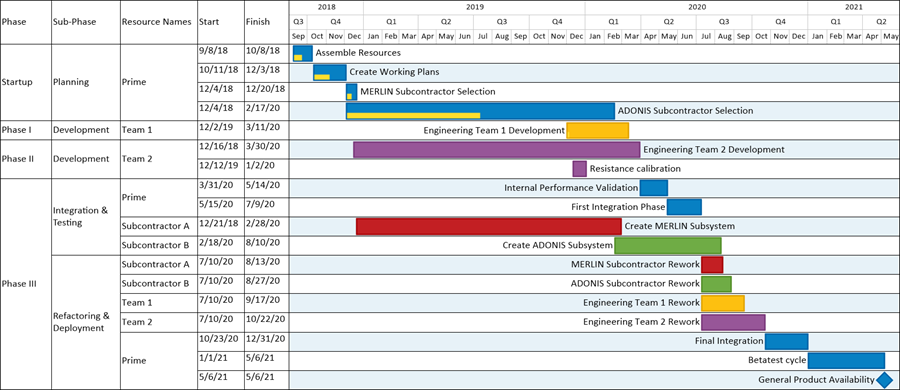
Next, let’s show how to hide a swimlane level using the Chart Properties form’s Rows/Swimlanes tab’s controls as follows. To hide the Left#1 swimlane level in the above chart, access the Chart Properties form at the Rows/Swimlanes tab, navigate to the Swimlanes control group, click on the Left#1 tab, and then click the Swimlane Formatting… button to access the Swimlane Formatting – Left #1 form as shown below:
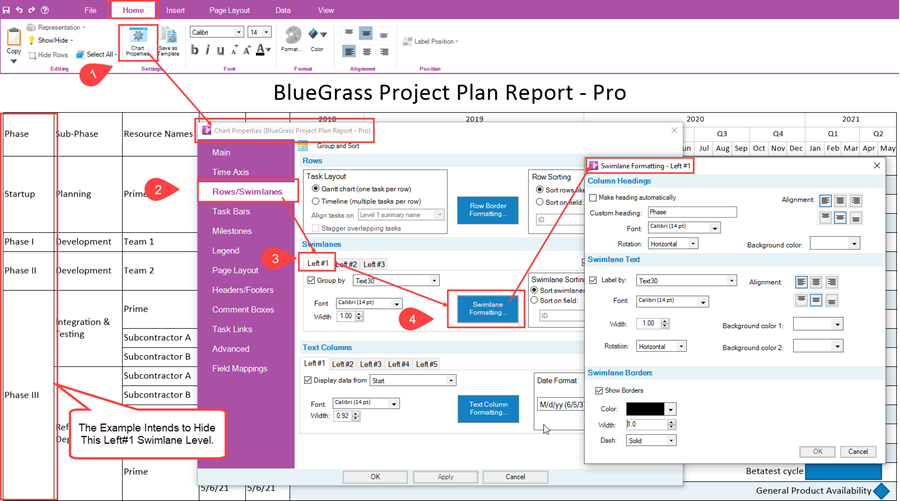
To hide the Left#1 swimlane level, go to the Swimlane Text control group in the Swimlane Formatting – Left #1 form, and uncheck the Label by checkbox to OFF as shown below:
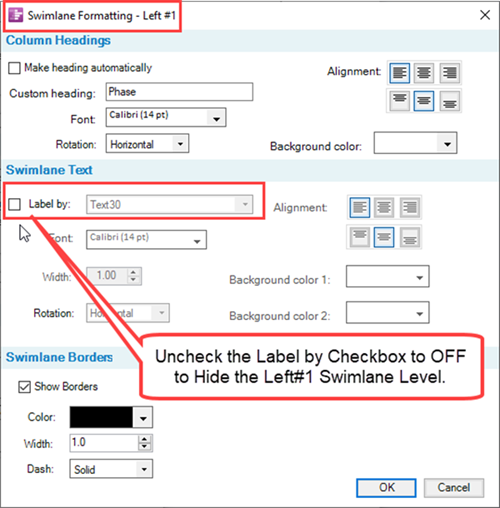
After unchecking the Label by checkbox to OFF, click the OK button on the above form and the OK button on the Chart Properties form. The chart now looks like this:
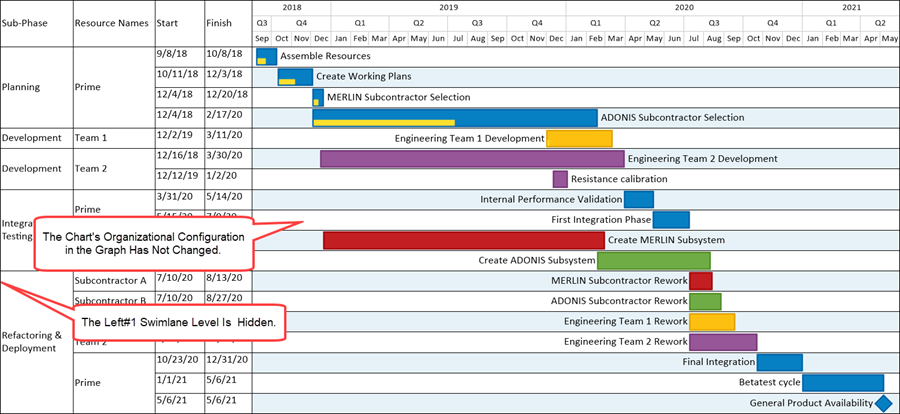
Using this same method, we can additionally hide the Left#3 swimlane level by navigating through the Chart Properties form to the Swimlane Formatting – Left #3 form’s Swimlane Text control group and unchecking its Label by checkbox to OFF to get the result below:
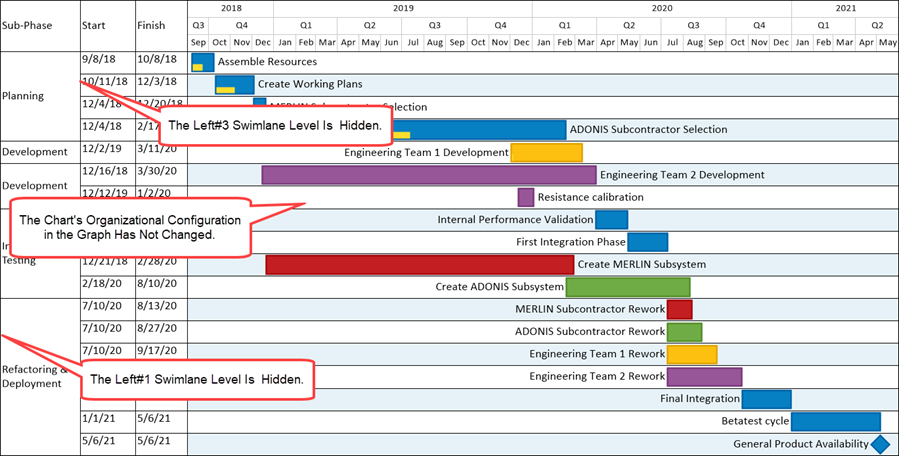
The chart configuration above shows only the Left#2 swimlane level.
Unhiding Swimlane Levels
When swimlane levels are hidden using the procedure discussed above, the procedure for unhiding these hidden swimlane levels requires rechecking their associated Label by checkbox back to ON in their respective Swimlane Formatting – Left #n form. When swimlane levels are unhidden using this procedure, they are placed in the chart in their original position and the grouping and sorting of rows in the graph area remains unchanged unless rows and/or swimlanes were manually dragged and dropped into different positions in the graph.
Related Links
Manual Editing Task/Milestone Shapes and Text Labels (Portal) 9.0.1-70
Creating and Editing Rows and Swimlanes (Portal) 12.0.1-70
About OnePager's Rows and Swimlanes 12.0.2-70
Collecting, Formatting, and Sorting Task/Milestones into Rows 12.01.1-70
Creating, Formatting, and Sorting Swimlanes Levels 12.02.1-70
Creating and Formatting Text Columns 12.03.1-70
Row and Swimlane Borders 12.04.1-70
Editing Text Columns or Swimlane Labels 12.3.1-70
Hiding and Unhiding Rows and Swimlanes 12.13.1-70
Resizing the Height of Rows 12.11.1-70
Editing Row Properties 12.22.1-70
Editing Swimlane Properties 12.23.1-70
Zebra Striping for Rows and Swimlanes for OnePager Pro 12.24.1-70
Zebra Striping for Rows and Swimlanes for OnePager Express 12.24.2-70
Editing with the Chart Properties form (Portal) 21.0.1-70
Managing Templates (Portal) 24.0.1-70
(12.5.1-70)