Order of Tasks/Milestones Decorations for Version 7.1
Contents
Introduction to the Z-Ordering Feature in OnePager
This article describes OnePager’s Z-Ordering feature. Illustrations used in this article are from OnePager Pro using data from Microsoft Project but the feature's function, controls, and manual edits apply equally to other OnePager editions that import from data sources like Microsoft Excel, Smartsheet, and Oracle Primavera P6.
About Ordering Task/Milestones With Decorations
Editing the z-ordering for specific task bar/milestone symbol decorations is useful when these decorations are overlaid in the chart by other graphics. Decorations on task bars/milestone symbols are always drawn in the same z-order from back to front.
Standard Ordering of Decorations
This fixed ordering from back to front is given here:
- 1) Connectors in back (e.g., baseline connectors to task bars/milestone symbols, endpoint symbols, and deadline connectors to task bars/milestone symbols)
- 2) Task Bars/Milestone Symbols
- 3) Baseline Shapes
- 4) Endpoints/Deadline Symbols
- 5) All text for task bars/milestone symbols, deadline symbols and endpoint symbols in front.
Editing the Ordering of Task Bars/Milestone Symbols with Decorations
Editing the z-order for a task bar/milestone symbol with decorations is done on an individual task bar/milestone symbol basis. That is, you must first select the task bar/milestone symbol with a right-click to access the task bar right-click context menu as shown below:
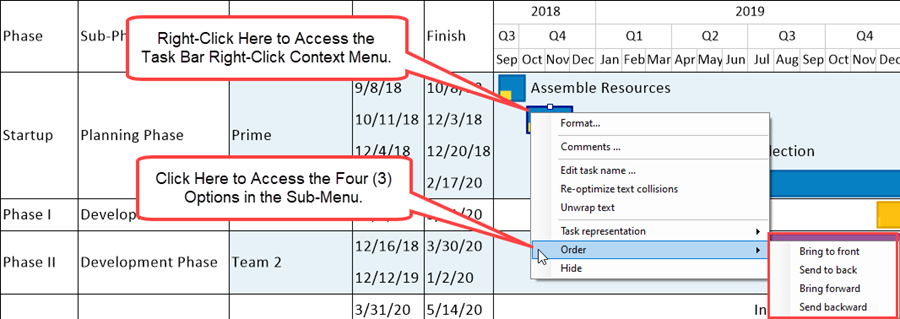
Ordering Sub-Commands
The sub-menu for the Order command allows you to select any of these four sub-commands:
- Bring to front. This option puts the task bar/milestone symbol decorations in front of all other symbols in the chart area.
- Send to back. This option puts the task bar/milestone symbol decorations behind all other foreground symbols in the chart area (but not behind background symbols).
- Bring forward. Selecting the Bring forward option steps the task bar/milestone symbol decorations forward by one increment of Z-level. This is not very useful.
- Send backward. This option steps the task bar/milestone symbol decorations backward by one increment of Z-level. This also is not very useful.
The action of the Order command applies to the task bar/milestone symbol itself and all decorations associated with it including Task Links.
Ordering Example
Suppose we have a chart with Percent Complete decorations shown on some task bar/milestone symbols as shown below:
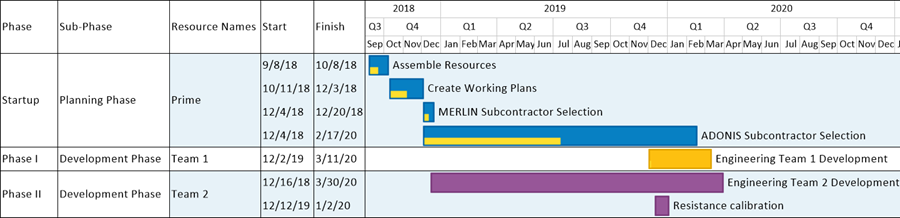
If the Engineering Team 2 Development task bar is moved up to overlay the ADONIS Subcontractor Selection Task the chart then looks like this:
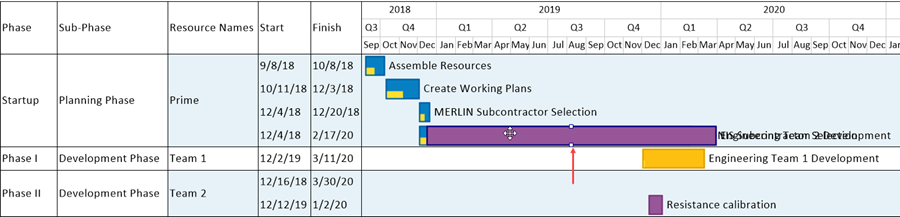
The most obvious next step is to take care of the task bar name label collision situation that arose after moving the Engineering Team 2 Development task bar up to its new row. This is done by selecting the task bars with the task bar name labels in collision and clicking the Re-optimize text collisions command found in the task bar right-click context menu. After this step is complete the chart looks like this:
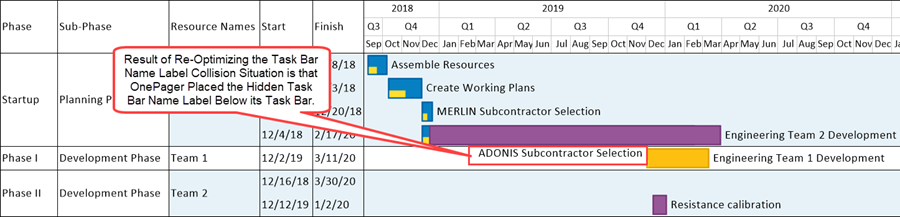
For more information on Re-Optimizing Task Bar Name Label Collisions, please see the articles at: Resolving Task Bar Name Label Collisions (Portal)
If our goal, for the sake of this example, is to show the ADONIS Subcontractor Selection task bar with its Percent Complete decoration showing on top, we need to us the Order command's Send to back sub-command to do this as shown here:
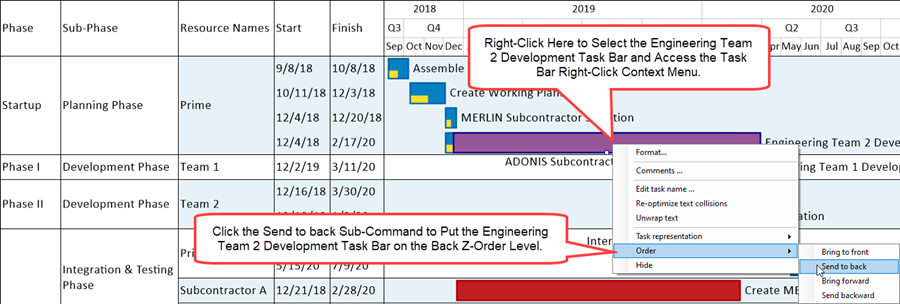
When the operation above is complete, the chart looks like this:
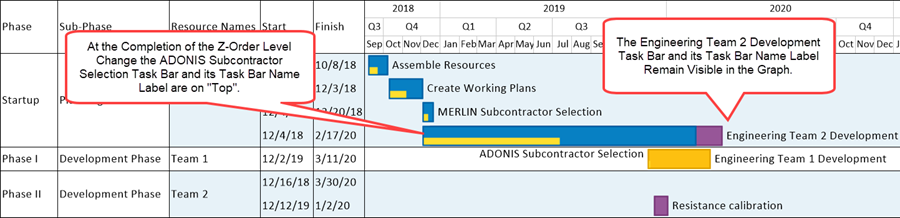
The Order command is useful when it is necessary to orient task bars/milestone symbols with decorations when these task bars/milestone symbols overlay other graphics such as Comment Boxes or Curtains.
Related Links
Resolving Task Bar Name Label Collisions (Portal)
Resolving Task Bar Name Label Collisions for OnePager
(10.13.1-71)