Restoring Default Formatting for Version 6.1
Contents
About Restoring Default Formatting
1) When you first create your OnePager chart, all of the tasks and milestones adhere to the formatting settings that were established in the current Template form you are using.
2) As you make changes to your project view, you often change the format properties of tasks and milestones so that they no longer adhere to this default formatting. In so doing, you are creating mavericks.
Restoring the Default Formatting for a Task/Milestone
1) To restore a task or milestone to its default formatting, right click the task or milestone, choose Format… command in the context menu, and then click the Use Format Defaults button as shown here:
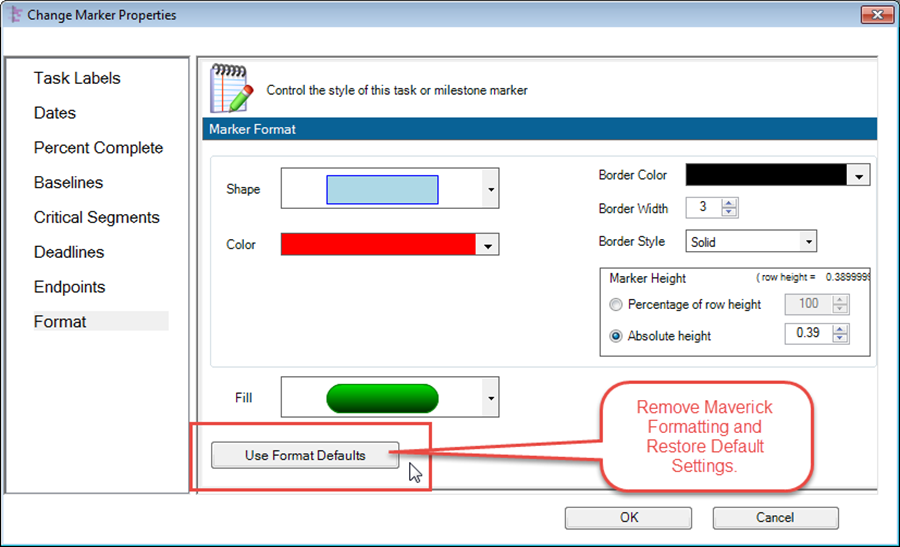
Restoring Other Properties of Selected Tasks/Milestones
2) Each tab on the Change Marker Properties form above has it's own Use xxxx Defaults button.
3) Once you have access to the Change Marker Properties form for a selected task/milestone, you can restore default properties by using each of the form's tabs.
Restoring Other Properties of All Tasks/Milestones
4) Additionally, if you desire to restore all default properties to all tasks/milestones you can use the following steps:
- (1) Go to the Home tab's Editing group and click the Select all dropdown button. Then click the Tasks/Milestones command as shown here:
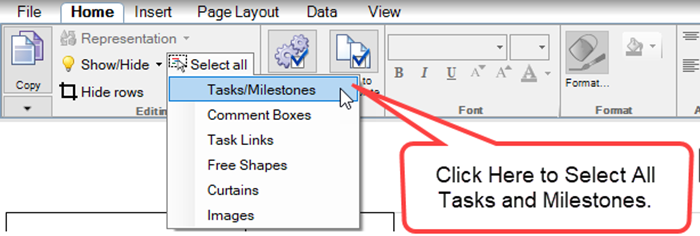
- (2) This action selects all task and milestone shapes in the project view.
- (3) Next, right-click on any selected task/milestone shape which accesses the context menu shown here:
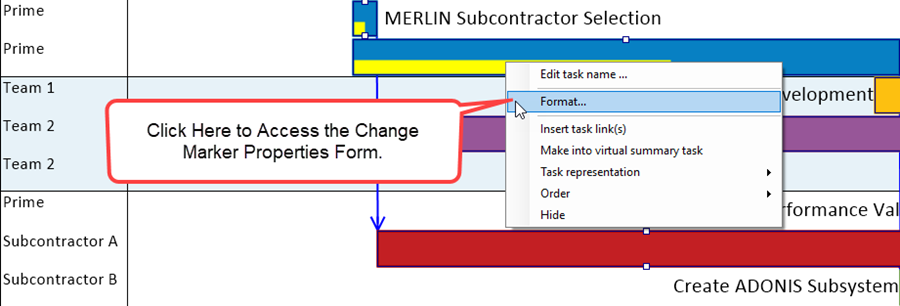
- (4) Clicking the Format... command which accesses the Change Marker Properties form shown above at the Format tab.
- (5) Now, click the Use Format Defaults button which restores all the selected tasks/milestones to their default settings.
- (6) You can use any of the other tabs on the Change Marker Properties form to restore default setting for those task/milestone properties as well.
Restoring Task Link Properties Associated with Tasks/Milestones
1) When Data-driven Task Links or manual Task Links are shown and previously mavericked their default properties can be restored in either of two ways:
2) To restore the default properties of an individual Task Link follow the steps given below:
- a) Use the right-click on the desired Task Link to access the context menus shown here:
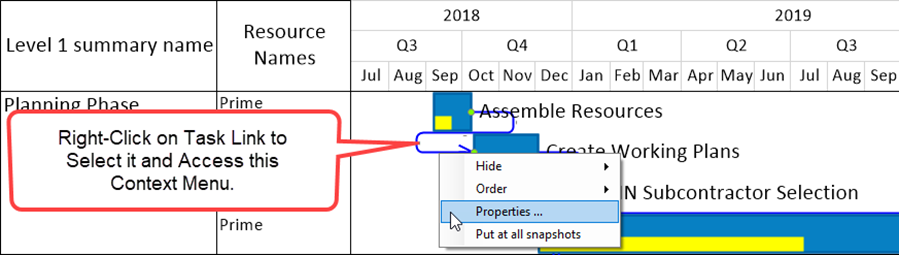
- b) Then click the Properties ... command as shown above to access the Task Link Properties form shown below:
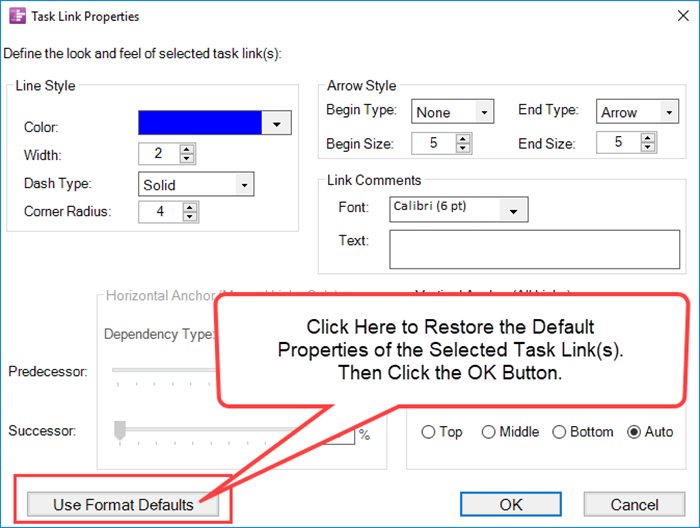
- c) Click the Use Format Defaults button as shown above to restore the default properties of the selected Task Link.
3) To restore the default properties of all Task Links, follow the steps shown below:
- a) Go to the OnePager Home ribbon tab in the Editing group and click the Select All dropdown to access its context menu as shown here:
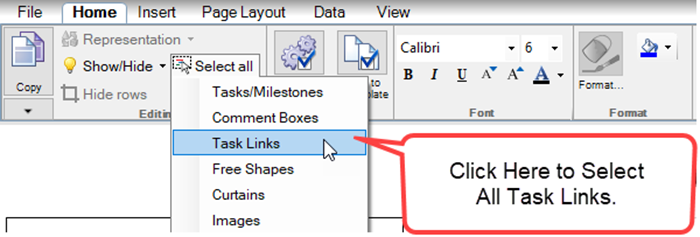
- b) In the dropdown list shown above click the Task Links command. This action selects all Task Links shown in the project view.
- c) Next, right-click on any selected Task Link to access the context menu and then click the Properties ... command as was done in the previous example.
- d) This action accesses the Task Link Properties form, shown above, where the Use Format Defaults button can be clicked to restore the default properties of all Task Links in a single click.
4) Restoring default properties for all Task Links also restores defaults for any Task Links that might be hidden. When the previously hidden Task Links are unhidden their properties are restored to the default values.
Related Links
Manual Editing of Task Links for OnePager Pro
Manual Editing of Task Links for OnePager Express
(9.5.1-61)