Template Only Features for Primavera P6 Source Plans in OnePager Version 7.1
Contents
- 1 About Template Properties Forms for Oracle Primavera P6
- 2 About Template Properties Form Only Features
- 3 A Few Words On Template Properties Forms
- 4 Template Properties Form's Main Tab
- 5 Template Properties Form's Time Axis Tab
- 6 Template Properties Form's Rows/Swimlanes Tab
- 7 Template Properties Form's Task Links Tab
- 8 Template Properties Form's Advanced Tab
- 9 Template Properties Form's Field Mappings Tab
- 10 Related Links
About Template Properties Forms for Oracle Primavera P6
OnePager Bundle Standalone is distributed with a set of Template Properties forms for Oracle Primavera P6. The set of Template Properties forms is subdivided into English and Metric sub-sets as described below. The distributed Template Properties forms for Oracle Primavera P6 are applicable to both XML and XER Formatted source plans imported into OnePager. When OnePager accesses a Template Properties form for an Oracle Primavera P6 source plan, OnePager adjusts the contents of the Template Properties form to be consistent with the contents of the imported XML or XER Formatted source plan.
For more information on the columns associated with XML and XER Formatted source plans imported to OnePager, please see the article at: Oracle Primavera P6 Columns Available to OnePager
About Template Properties Form Only Features
Because the Template Properties and Chart Properties forms are similar, this article only covers the areas of the Template Properties form that are different from the Chart Properties form.
For more information on Template Properties and Chart Properties forms, please see the articles at: Core Concepts (Portal) and Templates versus Charts
You should familiarize yourself with the Chart Properties form before reading this article.
For more information on the Chart Properties form, please see the article at: Editing with the Chart Properties form (Portal)
A Few Words On Template Properties Forms
Permanent Template Properties Forms
Chronicle Graphics, Inc. ships/distributes OnePager with one pre-defined permanent Template Properties forms for Oracle Primavera P6 that you cannot accidentally delete. The permanent Template Properties form has the word Permanent in its name. The permanent Template Properties form cannot be edited hence all the control features on each tab are disabled.
Metric Versus Non-Metric
Within a Template Properties form there are settings which are distance measures that must be considered when building the chart. These include the height of individual rows, the height of the percent-complete bar within a task bar, and the like.
OnePager supports two measurement conventions: (1) English (inches) and (2) Metric (centimeters). For convenience, you can identify a Metric based Template Properties form because the word (metric) is included in the title. And these two sets of Template Properties forms are separated by default into English and a Metric sub-folder of the default Templates folder.
Template Properties Form's Main Tab
The Main tab of the Template Properties form differs slightly from the Chart Properties form.
The Template Properties form does not have entry controls for the Start date, End date, Title, because dates are systematically produced by OnePager based on the earliest start date and latest finish dates in your source plan data. The Title is something you designate as you create the new chart with the OnePager choices (OPC) form.
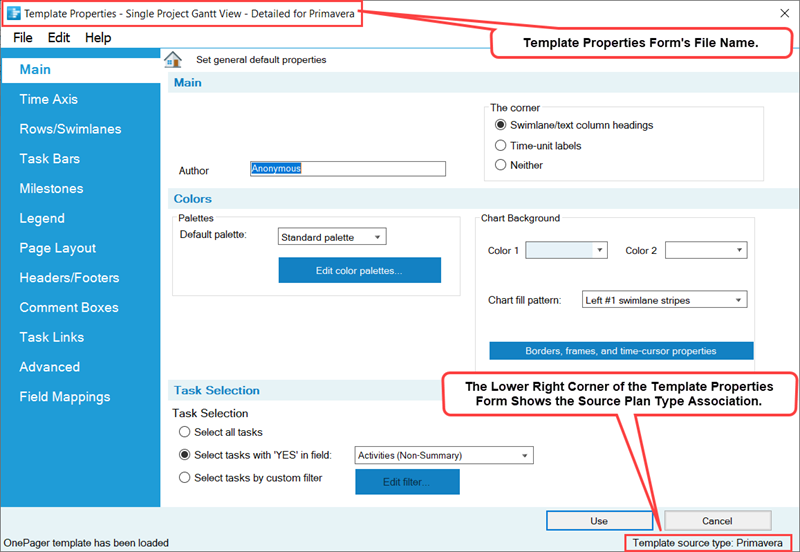
The Colors control group provides access to the Color Palette controls for creating and editing Color Palettes. Additionally, the Colors control group contains all the controls for setting the Chart Background and access to the Set line properties form and its sub-tabs through the Borders, frames, and time-cursor properties button shown here:
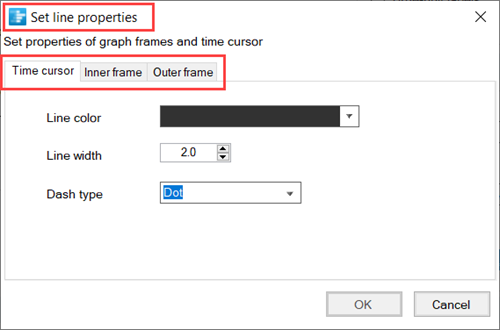
The controls for Row Borders can be found in the Template Properties form's Rows/Swimlanes tab at each of the three sub-tabs in the Swimlanes control group. For more information on Row Borders, please see the article at: Row and Swimlane Borders
The Task Selection control group provides a convenient place in the Template Properties form for you to preset the method you want to use for importing task/milestone information from your Microsoft Project source plan.
Template Properties Form's Time Axis Tab
The Time Axis tab provides additional Time Axis creation and editing capabilities and centralizes all time axis related controls at one Template Properties form tab. The same intent is true for the Chart Properties form's Time Axis tab. The Time Axis tab for the OnePager Template form is shown below:
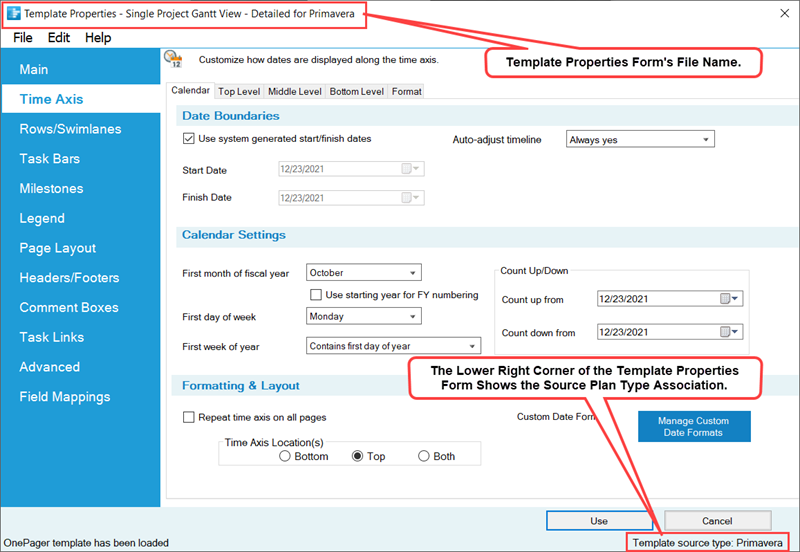
The controls in the Time Axis tab are identical to those in the Chart Properties form's Time Axis tab. For more information on the Time Axis tab, please see the article at: Modifying the Time Axis (Portal)
Template Properties Form's Rows/Swimlanes Tab
The Rows/Swimlanes tab provides additional Rows/Swimlanes creation and editing capabilities and centralizes all rows and swimlanes related controls at one Template Properties form tab. The same intent is true for the Chart Properties form's Time Axis tab. The Rows/Swimlanes tab for the OnePager Template Properties form is shown below:
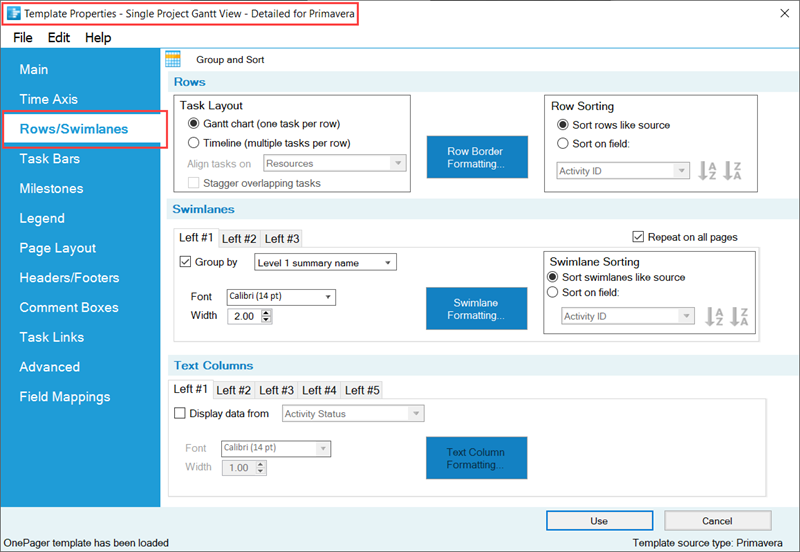
For more information on the Rows/Swimlanes tab, please see the articles at: Creating and Editing Rows and Swimlanes (Portal)
Template Properties Form's Task Links Tab
The Task Links tab in OnePager provides the capability to preset properties for Data-Driven and manual Task Links before a chart is created.
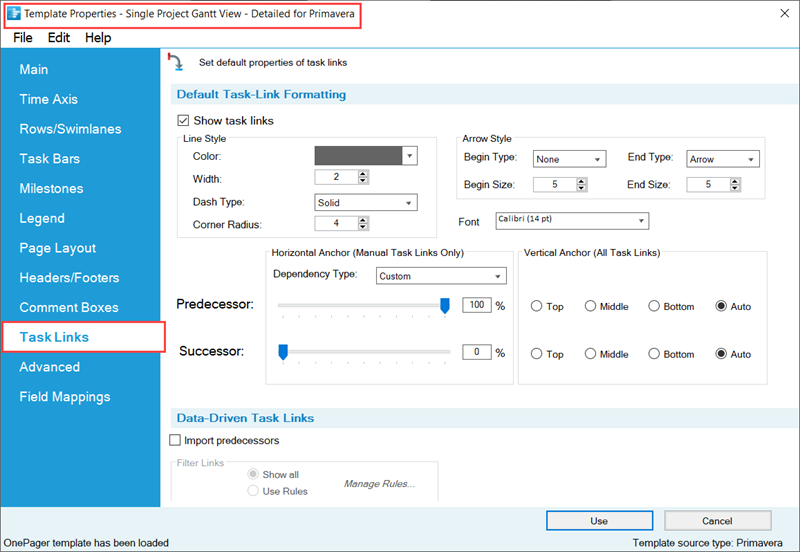
Of importance is the Show task links checkbox in the Default Task-Link Formatting control group shown above. This checkbox acts as a Master Switch enabling the Task Links feature in OnePager.
The Import predecessors checkbox is unchecked or OFF in OnePager distributed Template Properties forms. This avoids an initial cluttering of the chart if there are a large number of dependencies imported from the Oracle Primavera P6 source plan. This approach also gives you full control over the Task Link import process from the chart. The controls in the Task Links tab are identical to those in the Chart Properties form's Task Links tab.
For more information on the Chart Properties form's Task Links tab, please see the article at: Editing Task Links with the Chart Properties Form
Template Properties Form's Advanced Tab
The Advanced tab is shown below. Most of these parameters in the Template Properties form are identical to those appearing in the Chart Properties form.
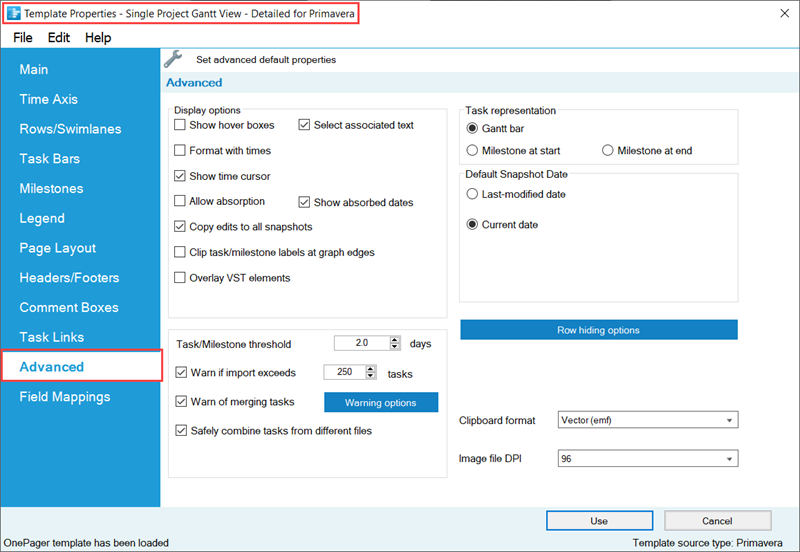
Lock Background Checkbox Not Available
In the Template Properties Form’s Advanced tab there is no Lock background checkbox in the Display options group. This is an option available after the chart is created.
Default Snapshot Date
For Oracle Primavera P6 the only available Default Snapshot Dates are the Last-modified date and the Current date since Oracle Primavera P6 does not provide any further information on project status for import into OnePager.
Configuring Multi-Project Imports
One key difference between the Template Properties form and Chart Properties form is the ability to use the Template Properties form to configure a multi-project import.
For more information on the Safely combine tasks from different files, please see this section in the article at: Safely Combine Tasks From Different Files Checkbox
Additional information is available on creating Multi-Project charts at:
| Basic Workflows (Portal) |
| Creating Various Multi-Project Charts with OnePager (Portal) |
Safely Combine Tasks From Different Files Checkbox
Checking this checkbox to ON puts any charts created with this Template Properties form into the Multi-File-Multi-Project Mode. The Multi-File-Multi-Project Mode is specifically designed to support users who want to create Multi-Project charts from independent Oracle Primavera P6 source plans. This is an advanced feature and when used, OnePager numbers activities and milestone symbols imported from the various Oracle Primavera P6 source plans accessed differently than when only a single project source plan is imported.
This is done so that OnePager can support the creation of subsequent snapshots for the Multi-File-Multi-Project chart in the future. Once you adopted this scheme for the chart being created, it is not possible to update the chart in the future in the default Single-File-Single-Project Mode. To enforce this requirement, the OPP’s Chart Properties form’s Advanced tab shows the Safely combine tasks from different files checkbox but the command is disabled.
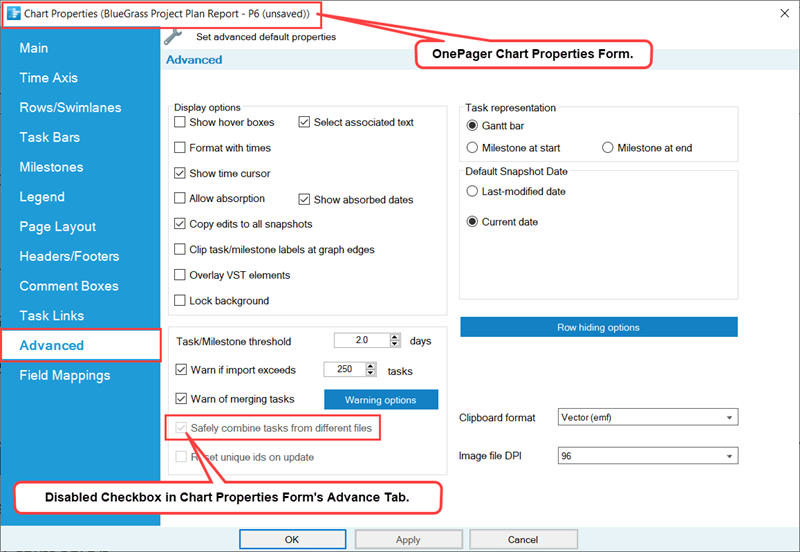
Template Properties Form's Field Mappings Tab
Since the Unlimited Field Mapping feature allows you to access all available columns from Oracle Primavera P6 source plans at any time in the life cycle of a chart, the Field Mappings tab no longer needs to map columns to extra purposes that are just carried along in case you need them.
The Field Mapping tab focuses on common OnePager purposes that users can map to Oracle Primavera P6 columns after a chart is created. Note, however, that other important OnePager purposes are on Rows/Swimlanes, Task Bars, and Milestones tabs. Some purposes such as Task Name, Percent-Complete, and Critical Path may appear both on the Field Mapping tab and on the Task Bars and Milestones tabs.
For Oracle Primavera P6 Template Properties form's Field Mappings Tab for XML Formatted source plans there are seven (8) purposes named in the Field Mappings tab: (1) Percent-complete, (2) Critical-path Segments, (4) Task-name, (5) Start date, (6) Finish date, (5) Baseline start date, (7) Baseline finish date, (8) Deadline date. However, in the Oracle Primavera P6 Chart Properties Form's Field Mappings Tab there are only seven (7) purposes as there is no Critical-path segment data provided in Oracle Primavera P6 XML Formatted source plans.
For Oracle Primavera P6 Template Properties form's Field Mappings Tabs for XER Formatted source plans there are seven (8) purposes named in the Field Mappings tab: (1) Percent-complete, (2) Critical-path Segments, (4) Task-name, (5) Start date, (6) Finish date, (5) Baseline start date, (7) Baseline finish date, (8) Deadline date. However, for XER Formatted source plans no baseline start/finish dates are provided so the dropdown windows for Baseline start and Baseline finish are preset to [No selection]. You may used these dropdowns to select other date columns which are provided in the dropdown lists.
The Field Mappings tabs for the Template Properties forms for Oracle Primavera P6 XML and XER Formatted source plans are shown below:
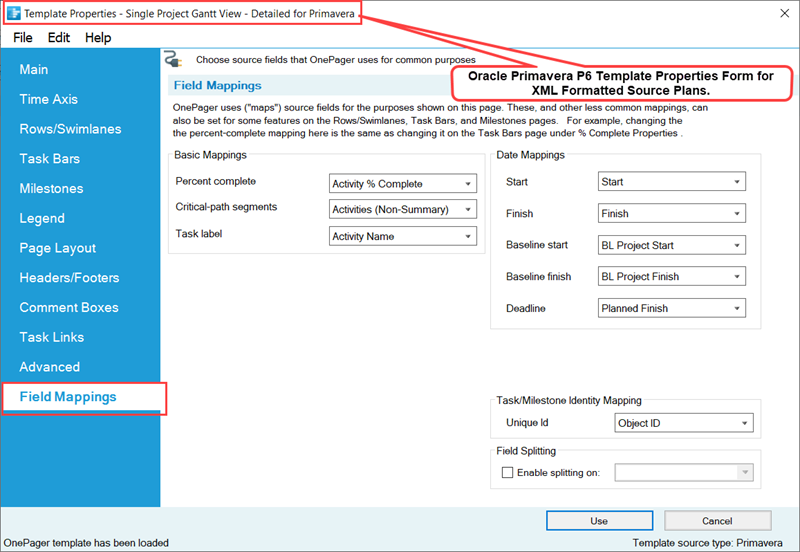
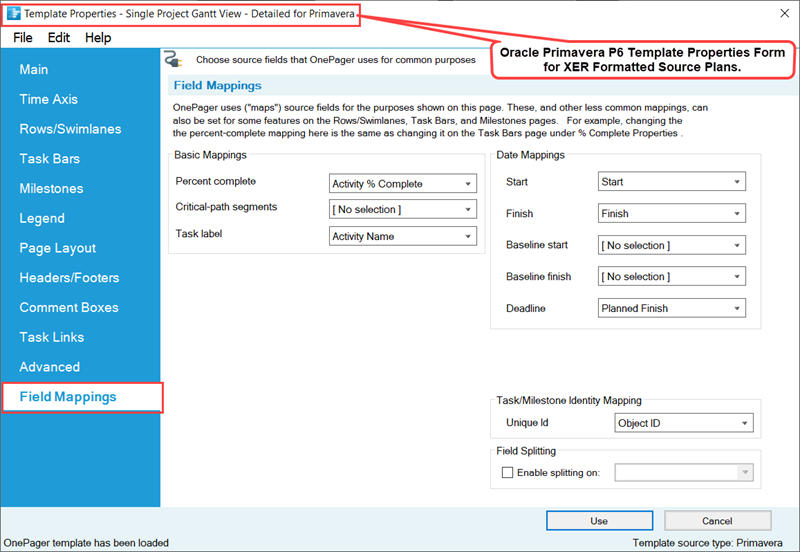
For more information on the Unlimited Column Mapping feature, please see the article at: Unlimited Field Mapping
Special Considerations for the Task/Milestone Identity Mapping Feature
The Field Mappings tab shows the Oracle Primavera P6 column currently being used for the Task/Milestone Identity Mapping feature. In the Template Properties form, the Task/Milestone Identity Mapping is enabled and allows you to select which Oracle Primavera P6 column is to be used. The Task/Milestone Identity Mapping column being used is specified here to act as an alternate Unique ID column for OnePager UPDATE operations. You can change it to whatever column you want, but it is your responsibility to make sure that the chosen column has a unique value for each task you plan to import and display in OnePager. Having duplicate values in the Unique ID column causes task bars to be omitted and/or misidentified later on when you are doing updates of the chart.
For Oracle Primavera P6 XML and XER Formatted source plans the convention is to use the Object ID column for this purpose. For this reason Template Properties forms distributed with OnePager for Oracle Primavera P6 have the Unique Id control preset to Object ID.
Basic and Date Mappings
OnePager uses source fields for many purposes : (1) displaying task names, (2) displaying start dates, (3) assigning colors to tasks, and (4) grouping rows into swimlanes.
The use of a source field for a purpose is called a field mapping. The eight (8) dropdown lists shown above that are pre-set to important field mappings that are collected in the Field Mappings tab page. The other field mappings are on the Rows/Swimlanes, Task Bars, and Milestone Symbols tab pages of the Template Properties form. Some field mappings (e.g. percent-complete) appear both here and on other Template Properties form tab pages.
The Field Mappings tab in the Template Properties form is also available in the Chart Properties form. Each dropdown list contains the source fields that have the correct data type(s) for the purpose. For example, in the Basic Mappings control group, the Critical field dropdown contains only Boolean and numeric fields from Oracle Primavera P6 XER Formatted source plans. There is no dropdown for Critical dropdown window for XML Formatted source plans.
The dropdown lists in the Date Mappings control group contain only Oracle Primavera P6 date fields. These mappings are useful if your standard field usage differs and you want to avoid having to constantly make the changes on the second page of OnePager choices (OPC) form which are shown below for Oracle Primavera P6 XML and XER Formatted source plans:
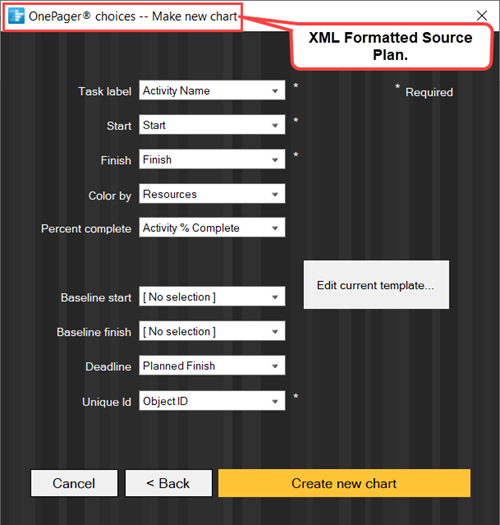

For more information on the Field Mappings feature, please see this section in the article at: Field Mappings Tab for OnePager Pro - Basic Mappings Field Mappings Tab for Primavera P6 Source Plans in OnePager - Basic Mappings
Task Bar/Milestone Symbol Identity Mapping
The Task/Milestone Identity Mapping control group lets you select an Oracle Primavera P6 column that can be used to uniquely identifies each task bar. Uniquely identifying each activity or milestone symbol is always important when you plan to update your chart later on, but you normally do not need to change this field mapping because the default mapping works just fine. OnePager uses the Oracle Primavera P6 Unique Id field to identify each task in the source plan, enabling preservation of each task bar’s color, labeling, and vertical location as you import new or modified data in later updates of the chart.
For source plans that are Oracle Primavera P6 XML and XER Formatted source plans, the default mapping is to the Oracle Primavera P6 Object ID field. If you opt to change the Unique Id mapping away from these reliable defaults, make sure that the new source field has a unique value for each task bar or milestone symbol. Keep in mind that once you create a chart with a Unique Id mapping, it is nearly impossible to change your mind about how task shapes are to be identified. Change this mapping away from the default only if you have a good reason to do so and are sure that the field contains no duplicate values.
To map an alternate Unique Id field, use the dropdown menu shown in the illustration below:
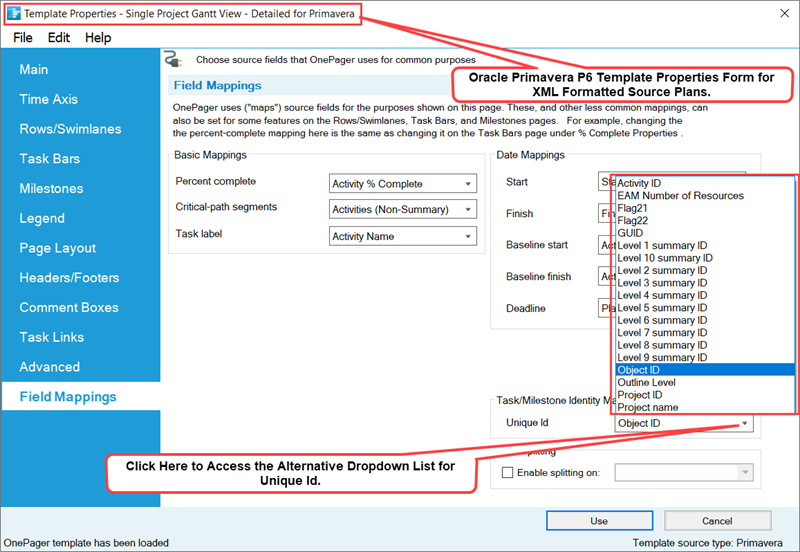
When changing to an alternate Unique Id field, OnePager will display a warning message as follows:
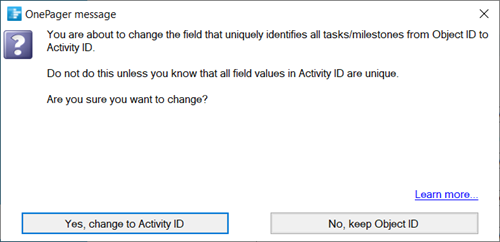
For more information on the Task/Milestone Identity Mapping feature, please see this section in the article at: Field Mappings Tab for Primavera P6 Source Plans in OnePager Version 7.1 - Task/Milestone Identity Mapping
Field Splitting Feature
The Field Splitting control group lets you split each task into a set of nearly-duplicate task shapes based upon a comma-separated list of values in some source plan field. For example, you could split a task that had three Resource Names assigned to it into three almost-identical task shapes that differ only in their value of Resource Name. Once you create a chart with field splitting turned On, it is not possible to change your mind and go back to unsplit task shapes for that chart or change to a different field for the splitting.
For more information on Splitting and Parsing Columns. please see the article at: Splitting and Parsing Columns for Primavera P6 Source Plans in OnePager
Related Links
Creating Various Multi-Project Charts with OnePager (Portal)
Creating and Editing Rows and Swimlanes (Portal)
Linking Task and Milestone Using Manual and Data-Driven Task Links (Portal)
Editing with the Chart Properties form (Portal)
Field Mappings Tab for OnePager Pro
Field Mappings Tab for OnePager Express
Field Mappings Tab for Primavera P6 Source Plans in OnePager
Field Mappings Tab for Smartsheet in OnePager
Modifying the Time Axis (Portal)
Template Only Features for OnePager Pro
Template Only Features for OnePager Express
Template Only Features for Smartsheet Source Plans in OnePager
Using Enterprise Custom Fields for Microsoft Project Server/Project Online
Splitting and Parsing Fields-OnePager Pro
Splitting and Parsing Fields-OnePager Express
Splitting and Parsing Columns for Primavera P6 Source Plans in OnePager
Splitting and Parsing Columns for Smartsheet Source Plans in OnePager
Oracle Primavera P6 Columns Available to OnePager
(24.2.2-71)