What's New with OnePager Release 7.1?
Contents
- 1 Overview - New Features, Upgrades and Enhancements
- 2 OnePager Now Supports Oracle Primavera P6 and Smartsheet
- 3 Features, Capabilities, and Enhancements
- 3.1 Gradient and Hash Fill Patterns for Version 7.1
- 3.2 New Shape Chooser Form for Version 7.1
- 3.3 Sample Chart Using Gradients, Hash Fill Patterns, Dynamic Shapes, and Emoji Symbols
- 3.4 Checkmark Decoration for 100% Completed Task Bars and Milestone Symbols
- 3.5 New Color Palettes Added to the OnePager Color Chooser Form
- 3.6 Enhanced Hover Box with Custom Text Feature
- 4 Related Links
Overview - New Features, Upgrades and Enhancements
OnePager Pro, OnePager Express, and OnePager Bundle version 7.1 provides two new features and capabilities and three upgrades and enhancements that are summarized in this article. Additionally, links are provided to more detailed Wiki Articles pertaining to each new feature and capability and the upgrades.
These new features and capabilities are:
- The creation of OnePager charts from Oracle Primavera P6 source plans and
- The creation of OnePager charts from Smartsheet source plans
The new upgrades and enhancements include:
- New Hash Fill Patterns for task bars and milestone symbols
- New Emoji Milestone Shapes for milestone symbols and comment box connectors
- New Foreground Color and Background Color controls for highlighting Hash Fill Patterns
- New Checkmark Decoration for 100% Complete task bars and milestone symbols
- New Color Palettes added to the Color Chooser form
- Enhanced Hover Box with Custom Text
The subsections below provide overviews and links to more detailed descriptions of these new features, capabilities, and upgrades:
OnePager Now Supports Oracle Primavera P6 and Smartsheet
We are introducing new capabilities for OnePager as additions to our line of products. OnePager Bundle in its Add-in and Standalone editions can import data from Microsoft Project and Microsoft Excel as available previously with OnePager Pro and OnePager Express respectively. Additionally, the new OnePager Bundle can import data from Oracle Primavera P6 in two import file formats and import data from Smartsheet from online source plan files.
Illustrations used in this article are from OnePager Pro using data from Microsoft Project but the feature's function, controls, and manual edits apply equally to other OnePager editions that import from data sources like Microsoft Excel, Smartsheet, and Oracle Primavera P6.
More Information
To get a quick preview of how OnePager Bundle is used with Oracle Primavera P6, please use this link to access this introductory video: Primavera P6 XML and XER Import (OnePager Bundle).
For a quick preview of how OnePager Bundle is used with Smartsheet, please use this link to access this introductory video: Smartsheet Integration (OnePager Bundle).
Please take a moment to look at the Read More… articles below which provide brief introductions to these new Oracle Primavera P6 and Smartsheet features:
- Read More...
| Oracle Primavera P6 Support in OnePager |
| Smartsheet Support in OnePager |
Detailed information on the new Oracle Primavera P6 and Smartsheet features can be found at these links:
| Using Oracle Primavera P6 Source Plans with OnePager |
| Using Smartsheet Source Plans with OnePager |
Features, Capabilities, and Enhancements
OnePager version 7.1 is upgraded with the addition of several new features, capabilities, and enhancements:
- Twenty-six (26) new hash fill patterns for task bars, milestone symbols, deadlines, and endpoints. These new hash fill patterns are available options when you configure Conditional Formatting Rules for task bars/milestone symbols and other uses. Additionally, the new hash fill patterns are now combined with the available options for selecting gradient fill patterns for task bars/milestone symbols, deadlines, and endpoints and all are available for use in Conditional Formatting Rules. Finally, the new hash fill patterns can be highlighted with the separate select of Foreground Color and Background Color selection options.
- Upgraded symbol options for milestones, deadlines, endpoints, and comment box anchors with numerous Emoji symbols organized into ten (10) categories for convenient selection. These new Emoji symbols are also available for use in Conditional Formatting Rules.
- Foreground Color and Background Color controls for Hash Fill Patterns provide ways to highlight hash fill patterns in the chart and provide additional means for calling attention to important aspects of the chart.
- Checkmark Decorations for task bars and milestone symbols provide additional indications that completed task bars and milestone symbols are visible in the chart. The Checkmark decoration is optional and can be edited in the chart after the chart is created.
- New Color Palettes add to the standard OnePager Color Chooser form.
- Enhanced Hover Box gives you the option to place additional source plan fields in the Hover Box and to control the font properties of its contents.
Gradient and Hash Fill Patterns for Version 7.1
In addition to the gradient fill patterns currently available for differentiating task bars/ milestone symbols, we added a set of twenty-six (26) hash fill patterns that can be used as described above. The gradient fill patterns are shown below as an example at the Chart Properties form’s Task Bars tab’s Fill dropdown in the Default Task Bar Styles sub-section:
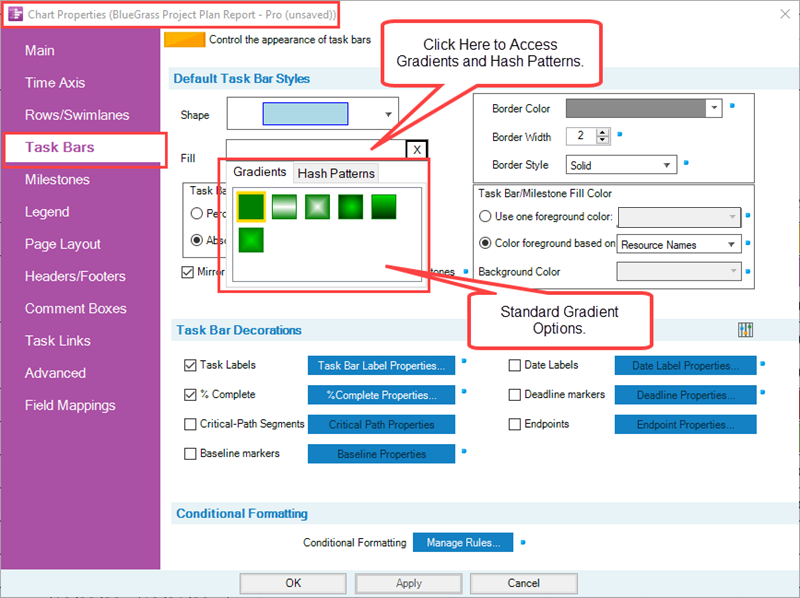
When you click the Hash Patterns sub-tab shown above, the dropdown form containing all the available hash fill patterns as shown here:
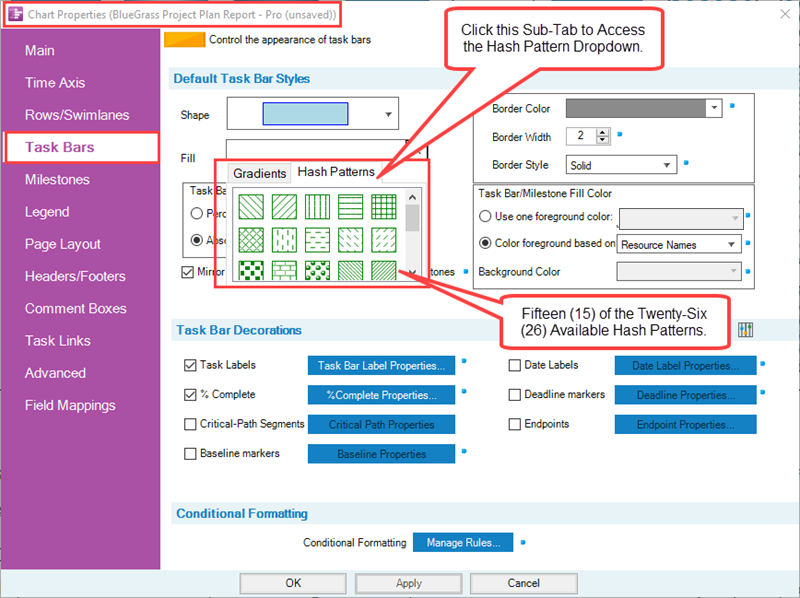
For more information on the gradient and hash fill patterns features, please see the article at:
| Using Gradients and Hash Fill Patterns |
For more information on using Foreground Color and Background Color controls for Hash Fill Patterns, please see this section of the article at the link below:
| Using the Background and Foreground Color Controls for Hash Fill Patterns |
For a complete list of gradient and hash fill patterns, please see the article at the link below:
| Gallery of Gradient and Hash Fill Patterns |
New Shape Chooser Form for Version 7.1
Dynamic Shapes for Version 7.1
Also for Version 7.1, we’ve added numerous Emoji symbols in addition to the Dynamic shapes already available in OnePager used for milestone symbols, deadline symbols, endpoint symbols, and comment box anchor symbols. All these shapes are now managed in a single Shape Chooser form that is accessed from the Shape dropdown shown below in the example for the Chart Properties form’s Milestones tab:
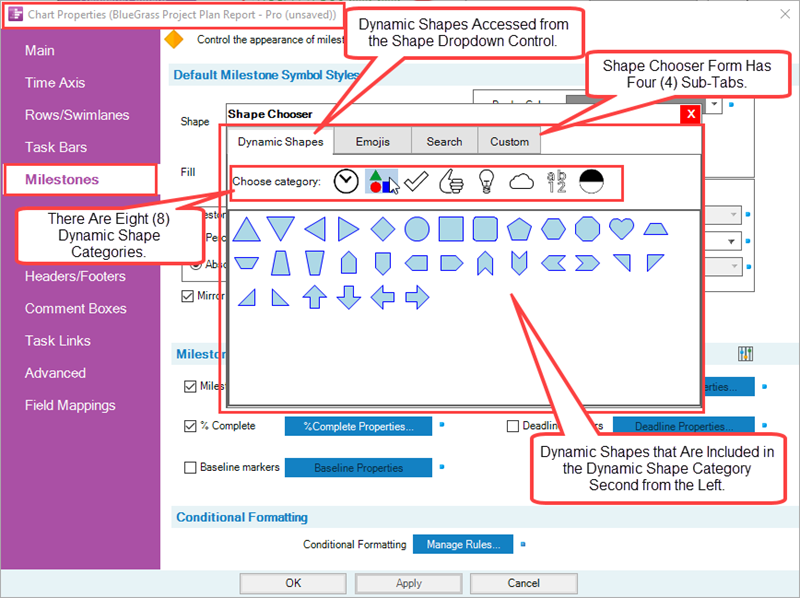
In the above form, the Dynamic Shapes are divided into eight (8) categories where you can choose a category by clicking on one of the eight (8) category symbols representative of that category. Each category symbol has a tool tip naming the category when you place your mouse on the category symbol.
Dynamic Shapes can be accessed in various OnePager forms such as the Template Properties form, the Chart Properties form, the Change Task/Milestone Properties form at its Format tab, and in the Conditional Formatting Rules form.
Emoji Symbols for Version 7.1
If you click the Emoji sub-tab in the Shape Chooser form, you can access all the Emoji symbols incorporated in OnePager that are divided into ten (10) categories where the second from the left category is illustrated in the example below:
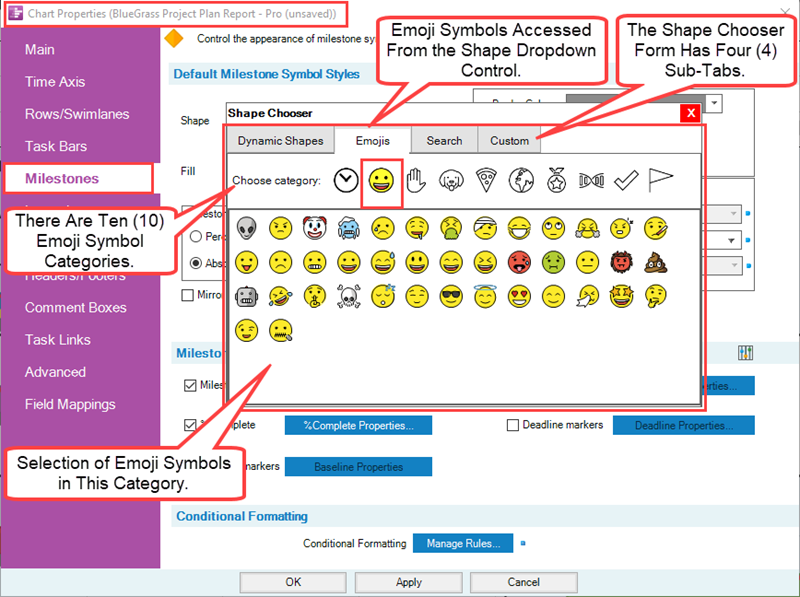
In the above form, the Emoji Symbols are divided into ten (10) categories where you can choose a category by clicking on one of the ten (10) category symbols representative of that category. Each category symbol has a tool tip naming the category when you place your mouse on the category symbol.
Emoji symbols can be accessed in the same OnePager forms as Dynamic shapes including the Template Properties form, the Chart Properties form, the Change Task/Milestone Properties form at its Format tab, and in the Conditional Formatting Rules form. All Emoji symbols can be selected for use as milestone symbols, deadlines, endpoints, comment box anchors, and in Conditional Formatting Rules.
For more information on the Dynamic shapes and Emoji symbols feature, please see the article at:
| Using the Dynamic Shapes and Emoji Symbols |
For a complete list of Dynamic shapes and Emoji symbols, please see the article at the link shown below:
| Gallery of Dynamic Shapes and Emoji Symbols |
Sample Chart Using Gradients, Hash Fill Patterns, Dynamic Shapes, and Emoji Symbols
The OnePager Chart below is modified in the Chart Editor to include different gradient and hash fill patterns as well as some different dynamic shapes and emoji symbols:
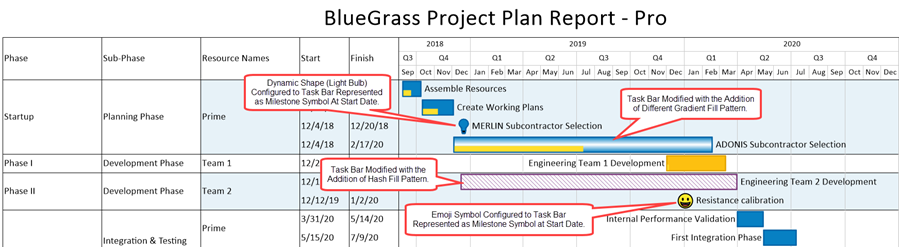
Checkmark Decoration for 100% Completed Task Bars and Milestone Symbols
Version 7.1 provides a new decoration for complete task bars and milestone symbols in the chart. The new decoration is in the form of an encircled checkmark providing a clear indication that the associated task bar or milestone symbol is 100% Complete. As an example, the portion of the chart below has one incomplete task bar and two complete task bars with the Percent-Complete value showing in the task bars label:
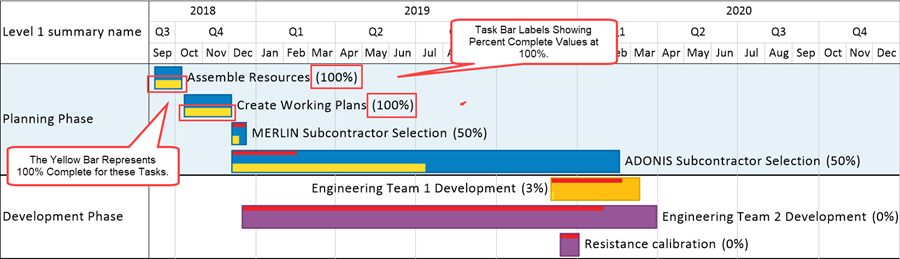
As an alternative, you can turn on the Checkmark Decoration feature's Master Switch, the controls for which are available in the Template Properties and Chart Properties forms and enhance the appearance of the completed task bars as shown below:
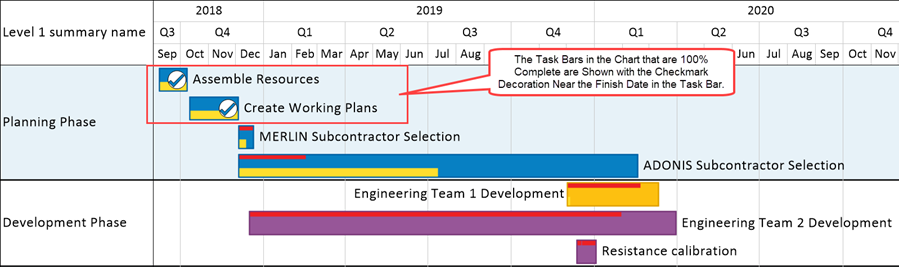
In the illustration above, the Checkmark Decorations clearly show that the task bars are 100% Complete and there is no need to have the task bar's label contain the percent complete value.
For more information and examples on the use of the 100% Complete Checkmark Decoration feature, please take a moment to look at this article:
| Checkmark Decoration for Completed Task Bars and Milestone Symbols |
New Color Palettes Added to the OnePager Color Chooser Form
There are eleven (11) new Color Palettes added to the existing seven (7) color palettes in the OnePager standard Color Chooser form as shown below:
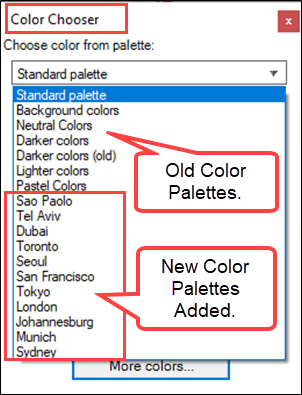
The new color palettes are names after world cities and appear in every color palette dropdown list below the original standard color palettes available in previous versions of OnePager. These new color palettes along with the original standard color palettes are available in all editions of OnePager.
For more information on the new color palettes as well as illustrations of all available color palettes, please see the article at: Gallery of Standard Color Palettes
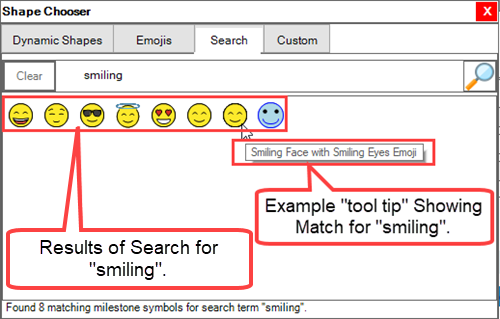
Importing Your Own Dynamic Shapes and Emoji Symbols
Using the Shape Chooser form you have the option to import your own Dynamic Shapes and Emoji Symbols using the Custom tab on the form as shown here:
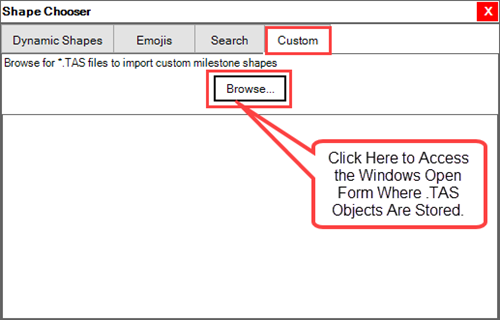
OnePager imports .tas type files using the Custom tab's option so the Browse button shown above needs to access a .tas file as shown here:
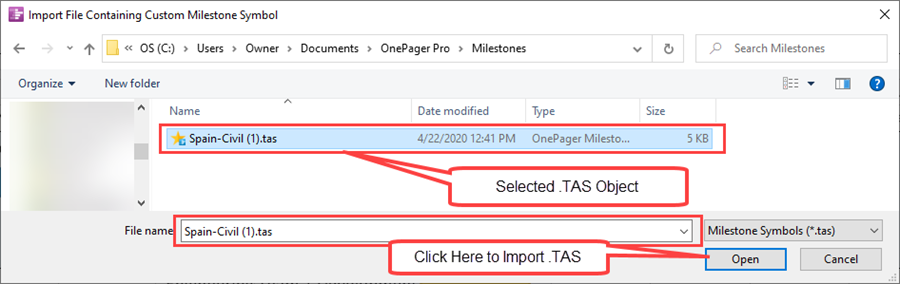
After selecting and importing the desired .tas object, the Shape Chooser form looks like this:
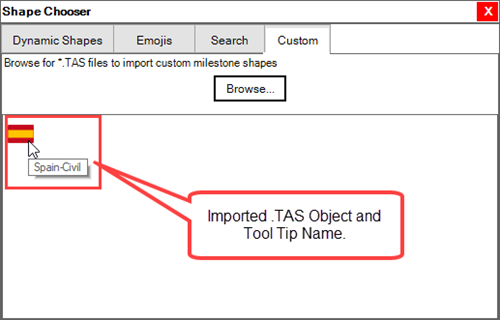
Enhanced Hover Box with Custom Text Feature
The Hover Box is a feature that gives you the capability to use your mouse to obtain Start/Finish date, Task Bar/Milestone Symbol Name, and Unique ID value when the mouse is hovered over a task bar/milestone symbol in the chart. This feature is controls from the Template Properties or Chart Properties form's Comment Box tab. The Hover Box with Custom Text feature allows you to select an alternative source plan field and edit the font properties of the text displayed in the Hover Box. The Hover Box with Custom Text feature is turned ON or OFF using the Hover Box checkbox in the Graphic Elements section of the View tab on the OnePager ribbon tool bar. Additionally, the Hover Box can be turned ON and OFF using the Template Properties or Chart Properties form's Advanced tab in the Display options sub-control group.
The new Hover Box with Custom Text feature has controls in the Chart Properties form's Comment Box tab are shown below:
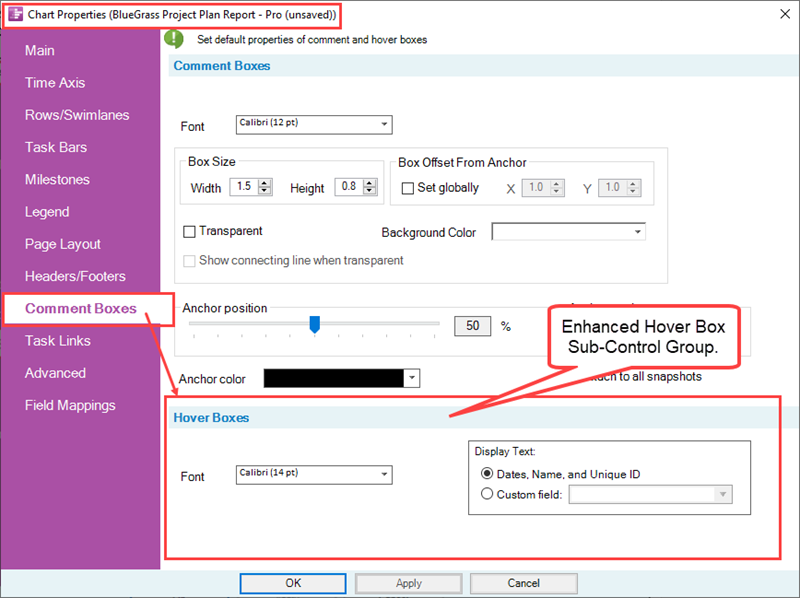
For more information and examples on the use of the Hover Box enhancement, please take a moment to look at this article:
| Hover Box with Custom Text Feature 0.4.6-71 |
Related Links
OnePager and Oracle Primavera P6
Primavera P6 XML and XER Import (OnePager Bundle)
Smartsheet Integration (OnePager Bundle)
Oracle Primavera P6 Support in OnePager
Smartsheet Support in OnePager
Using Gradients and Hash Fill Patterns
Using the Dynamic Shapes and Emoji Symbols
Checkmark Decoration for Completed Task Bars and Milestone Symbols
Using Oracle Primavera P6 Source Plans with OnePager
Using Smartsheet Source Plans with OnePager
Manual Editing Task/Milestone Shapes and Text Labels (Portal)
Modifying Decorations on Tasks/Milestones (Portal)
Creating and Managing Comment Boxes
Creating and Managing Free Boxes
Gallery of Gradient and Hash Fill Patterns
Gallery of Dynamic Shapes and Emoji Symbols
Gallery of Standard Color Palettes
(0.4-71)