Creating and Managing Free Boxes for Version 7.0
Contents
About Free Boxes
Free boxes are similar to comment boxes, except that they are not attached to a task or milestone. Free boxes are similar to text boxes in Microsoft PowerPoint.
Adding a Free Box
1) To add a free box to the chart, go to the Insert tab on the ribbon and selecting the Free Box button as shown below:
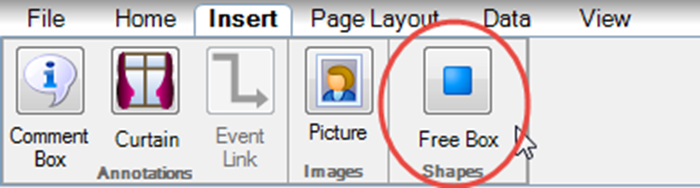
2) Next, move the mouse cursor to the location on the graph where you want to place an free floating box and click once to place it in the document area:
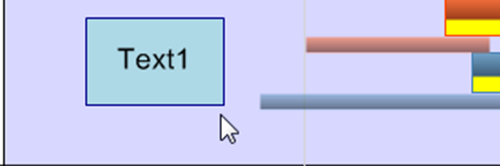
3) To create a larger box size when adding it to the graph, click the Free Box command on the ribbon as before, then move the mouse cursor to the where you want the upper-left corner of the free box.
4) Finally hold down the left mouse button and drag the mouse cursor to define the free box size you want:
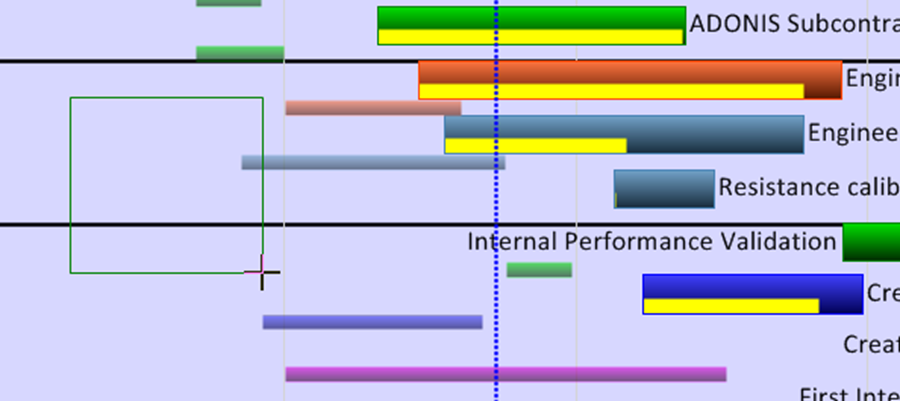
5) Finally, release the left mouse button to complete the definition of the free box:
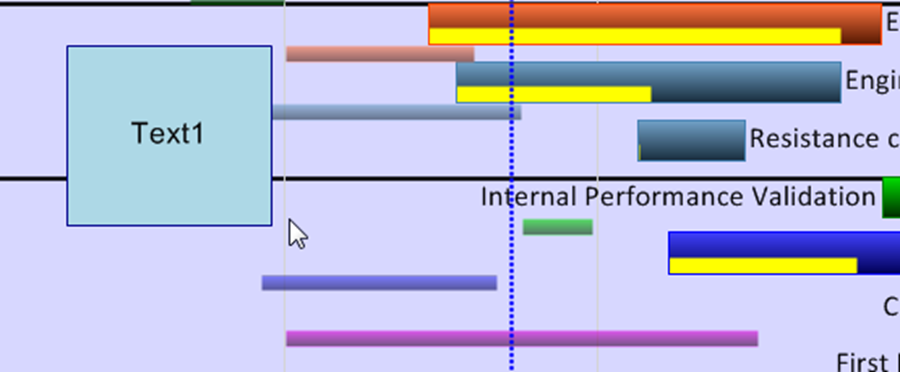
Editing Free Boxes
1) Once a free box is in the document area, you can move it around, delete it, or edit its properties, just as you do for a comment box.
2) To access these functions, select the box with the mouse and right-click to bring up the context menu shown below:
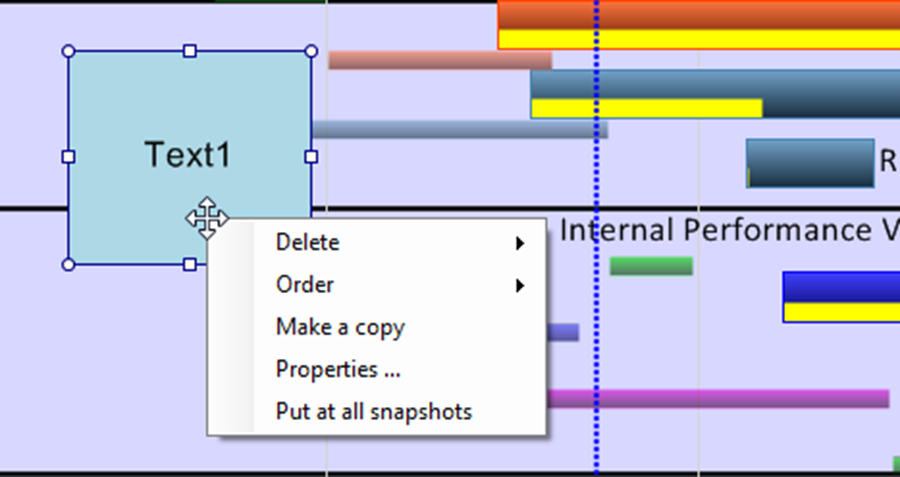
3) Please see the comment box editing instructions in the article at this link: Creating and Managing Comment Boxes. 13.0.1-70
Putting Free Boxes in All Snapshots
1) The default property for free boxes is that they are placed only in the snapshot in which they were created.
2) To place a free box in all snapshots, select the desired free box with a right click and click the Put at all snapshots command in the context menu as shown above.
3) Free boxes can be deleted individually from snapshots where they are not desired.
Deleting a Free Box
1) You can delete the free box from the current snapshot or from all snapshots or from just the current snapshot you are working in as shown with the two options below:
- (1) From this snapshot or
- (2) From all snapshots
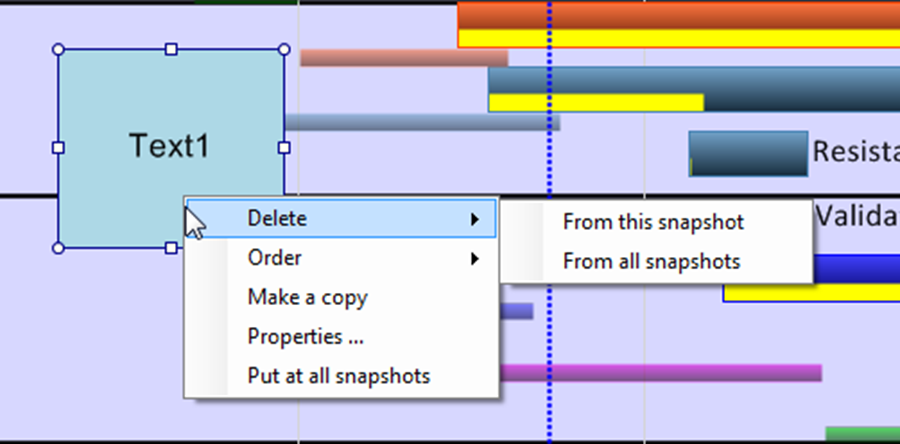
2) Please see the comment box editing instructions in the article at this link: Creating and Managing Comment Boxes. 13.0.1-70
Ordering a Free Box on the Screen
1) You can bring the free box to the front of the chart or send it to back of the chart by using the Order command.
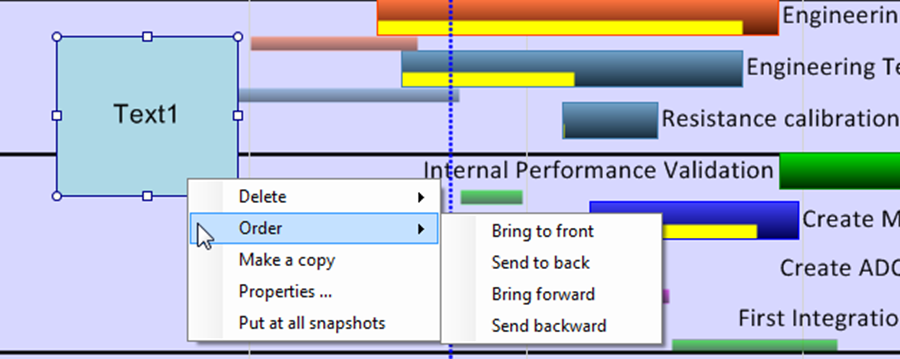
2) Please see the comment box editing instructions in the article at this link: Creating and Managing Comment Boxes. 13.0.1-70
Copying a Free Box
1) You can make a copy of an existing free box.
2) Select the free box by right-clicking on it to bring up the context menu and then click on the Make a copy sub-command.
3) OnePager duplicates the selected free box as shown below:
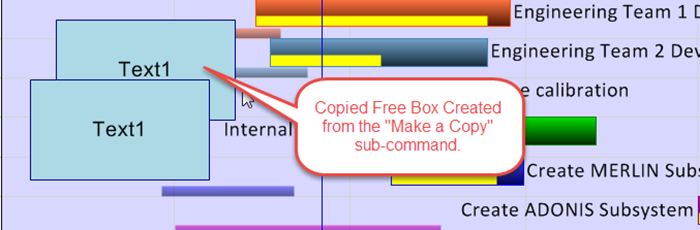
4) You can make sure that the free box appears at all snapshots by clicking the Put at all snapshots sub-command in the context menu described above.
5) For more details on the Put at all snasphots sub-command consult the articles on Creating and Managing Comment Boxes 13.0.1-70 and The Chart Legend (Portal). 15.0.1-70
Changing the Properties of a Free Box
1) To change all other properties of the free box, click the Properties … button in the context menu which brings up the Shape properties form shown here:
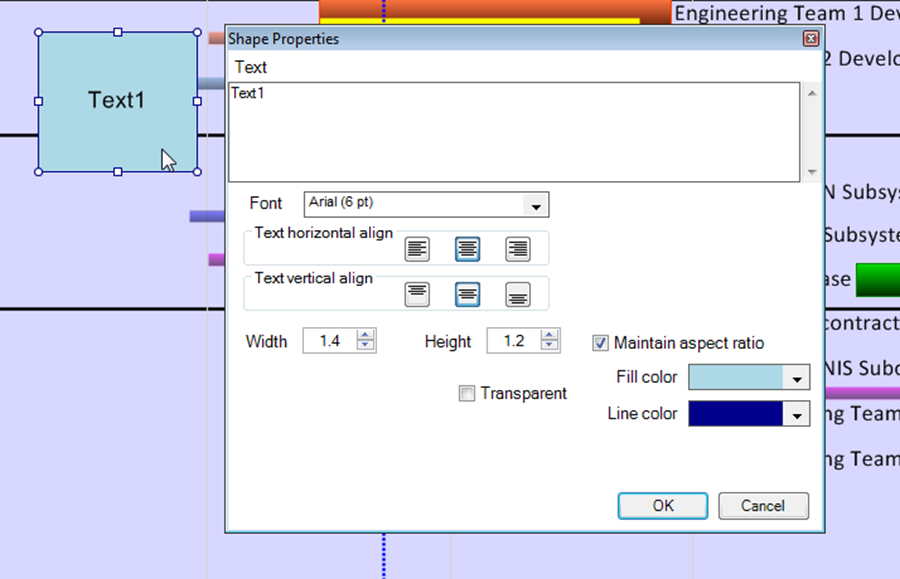
2) On this form, you can type as much text as you want and place the text on as many lines as you want.
3) You can change the free box’s font properties, its text alignment, its dimensions, its fill color and its line color as shown below:
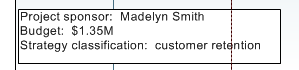
4) The No Fill option on the Free Box’s background color is also available. To access this feature bring up the Shape Properties form and do the following:
- a) Go to the Fill color control and click the dropdown button to reveal the Color Chooser form as shown below:
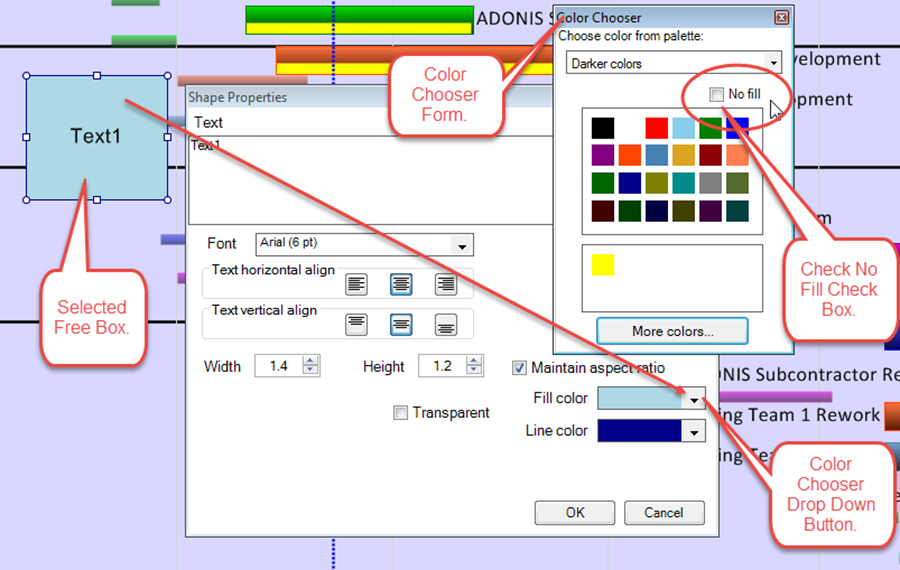
- b) Check the No Fill checkbox which causes the Color Chooser form to close.
- c) Then, click OK and the selected Free Box looks like this:
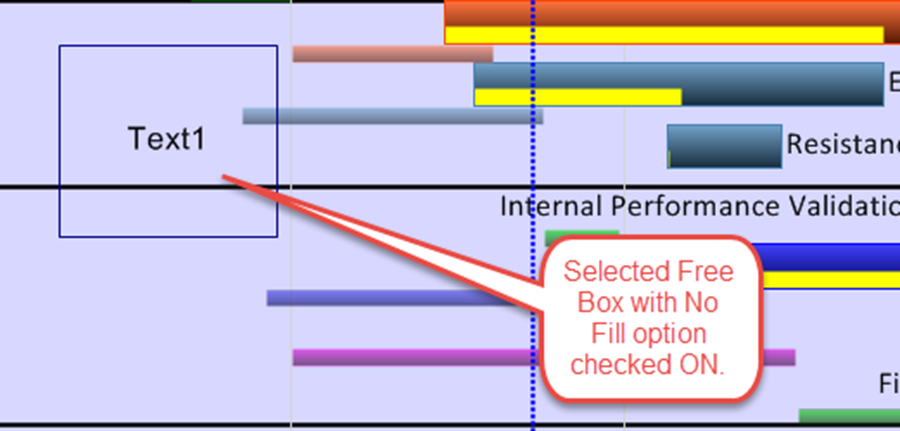
Notes
1) You can eliminate the border for a free box by checking the No Fill checkbox in the Color Chooser dropdown menu selected from the Line Color window in the Shape Properties form shown above.
2) When this is done, the free box looks like this:
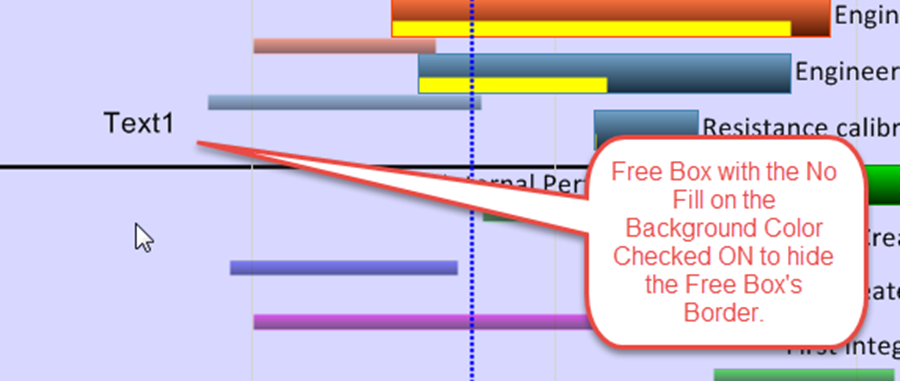
3) Unchecking the No Fill checkbox is a three step process described above in this article: Changing Individual Task/Milestone Properties (Color, Shapes, etc.). <9.2.1-70
Moving and Resizing Free Boxes
1) Free boxes can be easily moved to different positions, once created, and can be resized.
Moving a Free Box
2) To move an existing free box, select it, and drag it to the desired position as shown below:
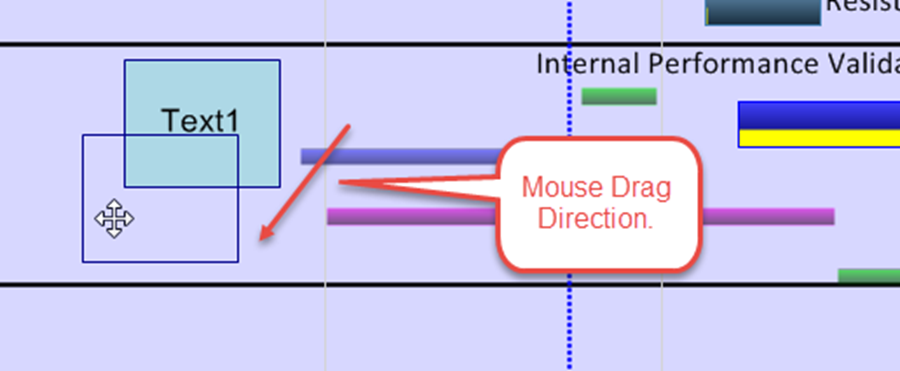
3) Release the left-click mouse button and the free box is re-positioned as shown below:
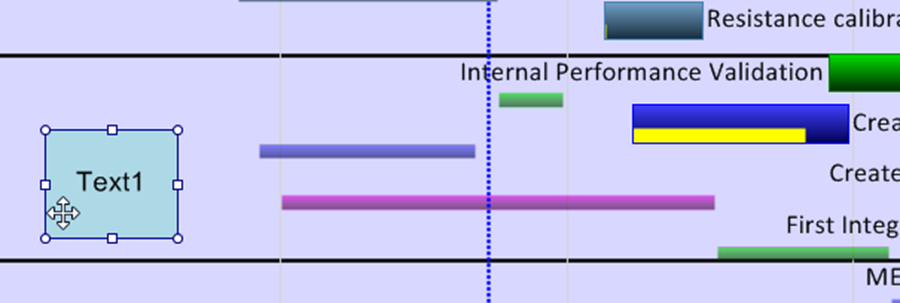
Resizing a Free Box
4) To resize a free box, left-click to select it and position the cursor on one of the eight (8) grab boxes or circles shown above.
5) Drag the mouse so that the free box is resized to the desired dimensions as shown below:
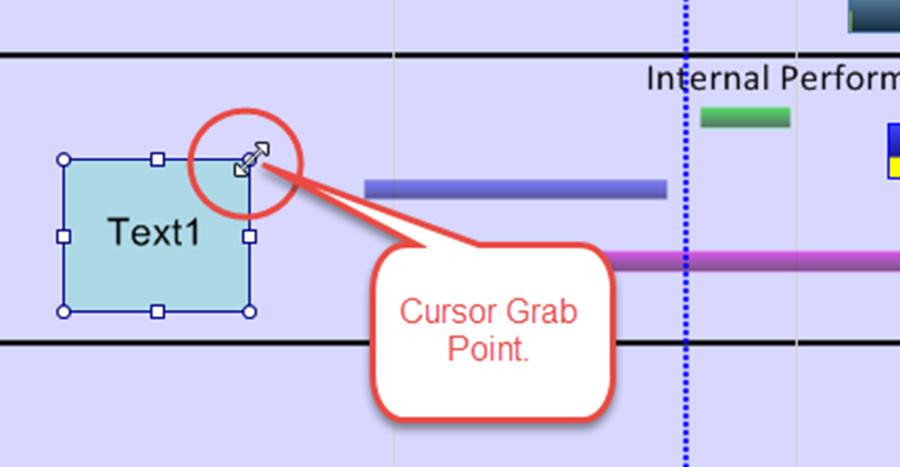
6) When the desired dimensions are achieved, release the mouse button and the free box is resized as shown below:
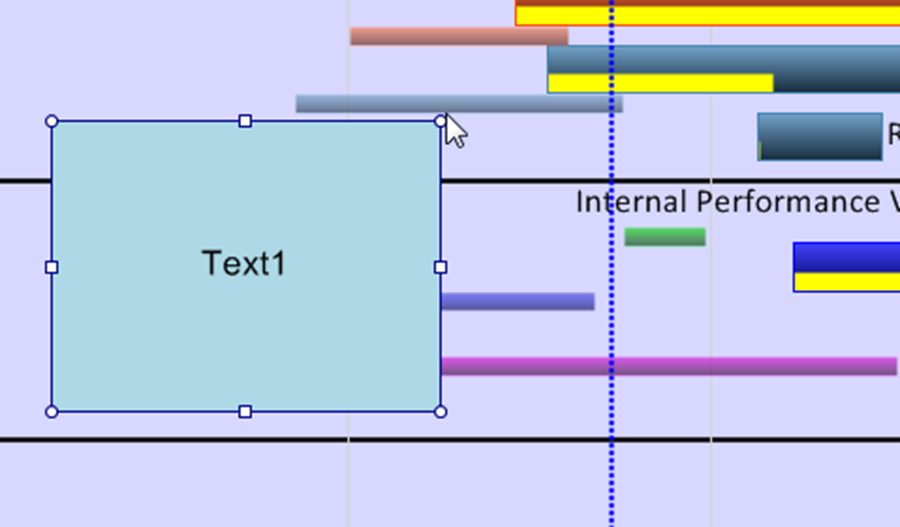
Related Links
Creating and Managing Comment Boxes 13.0.1-70
The Chart Legend (Portal) 15.0.1-70
Changing Individual Task/Milestone Properties (Color, Shapes, etc.) 9.2.1-70
(14.0.1-70)