Collecting Tasks/Milestones into Rows for Version 6.0
Contents
Overview
OnePager lets you have each task in its own row (default) or lets you collect multiple tasks into a single row based on a common element. Many rows with potentially many tasks can be configured in this way.
Collection of tasks into rows is a good way to show relationships between tasks (e.g. collecting everything together that is assigned to a single resource), and makes better use of the space available in your project view.
Collecting Tasks/Milestones
1) Configuration of rows begins by going to the Project-View Properties (PVP) form and clicking the Rows/Swimlanes tab shown below:
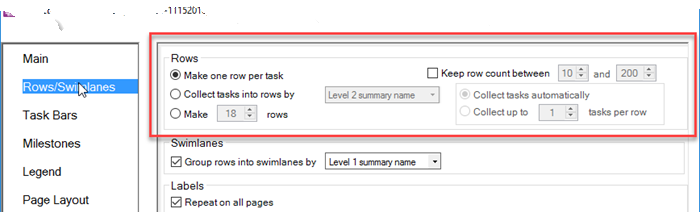
2) The rows group at the top of the form controls the collection of task/milestones into rows. There are three options:
Make One Row Per Task
- a) OnePager will create one row per task/milestone. Caution: Selecting this command may create a large number of rows and crowd the project view.
- i) You can choose to check the Keep row count between checkbox in order to put lower and upper limits on the number of rows.
- ii) If the number of rows possible to create is within the limits, OnePager will collect one task/milestone per row.
- iii) If the number of rows possible exceeds the upper limit, OnePager will attempt to put one task/milestone per row and any leftover tasks/milestones will be collected into the created rows starting at the top and working down the project view until all tasks/milestones are assigned to a row.
Collect Tasks Into Rows By
- b) OnePager will collect tasks/milestones into rows as specified in the selected Microsoft Project or Microsoft Excel source plan field selected in the dropdown list to the right of the radio button. Caution: You must assure that the selected Microsoft Project or Microsoft Excel source plan field is populated with data appropriate to direct OnePager through the collection process. After selecting the source plan field upon which to base the collection, you are required to select between two sub-commands:
Collect Tasks Automatically
- (1) OnePager will collect tasks/milestones in such a way as to create the required number of rows so that tasks/milestone with overlapping Start and Finish dates are assigned to separate rows. OnePager attempts to minimize the number of rows created by assigning task/milestones to rows within the same category as directed by the selected source plan field so that tasks/milestones do not overlap. Caution: OnePager applies the limits set from the Keep row count between checkbox, if checked, and this combination of selections may yield unexpected results.
Collect Up To X Tasks Per Row
- (2) OnePager will collect tasks into rows such that the specified number of tasks per row is not exceeded. Under this command, OnePager does not attempt to avoid overlapping Start and Finish dates for those tasks/milestones collected into rows.
Make X Rows
- c) OnePager will only make the specified number of rows and arrange the tasks/milestones so as to use only these specified numbers of rows. Using this command, tasks/milestones may be overlapped in the specified number of rows.
Caution: Using Swimlane Labels and/or Additional Text Columns When Collecting More that One Task Into A Row
3) If you need to collect more than one task per row in your project view and you are planning on using either a single or multiple Text Column, OnePager will display only the data associated with the left-most task in the row. This may not meet your needs!
- a) To avoid this, yet adequately provide useful Text Column information in the multiple task per row situation, we recommend that you select source plan data that is common to all tasks in the row, that is, the data which applies to all tasks being displayed in the project view's row.
- b) For example, for OnePager Pro project views displaying multiple task per row and/or multiple Text Columns per row, we recommend you select the Level 1 Summary Name field versus the Task Name field. Doing so will clearly associate the Text Column label with all tasks displayed in the project view's row and reduce the potential for confusion.
- c) This caution also applies to project views created with OnePager Express, as well, where you intend to display multiple tasks in a project view's row and plan on using either single or multiple Text Columns.
4) Since collection of tasks/milestones into rows is one of a series of steps in creating a project view that employs rows and swimlanes, you are encouraged to continue through the remaining articles in the Creating and Editing Rows and Swimlanes series before creating the project view.
(12.1.1-60)