Conditional Formatting with Boolean Fields for OnePager Live Beta 2 (MS Project Source)
Overview
11.5.1-OPL2 from 11/5/1-60 7/14/2017
The OnePager Conditional Formatting feature also supports Microsoft Project Boolean fields (e.g., Flag1 through Flag20, etc.). Boolean fields have only two values: Yes or No.
Example
1) As an example, suppose we have the project schedule shown below which consists of three phases and resources consisting of four teams (Team 1, Team 2, Team 3, and Team 4).
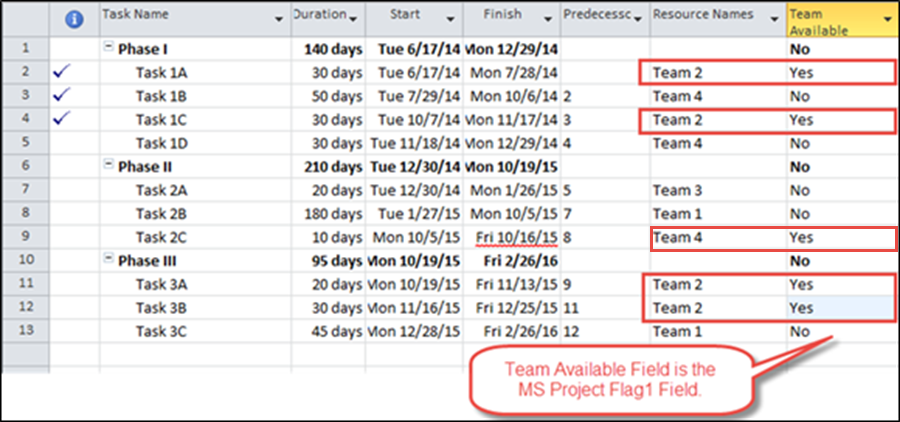
2) In the Microsoft Project source plan above, the field titled Team Available is actually Flag1.
3) In this example, Flag1 is Team Available. Creating a simple project view without Conditional Formatting rules will produce something like this:
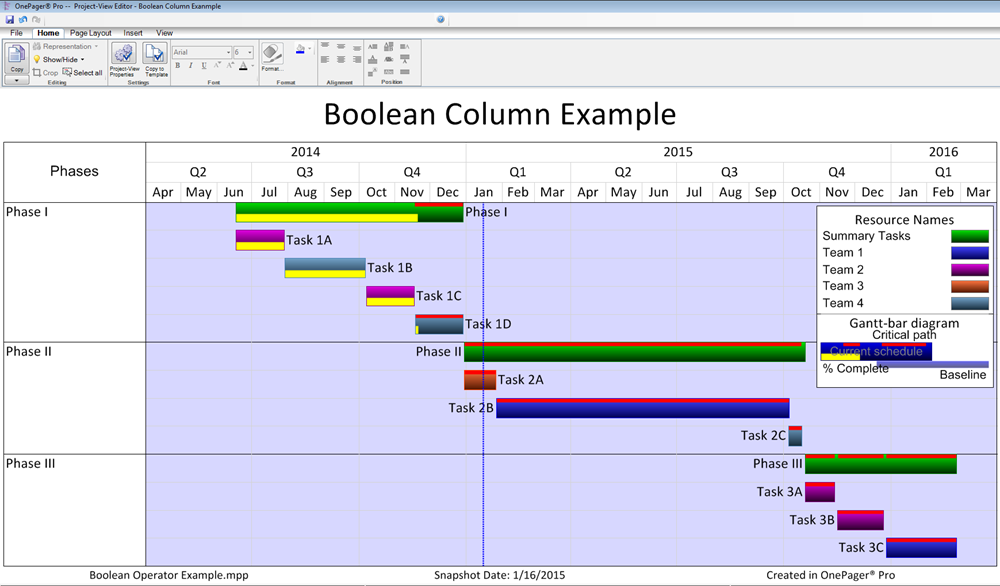
4) Now suppose you want to represent any team that is Available (with Flag1=Yes), regardless of the team name with a different task shape. This can be done by creating the following Conditional Formatting Rule by accessing the Template through the second page of the OnePager choices (OPC) form:
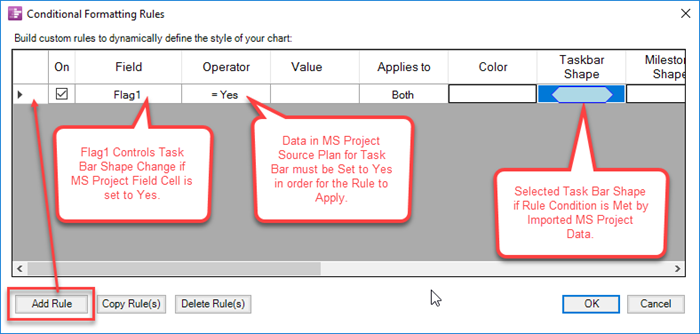
5) When the Conditional Formatting Rules are in place and the project view is created it will look like this:
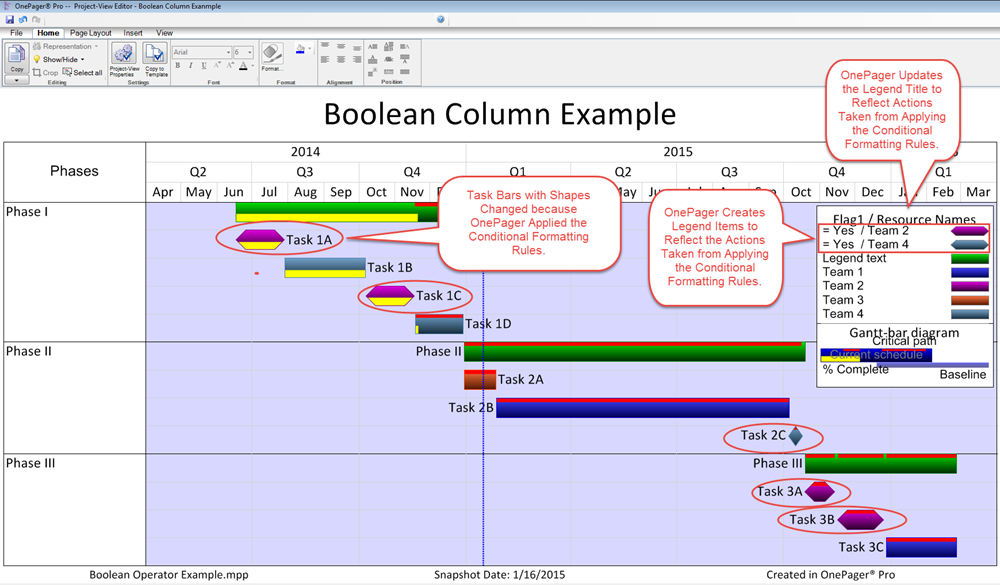
6) OnePager applies the Conditional Formatting Rule created through the Conditional Formatting Rules form, adjusts the legend’s title, and provides a legend item to reflect the rule applied. You can manually change the legend title text and legend item text as required.
7) Should you later go back and change the Flag1 field data in the Microsoft Project source plan, the next snapshot will reflect the change by continuing to apply the rule.
- a) Suppose that the situation has changed in terms of Team Available as shown below:
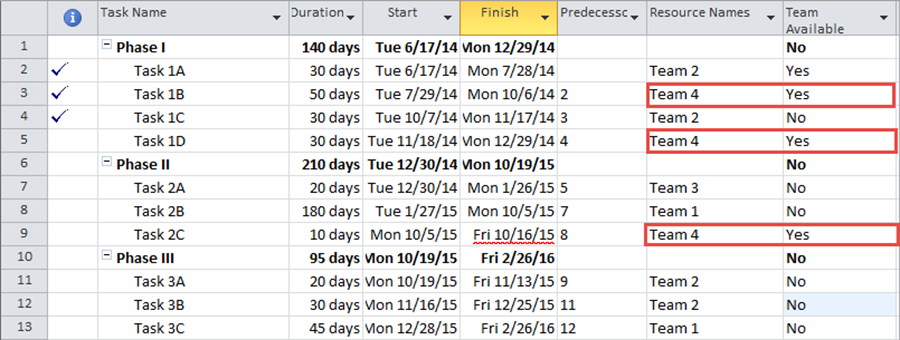
- b) You can now create another snapshot the normal way and the project view will now look like this:
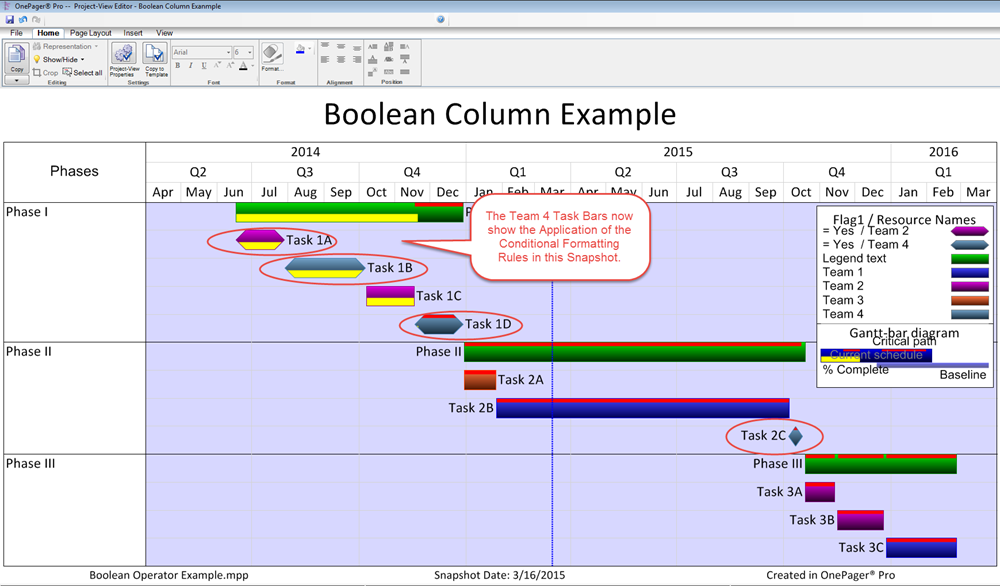
- c) Note that the tasks with the new shape are all associated with teams that are now available. OnePager retains the color associated with Teams for the new shape.
(11.5.1-OPL2)