Difference between pages "Milestones Tab for Version 5.3 (OnePager Express)" and "Getting Started with OnePager Bundle Version 7.2"
(→Related Links to Milestone Decorations) |
(→Related Links) |
||
| Line 1: | Line 1: | ||
| − | == | + | ==Introduction== |
| − | + | '''OnePager Bundle''' is a new product that has the capability to create '''Gantt Charts''' from schedule '''source plans imported''' from Microsoft Project, Microsoft Project Server, Microsoft Project Online, Microsoft Excel, Oracle Primavera P6 and Smartsheet. Essentially '''OnePager Bundle''' combines the '''source plan import''' capabilities of OnePager Pro and OnePager Express and adds the capabilities to '''import source plans''' from Oracle Primavera P6 and Smartsheet. | |
| − | + | Like OnePager Pro and OnePager Express, '''OnePager Bundle''' has the capability to be launched as a '''Standalone''' application where it can import '''source plan''' files from the above mentioned schedule '''source plan '''file types. OnePager Bundle can also be employed as an '''Add-in''' to Microsoft Project or an '''Add-in''' to Microsoft Excel. | |
| − | + | Installing '''OnePager Bundle''' on a computer replaces OnePager Pro or Excel. Once installed, '''OnePager Bundle''' operates exactly like OnePager Pro or OnePager Express for '''source plans''' presented from Microsoft Project, Microsoft Project Server, Microsoft Project Online, and Microsoft Excel in either the '''Add-in''' or '''Standalone '''edition. '''OnePager Bundle Standalone '''edition is used to '''import''' Oracle Primavera P6 and Smartsheet '''source plans''' since there are no '''Add-in '''capabilities for these two '''source plan '''creation applications. | |
| − | + | Only '''OnePager Bundle''' or OnePager Pro/Express can be installed in a single user account on a computer although '''OnePager Bundle''' and OnePager Pro/Express can be installed in '''different''' user accounts on a single computer. | |
| − | + | As a convention, whenever we refer to the '''OnePager Bundle''' in the context of Oracle Primavera P6 or Smartsheet, we'll just say '''OnePager''' when its absolutely clear that we are discussing '''OnePager''' with Oracle Primavera P6 or discussing '''OnePager''' with Smartsheet. Since only the '''Standalone''' edition of '''OnePager''' can '''import''' Oracle Primavera P6 '''XML formatted''', '''XER formatted''' files, and connects to Smartsheet files online, we'll just leave the suffix '''"Standalone"''' off. | |
| − | + | For more information on '''installing OnePager Bundle''', please see the article at: | |
| − | + | <center> | |
| + | {| class="wikitable" | ||
| + | | [[Installing and Activating OnePager Bundle for Version 7.2 (Portal) | Installing and Activating OnePager Bundle (Portal)]] 2.0.3-72 | ||
| + | |} | ||
| + | </center> | ||
| − | + | ==Using OnePager Bundle Standalone== | |
| − | + | For '''OnePager Bundle''' users of the '''Standalone '''edition, '''OnePager ''' is accessed by clicking the '''OnePager Bundle Icon''' on your desktop as shown below: | |
| − | : | + | <center>[[File:P71-3_0_3-71-(3-1)-10252021.png]]</center> |
| − | + | <!--<center>P71-3_0_3-71-(3-1)-102512021.png</center>--> | |
| − | + | ||
| − | + | Clicking the above '''Icon''' on your desktop launches '''OnePager Bundle''' as indicated by a standard splash screen as shown here: | |
| − | + | <center>[[File:P71-3_0_3-71-(4-1)-10252021.png]]</center> | |
| + | <!--<center>P71-3_0_3-71-(4-1)-102512021.png</center>--> | ||
| − | + | When the splash screen closes, the '''OnePager Bundle -- Chart Editor''' is opened and the '''OnePager Bundle Start '''form is placed in the middle of the editor as illustrated below: | |
| − | + | ||
| − | + | ||
| − | <center>[[File: | + | <center>[[File:P71-3_0_3-71-(5-1)-10252021.png]]</center> |
| + | <!--<center>P71-3_0_3-71-(5-1)-102512021.png</center>--> | ||
| − | + | With the '''OnePager Bundle Start''' form open, you are now able to access the three available '''modes''' of operation for '''OnePager Bundle''' ('''NEW''', '''UPDATE''', and '''OPEN'''). In all three '''modes''' for '''OnePager Bundle Standalone''' your '''source plan''' choices include Microsoft Project, Microsoft Project Server, Microsoft Project Online, Microsoft Excel, Oracle Primavera P6, and Smartsheet. | |
| − | + | ===Using OnePager Bundle Standalone with Oracle Primavera P6=== | |
| − | + | To use '''OnePager''' with Oracle Primavera P6 you are required to have Oracle Primavera P6 installed on your computer with '''OnePager Bundle''', possess a valid Oracle Primavera P6 license and an account, and have Oracle Primavera P6 '''source plans '''that can be '''imported''' to '''OnePager'''. With these requirements satisfied, '''OnePager''' can access your Oracle Primavera P6 '''XML formatted''' files, '''ZIP formatted''' files, or '''XER formatted''' files and create a '''NEW '''chart, '''UPDATE''' an existing chart, or '''OPEN''' an already created chart residing on your computer. | |
| − | + | We make the assumption here that you are experienced with '''exporting''' the above mentioned '''file formats''' from Oracle Primavera P6 to '''save folder''' locations on your computer. '''OnePager''' can '''import''' all three '''file formats'''. The '''XML format''' has a greater number of Oracle Primavera P6 column options and is usually the preferred '''export option'''. '''OnePager''' can '''import ZIP formatted''' files as it has the capability to '''UNZIP''' these files and process the resulting '''XML formatted data'''. '''XML formatted''' files are the only '''exported file format''' that contains '''project''' and '''user baseline data''' from Oracle Primavera P6. | |
| − | + | The discussion on '''getting started with Oracle Primavera P6''' is continued in the article at: | |
| − | + | <center> | |
| + | {| class="wikitable" | ||
| + | | [[Using Oracle Primavera P6 Source Plans with OnePager Version 7.2 | Using Oracle Primavera P6 Source Plans with OnePager]] 3.0.3.1-72 | ||
| + | |} | ||
| + | </center> | ||
| − | + | ===Using OnePager Bundle Standalone with Smartsheet=== | |
| − | : | + | To use '''OnePager''' with Smartsheet you are required to have access to the [http://www.smartsheet.com/ www.smartsheet.com] website, possess a licensed account, and have Smartsheet '''source plans '''that can be '''imported''' to '''OnePager'''. With these requirements satisfied and the proper [http://www.smartsheet.com/ www.smartsheet.com] access credentials available, '''OnePager''' can '''connect''' you to your Smartsheet account, access your selected Smartsheet '''source plan''' and create a '''NEW '''chart, '''UPDATE''', an existing chart, or '''OPEN''' an already created chart residing on your computer. |
| − | + | The discussion on '''getting started with Smartsheet''' is continued in the article at: | |
| − | = | + | <center> |
| + | {| class="wikitable" | ||
| + | | [[Using Smartsheet Source Plans with OnePager Version 7.2 | Using Smartsheet Source Plans with OnePager]] 3.0.3.3-72 | ||
| + | |} | ||
| + | </center> | ||
| − | + | ===Using OnePager Bundle Standalone with Microsoft Project and Microsoft Excel=== | |
| − | + | '''OnePager Bundle Standalone''' when used to create charts from Microsoft Project, Project Server, Project Online, and Excel operates identically to OnePager Pro '''Standalone '''and OnePager Express''' Standalone'''. To use '''OnePager Bundle Standalone''' to access Microsoft Project, Project Server, Project Online, or Excel '''source plan''' files, you must have Microsoft Project and/or Microsoft Excel installed on your computer. To use '''OnePager Bundle Standalone''' with Project Server or Project Online, you must have access to the online '''source plans''' and valid accounts with valid credentials so that '''OnePager Bundle Standalone''' can '''connect''' and '''import''' your '''source plans'''. | |
| − | + | The discussion on '''getting started with MS Project and/or MS Excel''' is continued in the article at: | |
| − | + | <center> | |
| + | {| class="wikitable" | ||
| + | | [[Using Microsoft Project/Excel Source Plans with OnePager Bundle Version 7.2 | Using Microsoft Project/Excel Source Plans with OnePager Bundle]] 3.0.3.2-72 | ||
| + | |} | ||
| + | </center> | ||
| − | == | + | ==Using OnePager Bundle Add-in with Microsoft Project and Microsoft Excel== |
| − | + | '''OnePager Bundle''' is typically installed as an '''Add-in '''to both Microsoft Project and Microsoft Excel and as a '''Standalone'''. Accordingly, there is no difference in the initial or continued operations and capabilities of '''OnePager Bundle''' with respect to '''source plans''' originating from Microsoft Project, Project Server, Project Online, or Excel. The only difference seen when using '''OnePager Bundle''' instead of OnePager Pro/Express, for example, is that the color of the forms are Blue instead of Red/Green and the name of the product in the '''ADD-INS''' tab for Microsoft Project or Excel says '''OnePager Bundle''' as illustrated with the Microsoft Project '''ADD-INS '''tool bar tabs shown below: | |
| − | [[ | + | <center>[[File:P71-3_0_3-71-(1-1)-10252021.png]]</center> |
| + | <!--<center>P71-3_0_3-71-(1-1)-102512021.png</center>--> | ||
| − | + | The '''Add-ins''' tab for Microsoft Excel with '''OnePager Bundle''' installed looks like this: | |
| − | [[ | + | <center>[[File:P71-3_0_3-71-(2-1)-10252021.png]]</center> |
| + | <!--<center>P71-3_0_3-71-(2-1)-102512021.png</center>--> | ||
| − | + | Once you access '''OnePager Bundle''' from either of the '''Add-in Icons''', '''OnePager Bundle''' operates the same as '''OnePager Bundle Standalone''' as described in the sections above. | |
| − | + | The discussion on '''getting started with MS Project and/or MS Excel source plan imports''' is continued in the article at: | |
| − | [[ | + | <center> |
| − | [[ | + | {| class="wikitable" |
| − | [[Category: | + | | [[Using Microsoft Project/Excel Source Plans with OnePager Bundle Version 7.2 | Using Microsoft Project/Excel Source Plans with OnePager Bundle]] 3.0.3.2-72 |
| − | [[Category: | + | |} |
| − | [[Category: | + | </center> |
| − | [[Category: | + | |
| − | [[Category: | + | ==Related Links== |
| − | [[Category: | + | |
| − | [[Category: | + | [https://www.onepager.com/support/video_tutorials/primavera-p6.html Getting Started with Primavera P6] |
| − | [[Category: | + | |
| − | [[Category: | + | [https://www.onepager.com/support/video_tutorials/smartsheet.html Getting Started with Smartsheet] |
| − | [[Category: | + | |
| + | [https://www.onepager.com/support/video_tutorials/onepager_71.html What's New with OnePager Release 7.1? Video] | ||
| + | |||
| + | [https://www.onepager.com/support/faq.php?id=77 OnePager Doesn't Launch when the Standalone Icon is Clicked] | ||
| + | |||
| + | [http://www.onepager.com/about/contact_us.php Contact OnePager Support] | ||
| + | |||
| + | [[Installing and Activating OnePager Bundle for Version 7.2 (Portal) | Installing and Activating OnePager Bundle (Portal)]] 2.0.3-72 | ||
| + | |||
| + | [[Getting Started with OnePager Pro Version 7.2]] 3.0.1-72 | ||
| + | |||
| + | [[Getting Started with OnePager Express Version 7.2]] 3.0.2-72 | ||
| + | |||
| + | [[Using Oracle Primavera P6 Source Plans with OnePager Version 7.2 | Using Oracle Primavera P6 Source Plans with OnePager]] 3.0.3.1-72 | ||
| + | |||
| + | [[Using Microsoft Project/Excel Source Plans with OnePager Bundle Version 7.2 | Using Microsoft Project/Excel Source Plans with OnePager Bundle]] 3.0.3.2-72 | ||
| + | |||
| + | [[Using Smartsheet Source Plans with OnePager Version 7.2 | Using Smartsheet Source Plans with OnePager]] 3.0.3.3-72 | ||
| + | |||
| + | (3.0.3-72) | ||
| + | |||
| + | [[Category:Version 7.2]] | ||
| + | [[Category:Getting Started with Version 7.2]] | ||
| + | [[Category:Add-in]] | ||
| + | [[Category:Standalone]] | ||
| + | [[Category:Launching From Microsoft Project]] | ||
| + | [[Category:Launching From Microsoft Excel]] | ||
| + | [[Category:Smartsheet]] | ||
| + | [[Category:Oracle Primavera P6]] | ||
| + | [[Category:OnePager Bundle Start Form]] | ||
| + | [[Category:OnePager Choices Form]] | ||
[[Category:Snapshots]] | [[Category:Snapshots]] | ||
| − | [[Category: | + | [[Category:Charts]] |
[[Category:Templates]] | [[Category:Templates]] | ||
| − | [[Category: | + | [[Category:Editing the Chart]] |
| + | [[Category:Sharing Output]] | ||
| + | [[Category:Task Links]] | ||
| + | [[Category:Time Axis]] | ||
| + | [[Category:Multiple Swimlane Levels]] | ||
| + | [[Category:OnePager - Tool Bar]] | ||
| + | [[Category:Help]] | ||
| + | [[Category:OnePager Pro]] | ||
[[Category:OnePager Express]] | [[Category:OnePager Express]] | ||
| + | [[Category:OnePager Bundle]] | ||
Revision as of 13:54, 31 May 2022
Contents
Introduction
OnePager Bundle is a new product that has the capability to create Gantt Charts from schedule source plans imported from Microsoft Project, Microsoft Project Server, Microsoft Project Online, Microsoft Excel, Oracle Primavera P6 and Smartsheet. Essentially OnePager Bundle combines the source plan import capabilities of OnePager Pro and OnePager Express and adds the capabilities to import source plans from Oracle Primavera P6 and Smartsheet.
Like OnePager Pro and OnePager Express, OnePager Bundle has the capability to be launched as a Standalone application where it can import source plan files from the above mentioned schedule source plan file types. OnePager Bundle can also be employed as an Add-in to Microsoft Project or an Add-in to Microsoft Excel.
Installing OnePager Bundle on a computer replaces OnePager Pro or Excel. Once installed, OnePager Bundle operates exactly like OnePager Pro or OnePager Express for source plans presented from Microsoft Project, Microsoft Project Server, Microsoft Project Online, and Microsoft Excel in either the Add-in or Standalone edition. OnePager Bundle Standalone edition is used to import Oracle Primavera P6 and Smartsheet source plans since there are no Add-in capabilities for these two source plan creation applications.
Only OnePager Bundle or OnePager Pro/Express can be installed in a single user account on a computer although OnePager Bundle and OnePager Pro/Express can be installed in different user accounts on a single computer.
As a convention, whenever we refer to the OnePager Bundle in the context of Oracle Primavera P6 or Smartsheet, we'll just say OnePager when its absolutely clear that we are discussing OnePager with Oracle Primavera P6 or discussing OnePager with Smartsheet. Since only the Standalone edition of OnePager can import Oracle Primavera P6 XML formatted, XER formatted files, and connects to Smartsheet files online, we'll just leave the suffix "Standalone" off.
For more information on installing OnePager Bundle, please see the article at:
| Installing and Activating OnePager Bundle (Portal) 2.0.3-72 |
Using OnePager Bundle Standalone
For OnePager Bundle users of the Standalone edition, OnePager is accessed by clicking the OnePager Bundle Icon on your desktop as shown below:
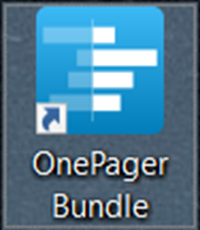
Clicking the above Icon on your desktop launches OnePager Bundle as indicated by a standard splash screen as shown here:
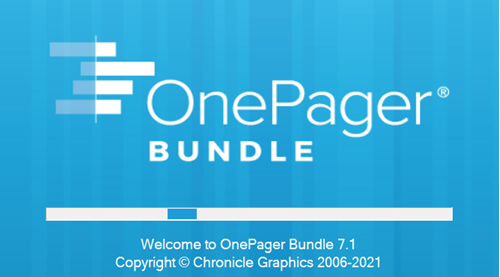
When the splash screen closes, the OnePager Bundle -- Chart Editor is opened and the OnePager Bundle Start form is placed in the middle of the editor as illustrated below:
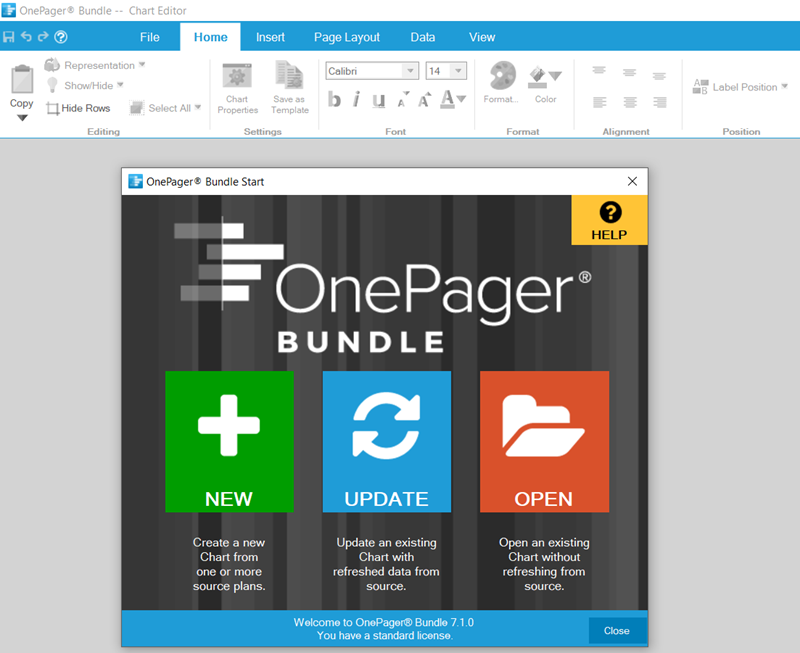
With the OnePager Bundle Start form open, you are now able to access the three available modes of operation for OnePager Bundle (NEW, UPDATE, and OPEN). In all three modes for OnePager Bundle Standalone your source plan choices include Microsoft Project, Microsoft Project Server, Microsoft Project Online, Microsoft Excel, Oracle Primavera P6, and Smartsheet.
Using OnePager Bundle Standalone with Oracle Primavera P6
To use OnePager with Oracle Primavera P6 you are required to have Oracle Primavera P6 installed on your computer with OnePager Bundle, possess a valid Oracle Primavera P6 license and an account, and have Oracle Primavera P6 source plans that can be imported to OnePager. With these requirements satisfied, OnePager can access your Oracle Primavera P6 XML formatted files, ZIP formatted files, or XER formatted files and create a NEW chart, UPDATE an existing chart, or OPEN an already created chart residing on your computer.
We make the assumption here that you are experienced with exporting the above mentioned file formats from Oracle Primavera P6 to save folder locations on your computer. OnePager can import all three file formats. The XML format has a greater number of Oracle Primavera P6 column options and is usually the preferred export option. OnePager can import ZIP formatted files as it has the capability to UNZIP these files and process the resulting XML formatted data. XML formatted files are the only exported file format that contains project and user baseline data from Oracle Primavera P6.
The discussion on getting started with Oracle Primavera P6 is continued in the article at:
| Using Oracle Primavera P6 Source Plans with OnePager 3.0.3.1-72 |
Using OnePager Bundle Standalone with Smartsheet
To use OnePager with Smartsheet you are required to have access to the www.smartsheet.com website, possess a licensed account, and have Smartsheet source plans that can be imported to OnePager. With these requirements satisfied and the proper www.smartsheet.com access credentials available, OnePager can connect you to your Smartsheet account, access your selected Smartsheet source plan and create a NEW chart, UPDATE, an existing chart, or OPEN an already created chart residing on your computer.
The discussion on getting started with Smartsheet is continued in the article at:
| Using Smartsheet Source Plans with OnePager 3.0.3.3-72 |
Using OnePager Bundle Standalone with Microsoft Project and Microsoft Excel
OnePager Bundle Standalone when used to create charts from Microsoft Project, Project Server, Project Online, and Excel operates identically to OnePager Pro Standalone and OnePager Express Standalone. To use OnePager Bundle Standalone to access Microsoft Project, Project Server, Project Online, or Excel source plan files, you must have Microsoft Project and/or Microsoft Excel installed on your computer. To use OnePager Bundle Standalone with Project Server or Project Online, you must have access to the online source plans and valid accounts with valid credentials so that OnePager Bundle Standalone can connect and import your source plans.
The discussion on getting started with MS Project and/or MS Excel is continued in the article at:
| Using Microsoft Project/Excel Source Plans with OnePager Bundle 3.0.3.2-72 |
Using OnePager Bundle Add-in with Microsoft Project and Microsoft Excel
OnePager Bundle is typically installed as an Add-in to both Microsoft Project and Microsoft Excel and as a Standalone. Accordingly, there is no difference in the initial or continued operations and capabilities of OnePager Bundle with respect to source plans originating from Microsoft Project, Project Server, Project Online, or Excel. The only difference seen when using OnePager Bundle instead of OnePager Pro/Express, for example, is that the color of the forms are Blue instead of Red/Green and the name of the product in the ADD-INS tab for Microsoft Project or Excel says OnePager Bundle as illustrated with the Microsoft Project ADD-INS tool bar tabs shown below:
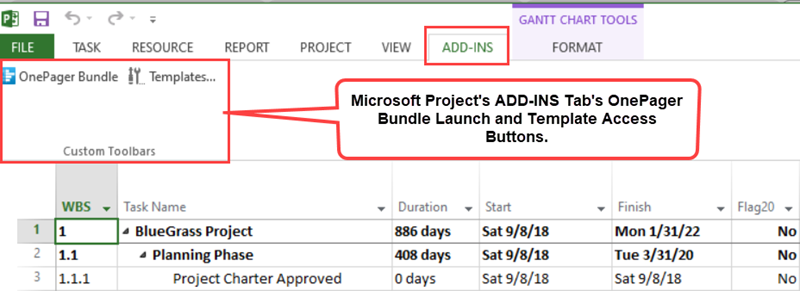
The Add-ins tab for Microsoft Excel with OnePager Bundle installed looks like this:
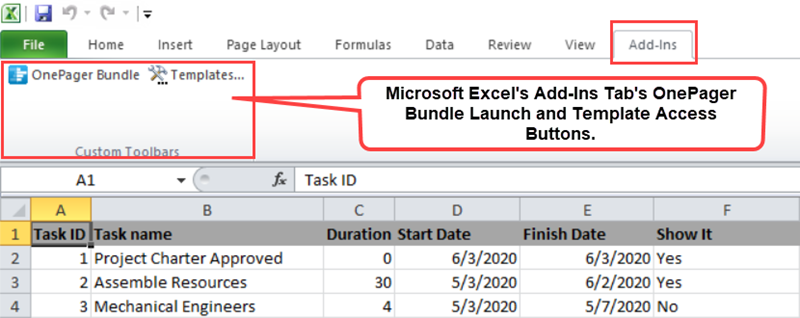
Once you access OnePager Bundle from either of the Add-in Icons, OnePager Bundle operates the same as OnePager Bundle Standalone as described in the sections above.
The discussion on getting started with MS Project and/or MS Excel source plan imports is continued in the article at:
| Using Microsoft Project/Excel Source Plans with OnePager Bundle 3.0.3.2-72 |
Related Links
Getting Started with Primavera P6
Getting Started with Smartsheet
What's New with OnePager Release 7.1? Video
OnePager Doesn't Launch when the Standalone Icon is Clicked
Installing and Activating OnePager Bundle (Portal) 2.0.3-72
Getting Started with OnePager Pro Version 7.2 3.0.1-72
Getting Started with OnePager Express Version 7.2 3.0.2-72
Using Oracle Primavera P6 Source Plans with OnePager 3.0.3.1-72
Using Microsoft Project/Excel Source Plans with OnePager Bundle 3.0.3.2-72
Using Smartsheet Source Plans with OnePager 3.0.3.3-72
(3.0.3-72)
- Version 7.2
- Getting Started with Version 7.2
- Add-in
- Standalone
- Launching From Microsoft Project
- Launching From Microsoft Excel
- Smartsheet
- Oracle Primavera P6
- OnePager Bundle Start Form
- OnePager Choices Form
- Snapshots
- Charts
- Templates
- Editing the Chart
- Sharing Output
- Task Links
- Time Axis
- Multiple Swimlane Levels
- OnePager - Tool Bar
- Help
- OnePager Pro
- OnePager Express
- OnePager Bundle