Difference between revisions of "The Floating Time Axis Feature for OnePager Express for Version 7.0"
(→Related Links) |
|||
| Line 11: | Line 11: | ||
<center><X61-22_3_10-61-(2)-10042018.png></center> | <center><X61-22_3_10-61-(2)-10042018.png></center> | ||
| − | :b) If you select the '''Insert floating time axis level''' sub-command options to place Year or '''Top Level Floating Time Axis ABOVE''' the selected '''Row''', the | + | :b) If you select the '''Insert floating time axis level''' sub-command options to place Year or '''Top Level Floating Time Axis ABOVE''' the selected '''Row''', the chart looks like this: |
<center>[[File:X61-22_3_10-61-(3)-10042018.png]]</center> | <center>[[File:X61-22_3_10-61-(3)-10042018.png]]</center> | ||
| Line 25: | Line 25: | ||
:e) The same procedure can be used to '''Insert Floating Time Axis Levels BELOW''' the selected '''Row''' by accessing the '''context menu''' in the desired '''Row''' and using the alternate set of sub-commands that place '''Floating Time Axis Levels BELOW''' the selected '''Row'''. | :e) The same procedure can be used to '''Insert Floating Time Axis Levels BELOW''' the selected '''Row''' by accessing the '''context menu''' in the desired '''Row''' and using the alternate set of sub-commands that place '''Floating Time Axis Levels BELOW''' the selected '''Row'''. | ||
| − | :f) Several individual or sets of '''Floating Time Axis Levels''' can be inserted in a | + | :f) Several individual or sets of '''Floating Time Axis Levels''' can be inserted in a chart. |
| − | 2) Any manual '''edit''' made to a '''Time Axis Level Cell''' is reflected in the corresponding '''Floating Time Axis Level Cell''' with respect to the '''Cell’s properties'''. These properties can be '''edited''' using the ''' | + | 2) Any manual '''edit''' made to a '''Time Axis Level Cell''' is reflected in the corresponding '''Floating Time Axis Level Cell''' with respect to the '''Cell’s properties'''. These properties can be '''edited''' using the '''Chart Properties''' form '''Time Axis '''tab’s three '''Level '''sub-tab property setting controls or using the right-click '''context menu’s Format cell…''' command. |
| − | 3) Manual '''edits''' made to a '''Time Axis Level '''such as '''editing''' its '''height''' in the | + | 3) Manual '''edits''' made to a '''Time Axis Level '''such as '''editing''' its '''height''' in the '''Chart Properties''' form '''Time Axis Level '''tabs are '''not''' made to the corresponding '''Floating Time Axis Level'''. |
4) Performing '''edits''' on the '''Row''' in which a '''Floating Time Axis Level '''resides either by using the '''Row’s context menu '''commands or the '''Edit Row properties '''form does '''not''' make corresponding '''edits''' to the properties of the corresponding '''Time Axis Level'''. | 4) Performing '''edits''' on the '''Row''' in which a '''Floating Time Axis Level '''resides either by using the '''Row’s context menu '''commands or the '''Edit Row properties '''form does '''not''' make corresponding '''edits''' to the properties of the corresponding '''Time Axis Level'''. | ||
| Line 52: | Line 52: | ||
:e) The '''Rows''' occupied by '''Floating Time Axes''' can be selected in the '''Text Column Label''' area with a left or right-click, '''edited''', '''hidden''', or '''deleted'''. | :e) The '''Rows''' occupied by '''Floating Time Axes''' can be selected in the '''Text Column Label''' area with a left or right-click, '''edited''', '''hidden''', or '''deleted'''. | ||
| − | :f) '''Row''' containing a '''Floating Time Axis Level '''can be moved up or down in the '''graph''' as any other '''Row''' in the | + | :f) '''Row''' containing a '''Floating Time Axis Level '''can be moved up or down in the '''graph''' as any other '''Row''' in the chart. |
:g) '''Edits''' made to '''Time Axis Level''' '''Cells '''are mirrored in the corresponding '''Floating Time Axis Level''' '''Cells''' and vice versa. | :g) '''Edits''' made to '''Time Axis Level''' '''Cells '''are mirrored in the corresponding '''Floating Time Axis Level''' '''Cells''' and vice versa. | ||
| − | 2) '''Floating Time Axes''' can be particularly helpful when | + | 2) '''Floating Time Axes''' can be particularly helpful when charts are vertically long or the '''Top '''or''' Bottom Time Axes''' cannot be visible in the output media presentation. |
===Creating Floating Time Axis Levels=== | ===Creating Floating Time Axis Levels=== | ||
| Line 76: | Line 76: | ||
:b) The placement of this '''Floating Time Axis '''occupies a new '''Row''' regardless of whether '''Row''' and/or''' swimlane labels''' are being '''shown'''. | :b) The placement of this '''Floating Time Axis '''occupies a new '''Row''' regardless of whether '''Row''' and/or''' swimlane labels''' are being '''shown'''. | ||
| − | :c) Repeating the process by right-clicking in the same '''Row''' as before and selecting the '''Middle''' '''Level''' and '''Bottom''' '''Level ABOVE''' options inserts the complete set of three '''Time Axis Levels''' into the | + | :c) Repeating the process by right-clicking in the same '''Row''' as before and selecting the '''Middle''' '''Level''' and '''Bottom''' '''Level ABOVE''' options inserts the complete set of three '''Time Axis Levels''' into the chart '''ABOVE''' the selected '''Row '''as shown here: |
<center>[[File:X61-22_3_10-61-(5)-10042018.png]]</center> | <center>[[File:X61-22_3_10-61-(5)-10042018.png]]</center> | ||
<center><X61-22_3_10-61-(5)-10042018.png></center> | <center><X61-22_3_10-61-(5)-10042018.png></center> | ||
| − | ===Using the | + | ===Using the Chart Properties Form’s Time Axis Tab to Globally Edit Floating Time Axis Levels=== |
| − | 6) Clicking the '''Time Axis Properties '''command in the right-click '''context menu '''shown below accesses the ''' | + | 6) Clicking the '''Time Axis Properties '''command in the right-click '''context menu '''shown below accesses the '''Chart Properties Time Axis '''tab for the at the '''Level''' corresponding to the '''Floating Time Axis Level Cell''' that you right-clicked: |
<center>[[File:X61-22_3_10-61-(7)-10042018.png]]</center> | <center>[[File:X61-22_3_10-61-(7)-10042018.png]]</center> | ||
<center><X61-22_3_10-61-(7)-10042018.png></center> | <center><X61-22_3_10-61-(7)-10042018.png></center> | ||
| − | :a) From the ''' | + | :a) From the '''Chart Properties '''form''' Time Axis '''tab’s '''Top Level''' sub-tab you can make most chart '''global edits''' to both the '''Floating Time Axis’ Top Level''' and the '''Time Axis’ Top''' '''Level '''as shown below: |
<center>[[File:X61-22_3_10-61-(8)-10042018.png]]</center> | <center>[[File:X61-22_3_10-61-(8)-10042018.png]]</center> | ||
| Line 98: | Line 98: | ||
<center><X61-22_3_10-61-(9)-10042018.png></center> | <center><X61-22_3_10-61-(9)-10042018.png></center> | ||
| − | :c) As mentioned earlier, you cannot use the '''global edit''' for the '''Level’s height''' in the ''' | + | :c) As mentioned earlier, you cannot use the '''global edit''' for the '''Level’s height''' in the '''Chart Properties '''form’s '''Level '''tabs to '''edit''' the '''height''' of a '''Floating Time Axis Level'''. To make a change to the '''height '''of a '''Floating Time Axis Level''' in the '''graph''' you must right-click on the '''text label''' for the desired '''Row''', access the '''Row’s context menu''' and click the '''Row height …''' command as discussed below at: [[The Floating Time Axis Feature for OnePager Express for Version 7.0#Manually Editing the Row Containing a Floating Time Axis Level | Manually Editing the Row Containing a Floating Time Axis Level]]. 22.3.10-70 |
===Manual Editing of Floating Time Axis Level Cells=== | ===Manual Editing of Floating Time Axis Level Cells=== | ||
| Line 116: | Line 116: | ||
:e) Once '''Cells''' in the '''Floating Time Axis Levels''' and '''Time Axis Levels '''are selected you can then '''edit''' and '''stretch '''or '''compress '''them as required. | :e) Once '''Cells''' in the '''Floating Time Axis Levels''' and '''Time Axis Levels '''are selected you can then '''edit''' and '''stretch '''or '''compress '''them as required. | ||
| − | :f) Whatever '''editing''', '''stretching''' or '''compressing''' is done to the selected '''Cells''' by either '''editing''' in the '''Time Axis Levels''' or the '''Floating Time Axis Levels''' is done such that these displayed '''Levels '''remain consistent in the | + | :f) Whatever '''editing''', '''stretching''' or '''compressing''' is done to the selected '''Cells''' by either '''editing''' in the '''Time Axis Levels''' or the '''Floating Time Axis Levels''' is done such that these displayed '''Levels '''remain consistent in the chart. |
====Editing Floating Time Axis Cells==== | ====Editing Floating Time Axis Cells==== | ||
| Line 129: | Line 129: | ||
:a) The top three commands in the '''context menu''' above provide the same '''editing''' actions for '''Floating Time Axis Level Cells''' as they do for '''Time Axis Level Cells''' found outside the '''graph '''('''Top''' or '''Bottom''' of the '''graph''' or both). | :a) The top three commands in the '''context menu''' above provide the same '''editing''' actions for '''Floating Time Axis Level Cells''' as they do for '''Time Axis Level Cells''' found outside the '''graph '''('''Top''' or '''Bottom''' of the '''graph''' or both). | ||
| − | :b) Because the top three commands shown in the '''context menu '''above can change the appearance of the '''Floating Time Axis Level''', it is necessary for these commands to also change the appearance of the corresponding '''Time Axis Level''' to maintain consistency within the | + | :b) Because the top three commands shown in the '''context menu '''above can change the appearance of the '''Floating Time Axis Level''', it is necessary for these commands to also change the appearance of the corresponding '''Time Axis Level''' to maintain consistency within the chart and the '''graph'''. |
::i) Accordingly, most '''edits''' made to a '''Floating Time Axis Level Cell''' are also made to the corresponding '''Time Axis Level Cell'''. | ::i) Accordingly, most '''edits''' made to a '''Floating Time Axis Level Cell''' are also made to the corresponding '''Time Axis Level Cell'''. | ||
| Line 138: | Line 138: | ||
:d) If the '''Unstretch all cells''' command is exercised on a '''Floating Time Axis Level Cell''', '''all''' '''Time Axis '''and''' Floating Time Axis Level Cells''' are '''unstretched'''. | :d) If the '''Unstretch all cells''' command is exercised on a '''Floating Time Axis Level Cell''', '''all''' '''Time Axis '''and''' Floating Time Axis Level Cells''' are '''unstretched'''. | ||
| − | :e) In the '''context menu''' above, the '''Time-axis properties…''' command accesses the ''' | + | :e) In the '''context menu''' above, the '''Time-axis properties…''' command accesses the '''Chart Properties '''form '''Time Axis '''tab’s '''Top''', '''Middle''', or '''Bottom Level''' sub-tab when this command is clicked depending on which '''Level '''is selected in the '''Floating Time Axis'''. |
| − | ::i) Most '''edits''' made in the ''' | + | ::i) Most '''edits''' made in the '''Chart Properties '''form are applied '''globally''' to both the '''Time Axis''' '''Level '''and any '''Floating Time Axis Level '''if the '''edit''' applies to '''Cells'''. |
| − | ::ii) If the '''edit''' made in the ''' | + | ::ii) If the '''edit''' made in the '''Chart Properties '''form '''Time Axis '''tab’s '''Level''' sub-tabs changes a '''Level''' related property, such as the '''height '''property, that change is only made in the '''Time Axis Level''' and '''NOT '''to the '''Floating Time Axis Level'''. |
:f) For the '''Floating Time Axis''', the '''Insert curtain''' command is '''enabled'''. For more information on the '''Insert curtain '''feature, please see the article at: [[Creating, Editing, and Managing Time Axis Daily Curtains for OnePager Express for Version 7.0 | Creating, Editing, and Managing Time Axis Daily Curtains for OnePager Express]]. 22.5.6-70 | :f) For the '''Floating Time Axis''', the '''Insert curtain''' command is '''enabled'''. For more information on the '''Insert curtain '''feature, please see the article at: [[Creating, Editing, and Managing Time Axis Daily Curtains for OnePager Express for Version 7.0 | Creating, Editing, and Managing Time Axis Daily Curtains for OnePager Express]]. 22.5.6-70 | ||
| − | :g) The '''Hide floating time axis level '''command when clicked '''hides''' the '''Floating Time Axis Level''' and displays an empty '''Row '''in the | + | :g) The '''Hide floating time axis level '''command when clicked '''hides''' the '''Floating Time Axis Level''' and displays an empty '''Row '''in the chart. As an empty '''Row''', it takes on the properties and characteristics of any other empty '''Row'''. A discussion of how to restore a '''Hidden Floating Time Axis Level''' is given in paragraphs below. |
10) Making '''formatting edits''' to '''Floating Time Axis Level Cells''' '''mavericks''' both the '''Floating Time Axis Level Cell '''and the '''Time Axis Level Cell '''as well. | 10) Making '''formatting edits''' to '''Floating Time Axis Level Cells''' '''mavericks''' both the '''Floating Time Axis Level Cell '''and the '''Time Axis Level Cell '''as well. | ||
| Line 164: | Line 164: | ||
<center><X61-22_3_10-61-(13)-10042018.png></center> | <center><X61-22_3_10-61-(13)-10042018.png></center> | ||
| − | :d) In a similar way, if you '''edit''' a property of a '''Time Axis Level Cell''' when there is a corresponding '''Floating Time Axis''' in the | + | :d) In a similar way, if you '''edit''' a property of a '''Time Axis Level Cell''' when there is a corresponding '''Floating Time Axis''' in the chart, the corresponding '''Floating Time Axis Level Cell''' takes on the change made to the '''Time Axis Level Cell'''. |
11) The bottom command in the right-click '''context menu '''for a '''Floating Time Axis Level Cell '''is the '''Hide floating time axis level''' command. | 11) The bottom command in the right-click '''context menu '''for a '''Floating Time Axis Level Cell '''is the '''Hide floating time axis level''' command. | ||
| Line 175: | Line 175: | ||
<center><X61-22_3_10-61-(14)-10042018.png></center> | <center><X61-22_3_10-61-(14)-10042018.png></center> | ||
| − | :c) This behavior is a bit different from that of '''hiding rows'''. Normally '''Rows''' in the | + | :c) This behavior is a bit different from that of '''hiding rows'''. Normally '''Rows''' in the chart are automatically '''hidden''' in the '''graph''' at the end of the '''hide rows '''operation. |
| − | :d) With '''Floating Time Axis Levels''', '''hiding''' the '''Level '''converts the area of the '''graph''' to a normal '''Row''' in the | + | :d) With '''Floating Time Axis Levels''', '''hiding''' the '''Level '''converts the area of the '''graph''' to a normal '''Row''' in the chart that appears as empty space. |
:e) The '''Row '''remaining after the '''Hide floating time axis level '''command is completed''' '''retains all the properties of a normal''' Row'''. It can have '''text columns''' and all their properties remain '''editable'''. | :e) The '''Row '''remaining after the '''Hide floating time axis level '''command is completed''' '''retains all the properties of a normal''' Row'''. It can have '''text columns''' and all their properties remain '''editable'''. | ||
| − | :f) This approach is thought to provide you with greater flexibility when making further '''edits''' to the | + | :f) This approach is thought to provide you with greater flexibility when making further '''edits''' to the chart containing '''Floating Time Axis Levels'''. These normal '''Rows''' can be '''edited''' like any other '''Row''' in the chart. |
:g) Once a '''Floating Time Axis Level '''is '''hidden''' and the '''Row''' it occupied appears empty, there is no command available to '''unhide '''a '''Floating Time Axis Level'''. The recommended approach in this case is discussed below. | :g) Once a '''Floating Time Axis Level '''is '''hidden''' and the '''Row''' it occupied appears empty, there is no command available to '''unhide '''a '''Floating Time Axis Level'''. The recommended approach in this case is discussed below. | ||
| Line 200: | Line 200: | ||
<center><X61-22_3_10-61-(17)-10042018.png></center> | <center><X61-22_3_10-61-(17)-10042018.png></center> | ||
| − | :c) When you do this, the | + | :c) When you do this, the chart again looks like this: |
<center>[[File:X61-22_3_10-61-(16-1)-10042018.png]]</center> | <center>[[File:X61-22_3_10-61-(16-1)-10042018.png]]</center> | ||
| Line 209: | Line 209: | ||
====Manually Editing the Row Containing a Floating Time Axis Level ==== | ====Manually Editing the Row Containing a Floating Time Axis Level ==== | ||
| − | 14) As a '''Row''', the '''Floating Time Axis''' can be manipulated as any '''Row '''can''' '''in the | + | 14) As a '''Row''', the '''Floating Time Axis''' can be manipulated as any '''Row '''can''' '''in the chart. The '''Row''' occupied by a '''Floating Time Axis Level '''can be configured with '''Text columns''', its '''row height '''can be '''edited, '''its '''Row Properties''' can be '''edited''', and it can be '''moved''' manually anywhere in the chart if its '''Text column(s)''' are '''shown''' in the chart. |
:a) When a '''Floating Time Axis Level''' is present and associated '''Text columns''' are '''shown''', the '''Text columns''' can be selected separately from the '''Floating Time Axis Level Cells''' as illustrated here: | :a) When a '''Floating Time Axis Level''' is present and associated '''Text columns''' are '''shown''', the '''Text columns''' can be selected separately from the '''Floating Time Axis Level Cells''' as illustrated here: | ||
| Line 216: | Line 216: | ||
<center><X61-22_3_10-61-(18)-10042018.png></center> | <center><X61-22_3_10-61-(18)-10042018.png></center> | ||
| − | :b) Selected '''Floating Time Axis Levels''', like '''Rows''' in the | + | :b) Selected '''Floating Time Axis Levels''', like '''Rows''' in the chart, display handlebars for '''editing''' their '''row''' '''height''' when selected by a left-click in a '''Text Column Label'''. Once selected, you can '''edit''' the '''height''' of the '''Floating Time Axis Level '''manually: |
<center>[[File:X61-22_3_10-61-(19)-10042018.png]]</center> | <center>[[File:X61-22_3_10-61-(19)-10042018.png]]</center> | ||
| Line 228: | Line 228: | ||
<center><X61-22_3_10-61-(20)-10042018.png></center> | <center><X61-22_3_10-61-(20)-10042018.png></center> | ||
| − | :e) The commands provided in the '''context menu''' accessed by right-clicking in the '''Floating Time Axis Level’s Text Column Label''', work the same as other '''Rows''' in the | + | :e) The commands provided in the '''context menu''' accessed by right-clicking in the '''Floating Time Axis Level’s Text Column Label''', work the same as other '''Rows''' in the chart with '''Text columns''' being '''shown'''. . |
:f) In the illustration above, making '''edits''' in the '''Edit Row properties '''form for a '''Floating Time Axis Level''' only '''edits''' the '''properties''' of the selected '''Text Column Label'''. The '''Time Floating Time Axis Level Cells '''are not changed. | :f) In the illustration above, making '''edits''' in the '''Edit Row properties '''form for a '''Floating Time Axis Level''' only '''edits''' the '''properties''' of the selected '''Text Column Label'''. The '''Time Floating Time Axis Level Cells '''are not changed. | ||
| Line 249: | Line 249: | ||
<center><X61-22_3_10-61-(23)-10042018.png></center> | <center><X61-22_3_10-61-(23)-10042018.png></center> | ||
| − | :d) Clicking the '''context menu’s''' '''Hide row''' command, the '''Add row''' command, and the '''Split swimlane '''command all operate on a '''Floating Time Axis Level '''as they operate on any other '''Row '''in the | + | :d) Clicking the '''context menu’s''' '''Hide row''' command, the '''Add row''' command, and the '''Split swimlane '''command all operate on a '''Floating Time Axis Level '''as they operate on any other '''Row '''in the chart. |
:e) Clicking the '''Row height … '''command accesses the '''Row height '''form where you can manually set the value of the '''row height''' with greater precision than with the '''handlebars''' on a selected '''Floating Time Axis Level'''. | :e) Clicking the '''Row height … '''command accesses the '''Row height '''form where you can manually set the value of the '''row height''' with greater precision than with the '''handlebars''' on a selected '''Floating Time Axis Level'''. | ||
| Line 262: | Line 262: | ||
16) There are '''No''' corresponding '''Floating Time Axis Level''' or '''Cell''' controls in the OnePager Express '''Template''' form. | 16) There are '''No''' corresponding '''Floating Time Axis Level''' or '''Cell''' controls in the OnePager Express '''Template''' form. | ||
| − | :a) Accordingly, '''Floating Time Axis''' '''Level '''representations are within the individual | + | :a) Accordingly, '''Floating Time Axis''' '''Level '''representations are within the individual chart although some '''Floating Time Axis Cell properties''' can be '''edited''' '''globally''' along with their '''Time Axis Levels''' and '''Cells''' in the '''Chart Properties '''form. |
:b) Individual '''Floating Time Axis Levels''' and '''Cells''' can always be manually '''edited'''. | :b) Individual '''Floating Time Axis Levels''' and '''Cells''' can always be manually '''edited'''. | ||
| Line 286: | Line 286: | ||
[[The Non-Linear Time Axis Feature for OnePager Express for Version 7.0 | The Non-Linear Time Axis Feature for OnePager Express]] 22.3.8-70 | [[The Non-Linear Time Axis Feature for OnePager Express for Version 7.0 | The Non-Linear Time Axis Feature for OnePager Express]] 22.3.8-70 | ||
| − | [[Editing Time Axes with the | + | [[Editing Time Axes with the Chart Properties Form for OnePager Express for Version 7.0 | Editing Time Axes with the Chart Properties Form for OnePager Express]] 22.4.2-70 |
[[Manual Editing the Time Axis for OnePager Express for Version 7.0 | Manual Editing the Time Axis for OnePager Express]] 22.4.4-70 | [[Manual Editing the Time Axis for OnePager Express for Version 7.0 | Manual Editing the Time Axis for OnePager Express]] 22.4.4-70 | ||
| Line 301: | Line 301: | ||
[[Category:OnePager Express]] | [[Category:OnePager Express]] | ||
[[Category:Editing the Chart]] | [[Category:Editing the Chart]] | ||
| + | [[Category:Charts]] | ||
[[Category:Time Axis]] | [[Category:Time Axis]] | ||
[[Category:Time Axis Tab]] | [[Category:Time Axis Tab]] | ||
Revision as of 18:20, 27 February 2019
Contents
- 1 Overview
- 2 Using the Floating Time Axis Feature
- 3 Related Links
Overview
1) Below is a sample of an inserted Floating Time Axis:
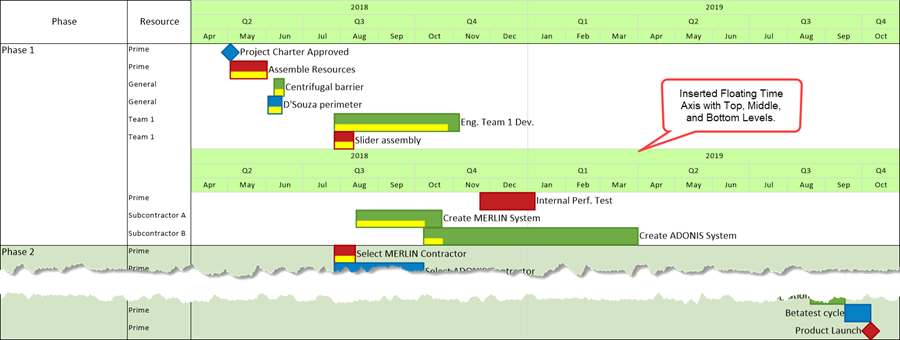
- a) This is done by right-clicking in the Row to access the context menu where you want the Floating Time Axis Level to appear either ABOVE or BELOW as shown here:
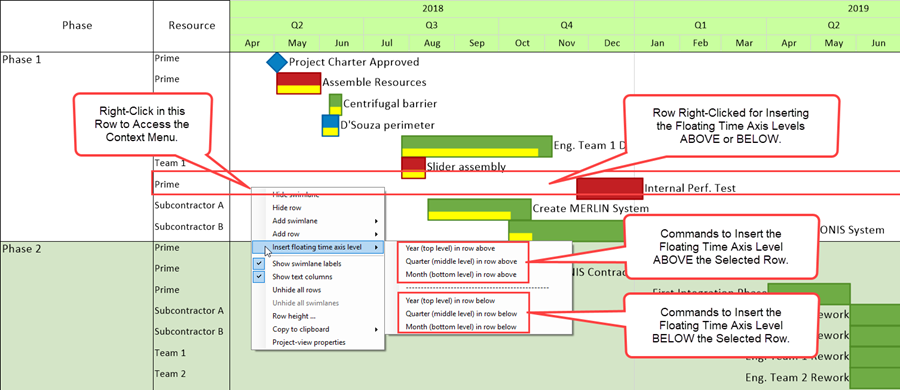
- b) If you select the Insert floating time axis level sub-command options to place Year or Top Level Floating Time Axis ABOVE the selected Row, the chart looks like this:
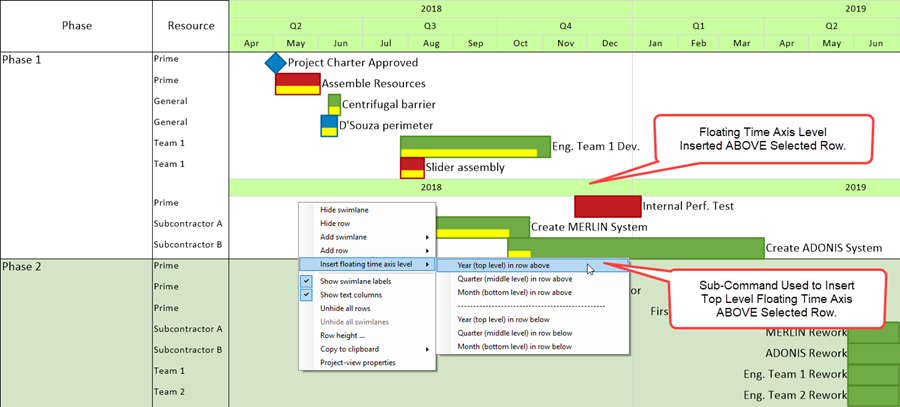
- c) Repeating the process for Inserting the Quarter or Middle Level Floating Time Axis ABOVE the selected Row creates two levels shown below:
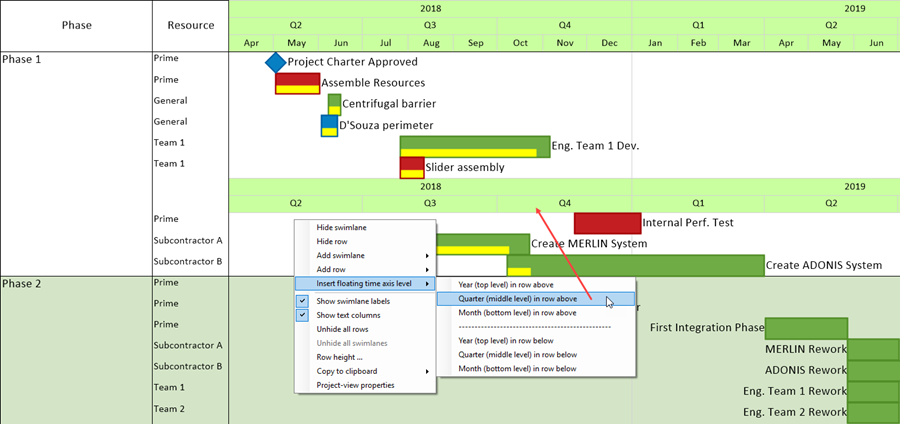
- d) When the action above is completed, all three levels of the Floating Time Axis appear.
- e) The same procedure can be used to Insert Floating Time Axis Levels BELOW the selected Row by accessing the context menu in the desired Row and using the alternate set of sub-commands that place Floating Time Axis Levels BELOW the selected Row.
- f) Several individual or sets of Floating Time Axis Levels can be inserted in a chart.
2) Any manual edit made to a Time Axis Level Cell is reflected in the corresponding Floating Time Axis Level Cell with respect to the Cell’s properties. These properties can be edited using the Chart Properties form Time Axis tab’s three Level sub-tab property setting controls or using the right-click context menu’s Format cell… command.
3) Manual edits made to a Time Axis Level such as editing its height in the Chart Properties form Time Axis Level tabs are not made to the corresponding Floating Time Axis Level.
4) Performing edits on the Row in which a Floating Time Axis Level resides either by using the Row’s context menu commands or the Edit Row properties form does not make corresponding edits to the properties of the corresponding Time Axis Level.
5) Only edits to individual or multiple Time Axis Level Cells are mirrored in their corresponding Floating Time Axis Level Cells and vice versa.
Using the Floating Time Axis Feature
1) The new Floating Time Axis feature is provided so that you can insert one or more Time Axis like levels into a portion of the graph so that task, milestones, task links, comment boxes and other decorations can be viewed close to a Time Axis visual representation as illustrated here:
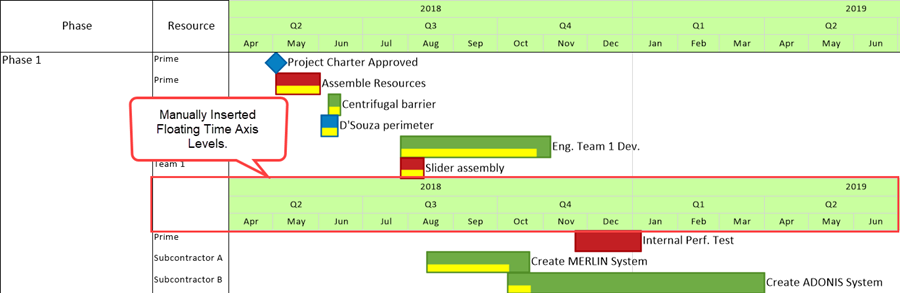
- a) Floating Time Axes are manually inserted individually by Levels.
- b) Floating Time Axes can be inserted ABOVE or BELOW any selected Row in the graph.
- c) Floating Time Axes occupy a new Row in the graph for each Level.
- d) Floating Time Axis Level Cells can be individually selected with a left or right-click, edited, or hidden.
- e) The Rows occupied by Floating Time Axes can be selected in the Text Column Label area with a left or right-click, edited, hidden, or deleted.
- f) Row containing a Floating Time Axis Level can be moved up or down in the graph as any other Row in the chart.
- g) Edits made to Time Axis Level Cells are mirrored in the corresponding Floating Time Axis Level Cells and vice versa.
2) Floating Time Axes can be particularly helpful when charts are vertically long or the Top or Bottom Time Axes cannot be visible in the output media presentation.
Creating Floating Time Axis Levels
3) Floating Time Axes can be placed in the graph by right-clicking in the empty space area of the Row ABOVE or BELOW where you want the Floating Time Axis placed.
4) OnePager Express places the initial Floating Time Axis in the nearest full Row ABOVE or BELOW the Row in which you make the right-click.
5) The context menu that appears allows you to select which Level (Top, Middle, or Bottom) of Floating Time Axis you wish to display. For convenience, the sub-commands repeat the Tic Unit for each Level and options for placing the Floating Time Axis Level desired ABOVE or BELOW the selected Row as shown below:
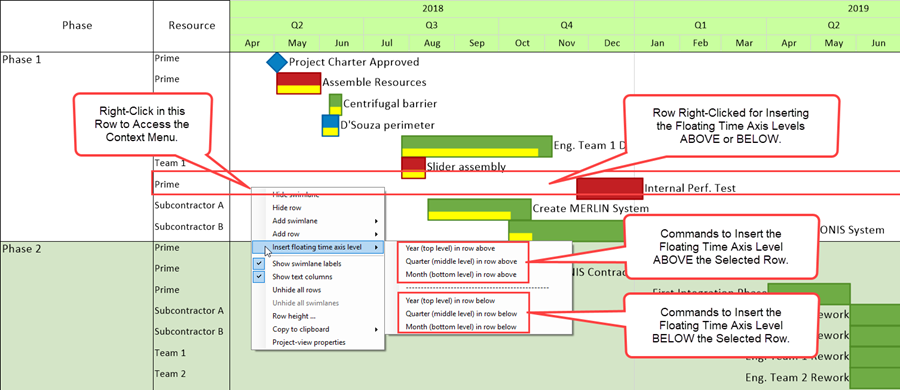
- a) In the illustration above, if the Year (Top Level) in row above sub-command is clicked, a Top Level Floating Time Axis is inserted as an additional Row just ABOVE the Row where you right-clicked:
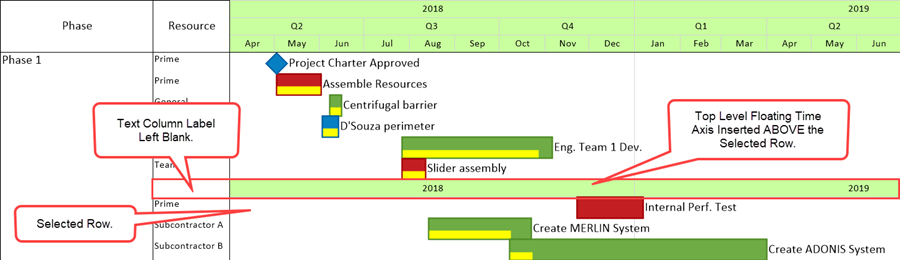
- b) The placement of this Floating Time Axis occupies a new Row regardless of whether Row and/or swimlane labels are being shown.
- c) Repeating the process by right-clicking in the same Row as before and selecting the Middle Level and Bottom Level ABOVE options inserts the complete set of three Time Axis Levels into the chart ABOVE the selected Row as shown here:
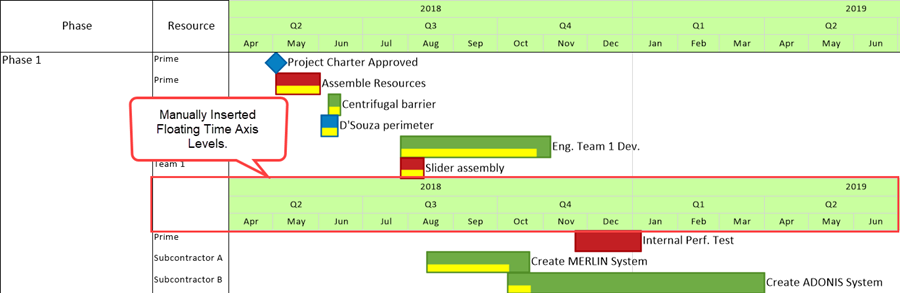
Using the Chart Properties Form’s Time Axis Tab to Globally Edit Floating Time Axis Levels
6) Clicking the Time Axis Properties command in the right-click context menu shown below accesses the Chart Properties Time Axis tab for the at the Level corresponding to the Floating Time Axis Level Cell that you right-clicked:

- a) From the Chart Properties form Time Axis tab’s Top Level sub-tab you can make most chart global edits to both the Floating Time Axis’ Top Level and the Time Axis’ Top Level as shown below:
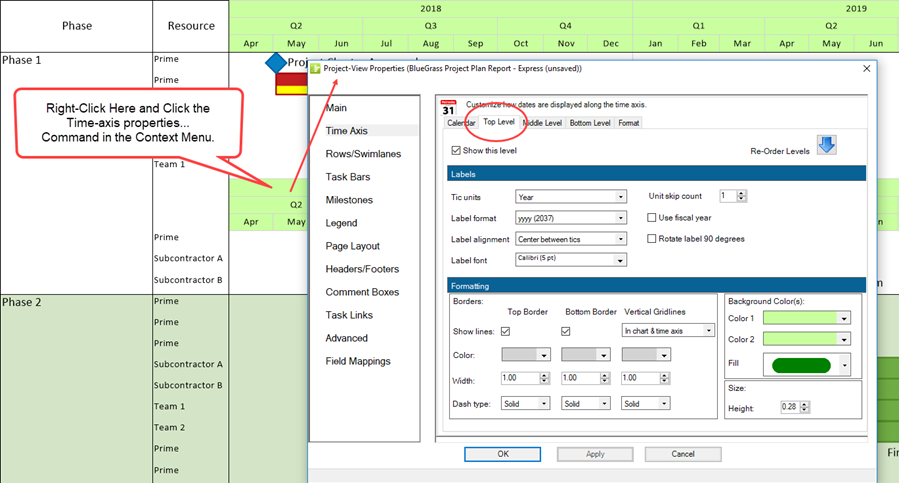
- b) For example, if you make edits in the Background Colors sub-control group as shown below, you get these results:
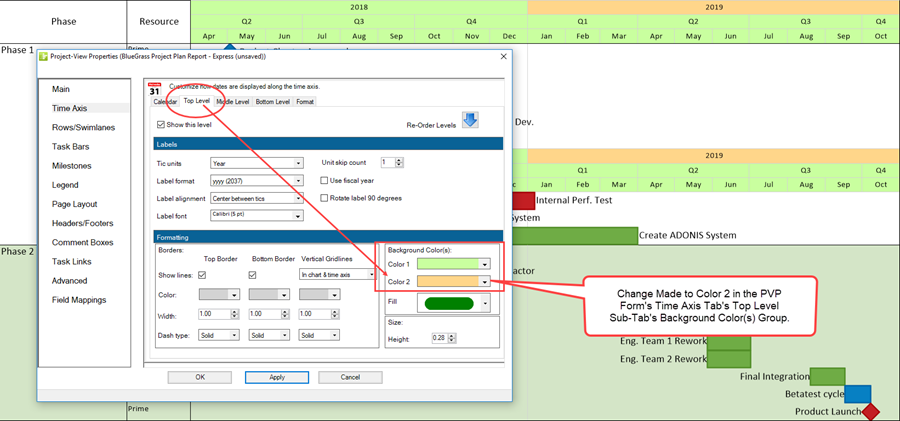
- c) As mentioned earlier, you cannot use the global edit for the Level’s height in the Chart Properties form’s Level tabs to edit the height of a Floating Time Axis Level. To make a change to the height of a Floating Time Axis Level in the graph you must right-click on the text label for the desired Row, access the Row’s context menu and click the Row height … command as discussed below at: Manually Editing the Row Containing a Floating Time Axis Level. 22.3.10-70
Manual Editing of Floating Time Axis Level Cells
Selecting Floating Time Axis Level Cells
7) Selecting Floating Time Axis Level Cells is accomplished in the same way as selecting Time Axis Level Cells.
- a) Floating Time Axis Level Cells can be selected individually with a single left-click, selected in a sequence using the CTL+Left-Click method, or selected in a contiguous set using the SHIFT+Left-Click.
- b) The rules for using the CTL+Left-Click and the SHIFT+Left-Click that apply to using these methods together to select Time Axis Level Cells applies to using these methods for selecting Floating Time Axis Level Cells.
- c) Selecting a Time Axis Level Cell does NOT also select the corresponding Floating Time Axis Level Cell or vice versa.
- d) You can select Cells in both Floating Time Axis Levels and Time Axis Levels using the various selection methods. The rules for selecting multiple Cells with the various selection methods apply.
- e) Once Cells in the Floating Time Axis Levels and Time Axis Levels are selected you can then edit and stretch or compress them as required.
- f) Whatever editing, stretching or compressing is done to the selected Cells by either editing in the Time Axis Levels or the Floating Time Axis Levels is done such that these displayed Levels remain consistent in the chart.
Editing Floating Time Axis Cells
8) Selecting any Floating Time Axis Level Cell allows you to use the context menu to edit that specific Floating Time Axis Level Cell.
9) The context menu accessed when you right-click a Floating Time Axis Level Cell is shown below with the difference highlighted between it and the context menu for a Time Axis Level Cell.
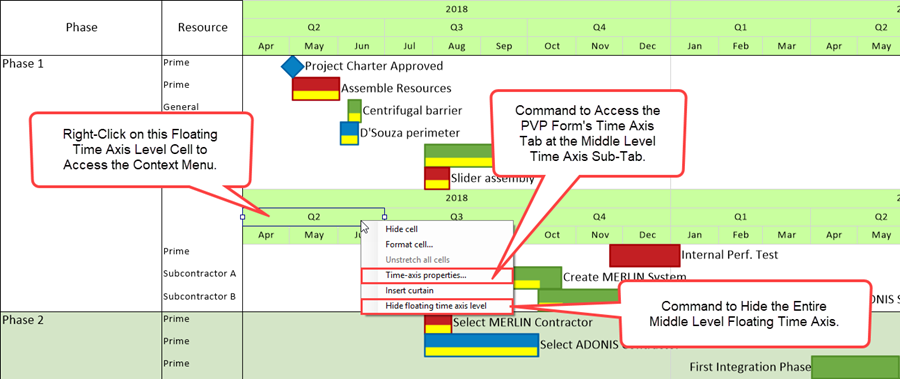
- a) The top three commands in the context menu above provide the same editing actions for Floating Time Axis Level Cells as they do for Time Axis Level Cells found outside the graph (Top or Bottom of the graph or both).
- b) Because the top three commands shown in the context menu above can change the appearance of the Floating Time Axis Level, it is necessary for these commands to also change the appearance of the corresponding Time Axis Level to maintain consistency within the chart and the graph.
- i) Accordingly, most edits made to a Floating Time Axis Level Cell are also made to the corresponding Time Axis Level Cell.
- ii) The exception is in editing the height of a Floating Time Axis Level. Editing the height of a Floating Time Axis Level does not change the height of the corresponding Time Axis Level and vice versa.
- c) With respect to the Unstretch all cells command, the command is enabled only if one or more Cells in a Time Axis or Floating Time Axis Level is stretched or compressed. Otherwise, the command is disabled.
- d) If the Unstretch all cells command is exercised on a Floating Time Axis Level Cell, all Time Axis and Floating Time Axis Level Cells are unstretched.
- e) In the context menu above, the Time-axis properties… command accesses the Chart Properties form Time Axis tab’s Top, Middle, or Bottom Level sub-tab when this command is clicked depending on which Level is selected in the Floating Time Axis.
- i) Most edits made in the Chart Properties form are applied globally to both the Time Axis Level and any Floating Time Axis Level if the edit applies to Cells.
- ii) If the edit made in the Chart Properties form Time Axis tab’s Level sub-tabs changes a Level related property, such as the height property, that change is only made in the Time Axis Level and NOT to the Floating Time Axis Level.
- f) For the Floating Time Axis, the Insert curtain command is enabled. For more information on the Insert curtain feature, please see the article at: Creating, Editing, and Managing Time Axis Daily Curtains for OnePager Express. 22.5.6-70
- g) The Hide floating time axis level command when clicked hides the Floating Time Axis Level and displays an empty Row in the chart. As an empty Row, it takes on the properties and characteristics of any other empty Row. A discussion of how to restore a Hidden Floating Time Axis Level is given in paragraphs below.
10) Making formatting edits to Floating Time Axis Level Cells mavericks both the Floating Time Axis Level Cell and the Time Axis Level Cell as well.
- a) For example you can edit the background color for a specific Floating Time Axis Level Cell as shown below:
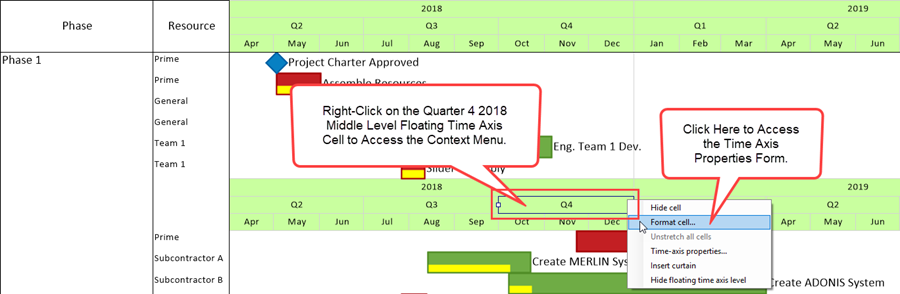
- b) Clicking the Format cell… command accesses the Time Axis Cell Properties form where you can make edits to the Floating Time Axis Level Cell’s background color as shown here using the Standard Color Chooser:
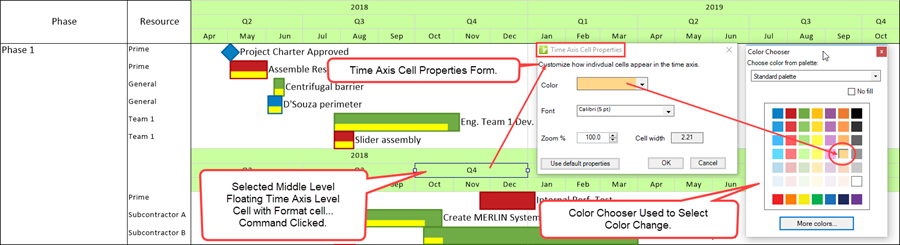
- c) Making the above edit to the background color in the Floating Time Axis Level Cell also changes the background color for the corresponding Time Axis Level Cell as shown below:
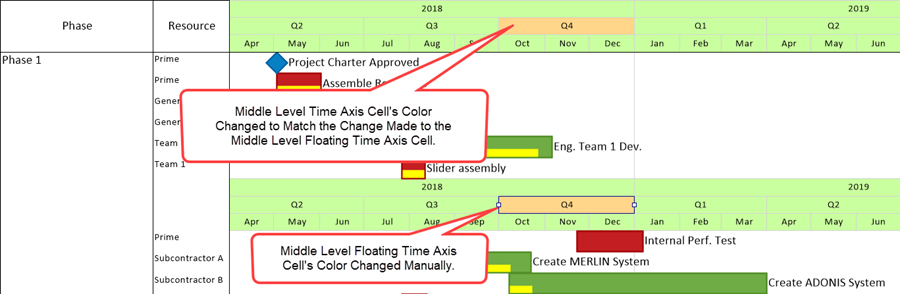
- d) In a similar way, if you edit a property of a Time Axis Level Cell when there is a corresponding Floating Time Axis in the chart, the corresponding Floating Time Axis Level Cell takes on the change made to the Time Axis Level Cell.
11) The bottom command in the right-click context menu for a Floating Time Axis Level Cell is the Hide floating time axis level command.
- a) Clicking this command immediately hides the Floating Time Axis Level regardless of what Cell in the Floating Time Axis was selected.
- b) However, this command hides only the content of the Floating Time Axis Level but leaves the Row visible where the selected Floating Time Axis Level resided as shown illustrated below:
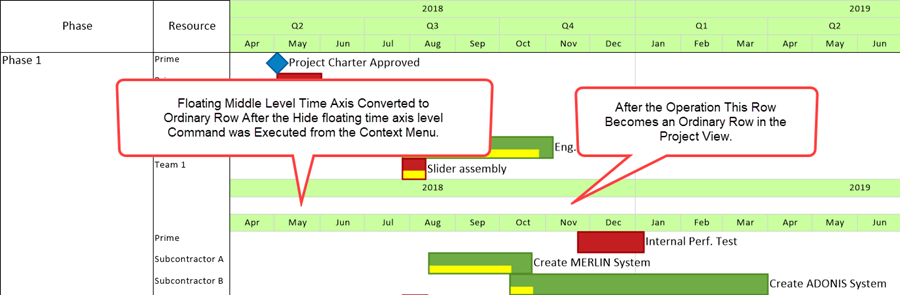
- c) This behavior is a bit different from that of hiding rows. Normally Rows in the chart are automatically hidden in the graph at the end of the hide rows operation.
- d) With Floating Time Axis Levels, hiding the Level converts the area of the graph to a normal Row in the chart that appears as empty space.
- e) The Row remaining after the Hide floating time axis level command is completed retains all the properties of a normal Row. It can have text columns and all their properties remain editable.
- f) This approach is thought to provide you with greater flexibility when making further edits to the chart containing Floating Time Axis Levels. These normal Rows can be edited like any other Row in the chart.
- g) Once a Floating Time Axis Level is hidden and the Row it occupied appears empty, there is no command available to unhide a Floating Time Axis Level. The recommended approach in this case is discussed below.
12) When Floating Time Axis Levels are hidden, as shown above, the empty Row that replaces the hidden Floating Time Axis Level can be removed from the Graph by using the Hide rows button on the Home tab of the OnePager ribbon as shown here:
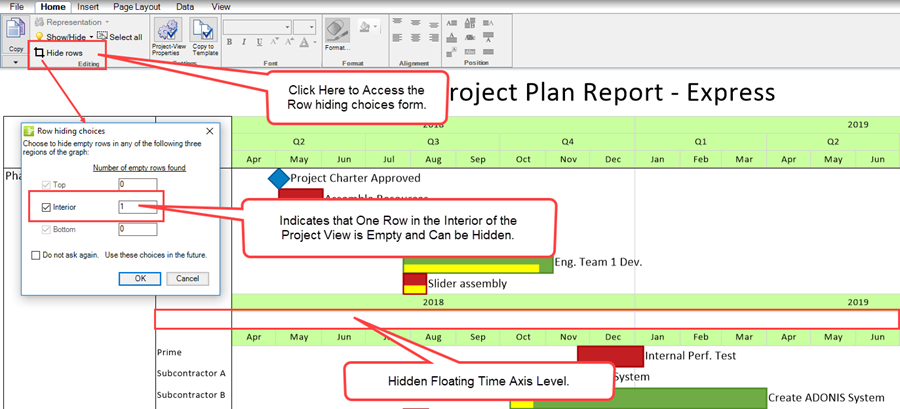
- a) Performing the Hide row operation using the Row hiding choices form hides the previously hidden Floating Time Axis Level in the Graph as shown here:
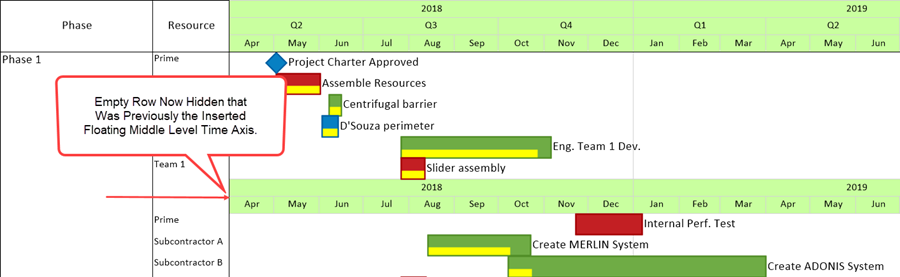
- b) An alternative approach to hiding any Floating Time Axis Level is to select the Row’s Text Column Label area with a right-click and click the Hide row command in the context menu as shown below:
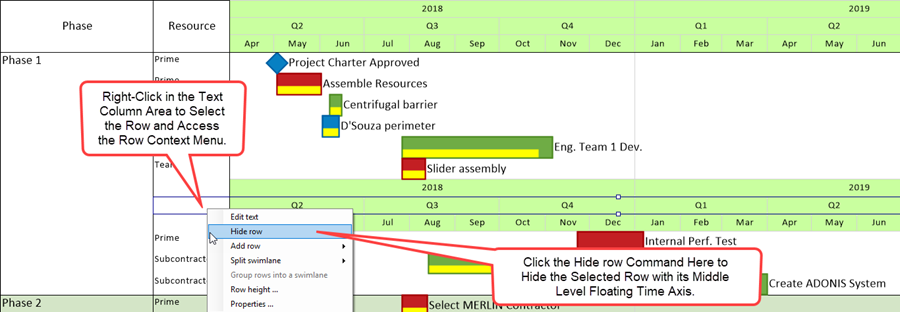
- c) When you do this, the chart again looks like this:
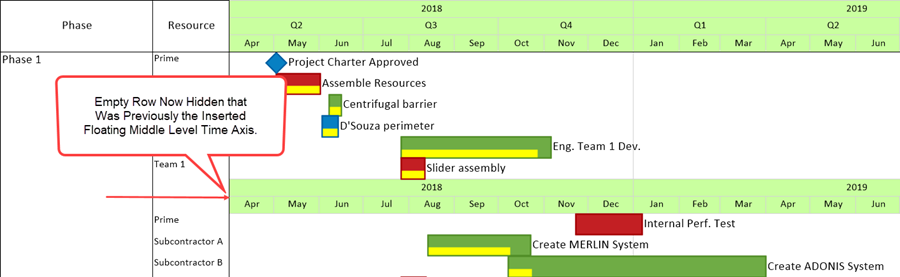
13) At this point if you want to make the previously Hidden Floating Time Axis Level visible again, our recommendation is to reinsert the Floating Time Axis Level using the right-click in empty space context menu to do the function as described above.
Manually Editing the Row Containing a Floating Time Axis Level
14) As a Row, the Floating Time Axis can be manipulated as any Row can in the chart. The Row occupied by a Floating Time Axis Level can be configured with Text columns, its row height can be edited, its Row Properties can be edited, and it can be moved manually anywhere in the chart if its Text column(s) are shown in the chart.
- a) When a Floating Time Axis Level is present and associated Text columns are shown, the Text columns can be selected separately from the Floating Time Axis Level Cells as illustrated here:
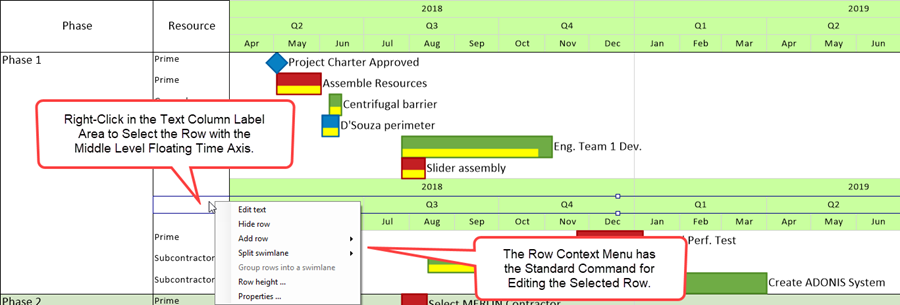
- b) Selected Floating Time Axis Levels, like Rows in the chart, display handlebars for editing their row height when selected by a left-click in a Text Column Label. Once selected, you can edit the height of the Floating Time Axis Level manually:
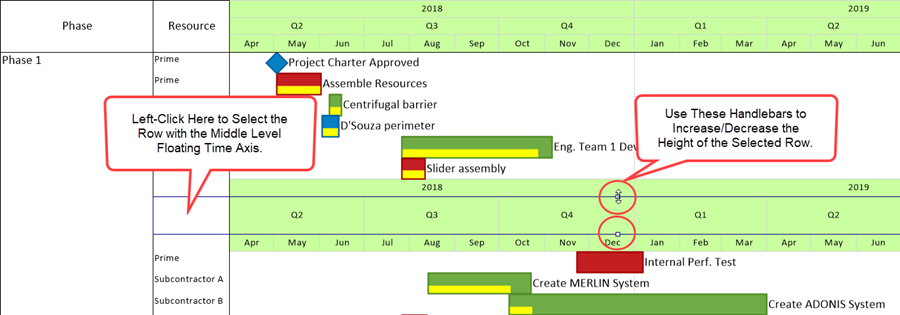
- c) Editing the height of a Floating Time Axis Level does not change the height of the corresponding Time Axis Level or vice versa.
- d) Selecting the Properties… command from the context menu accessed by right-clicking in a Text Column Label accesses the Edit Row properties form:
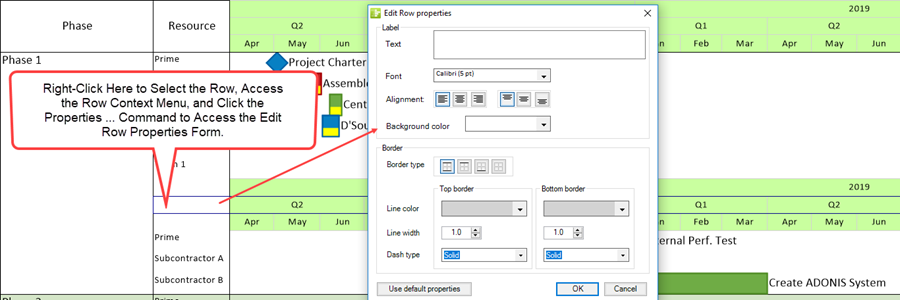
- e) The commands provided in the context menu accessed by right-clicking in the Floating Time Axis Level’s Text Column Label, work the same as other Rows in the chart with Text columns being shown. .
- f) In the illustration above, making edits in the Edit Row properties form for a Floating Time Axis Level only edits the properties of the selected Text Column Label. The Time Floating Time Axis Level Cells are not changed.
15) However, other commands in the context menu accessed by right-clicking in the Text Column Label occupied by a Floating Time Axis Level do have an impact on the Floating Time Axis Level as follows:
- a) For reference, the context menu accessed by right-clicking in the Text Column Label looks like this:
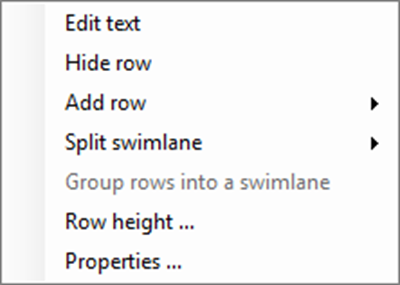
- b) Also mentioned above, clicking the Properties … command accesses the Edit Row properties form.
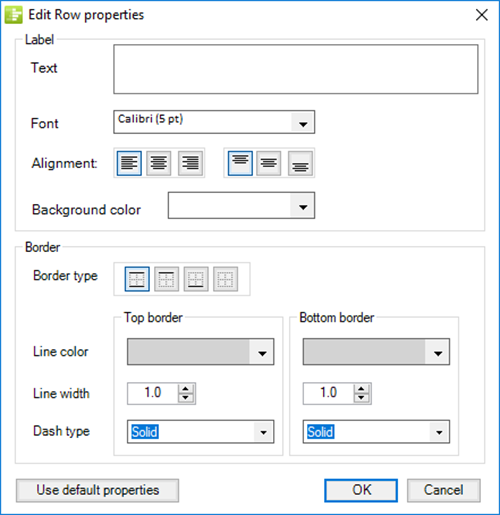
- c) Clicking the Edit text command accesses the Enter text form where you can provide text in the Text Column Label.
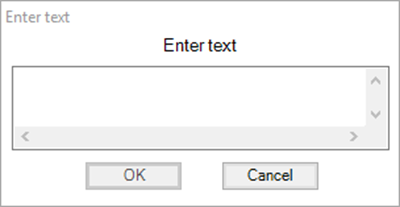
- d) Clicking the context menu’s Hide row command, the Add row command, and the Split swimlane command all operate on a Floating Time Axis Level as they operate on any other Row in the chart.
- e) Clicking the Row height … command accesses the Row height form where you can manually set the value of the row height with greater precision than with the handlebars on a selected Floating Time Axis Level.
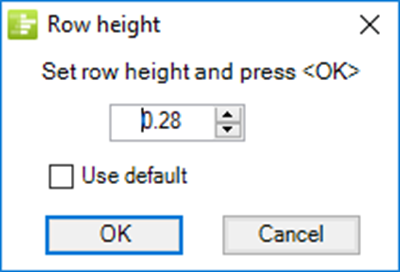
- f) For more information on editing Rows please see the articles in this section: Creating and Editing Rows and Swimlanes (Portal) 12.0.1-70 and Showing and Hiding Text Columns or Swimlane Labels 12.2.1-70 for more information.
Floating Time Axes and the OnePager Template
16) There are No corresponding Floating Time Axis Level or Cell controls in the OnePager Express Template form.
- a) Accordingly, Floating Time Axis Level representations are within the individual chart although some Floating Time Axis Cell properties can be edited globally along with their Time Axis Levels and Cells in the Chart Properties form.
- b) Individual Floating Time Axis Levels and Cells can always be manually edited.
Related Links
Creating and Editing Rows and Swimlanes (Portal). 12.0.1-70
Showing and Hiding Text Columns or Swimlane Labels 12.2.1-70
Hiding and Unhiding Rows and Swimlanes 12.13.1-70
Labeling Time Axis Levels for OnePager Express 22.1.6-70
Changing the Time Axis Borders for OnePager Express 22.1.8-70
Creating Count Up and Down on the Time Axis for OnePager Express 22.2.6-70
Showing and Hiding Time Axis Levels and Cells for OnePager Express 22.3.4-70
Switching Time Axis Levels for OnePager Express 22.3.6-70
The Non-Linear Time Axis Feature for OnePager Express 22.3.8-70
Editing Time Axes with the Chart Properties Form for OnePager Express 22.4.2-70
Manual Editing the Time Axis for OnePager Express 22.4.4-70
Creating, Editing, and Managing Time Axis Daily Curtains for OnePager Express 22.5.6-70
Editing with the Chart Properties form (Portal) 21.0.1-70
Managing Templates (Portal) 24.0.1-70
(22.3.10-70)