Difference between revisions of "Selecting Tasks/Milestones for Editing for Version 6.1"
From OnePager Documentation
(→About Selecting Task Links in the Project View) |
|||
| Line 30: | Line 30: | ||
{| class="wikitable" | {| class="wikitable" | ||
| − | | [[Manual Editing of Task Links for OnePager Pro for Version 6.1#Selecting Task Links for Editing in the Project View Editor | | + | | [[Manual Editing of Task Links for OnePager Pro for Version 6.1#Selecting Task Links for Editing in the Project View Editor | Selecting Task Links for Editing in the Project View Editor for OnePager Pro]] 19.4.1-61 |
| − | | [[Manual Editing of Task Links for OnePager Express for Version 6.1#Selecting Task Links for Editing in the Project View Editor | | + | | [[Manual Editing of Task Links for OnePager Express for Version 6.1#Selecting Task Links for Editing in the Project View Editor | Selecting Task Links for Editing in the Project View Editor for OnePager Express]] 19.4.2-61 |
|} | |} | ||
Revision as of 16:35, 5 December 2018
About Selecting Tasks and Milestones
OnePager provides several methods for selecting one or multiple tasks/milestones in order to make manual edits:
- (1) Single selection Select, using a left click, a single task/milestone in the graph, and notice that it receives a solid border selection box with two grab points (top and bottom) in the middle of the task/milestone.
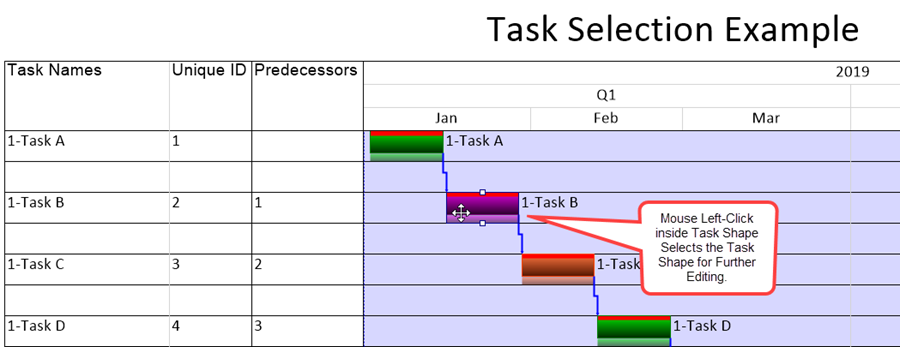
- (2) Multiple selections Select multiple tasks/milestones by holding down the Control key (CTRL) and then selecting several tasks or milestones using successive left clicks.
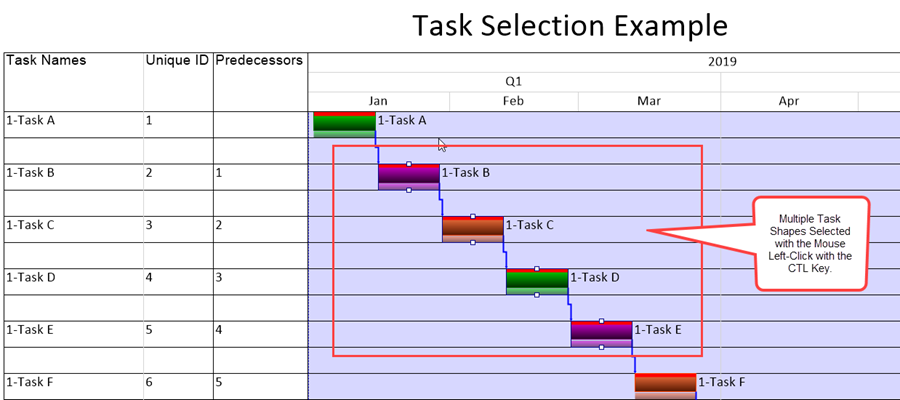
- (3) Lasso You can also drag a selection lasso around a group of tasks/milestones by first left clicking the mouse in some empty area of the graph and then dragging the selection rectangle around a group of tasks/milestones. Releasing the mouse left click button will select the tasks/milestones inside the lasso.
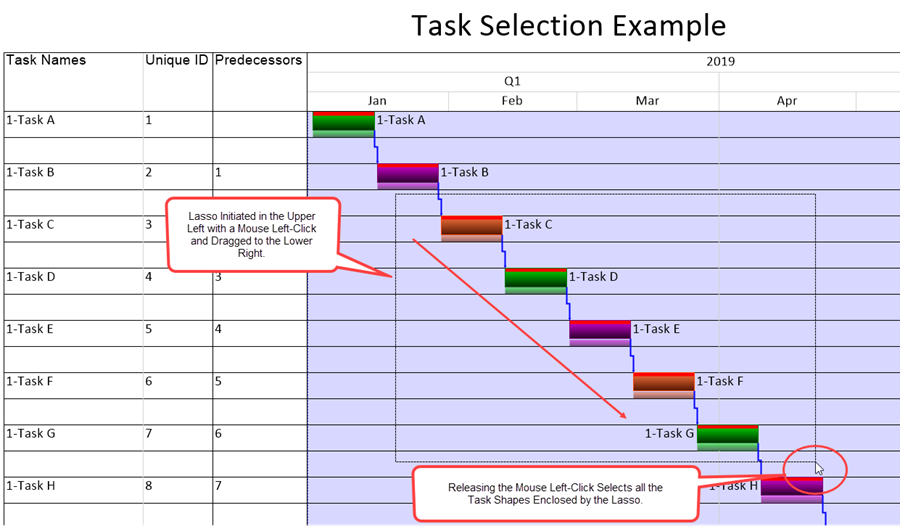
- (4) Select all Alternatively, go to the OnePager Home tab and click Select All button in the Editing group to select all tasks/milestones on the screen. Then you can hold down the Control key and deselect tasks that you do not want to select.
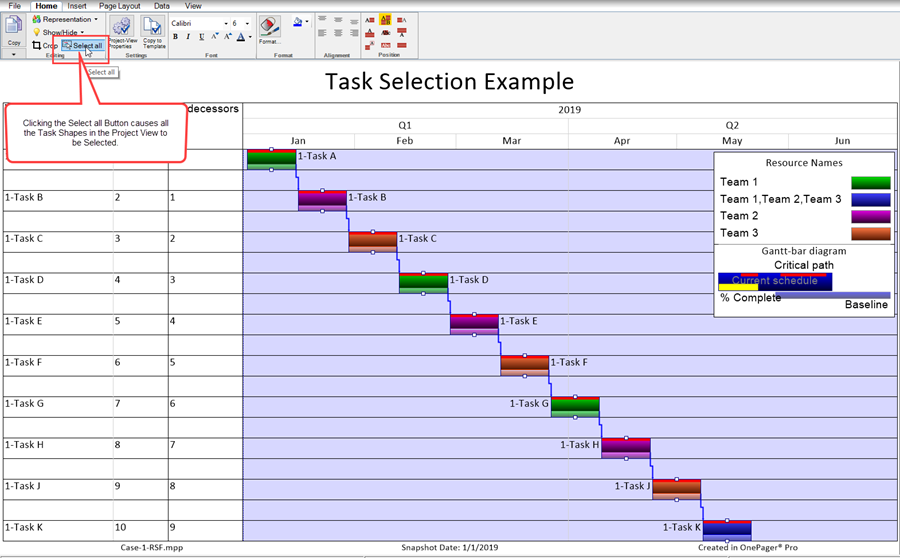
- (5) Esc key If you want to redo your task/milestone selections, press the ESC key and OnePager deselects all previously selected tasks/milestones.
About Selecting Task Links in the Project View
Please use the following references for more information on selecting Data-driven and manual Task Links in the project view:
| Selecting Task Links for Editing in the Project View Editor for OnePager Pro 19.4.1-61 | Selecting Task Links for Editing in the Project View Editor for OnePager Express 19.4.2-61 |
Related Links
Linking Task and Milestone Using Manual and Data-Driven Task Links (Portal) 19.0.1-61
(9.1.1-61)