Templates versus Charts for Version 7.0
Overview
Charts and Templates both let you customize your work and save time making new charts or updating existing ones. Charts and Templates have some similar looking forms, so it is important to understand how they differ and what roles they play.
Templates
A Template is a framework from which you create new charts. It contains no imported tasks or milestones and it is never displayed on the screen as graphics. It is just a convenient way of standardizing the parameters for creating new charts. The Template Properties form establishes default settings for color assignments, row and swimlane assignments, font properties, time axis choices, headers, footers, task links, and comment boxes. It also tells OnePager which Fields to import from a Microsoft Project or a Microsoft Excel source plans when a new chart is created. Once you have created a chart using a Template Properties form, the chart becomes independent of the Template. You can change the Template Properties form and it has no further effect on charts already created. Templates are used by OnePager through the Template Properties form.
Chart
The chart is the graphical representation of the data imported from your Microsoft Project or Microsoft Excel source plan under the control of the the current Template Properties form. The chart can be manually edited on the screen which is called the Chart Editor.
For more information, please see the article at: Manual Editing Task/Milestone Shapes and Text Labels (Portal)
You can also use the Chart Properties form accessed from the Home ribbon tool bar tab to make edits and changes to the chart which override the settings in the Template Properties form. These Chart Properties form changes do not change the settings in the current Template Properties form. Finally, you can convert a chart and its property settings into a Template Properties form for future use and save it under a file name of your selection.
The Chart Versus Template Relationship
Given the explanations provided above for charts and Templates, the relationship between the two include the relationship between charts and snapshots as well. The figure below shows this relationship:
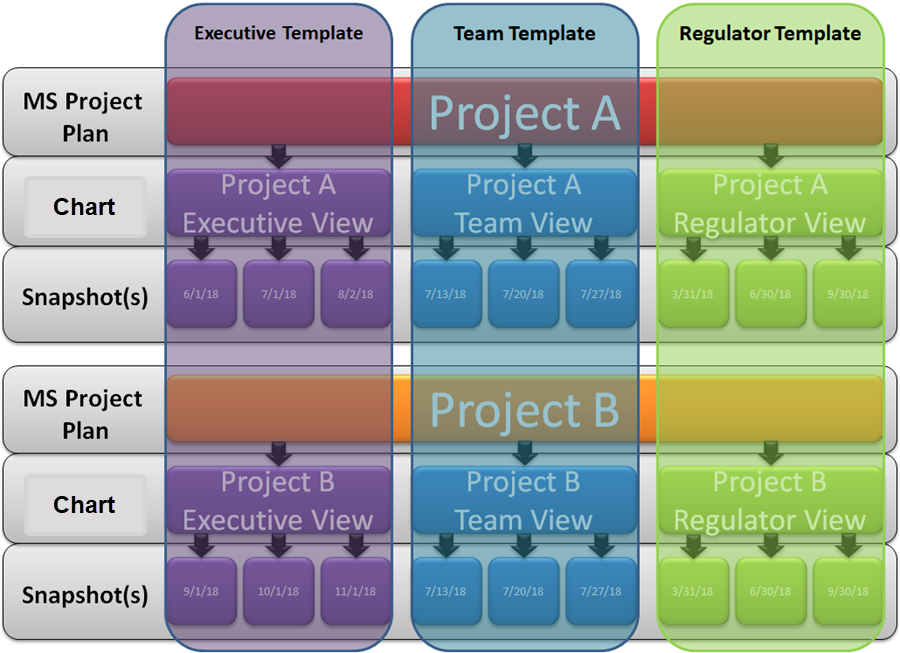
The vertical columns overlaying Project A and B represent the control that the three Templates Properties forms have over the look and feel of the charts and snapshots created for each of the three audience groups - Executives, the project Team, and Regulators. Each Template Properties form can create different charts that are tailored to the needs of each audience when it comes to telling a part of the schedule story. Template Properties form can be applied to many different projects as shown above and can be tailored with different settings as required. The charts and their snapshots respond to the settings in their respective Template Properties form by displaying task bars and milestone symbols, their decorations and adornments, and other chart features in accordance with Template Properties form's settings.
For more information on Template Properties forms, please see the articles in this series: Managing Templates (Portal)
For more information on the management of charts, please see the articles at: Managing Chart Data (Portal)
Related Links
Manual Editing Task/Milestone Shapes and Text Labels (Portal)
(4.0.1.3-70)