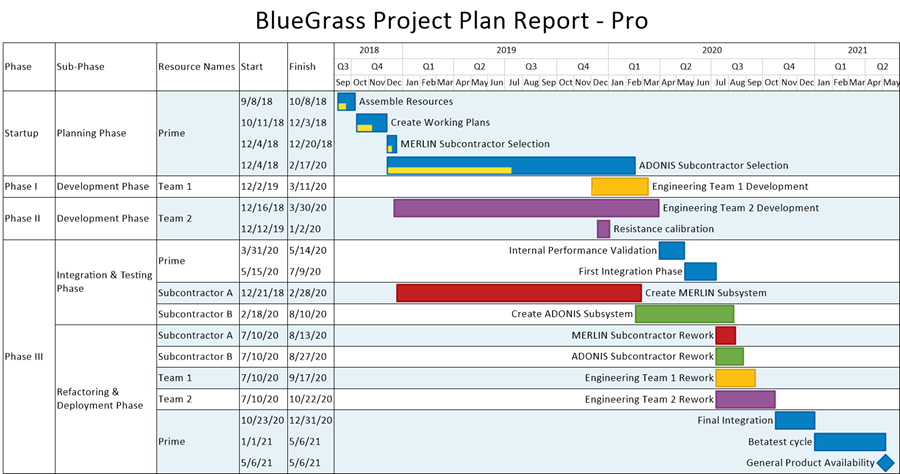|
|
| Line 1: |
Line 1: |
| − | ==Overview== | + | ==About Creating and Editing Rows and Swimlanes== |
| | | | |
| − | When OnePager charts consist of many '''rows''' with task bars/milestone symbols closely spaced within the '''rows''', it may be difficult for your audience to focus on a particular '''row''' and its task bars without confusing the intended focus with nearby '''rows''' and task bars. This can be remedied manually by '''adding blank/empty rows''' to vertically space task bars from another. This solution does lead to increasing the '''vertical height of the document''' and may further hinder the focus necessary to achieve the chart’s goals and objectives.
| + | '''Rows and swimlanes''' are a feature of OnePager that help you to '''group, collect, and sort''' project tasks and milestones dynamically based on your underlying project data. This article covers how to create '''rows and swimlanes''' in your charts and perform '''manual edits''' on the properties of '''rows and swimlanes'''. The articles in this series provide '''overview''' and '''detailed instructions''' on how to use the new OnePager '''Multiple Swimlanes Levels Feature'''. |
| | | | |
| − | OnePager provides an alternative means for visually achieving '''vertical separation between rows '''and''' swimlanes – zebra striping'''. '''Zebra striping''' OnePager charts can be done between '''rows '''or at any one of the '''three swimlane levels''' '''defined '''and''' shown''' in the chart. Here are an example of a chart with '''row zebra striping''':
| + | Most '''row and swimlane''' '''editing''' is done globally, so you should also read the [[Editing with the Chart Properties form for Version 7.0 (Portal) | Editing with the Chart Properties form (Portal)]] <!--21.0.1-70--> articles to familiarize yourself with some of the more common '''row and swimlane''' features. |
| | | | |
| − | <center>[[File:X70-12_24_2-(1)-08262020.png]]</center>
| + | '''Manual editing''' of '''row and swimlane''' properties is done in the '''Chart Editor''' using the capabilities documented in the the link sub-section. |
| − | <!--<center>X70-12_24_2-(1)-08262020.png</center>-->
| + | |
| | | | |
| − | With '''row zebra striping''', both the '''defined''' and '''shown text column cells '''in the '''rows''' and the''' row''' portion in the '''graph area''' are '''zebra striped'''. To avoid hindering the visibility of the task bars/milestone symbols in the '''row''' and any associated '''decorations''' such as '''baselines''', '''deadlines''', and '''endpoints''', the '''row zebra striping''' is '''ordered''' behind the task bars/milestone symbols and their '''decorations'''.
| + | ==Creating a Chart with Rows and Swimlanes== |
| | | | |
| − | Using the '''Left#2 swimlane level defined '''and''' shown''' in the above illustration, we can '''zebra stripe''' the '''Left#2 swimlane level''' as shown here:
| + | OnePager Pro and Express are distributed with a number of '''Templates Properties''' forms that can be used to create various chart '''looks'''. Many of these '''Templates Properties''' forms already have '''swimlanes''' defined. |
| | | | |
| − | <center>[[File:X70-12_24_2-(2)-08252020.png]]</center>
| + | See the article at: [[Managing Templates for Version 7.0 (Portal) | Managing Templates (Portal)]] <!--24.0.1-70--> for more information. |
| − | <!--<center>X70-12_24_2-(2)-08252020.png</center>--> | + | |
| | | | |
| − | The decision to use or not use either '''row '''or '''swimlane zebra striping''' should be determined by your goals and objectives for the schedule discussion presentation being prepare and that of the audience as well. The controls for '''row zebra striping '''and''' swimlane level zebra striping''' are located in the '''Template Properties''' and '''Chart Properties''' form’s '''Main''' tab’s '''Color''' control group’s '''Chart Background''' sub-control group as shown here for the '''Chart Properties''' form:
| + | Our recommendation for first users of OnePager is to create your first chart with the format specified by the current '''Template Properties''' form. Once the chart is created, you have the capability to make '''edits''' including designating which '''source plan''' field should be used to control the creation of '''rows and swimlanes'''. For the purpose of this article series, we assume that you have created a chart without any visible '''rows or swimlanes''' and that you desire to organize your chart into '''swimlanes''' and provide at least one '''text column''' per '''row''' in the chart to display '''source plan''' information. |
| | | | |
| − | <center>[[File:X70-12_24_2-(3)-08252020.png]]</center>
| + | Please review the '''Getting Started''' article at: [[Getting Started with Version 7.0 (Portal) | Getting Started (Portal)]] <!--3.0-70--> to see the creation of a chart with a '''swimlane'''. |
| − | <!--<center>X70-12_24_2-(3)-08252020.png</center>--> | + | |
| | | | |
| − | Within the '''Chart Background''' sub-control group are three controls, two for accessing the standard OnePager '''Color Chooser''' form for establishing the alternating '''colors''' for the '''zebra striping''' and the '''Chart fill pattern''': dropdown list for selecting the options available for setting the chart’s '''Background color '''or''' colors'''. The '''Color 1''' and '''Color 2''' dropdowns for accessing the standard OnePager '''Color Chooser''' forms provide the controls for selecting the '''colors''' that '''alternate between rows '''or '''swimlanes''' in the chart.
| + | ==Links to Detailed Articles on Creating and Editing Rows and Swimlanes== |
| | | | |
| − | The '''Chart fill pattern:''' dropdown list is shown below:
| + | OnePager version 7.0 has a new feature called: '''multiple swimlane levels'''. A Gantt chart with '''multiple swimlane levels''' and '''multiple text columns''' is shown here: |
| | | | |
| − | <center>[[File:X70-12_24_2-(4)-08252020.png]]</center> | + | <center>[[File:P70-12_0_1-(1)-06092020.png]]</center> |
| − | <!--<center>X70-12_24_2-(4)-08252020.png</center>--> | + | <!--<center>P70-12_0_1-(1)-06092020.png</center>--> |
| | | | |
| − | The controls for '''row zebra striping''' and '''swimlane level zebra striping''' are the same in the '''Template Properties''' form’s '''Main''' tab. In the illustration above, the '''Chart fill pattern:''' dropdown list includes '''Row stripes''' and '''the three levels of swimlane level stripes'''. The list is modified based on the number of '''swimlane levels''' to include only those '''swimlane levels''' that are '''defined''' for the chart. '''Swimlane levels''' are '''defined''' in the '''Template Properties''' or '''Chart Properties''' form’s '''Rows/Swimlanes''' tab.
| + | In the illustration above, the first three columns in the chart are the '''three multiple swimlane levels''' and the two columns to their right are two '''text columns'''. Timeline layout charts where multiple '''source plan''' tasks are placed in a single chart '''row''' can also have '''multiple swimlane levels''' and '''text columns'''. A description of this new feature and an '''overview''' of its operations and controls are provided in the first two articles at the links below. Our recommendation for new OnePager Pro and Express users is that you read the two articles in the table of links below to become familiar with the '''multiple swimlane levels''' concepts and the forms and controls available before using '''multiple swimlane levels''' to construct new charts. Experienced OnePager Pro and Express users are advised to review the first article and familiarize yourselves with the new organization and layout of the enhanced forms and controls contained in the second article below: |
| | | | |
| − | There are five additional '''Chart fill patterns''' available in the dropdown list: '''Solid''',''' Top to bottom''',''' Bottom to top''',''' Left to right''',''' and Right to left'''.
| + | <center> |
| | + | ===Overview and Summary Articles=== |
| | + | </center> |
| | | | |
| − | These '''five Chart fill patterns''' are covered in the section below at this link: [[Zebra Striping for Rows and Swimlanes for OnePager Express for Version 7.0#Using Other Color Chart Fill Patterns in OnePager Express Charts | Using Other Color Chart Fill Patterns in OnePager Express Charts]] <!--12.24.2-70-->
| + | <center> |
| | + | {| class="wikitable" |
| | + | | [[About OnePager's Rows and Swimlanes | About OnePager's Rows and Swimlanes]] <!--12.0.2-70--> |
| | + | |- |
| | + | | [[Using the Multiple Swimlane Levels Feature - Overview | Using the Multiple Swimlane Levels Feature - Overview]] <!--12.0.3-70--> |
| | + | |} |
| | + | </center> |
| | | | |
| − | For more information on '''defining swimlane levels '''and''' text columns''', please see the articles at the links shown below:
| + | The articles in the tables of links below provide detailed information on '''creating and editing rows and multiple swimlane levels''' for OnePager Pro and Express version 7.0: |
| | + | |
| | + | <center> |
| | + | ===Creating, Formatting, and Editing Rows and Swimlanes with the Chart Properties Form=== |
| | + | </center> |
| | | | |
| | <center> | | <center> |
| | {| class="wikitable" | | {| class="wikitable" |
| | + | | [[Collecting, Formatting, and Sorting Task/Milestones into Rows for Version 7.0 | Collecting, Formatting, and Sorting Task/Milestones into Rows]] <!--12.01.1-70--> |
| | + | |- |
| | | [[Creating, Formatting, and Sorting Swimlanes Levels for Version 7.0 | Creating, Formatting, and Sorting Swimlanes Levels]] <!--12.02.1-70--> | | | [[Creating, Formatting, and Sorting Swimlanes Levels for Version 7.0 | Creating, Formatting, and Sorting Swimlanes Levels]] <!--12.02.1-70--> |
| | |- | | |- |
| | | [[Creating and Formatting Text Columns for Version 7.0 | Creating and Formatting Text Columns]] <!--12.03.1-70--> | | | [[Creating and Formatting Text Columns for Version 7.0 | Creating and Formatting Text Columns]] <!--12.03.1-70--> |
| | + | |- |
| | + | | [[Row and Swimlane Borders for Version 7.0 | Row and Swimlane Borders]] <!--12.04.1-70--> |
| | + | |- |
| | + | | [[Automatically Hiding Empty Rows for OnePager Pro for Version 7.0 | Automatically Hiding Empty Rows for OnePager Pro]] <!--12.05.1-70--> |
| | + | | [[Automatically Hiding Empty Rows for OnePager Express for Version 7.0 | Automatically Hiding Empty Rows for OnePager Express]] <!--12.05.2-70--> |
| | + | |- |
| | + | | [[Snapshot-Dependent Text Columns for OnePager Pro for Version 7.0 | Snapshot-Dependent Text Columns for OnePager Pro]] <!--12.4.1-70--> |
| | + | | [[Snapshot-Dependent Text Columns for OnePager Express for Version 7.0 | Snapshot-Dependent Text Columns for OnePager Express]] <!--12.4.2-70--> |
| | |} | | |} |
| | </center> | | </center> |
| | | | |
| − | As an example, if only the '''Left#1 '''and '''Left#3 swimlane levels''' are '''defined''' and '''shown''' in the chart, the list only includes the '''Left#1 '''and '''Left#3 swimlane stripes''' entries along with '''Row stripes''' entry and the other entries shown above the '''Row stripes''' entry as shown here:
| + | <center> |
| | | | |
| − | <center>[[File:X70-12_24_2-(4A)-08252020.png]]</center>
| + | ===Manual Editing of Rows and Swimlanes in the Chart Editor=== |
| − | <!--<center>X70-12_24_2-(4A)-08252020.png</center>-->
| + | </center> |
| − | | + | |
| − | Clicking either the '''Color 1''' or '''Color 2''' dropdown button accesses the standard OnePager '''Color Chooser''' form as shown here for '''Color 2''':
| + | |
| − | | + | |
| − | <center>[[File:X70-12_24_2-(5)-08252020.png]]</center>
| + | |
| − | <!--<center>X70-12_24_2-(5)-08252020.png</center>-->
| + | |
| − | | + | |
| − | This article describes the controls for '''creating '''and''' editing zebra striping''' in the chart for '''rows''' and '''swimlane levels'''. In addition, this article provides information on the '''control''' and '''management of output media''' where the chart contains '''row''' and/or '''swimlane zebra stripes'''.
| + | |
| − | | + | |
| − | ==Creating and Editing Row Zebra Stripes in a OnePager Express Chart== | + | |
| − | | + | |
| − | When a OnePager chart is configured with '''row zebra stripes''' it typically looks like this:
| + | |
| − | | + | |
| − | <center>[[File:X70-12_24_2-(1)-08262020.png]]</center>
| + | |
| − | <!--<center>X70-12_24_2-(1)-08262020.png</center>-->
| + | |
| − | | + | |
| − | As a convention, the '''row zebra striping''' includes the '''unhidden rows''' and any '''text column cells defined''' and '''shown''' in the chart as shown in the illustration above.
| + | |
| − | | + | |
| − | ===Creating Row Zebra Stripes===
| + | |
| − | | + | |
| − | To create simple '''row zebra stripes''', which is done '''globally''', either using the '''Template Properties''' or '''Chart Properties''' form’s '''Main''' tab, use these steps. From the '''Chart Editor''' access the '''Chart Properties''' form by clicking the '''Chart Properties''' button on the OnePager '''Home''' ribbon tool bar as shown in the illustration below and navigate to the '''Main''' tab and the '''Chart Background''' sub-control group:
| + | |
| − | | + | |
| − | <center>[[File:X70-12_24_2-(6)-08262020.png]]</center>
| + | |
| − | <!--<center> X70-12_24_2-(6)-08262020.png</center>-->
| + | |
| − | | + | |
| − | For this example, the starting conditions have both the '''Color 1''' and the '''Color 2 '''settings set to '''No fill''' and the '''Chart fill pattern:''' is set to '''Solid''' so that '''no colors or shading''' are shown in the chart’s''' graph area''' in the illustration above. Next, go to the '''Chart fill pattern:''' dropdown list and select the '''Row stipes''' option. Then, click the '''Color 1''' dropdown to access the standard OnePager '''Color Chooser''' form and select a '''color'''. Do the same for the '''Color 2''' dropdown to access the '''Color Chooser''' form again and select a '''color'''.
| + | |
| − | | + | |
| − | In the illustration below '''Color 1''' is set to a '''light shade of red''' and '''Color 2''' is set of a '''light shade of green''' as shown below before '''applying''' the changes to the chart:
| + | |
| − | | + | |
| − | <center>[[File:X70-12_24_2-(7)-08262020.png]]</center>
| + | |
| − | <!--<center> X70-12_24_2-(7)-08262020.png</center>-->
| + | |
| − | | + | |
| − | When you click the '''Apply''' or '''OK''' button in the '''Chart Properties''' form, the chart is reconfigured to look like this:
| + | |
| − | | + | |
| − | <center>[[File:X70-12_24_2-(8)-08262020.png]]</center>
| + | |
| − | <!--<center> X70-12_24_2-(8)-08262020.png</center>-->
| + | |
| − | | + | |
| − | To clarify how OnePager applies the '''row zebra striping''', OnePager uses the '''Color 2 color''' starting on the bottom most '''row''' and alternates to '''Color 1''' on the next '''row''' up and so on until the top '''row''' is reached. To illustrate this, if we return to the '''Chart Properties''' form’s '''Main''' tab and reverse the '''colors''' selected for '''Color 1 '''and''' Color 2''', the new reconfigured chart looks like this:
| + | |
| − | | + | |
| − | <center>[[File:X70-12_24_2-(9)-08262020.png]]</center>
| + | |
| − | <!--<center> X70-12_24_2-(9)-08262020.png</center>-->
| + | |
| − | | + | |
| − | ===Editing Rows with Zebra Stripes===
| + | |
| − | | + | |
| − | '''Rows '''and''' text column cells''' can be '''edited''' regardless of whether '''rows''' are '''zebra striped''' or not.
| + | |
| − | | + | |
| − | For more information on '''editing row properties''', please see the article at: [[Editing Row Properties for Version 7.0 | Editing Row Properties]] <!--12.22.1-70-->
| + | |
| − | | + | |
| − | ====Adding a Row====
| + | |
| − | | + | |
| − | If you '''add '''a '''blank/empty row''' to the chart, OnePager maintains the '''row zebra striping''' as specified in the '''Chart Properties''' form by including the '''added row''' as part of the scheme, assuming '''no maverick row colors''' are contained in the chart. As an example, the chart below has a '''blank/empty row added''' below the '''Eng. Team 1 Dev.''' task bar and applied to the chart configuration just above:
| + | |
| − | | + | |
| − | <center>[[File:X70-12_24_2-(10)-08262020.png]]</center>
| + | |
| − | <!--<center> X70-12_24_2-(10)-08262020.png</center>-->
| + | |
| − | | + | |
| − | In the chart illustrated above, OnePager maintains the arrangement of '''alternating color row zebra stripes''' starting with '''Color 2''' at the bottom most '''row''' and working upward '''alternating colors''' between '''Color 2 '''and '''Color 1''' until the top most '''row''' is '''zebra striped'''.
| + | |
| − | | + | |
| − | ====Hiding a Row====
| + | |
| − | | + | |
| − | If we return to the original chart, and '''hide '''the''' row''' with the '''Internal Perf. Test''' task bar, OnePager again maintains the same '''alternating color '''scheme from the bottom most '''row''' to the top most '''row''' in the chart as shown here after the designated '''row''' is '''hidden''':
| + | |
| − | | + | |
| − | <center>[[File:X70-12_24_2-(11)-08262020.png]]</center>
| + | |
| − | <!--<center> X70-12_24_2-(11)-08262020.png</center>-->
| + | |
| − | | + | |
| − | The above chart maintains the '''row zebra striping''' scheme after the '''row '''is''' hidden'''.
| + | |
| − | | + | |
| − | ====Hiding a Swimlane====
| + | |
| − | | + | |
| − | In a similar way, '''hiding a swimlane level cell''' containing '''multiple rows''' is just an extension of the above example. In the chart below the '''Left#2 Low Risk swimlane level cell''' in the '''Left#1 Phase 1 swimlane level cell '''and its two '''member rows '''are''' hidden'''. After the '''swimlane level cell''' and its '''rows''' are '''hidden''', the reconfigured chart looks like this when compared to the chart’s starting configuration:
| + | |
| − | | + | |
| − | <center>[[File:X70-12_24_2-(12)-08262020.png]]</center>
| + | |
| − | <!--<center> X70-12_24_2-(12)-08262020.png</center>-->
| + | |
| − | | + | |
| − | ====Other Row Edits====
| + | |
| − | | + | |
| − | OnePager attempts to maintain the specified '''row zebra striping''' scheme when '''other row edits''' are applied in the '''Chart Editor''' such as (1) '''Adding a swimlane''', (2) '''Splitting swimlanes''', (3) '''Grouping rows into swimlanes''', (4) '''Adding a row to a swimlane''', (5) '''Making each row into a swimlane''', and (6) '''Merging swimlanes'''.
| + | |
| − | | + | |
| − | For more information on the '''row edits mentioned above''', please see the articles at links given below:
| + | |
| | | | |
| | <center> | | <center> |
| | {| class="wikitable" | | {| class="wikitable" |
| − | | [[Adding a Row or Swimlane for Version 7.0 | Adding a Row or Swimlane]] <!--12.16.1-70--> | + | | [[Resizing the Width of Text Columns and Swimlanes for Version 7.0 | Resizing the Width of Text Columns and Swimlanes]] <!--12.8.1-70--> |
| | |- | | |- |
| − | | [[Splitting Swimlanes for Version 7.0 | Splitting Swimlanes]] <!--12.17.1-70--> | + | | [[Moving Rows for Version 7.0 | Moving Rows]] <!--12.9.1-70--> |
| | |- | | |- |
| − | | [[Grouping Rows into Swimlanes for Version 7.0 | Grouping Rows into Swimlanes]] <!--12.18.1-70--> | + | | [[Moving Swimlanes for Version 7.0 | Moving Swimlanes]] <!--12.10.1-70--> |
| | |- | | |- |
| − | | [[Adding a Row to a Swimlane for Version 7.0 | Adding a Row to a Swimlane]] <!--12.19.1-70--> | + | | [[Resizing the Height of Rows for Version 7.0 | Resizing the Height of Rows]] <!--12.11.1-70--> |
| | |- | | |- |
| − | | [[Making Each Row into a Swimlane for Version 7.0 | Making Each Row into a Swimlane]] <!--12.20.1-70--> | + | | [[Resizing the Height of Swimlanes for Version 7.0 | Resizing the Height of Swimlanes]] <!--12.12.1-70--> |
| − | |-
| + | |
| − | | [[Merging Swimlanes for Version 7.0 | Merging Swimlanes]] <!--12.21.1-70-->
| + | |
| | |- | | |- |
| | + | | [[Manually Hiding and Unhiding Swimlane Levels for Version 7.0 | Manually Hiding and Unhiding Swimlane Levels]] <!--12.5.1-70--> |
| | |} | | |} |
| | </center> | | </center> |
| | | | |
| − | ====Mavericking A Row Background Color====
| + | <center> |
| | | | |
| − | Returning to the starting configuration of the chart with '''row zebra stripes''', if we '''maverick a row’s Background color''', that '''mavericked Background color''' is retained no matter how the '''rows''' in the chart may be manipulated as described in the previous examples.
| + | ===Editing Rows and Swimlanes Using Right-Click Context Menu Commands=== |
| − | | + | </center> |
| − | To show this, suppose we '''maverick the Background color''' of the '''row''' with the '''Eng. Team 1 Dev. '''task bar such that the '''new Background color''' for the '''row''' and its associated '''text column cells''' are '''yellow''' as shown here:
| + | |
| − | | + | |
| − | <center>[[File:X70-12_24_2-(13)-08262020.png]]</center>
| + | |
| − | <!--<center> X70-12_24_2-(13)-08262020.png</center>-->
| + | |
| − | | + | |
| − | To complete the example, if we now '''add a blank/empty row below''' the '''row''' containing the '''Internal Perf. Test''' task bar, the chart is reconfigured to look like this:
| + | |
| − | | + | |
| − | <center>[[File:X70-12_24_2-(14)-08262020.png]]</center>
| + | |
| − | <!--<center> X70-12_24_2-(14)-08262020.png</center>-->
| + | |
| − | | + | |
| − | While the '''row zebra striping''' scheme may cause a change around the '''row''' with the '''maverick Background color''', the '''row zebra striping''' scheme is maintained for the chart. Moving '''rows up and down''' in the chart using the '''row drag and drop method''' does not alter the '''overall row zebra striping''' scheme.
| + | |
| − | | + | |
| − | For more information on '''moving rows up and down in the chart''', please see the article at: [[Moving Rows for Version 7.0 | Moving Rows]] <!--12.9.1-70-->
| + | |
| − | | + | |
| − | ==Creating and Editing Swimlane Level Zebra Stripes in a OnePager Express Chart==
| + | |
| − | | + | |
| − | When our example OnePager chart is configured with '''Left#2 swimlane level zebra stripes''' it looks like this:
| + | |
| − | | + | |
| − | <center>[[File:X70-12_24_2-(15)-08262020.png]]</center>
| + | |
| − | <!--<center> X70-12_24_2-(15)-08262020.png</center>-->
| + | |
| − | | + | |
| − | As a convention, the '''swimlane level zebra stripes''' includes the '''unhidden swimlanes''' and any '''swimlane level cells defined''' and '''shown''' in the chart as shown in the illustration above.
| + | |
| − | | + | |
| − | ===Creating Swimlane Level Zebra Stripes===
| + | |
| − | | + | |
| − | To create simple '''swimlane level zebra stripes''', which is done '''globally''', either using the '''Template Properties''' or '''Chart Properties''' form’s '''Main''' tab, use these steps. From the '''Chart Editor''' access the '''Chart Properties''' form by clicking the '''Chart Properties''' button on the OnePager '''Home''' ribbon tool bar as shown in the illustration below and navigate to the '''Main''' tab and the '''Chart Background''' sub-control group:
| + | |
| − | | + | |
| − | <center>[[File:X70-12_24_2-(6)-08262020.png]]</center>
| + | |
| − | <!--<center> X70-12_24_2-(6)-08262020.png</center>-->
| + | |
| − | | + | |
| − | For this example, the starting conditions have both the '''Color 1''' and the '''Color 2 '''settings set to '''No fill''' and the '''Chart fill pattern:''' is set to '''Solid''' so that '''no colors or shading''' are shown in '''the graph area''' of the chart in the illustration above. Next, go to the '''Chart fill pattern:''' dropdown list and select the '''Left#2 swimlane stipes''' option. Then, click the '''Color 1''' dropdown to access the standard OnePager '''Color Chooser''' form and select a '''color'''. Do the same for the '''Color 2''' dropdown to access the '''Color Chooser''' form again and select a '''color'''.
| + | |
| − | | + | |
| − | In the illustration below '''Color 1''' is set to a '''light shade of red''' and '''Color 2''' is set of a '''light shade of green''' as shown below before '''applying''' the changes to the chart:
| + | |
| − | | + | |
| − | <center>[[File:X70-12_24_2-(16)-08262020.png]]</center>
| + | |
| − | <!--<center> X70-12_24_2-(16)-08262020.png</center>-->
| + | |
| − | | + | |
| − | When you click the '''Apply''' or '''OK''' button in the '''Chart Properties''' form, the chart is reconfigured to look like this:
| + | |
| − | | + | |
| − | <center>[[File:X70-12_24_2-(17)-08262020.png]]</center>
| + | |
| − | <!--<center> X70-12_24_2-(17)-08262020.png</center>-->
| + | |
| − | | + | |
| − | In the above illustration, the '''Left#2 swimlane level '''is involved in the '''swimlane level zebra striping''' scheme. To clarify how OnePager applies the '''swimlane level zebra striping''', OnePager uses the '''Color 2 color''' starting at the bottom most '''swimlane''' and alternates to '''Color 1''' on the next '''swimlane''' up and so on until the top '''swimlane''' is reached.
| + | |
| − | | + | |
| − | To illustrate this, if we return to the '''Chart Properties''' form’s '''Main''' tab and reverse the '''colors''' selected for '''Color 1 '''and''' Color 2''', the new reconfigured chart looks like this:
| + | |
| − | | + | |
| − | <center>[[File:X70-12_24_2-(18)-08262020.png]]</center>
| + | |
| − | <!--<center> X70-12_24_2-(18)-08262020.png</center>-->
| + | |
| − | | + | |
| − | ===Editing Swimlane Levels with Zebra Stripes=== | + | |
| − | | + | |
| − | In most cases, '''swimlanes '''and''' swimlane level cells''' can be '''edited''' regardless of whether '''swimlane levels''' are '''zebra striped''' or not.
| + | |
| − | | + | |
| − | For more information on '''editing swimlane '''properties, please see the article at: [[Editing Swimlane Properties for Version 7.0 | Editing Swimlane Properties]] <!--12.23.1-70-->
| + | |
| − | | + | |
| − | ====Adding a Swimlane====
| + | |
| − | | + | |
| − | If you '''add '''a '''blank/empty swimlane''' to the chart, OnePager maintains the '''swimlane level zebra striping''' scheme as specified in the '''Chart Properties''' form by including the '''added swimlane''' as part of the scheme, assuming '''no maverick swimlane colors''' are contained in the chart. As an example, the chart below has a '''blank/empty swimlane added below''' the '''Left#2 Medium Risk Swimlane''' in the '''Left#1 Phase 1 Swimlane '''and applied to the chart configuration just above:
| + | |
| − | | + | |
| − | <center>[[File:X70-12_24_2-(19)-08262020.png]]</center>
| + | |
| − | <!--<center> X70-12_24_2-(19)-08262020.png</center>-->
| + | |
| − | | + | |
| − | In the chart illustrated above, OnePager maintains the arrangement of '''alternating color swimlane level zebra stripes''' starting with '''Color 2''' at the bottom most '''swimlane''' and working upward '''alternating colors''' between '''Color 2 '''and '''Color 1''' until the top most '''swimlane '''is''' zebra striped'''.
| + | |
| − | | + | |
| − | ====Hiding a Swimlane====
| + | |
| − | | + | |
| − | If we return to the original chart, and '''hide '''the''' Left#2 Low Risk swimlane '''in the '''Left#1 Phase 1 swimlane''', OnePager again maintains the same '''alternating color '''scheme from the bottom most '''swimlane''' to the top most '''swimlane''' in the chart as shown here after the designated '''Left#2 Low Risk swimlane''' is '''hidden''':
| + | |
| − | | + | |
| − | <center>[[File:X70-12_24_2-(20)-08262020.png]]</center>
| + | |
| − | <!--<center> X70-12_24_2-(20)-08262020.png</center>-->
| + | |
| − | | + | |
| − | The above chart maintains it proper '''swimlane level zebra striping''' scheme after the '''swimlane '''is''' hidden'''.
| + | |
| − | | + | |
| − | ====Hiding a Row within a Swimlane====
| + | |
| − | | + | |
| − | When''' swimlane levels''' are '''zebra striped''', the '''striping''' is at the '''swimlane level''' and '''rows''' within the '''swimlane levels''' come along for the ride so to speak. '''Hiding '''a''' row''' in any '''swimlane '''in a chart where '''swimlane level zebra striping '''is specified decreases the '''height of the swimlane''' without making any change to the '''swimlane level zebra striping''' scheme.
| + | |
| − | | + | |
| − | For more information on '''hiding and unhiding rows and swimlanes''', please see the article at: [[Hiding and Unhiding Rows and Swimlanes for Version 7.0 | Hiding and Unhiding Rows and Swimlanes]] <!--12.13.1-70-->
| + | |
| − | | + | |
| − | ====Other Swimlane Edits====
| + | |
| − | | + | |
| − | OnePager attempts to maintain the specified '''swimlane level zebra striping''' when '''other row '''and''' swimlane edits''' are applied in the '''Chart Editor''' such as (1) '''Adding a swimlane''', (2) '''Splitting swimlanes''', (3) '''Grouping rows into swimlanes''', (4) '''Adding a row to a swimlane''', (5) '''Making each row into a swimlane (right-most swimlane level only)''', and (6) '''Merging swimlanes'''.
| + | |
| − | | + | |
| − | For more information on the '''row edits mentioned above''', please see the respective articles at links given below:
| + | |
| | | | |
| | <center> | | <center> |
| | {| class="wikitable" | | {| class="wikitable" |
| | + | | [[Editing Text Columns or Swimlane Labels for Version 7.0 | Editing Text Columns or Swimlane Labels]] <!--12.3.1-70--> |
| | + | |- |
| | + | | [[Hiding and Unhiding Rows and Swimlanes for Version 7.0 | Hiding and Unhiding Rows and Swimlanes]] <!--12.13.1-70--> |
| | + | |- |
| | | [[Adding a Row or Swimlane for Version 7.0 | Adding a Row or Swimlane]] <!--12.16.1-70--> | | | [[Adding a Row or Swimlane for Version 7.0 | Adding a Row or Swimlane]] <!--12.16.1-70--> |
| | |- | | |- |
| Line 244: |
Line 105: |
| | |- | | |- |
| | | [[Merging Swimlanes for Version 7.0 | Merging Swimlanes]] <!--12.21.1-70--> | | | [[Merging Swimlanes for Version 7.0 | Merging Swimlanes]] <!--12.21.1-70--> |
| | + | |- |
| | + | | [[Editing Row Properties for Version 7.0 | Editing Row Properties]] <!--12.22.1-70--> |
| | + | |- |
| | + | | [[Editing Swimlane Properties for Version 7.0 | Editing Swimlane Properties]] <!--12.23.1-70--> |
| | |- | | |- |
| | |} | | |} |
| | </center> | | </center> |
| | | | |
| − | ====Mavericking A Swimlane Level Background Color====
| + | <center> |
| | | | |
| − | Returning to the starting configuration of the chart with '''Left#2 swimlane level zebra stripes''', if we '''maverick the swimlane’s Background color''', that '''mavericked Background color''' is retained no matter how the '''swimlanes''' in the chart may be manipulated as described in previous examples. To show this, suppose we '''maverick the Background color''' of the '''Left#2 Low Risk swimlane '''in the '''Left#1 Phase 1 swimlane '''such that the '''new Background color''' for the '''swimlane''' and its''' member lower swimlane levels''', '''text column cells''', and '''rows '''are '''yellow''' as shown here:
| + | ===Zebra Striping Rows and Swimlanes=== |
| | + | </center> |
| | | | |
| − | <center>[[File:X70-12_24_2-(21)-08262020.png]]</center> | + | <center> |
| − | <!--<center> X70-12_24_2-(21)-08262020.png</center>-->
| + | {| class="wikitable" |
| − | | + | | [[Zebra Striping for Rows and Swimlanes for OnePager Pro for Version 7.0 | Zebra Striping for Rows and Swimlanes for OnePager Pro]] <!--12.24.1-70--> |
| − | To complete the example, if we now '''add a blank/empty Left#2 swimlane level below''' the '''Left#2 Low Risk swimlane''', the chart is reconfigured to look like this:
| + | | [[Zebra Striping for Rows and Swimlanes for OnePager Express for Version 7.0 | Zebra Striping for Rows and Swimlanes for OnePager Express]] <!--12.24.2-70--> |
| − | | + | |} |
| − | <center>[[File:X70-12_24_2-(22)-08262020.png]]</center>
| + | </center> |
| − | <!--<center> X70-12_24_2-(22)-08262020.png</center>-->
| + | |
| − | | + | |
| − | While the '''swimlane level zebra striping''' scheme may cause a change around the '''swimlane''' with the '''maverick Background color''', the '''swimlane level zebra striping''' scheme is maintained for the chart. Moving '''swimlanes up and down''' in the chart (at any of the '''three swimlane levels''') using '''the swimlane drag and drop method''' does not alter the '''overall swimlane level zebra striping''' scheme.
| + | |
| − | | + | |
| − | For more information on '''moving swimlane up and down in the chart''', please see the article at: [[Moving Swimlanes for Version 7.0 | Moving Swimlanes]] <!--12.10.1-70-->
| + | |
| − | | + | |
| − | ==Using Other Color Chart Fill Patterns in OnePager Express Charts==
| + | |
| − | | + | |
| − | In addition to the '''row zebra striping''' and the '''three swimlane level zebra striping '''schemes, there are '''five other Chart fill patterns:''' options available for use as described in this section.
| + | |
| − | | + | |
| − | ===Solid Color Option for the Graph Area===
| + | |
| − | | + | |
| − | The '''Solid Chart fill pattern:''' uses only '''Color 1''' to put a '''solid color''' into the '''graph area only''' as shown below:
| + | |
| − | | + | |
| − | <center>[[File:X70-12_24_2-(23)-08262020.png]]</center>
| + | |
| − | <!--<center> X70-12_24_2-(23)-08262020.png</center>-->
| + | |
| − | | + | |
| − | The '''Solid Chart fill pattern:''' option does not '''Background color''' either '''text column cells''' or any '''swimlane level cells''' '''defined''' and '''showing''' in the chart. The '''Color 2''' dropdown list is ignored using the '''Solid Chart fill pattern:''' option. '''Rows '''and''' swimlanes''' can be '''edited''' within the '''Chart Editor''' in most any manner and unchanged '''rows''' and '''swimlanes''' retain the selected '''Solid Chart fill pattern:''' as demonstrated in the two previous sections of this article for '''row zebra striping''' and '''swimlane level zebra striping'''.
| + | |
| − | | + | |
| − | ===Top to Bottom Color Option for the Graph Area===
| + | |
| − | | + | |
| − | The '''Top to Bottom Chart fill pattern:''' option uses both '''Color 1''' and '''Color 2''' to show a '''transition of color''' in the '''graph area''' from '''Color 1''' at the '''top''' '''of the graph area''' to '''Color 2''' at the '''bottom of the graph area''' as shown dramatically in the illustration below:
| + | |
| − | | + | |
| − | <center>[[File:X70-12_24_2-(24)-08262020.png]]</center>
| + | |
| − | <!--<center> X70-12_24_2-(24)-08262020.png</center>-->
| + | |
| − | | + | |
| − | The '''Top to Bottom Chart fill pattern:''' option does not involve either '''text column cells''' or any '''swimlane level cells''' '''defined''' and '''showing''' in the chart. '''Color 1''' and '''Color 2''' choice are both used in the '''Top to Bottom Chart fill pattern:''' option. '''Rows '''and''' swimlanes''' can be '''edited''' within the '''Chart Editor''' in most any manner and unchanged '''rows''' and '''swimlanes''' retain the selected '''Top to Bottom Chart fill pattern:''' as demonstrated in the two previous sections of this article for '''row zebra striping''' and '''swimlane level zebra striping'''.
| + | |
| − | | + | |
| − | ===Bottom to Top Color Option for the Graph Area===
| + | |
| − | | + | |
| − | The '''Bottom to Top Chart fill pattern:''' option uses both '''Color 1''' and '''Color 2''' to show a '''transition of color''' in the '''graph area''' from '''Color 2''' at the '''top''' '''of the graph area''' to '''Color 1''' at the '''bottom of the graph area''' as shown in the illustration below:
| + | |
| − | | + | |
| − | <center>[[File:X70-12_24_2-(25)-08262020.png]]</center>
| + | |
| − | <!--<center> X70-12_24_2-(25)-08262020.png</center>-->
| + | |
| − | | + | |
| − | The '''Bottom to Top Chart fill pattern:''' option does not involve either '''text column cells''' or any '''swimlane level cells''' '''defined''' and '''showing''' in the chart. '''Color 1''' and '''Color 2''' choice are both used in the '''Bottom to Top Chart fill pattern:''' option. '''Rows '''and''' swimlanes''' can be '''edited''' within the '''Chart Editor''' in most any manner and unchanged '''rows''' and '''swimlanes''' retain the selected '''Top to Bottom Chart fill pattern:''' as demonstrated in the two previous sections of this article for '''row zebra striping''' and '''swimlane level zebra striping'''.
| + | |
| − | | + | |
| − | ===Left to Right Color Option for the Graph Area===
| + | |
| − | | + | |
| − | The '''Left to Right Chart fill pattern:''' option uses both '''Color 1''' and '''Color 2''' to show a '''transition of color''' in the '''graph area''' from '''Color 1''' at the '''left''' '''of the graph area''' to '''Color 2''' at the '''right of the graph area''' as shown in the illustration below:
| + | |
| − | | + | |
| − | <center>[[File:X70-12_24_2-(26)-08262020.png]]</center>
| + | |
| − | <!--<center> X70-12_24_2-(26)-08262020.png</center>-->
| + | |
| − | | + | |
| − | The settings in the '''Chart Properties''' form’s '''Main''' tab for the '''Left to Right Chart fill pattern:''' for the above illustration are shown here:
| + | |
| − | | + | |
| − | <center>[[File:X70-12_24_2-(27)-08262020.png]]</center>
| + | |
| − | <!--<center> X70-12_24_2-(27)-08262020.png</center>-->
| + | |
| − | | + | |
| − | The '''Left to Right Chart fill pattern:''' option does not involve either '''text column cells''' or any '''swimlane level cells''' '''defined''' and '''showing''' in the chart. '''Color 1''' and '''Color 2''' choice are both used in the '''Left to Right Chart fill pattern:''' option. '''Rows '''and''' swimlanes''' can be '''edited''' within the '''Chart Editor''' in most any manner and unchanged '''rows''' and '''swimlanes''' retain the selected '''Left to Right Chart fill pattern:''' as demonstrated in the two previous sections of this article for '''row zebra striping''' and '''swimlane level zebra striping'''.
| + | |
| − | | + | |
| − | ===Right to Left Color Option for the Graph Area===
| + | |
| − | | + | |
| − | The '''Right to Left Chart fill pattern:''' option uses both '''Color 1''' and '''Color 2''' to show a '''transition of color''' in the '''graph area''' from '''Color 1''' at the '''right''' '''of the graph area''' to '''Color 2''' at the '''left of the graph area''' as shown in the illustration below:
| + | |
| − | | + | |
| − | <center>[[File:X70-12_24_2-(28)-08262020.png]]</center>
| + | |
| − | <!--<center> X70-12_24_2-(28)-08262020.png</center>-->
| + | |
| − | | + | |
| − | The settings in the '''Chart Properties''' form’s '''Main''' tab for the '''Right to Left Chart fill pattern: '''for the above illustration are shown here:
| + | |
| − | | + | |
| − | <center>[[File:X70-12_24_2-(29)-08262020.png]]</center>
| + | |
| − | <!--<center> X70-12_24_2-(29)-08262020.png</center>-->
| + | |
| − | | + | |
| − | The '''Right to Left Chart fill pattern:''' option does not involve either '''text column cells''' or any '''swimlane level cells''' '''defined''' and '''showing''' in the chart. '''Color 1''' and '''Color 2''' choice are both used in the '''Right to Left Chart fill pattern:''' option. '''Rows '''and''' swimlanes''' can be '''edited''' within the '''Chart Editor''' in most any manner and unchanged '''rows''' and '''swimlanes''' retain the selected '''Right to Left Chart fill pattern:''' as demonstrated in the two previous sections of this article for '''row zebra striping''' and '''swimlane level zebra striping'''.
| + | |
| − | | + | |
| − | <!--
| + | |
| − | ==Creating Multi-Page Output of Charts with Zebra Striping==
| + | |
| − | | + | |
| − | The full set of articles on '''multi-page output media''' for OnePager charts can be found at this link: [[Creating Multi-Page Charts with Version 7.0 (Portal) | Creating Multi-Page Charts (Portal)]] 8.6.1-70
| + | |
| − | | + | |
| − | The discussion that follows is intended to focus on how OnePager handles '''multi-page outputs''' where the charts contain either '''row zebra striping''' or '''swimlane level zebra striping'''.
| + | |
| − | | + | |
| − | ===Creating Multi-Page Output Media with Charts Containing Row Zebra Stripes===
| + | |
| − | | + | |
| − | To start the discussion, the chart shown previously with '''row zebra striping''' shown below is going to be used:
| + | |
| − | | + | |
| − | <center>[[File:X70-12_24_2-(1)-08262020.png]]</center>
| + | |
| − | <center> X70-12_24_2-(1)-08262020.png</center>
| + | |
| − | | + | |
| − | For simplicity, the discussion is restricted to creating '''vertical multi-page output'''.
| + | |
| − | | + | |
| − | 5) To create a '''multi-page output''' from the above chart containing two vertical pages, go to the OnePager '''Page Layout '''ribbon tool bar tab and navigate to the '''Document Fitting''' control group, and change the '''Height''' option to '''2 pages''' as shown below:
| + | |
| − | | + | |
| − | <center>[[File:X70-12_24_2-(30)-08262020.png]]</center>
| + | |
| − | <center> X70-12_24_2-(30)-08262020.png </center>
| + | |
| − | | + | |
| − | When the above change is made, the '''page layout''' for '''printed output media''' is set to print two vertical pages as shown in the '''Page Break Mode''' display in the '''Chart Editor''' shown below:
| + | |
| − | | + | |
| − | <center>[[File:X70-12_24_2-(31)-08262020.png]]</center>
| + | |
| − | <center> X70-12_24_2-(31)-08262020.png </center>
| + | |
| − | | + | |
| − | For more information on the various '''view modes available on the Page Layout ribbon tool bar tab''', please see the article at: [[View Modes for Version 7.0 | View Modes]] 8.6.1.1-70.
| + | |
| − | | + | |
| − | If we change to the '''Print Preview Mode''' in the '''Chart Editor''', the '''two page document''' is previewed to look like this:
| + | |
| − | | + | |
| − | <center>[[File:X70-12_24_2-(32)-08262020.png]]</center>
| + | |
| − | <center> X70-12_24_2-(32)-08262020.png </center>
| + | |
| − | | + | |
| − | As shown in the '''Print Preview''' above, OnePager maintains the '''row zebra striping''' scheme between '''Page 1 '''and''' Page 2'''. Additionally, OnePager places the '''Page Break''' in a position to try and maintain an '''equal number of rows''' between the two pages. The algorithm for this also attempts to minimize the number of '''swimlane level cell labels''' that must be '''repeated''' between pages. In the above illustration only the '''Left#2 High Risk swimlane level cell label''' is '''repeated''' from '''Page 1 '''to''' Page 2'''. This same approach is continued for charts that have more '''rows''' and need to have their '''output media''' in the form of three or more pages.
| + | |
| − | | + | |
| − | ===Creating Multi-Page Output Media with Charts Containing Swimlane Level Zebra Stripes===
| + | |
| − | | + | |
| − | When a chart contains one or more of the '''three possible swimlane level zebra striping''' schemes, OnePager attempts to follow the same vertical page division as used for charts for '''row zebra striping'''. The chart below where '''swimlane zebra striping''' is applied at the '''Left#2 swimlane level''' is used as the example:
| + | |
| − | | + | |
| − | <center>[[File:X70-12_24_2-(2)-08252020.png]]</center>
| + | |
| − | <center>X70-12_24_2-(2)-08252020.png</center>
| + | |
| − | | + | |
| − | To create a '''multi-page output''' from the above chart containing two vertical pages, go to the OnePager '''Page Layout''' ribbon tool bar tab and navigate to the '''Document Fitting''' control group, and change the '''Height''' option to 2 pages as shown below:
| + | |
| − | | + | |
| − | <center>[[File:X70-12_24_2-(33)-08262020.png]]</center>
| + | |
| − | <center>X70-12_24_2-(33)-08262020.png </center>
| + | |
| − | | + | |
| − | When the change shown above is made, the '''page layout''' for '''printed output media''' is set to print two vertical pages as shown in the '''Page Break Mode''' display in the '''Chart Editor''' shown below:
| + | |
| − | | + | |
| − | <center>[[File:X70-12_24_2-(34)-08262020.png]]</center>
| + | |
| − | <center>X70-12_24_2-(34)-08262020.png </center>
| + | |
| − | | + | |
| − | For more information on the various '''view modes available on the Page Layout ribbon tool bar tab''', please see the article at: [[View Modes for Version 7.0 | View Modes]] 8.6.1.1-70.
| + | |
| − | | + | |
| − | If we change to the '''Print Preview Mode''' in the Chart Editor, the '''two page document''' is previewed to look like this:
| + | |
| − | | + | |
| − | <center>[[File:X70-12_24_2-(35)-08262020.png]]</center>
| + | |
| − | <center>X70-12_24_2-(35)-08262020.png </center>
| + | |
| − | | + | |
| − | As shown in the '''Print Preview''' above, OnePager maintains the '''swimlane level zebra striping''' scheme between '''Page 1 '''and''' Page 2'''. Additionally, OnePager places the '''Page Break''' in a position to try and maintain an equal number of '''rows''' between the two pages. The algorithm for this also attempts to minimize the number of '''swimlane level cell labels''' that must be '''repeated''' between pages. In the above illustration only the '''Left#2 High Risk swimlane level cell label''' is '''repeated''' from '''Page 1 '''to''' Page 2'''. This same approach is continued for charts that have more '''rows''' and need to have their '''output media''' in the form of three or more pages.
| + | |
| − | -->
| + | |
| − | | + | |
| − | ==Related Links==
| + | |
| − | | + | |
| − | [[Creating Multi-Page Charts with Version 7.0 (Portal) | Creating Multi-Page Charts (Portal)]] <!--8.6.1-70-->
| + | |
| − | | + | |
| − | [[View Modes for Version 7.0 | View Modes]] <!--8.6.1.1-70-->
| + | |
| − | | + | |
| − | [[Manual Editing Task/Milestone Shapes and Text Labels for Version 7.0 (Portal) | Manual Editing Task/Milestone Shapes and Text Labels (Portal)]] <!--9.0.1-70-->
| + | |
| − | | + | |
| − | [[Creating and Editing Rows and Swimlanes for Version 7.0 (Portal) | Creating and Editing Rows and Swimlanes (Portal)]] <!--12.0.1-70-->
| + | |
| − | | + | |
| − | [[About OnePager's Rows and Swimlanes | About OnePager's Rows and Swimlanes]] <!--12.0.2-70-->
| + | |
| − | | + | |
| − | [[Collecting, Formatting, and Sorting Task/Milestones into Rows for Version 7.0 | Collecting, Formatting, and Sorting Task/Milestones into Rows]] <!--12.01.1-70-->
| + | |
| − | | + | |
| − | [[Creating, Formatting, and Sorting Swimlanes Levels for Version 7.0 | Creating, Formatting, and Sorting Swimlanes Levels]] <!--12.02.1-70-->
| + | |
| − | | + | |
| − | [[Creating and Formatting Text Columns for Version 7.0 | Creating and Formatting Text Columns]] <!--12.03.1-70-->
| + | |
| − | | + | |
| − | [[Row and Swimlane Borders for Version 7.0 | Row and Swimlane Borders]] <!--12.04.1-70-->
| + | |
| − | | + | |
| − | [[Editing Text Columns or Swimlane Labels for Version 7.0 | Editing Text Columns or Swimlane Labels]] <!--12.3.1-70-->
| + | |
| − | | + | |
| − | [[Manually Hiding and Unhiding Swimlane Levels for Version 7.0 | Manually Hiding and Unhiding Swimlane Levels]] <!--12.5.1-70-->
| + | |
| − | | + | |
| − | [[Resizing the Width of Text Columns and Swimlanes for Version 7.0 | Resizing the Width of Text Columns and Swimlanes]] <!--12.8.1-70-->
| + | |
| − | | + | |
| − | [[Moving Rows for Version 7.0 | Moving Rows]] <!--12.9.1-70-->
| + | |
| − | | + | |
| − | [[Moving Swimlanes for Version 7.0 | Moving Swimlanes]] <!--12.10.1-70-->
| + | |
| − | | + | |
| − | [[Resizing the Height of Rows for Version 7.0 | Resizing the Height of Rows]] <!--12.11.1-70-->
| + | |
| − | | + | |
| − | [[Hiding and Unhiding Rows and Swimlanes for Version 7.0 | Hiding and Unhiding Rows and Swimlanes]] <!--12.13.1-70-->
| + | |
| − | | + | |
| − | [[Adding a Row or Swimlane for Version 7.0 | Adding a Row or Swimlane]] <!--12.16.1-70-->
| + | |
| − | | + | |
| − | [[Adding a Row to a Swimlane for Version 7.0 | Adding a Row to a Swimlane]] <!--12.19.1-70-->
| + | |
| − | | + | |
| − | [[Making Each Row into a Swimlane for Version 7.0 | Making Each Row into a Swimlane]] <!--12.20.1-70-->
| + | |
| − | | + | |
| − | [[Merging Swimlanes for Version 7.0 | Merging Swimlanes]] <!--12.21.1-70-->
| + | |
| − | | + | |
| − | [[Editing Swimlane Properties for Version 7.0 | Editing Swimlane Properties]] <!--12.23.1-70-->
| + | |
| − | | + | |
| − | [[Zebra Striping for Rows and Swimlanes for OnePager Pro for Version 7.0 | Zebra Striping for Rows and Swimlanes for OnePager Pro]] <!--12.24.1-70--> | + | |
| − | | + | |
| − | [[Editing with the Chart Properties form for Version 7.0 (Portal) | Editing with the Chart Properties form (Portal)]] <!--21.0.1-70-->
| + | |
| − | | + | |
| − | [[Managing Templates for Version 7.0 (Portal) | Managing Templates (Portal)]] <!--24.0.1-70-->
| + | |
| | | | |
| − | (12.24.2-70) | + | (12.0.1-70) |
| | | | |
| | [[Category:Version 7.0]] | | [[Category:Version 7.0]] |
| Line 441: |
Line 131: |
| | [[Category:Templates]] | | [[Category:Templates]] |
| | [[Category:Chart Properties Form]] | | [[Category:Chart Properties Form]] |
| − | [[Category:Editing the Chart]] | + | [[Category:Ribbon]] |
| | + | [[Category:Editing a Chart]] |
| | + | [[Category:OnePager - Tool Bar]] |
| | + | [[Category:Task/Milestone Editing]] |
| | [[Category:Rows and Swimlanes]] | | [[Category:Rows and Swimlanes]] |
| | [[Category:Multiple Swimlane Levels]] | | [[Category:Multiple Swimlane Levels]] |
| Line 447: |
Line 140: |
| | [[Category:Text Columns]] | | [[Category:Text Columns]] |
| | [[Category:Snapshots]] | | [[Category:Snapshots]] |
| | + | [[Category:Snapshot Dependent/Independent]] |
| | [[Category:Row Stripes]] | | [[Category:Row Stripes]] |
| | [[Category:Swimlane Stripes]] | | [[Category:Swimlane Stripes]] |
| − | [[Category:OnePager - Tool Bar]]
| |
| − | [[Category:Multi-Page Output]]
| |
| − | [[Category:Page Layout]]
| |
| | [[Category:Mavericks]] | | [[Category:Mavericks]] |
| | + | [[Category:OnePager Pro]] |
| | [[Category:OnePager Express]] | | [[Category:OnePager Express]] |
Our recommendation for first users of OnePager is to create your first chart with the format specified by the current Template Properties form. Once the chart is created, you have the capability to make edits including designating which source plan field should be used to control the creation of rows and swimlanes. For the purpose of this article series, we assume that you have created a chart without any visible rows or swimlanes and that you desire to organize your chart into swimlanes and provide at least one text column per row in the chart to display source plan information.