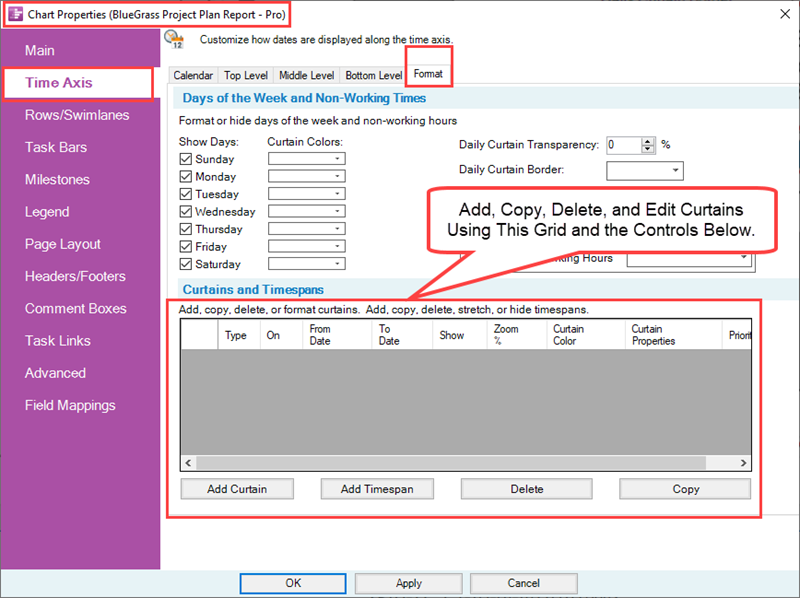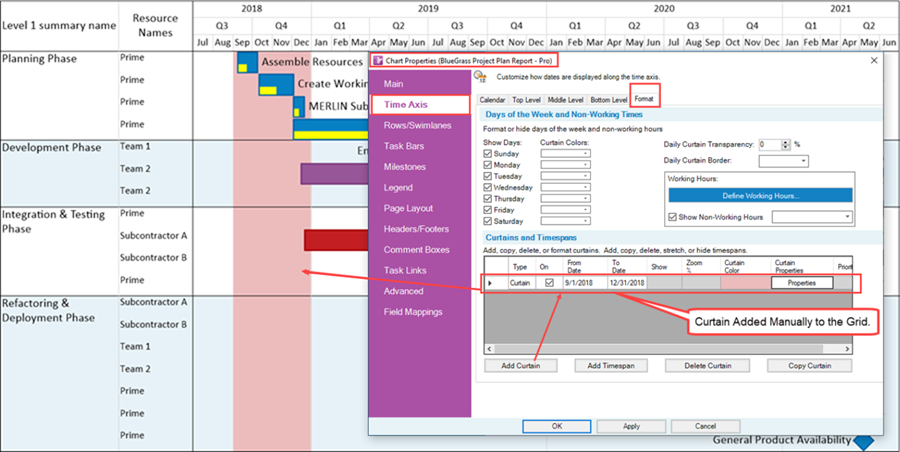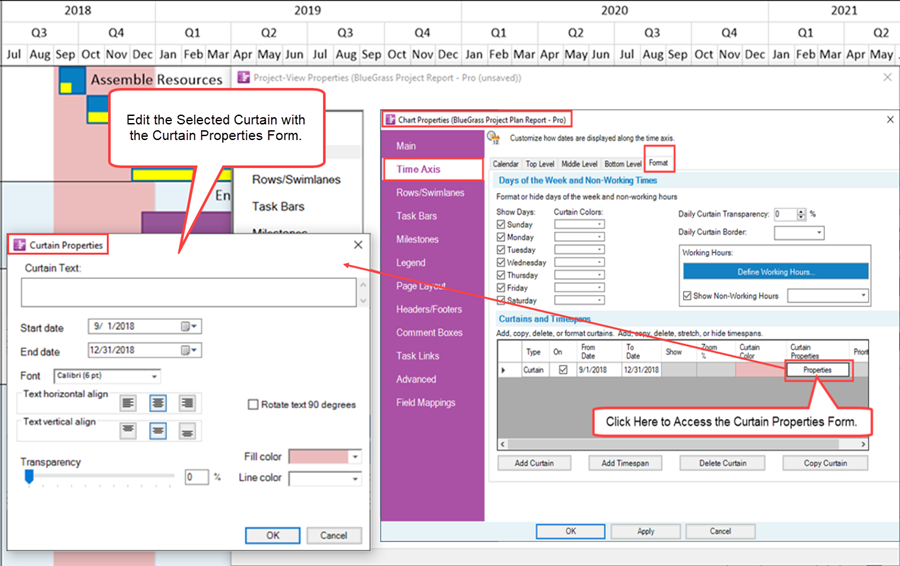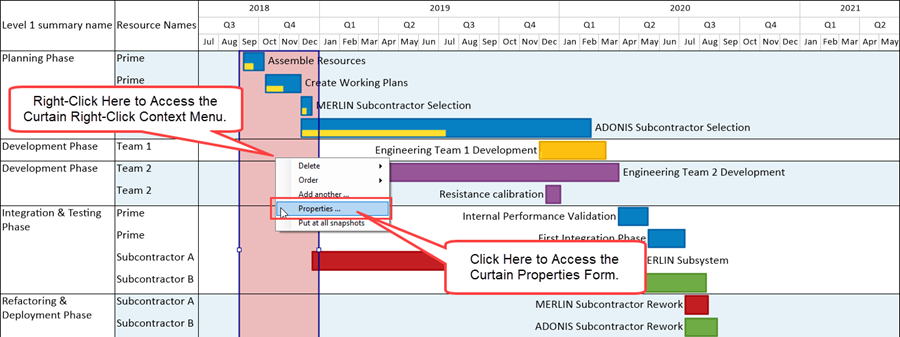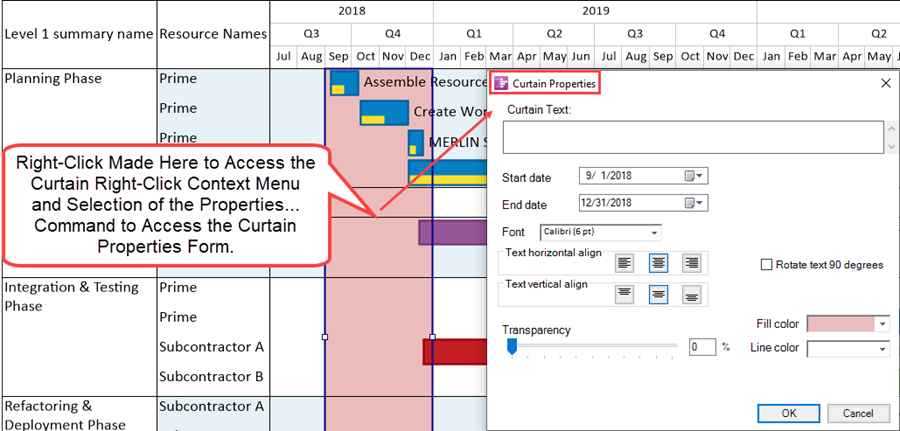|
|
| Line 1: |
Line 1: |
| | ==Overview== | | ==Overview== |
| | | | |
| − | '''Daily Curtains''' is a feature of OnePager that allows you to add '''colored Curtains''' throughout the chart for specific '''days of the week'''. The '''Daily Curtains''' feature is useful when it is important to visualize a particular '''day''' or '''days in a week''' that have special meaning. | + | In addition to being able to '''insert a Curtain''' from the OnePager '''Insert''' ribbon tool bar tab, you can also '''insert a Curtain''' by using '''The Grid''' available in the '''Template Properties''' and '''Chart Properties''' form's '''Time Axis''' tab at the '''Format''' sub-tab. '''Inserting Curtains''' with this mechanism provides a great deal of control and flexibility when '''Curtains''' are an important part of your schedule presentation. |
| | | | |
| − | The most common usage is to display '''Daily Curtains''' for weekend days.
| + | ==Inserting and Managing Curtains== |
| | | | |
| − | ===Daily Curtains - An Example===
| + | In addition to being able to '''insert manual Curtains''' using the '''Curtain '''button on the OnePager Pro '''Insert''' ribbon tool bar tab, OnePager provides the capability to '''insert Curtains''' from within the '''Chart Properties/Template Properties '''form’s '''Time Axis '''tab's '''Format''' sub-tab. The '''Chart Properties '''form '''Time Axis '''tab’s '''Format '''sub-tab is shown below: |
| | | | |
| − | Typically, '''Daily Curtains''' are used in charts where the '''timeline''' is short, say a few weeks or less as shown below:
| + | <center>[[File:P70-22_5_7-70-(1)-11122020.png]]</center> |
| | + | <!--<center>P70-22_5_7-70-(1)-11122020.png</center>--> |
| | | | |
| − | <center>[[File:X70-22_5_6-70-(1)-11252020.png]]</center>
| + | Controls are provided to (1) '''Add '''a '''Curtain''', (2) '''Copy''' an existing '''Curtain''' entry to create another '''Curtain '''entry, and (3) '''Delete''' a selected '''Curtain''' entry. You can also '''edit''' most '''Curtain properties''' with the controls found in the '''Curtains and Timespans Grid''' shown above. '''Daily Curtains''' cannot be '''edited''' in '''The Grid'''. |
| − | <!--<center>X70-22_5_6-70-(1)-11252020.png</center>-->
| + | |
| | | | |
| − | For example, if you go to the '''Chart Properties ''' form '''Time Axis '''tab’s '''Format '''sub-tab you can assign different colors to Sunday and Saturday in the '''Days of the Week and Non-Working Times '''control group as is done below:
| + | ==Using the Grid to Insert A Curtain - An Example== |
| | | | |
| − | <center>[[File:X70-22_5_6-70-(2)-11252020.png]]</center>
| + | A sample '''Curtain '''created within the '''Curtains and Timespans Grid''' above looks like this: |
| − | <!--<center>X70-22_5_6-70-(2)-11252020.png</center>-->
| + | |
| | | | |
| − | When these settings are '''Applied''' to the chart, it looks like this:
| + | <center>[[File:P70-22_5_7-70-(2)-11122020.png]]</center> |
| | + | <!--<center>P70-22_5_7-70-(2)-11122020.png</center>--> |
| | | | |
| − | <center>[[File:X70-22_5_6-70-(3)-11252020.png]]</center>
| + | In the entry for the new '''Curtain''', you can click the '''Properties''' button to access the '''Curtain Properties '''form to '''edit''' the '''Curtain '''just created as shown here: |
| − | <!--<center>X70-22_5_6-70-(3)-11252020.png</center>-->
| + | |
| | | | |
| − | ===Limitations Of Daily Curtains===
| + | <center>[[File:P70-22_5_7-70-(3)-11122020.png]]</center> |
| | + | <!--<center>P70-22_5_7-70-(3)-11122020.png</center>--> |
| | | | |
| − | '''Daily Curtains''' cannot be manually '''selected''' or '''edited''' in the chart with a left or right-click. However, the properties of all '''Daily Curtains''' as a group can be '''edited''' by accessing the '''Chart Properties''' form '''Time Axis''' tab’s '''Format '''sub-tab’s '''Days of the Week and Non-Working Times''' control group. '''Daily Curtains''' also do not appear as entries in '''The Grid'''. '''Daily Curtains''' can be eliminated from the chart by '''editing''' their '''color''' selection in the standard OnePager '''Color Chooser '''to '''No Fill'''. '''Daily Curtains''' are '''snapshot-independent'''. | + | '''Curtains''' can be '''edited''' exactly like a manually '''inserted Curtain''' by right-clicking''' '''on the '''Curtain '''itself to access the '''curtain''' right-click '''context menu''': |
| | | | |
| − | The '''Template '''form '''Time Axis '''tab’s '''Format '''sub-tab has identical controls where you can manage '''Daily Curtains''' at a '''global '''level.
| + | <center>[[File:P70-22_5_7-70-(4)-11122020.png]]</center> |
| | + | <!--<center>P70-22_5_7-70-(4)-11122020.png</center>--> |
| | | | |
| − | The intent of this article is to provide the information essential for you to '''create''', '''edit''', and '''manage Daily Curtains''' in the chart.
| + | Clicking the '''Properties…''' command accesses the standard '''Curtain Properties '''form shown here: |
| | | | |
| − | ==Using The Daily Curtain Feature==
| + | <center>[[File:P70-22_5_7-70-(5)-11122020.png]]</center> |
| | + | <!--<center>P70-22_5_7-70-(5)-11122020.png</center>--> |
| | | | |
| − | '''Daily Curtains''' are useful in charts that are focused on short '''timespans''' or resolutions down to the '''week''', '''day''', or '''hour '''levels of '''timespan '''granularity. '''Daily Curtains''' provide the opportunity to highlight these '''timespans''' with '''color'''. Control over the '''Daily Curtain '''feature is provided in the '''Format '''sub-tab of the '''Chart Properties Time Axis '''tab that looks like this: | + | When there are '''multiple Curtains''' they are all listed in the '''Curtains and Timespans Grid''' individually. '''Curtains '''are '''snapshot-dependent'''. '''Daily Curtains''' are not managed using the '''Curtain Properties''' form nor do they appear as entries in '''The Grid'''. |
| | | | |
| − | <center>[[File:X70-22_1_2-70-(3)-11132020.png]]</center>
| + | For more information on '''Daily Curtains''', please see the articles at: [[Creating, Editing, and Managing Time Axis Daily Curtains for OnePager Pro for Version 7.0 | Creating, Editing, and Managing Time Axis Daily Curtains for OnePager Pro]]. 22.5.5-70 |
| − | <!--<center>X70-22_1_2-70-(3)-11132020.png</center>-->
| + | |
| − | | + | |
| − | There are two control groups on this sub-tab for controlling the''' '''visualization of '''Days of the Week and Non-Working Times''' and a control group for '''creating''', '''editing''', and '''tracking''' '''Curtains and Timespans'''.
| + | |
| − | | + | |
| − | ===The Days of the Week and Working Times Control Group===
| + | |
| − | | + | |
| − | The '''Days of the Week and Non-Working Times''' control group has four sets of control sub-groups for enhancing the focus on '''Days of the Week''', '''Working Hours''', and '''Non-Working Hours'''.
| + | |
| − | | + | |
| − | <center>[[File:X70-22_5_6-70-(5)-11252020.png]]</center>
| + | |
| − | <!--<center>X70-22_5_6-70-(5)-11252020.png</center>-->
| + | |
| − | | + | |
| − | ====Show or Hide Selected Days of the Week====
| + | |
| − | | + | |
| − | The '''default setting''' specified in the checkboxes shown above ('''No-1)''' in this control group is the '''checked '''or '''ON''' value. When these checkboxes are checked '''ON''', those '''Days of the Week '''are '''shown '''in the chart even if there is no '''color '''selection. If a checkbox is unchecked or '''OFF''', the unchecked '''Day of the Week '''is '''hidden'''.
| + | |
| − | | + | |
| − | ====Cautions====
| + | |
| − | | + | |
| − | Not '''showing '''a '''day of the week '''using these controls also '''hides''' the '''day''' in the '''Time Axis Levels'''. To prevent complete voiding of the chart, at least '''one of the''' '''Days of the Week''' checkboxes must be checked '''ON'''. If all '''Days of the Week '''checkboxes are unchecked, OnePager provides the warning message shown here:
| + | |
| − | | + | |
| − | <center>[[File:X70-22_1_6-70-(2)-11132020.png]]</center>
| + | |
| − | <!--<center>X70-22_1_6-70-(2)-11132020.png</center>-->
| + | |
| − | | + | |
| − | ====Hiding Weekend Days - An Example====
| + | |
| − | | + | |
| − | Suppose you have a chart as shown below that shows just the days of the month of September 2018:
| + | |
| − | | + | |
| − | <center>[[File:X70-22_5_6-70-(6)-11252020.png]]</center>
| + | |
| − | <!--<center>X70-22_5_6-70-(6)-11252020.png</center>-->
| + | |
| − | | + | |
| − | Further, suppose you want to '''hide''' the '''weekend days'''. You can do this by making the following '''edits''' to the '''Chart Properties''' form '''Time Axis '''tab’s '''Format''' sub-tab as shown below:
| + | |
| − | | + | |
| − | <center>[[File:X70-22_5_6-70-(7-1)-11252020.png]]</center>
| + | |
| − | <!--<center>X70-22_5_6-70-(7-1)-11252020.png</center>-->
| + | |
| − | | + | |
| − | In the above illustration, the '''edits''' entail unchecking the '''Sunday''' and '''Saturday '''checkboxes. No other '''edit '''action is required. When these two '''edits''' are '''applied '''to the chart by clicking the '''Chart Properties '''form’s '''Apply '''or '''OK '''button, the chart looks like this:
| + | |
| − | | + | |
| − | <center>[[File:X70-22_5_6-70-(8)-11252020.png]]</center>
| + | |
| − | <!--<center>X70-22_5_6-70-(8)-11252020.png</center>-->
| + | |
| − | | + | |
| − | ====Adding Colors to Selected Daily Curtains - An Example====
| + | |
| − | | + | |
| − | The example above can be displayed in a different way by continuing to''' show''' all '''Days of the Week''', but '''coloring''' the weekend days with '''Daily Curtains'''. If you change the controls slightly in the sub-tab by rechecking the checkboxes for '''Sunday''' and '''Saturday''' and select '''colors''' ('''No-2''') for these two weekend days, the sub-tab looks like this:
| + | |
| − | | + | |
| − | <center>[[File:X70-22_5_6-70-(9)-11252020.png]]</center>
| + | |
| − | <!--<center>X70-22_5_6-70-(9)-11252020.png</center>-->
| + | |
| − | | + | |
| − | '''Selecting''' a '''color''' involves clicking the Standard '''Color Chooser''' dropdown next to the '''day of the week''' checkbox and selecting the '''color''' from the '''Color Chooser '''form. '''Applying''' these '''edits''' alters the chart to look like this:
| + | |
| − | | + | |
| − | <center>[[File:X70-22_5_6-70-(10)-11252020.png]]</center>
| + | |
| − | <!--<center>X70-22_5_6-70-(10)-11252020.png</center>-->
| + | |
| − | | + | |
| − | Adding '''color''' for '''Daily Curtains''' requires that the '''Show Days''' checkboxes be checked '''ON'''. If the checkboxes are not checked the '''colors''' and the '''Daily Curtains '''are not '''shown'''.
| + | |
| − | | + | |
| − | ====Editing Transparency for All Daily Curtains - An Example====
| + | |
| − | | + | |
| − | '''Transparency''' for all '''Daily Curtains '''('''No-3''') can be '''edited''' by resetting the '''Daily Curtain Transparency''' '''percent setting'''. To make '''Daily Curtains''' more '''transparent''' increase the percentage setting in the '''Daily Curtain Transparency '''window as shown below:
| + | |
| − | | + | |
| − | <center>[[File:X70-22_5_6-70-(11)-11252020.png]]</center>
| + | |
| − | <!--<center>X70-22_5_6-70-(11)-11252020.png</center>-->
| + | |
| − | | + | |
| − | '''Applying''' this '''edit''' by clicking the '''Apply '''button on the '''Chart Properties '''form alters the chart’s '''Daily Curtains''' to look like this:
| + | |
| − | | + | |
| − | <center>[[File:X70-22_5_6-70-(12)-11252020.png]]</center>
| + | |
| − | <!--<center>X70-22_5_6-70-(12)-11252020.png</center>-->
| + | |
| − | | + | |
| − | ====Designate a Color for Daily Curtain Borders - An Example ====
| + | |
| − | | + | |
| − | '''Borders''' ('''No-4''') can also be erected around all '''Daily Curtains''' by using the '''Daily Curtain Border: '''Standard '''Color Chooser''' dropdown to select a '''color'''. In this example, the '''color''' black is chosen for all '''Daily Curtain Border:''' associated with the weekends:
| + | |
| − | | + | |
| − | <center>[[File:X70-22_5_6-70-(13)-11252020.png]]</center>
| + | |
| − | <!--<center>X70-22_5_6-70-(13)-11252020.png</center>-->
| + | |
| − | | + | |
| − | '''Applying''' the selected '''color''' to the '''Daily Curtain''' '''Borders''' by clicking the '''Apply '''button on the '''Chart Properties '''form alters the chart as shown below:
| + | |
| − | | + | |
| − | <center>[[File:X70-22_5_6-70-(14)-11252020.png]]</center>
| + | |
| − | <!--<center>X70-22_5_6-70-(14)-11252020.png</center>-->
| + | |
| − | | + | |
| − | '''Daily Curtains''' are not listed in the '''Curtains and Timespans Grid'''. '''Daily Curtains''' cannot be selected with the mouse and cannot be '''mavericked''' or '''edited'''. '''Editing''' '''Daily Curtains '''is only possible using the techniques discussed above.
| + | |
| − | | + | |
| − | ==Other Examples==
| + | |
| − | | + | |
| − | ===Daily Curtains for Weekdays===
| + | |
| − | | + | |
| − | Suppose you select to have '''alternating days of the week''' showing a '''blue color''' for the chart below:
| + | |
| − | | + | |
| − | <center>[[File:X70-22_5_6-70-(15)-11252020.png]]</center>
| + | |
| − | <!--<center>X70-22_5_6-70-(15)-11252020.png</center>-->
| + | |
| − | | + | |
| − | To put in alternating '''Daily Curtains''' for the chart above, '''edit''' the '''Curtain Colors:''' dropdowns so they look like this:
| + | |
| − | | + | |
| − | <center>[[File:X70-22_5_6-70-(16)-11252020.png]]</center>
| + | |
| − | <!--<center>X70-22_5_6-70-(16)-11252020.png</center>-->
| + | |
| − | | + | |
| − | After the controls above are configured, click the '''Apply '''or '''OK '''button in the '''Chart Properties '''form and the chart looks like this:
| + | |
| − | | + | |
| − | <center>[[File:X70-22_5_6-70-(17)-11252020.png]]</center>
| + | |
| − | <!--<center>X70-22_5_6-70-(17)-11252020.png</center>-->
| + | |
| − | | + | |
| − | ====Caution When Checking/Unchecking Show Days: Checkboxes====
| + | |
| − | | + | |
| − | Care must be taken when checking and unchecking the checkboxes for the '''Show Days:''' sub-group of controls. These checkboxes are checked as the '''default setting''' so their respective '''Days of the Week '''are '''shown'''. If one or more of these checkboxes are '''unchecked''', the '''day of the week '''associated with the '''unchecked''' checkbox is '''not shown''' and there is a '''gap''' in the '''timeline'''.
| + | |
| − | | + | |
| − | For example, if you retain the light blue '''color''' but uncheck those checkboxes for which there is the '''No-fill''' '''color''' selected, the '''Chart Properties '''form '''Time Axis '''tab’s '''Format '''sub-tab looks like this:
| + | |
| − | | + | |
| − | <center>[[File:X70-22_5_6-70-(18)-11252020.png]]</center>
| + | |
| − | <!--<center>X70-22_5_6-70-(18)-11252020.png</center>-->
| + | |
| − | | + | |
| − | When these '''edits''' are '''applied''' to the chart above, it looks like this:
| + | |
| − | | + | |
| − | <center>[[File:X70-22_5_6-70-(19)-11252020.png]]</center>
| + | |
| − | <!--<center>X70-22_5_6-70-(19)-11252020.png</center>-->
| + | |
| − | | + | |
| − | ===Using Alternating Colors for Daily Curtains===
| + | |
| − | | + | |
| − | An easy way differentiate between days is to '''edit''' some of the '''colors''' for the remaining '''Daily Curtains''' in the '''Chart Properties''' form '''Time Axis''' tab’s '''Format '''sub-tab''' '''in the '''Curtain Colors:''' control sub-group as shown below:
| + | |
| − | | + | |
| − | <center>[[File:X70-22_5_6-70-(20)-11252020.png]]</center>
| + | |
| − | <!--<center>X70-22_5_6-70-(20)-11252020.png</center>-->
| + | |
| − | | + | |
| − | Above, '''Monday''', '''Wednesday''', and '''Friday''' are the only days '''shown'''. The remaining days have their '''Show Days:''' checkboxes unchecked or '''OFF'''.
| + | |
| − | | + | |
| − | When the above '''edits''' are '''applied''', the chart looks like this:
| + | |
| − | | + | |
| − | <center>[[File:X70-22_5_6-70-(21)-11252020.png]]</center>
| + | |
| − | <!--<center>X70-22_5_6-70-(21)-11252020.png</center>-->
| + | |
| − | | + | |
| − | ===Setting Transparency and Border Colors for Alternating Color Daily Curtains===
| + | |
| − | | + | |
| − | To make changes to '''Daily Curtain transparency''' and '''color '''use the sub-group controls in the '''Format Days of the Week and Working Times''' control group for '''globally''' setting the '''transparency '''and '''border colors''' for '''Daily Curtains''' as shown below in this example:
| + | |
| − | | + | |
| − | <center>[[File:X70-22_5_6-70-(22)-11252020.png]]</center>
| + | |
| − | <!--<center>X70-22_5_6-70-(22)-11252020.png</center>-->
| + | |
| − | | + | |
| − | If you take the chart above and '''edit''' the '''Daily Curtain Transparency '''to 75 percent, the chart looks like this:
| + | |
| − | | + | |
| − | <center>[[File:X70-22_5_6-70-(23)-11252020.png]]</center>
| + | |
| − | <!--<center>X70-22_5_6-70-(23)-11252020.png</center>-->
| + | |
| − | | + | |
| − | In the chart above, the '''Daily Curtains''' look lighter. However, if there is a '''background image''', it stands out more while not diminishing the value of the '''Daily Curtains'''. To create '''borders '''for these '''Daily Curtains''', you need to select a '''color''' for the '''borders '''using the dropdown standard '''Color Chooser'''. If you want a '''red border''' you can use the Standard '''Color Chooser '''to make the selection shown below:
| + | |
| − | | + | |
| − | <center>[[File:X70-22_5_6-70-(24)-11252020.png]]</center>
| + | |
| − | <!--<center>X70-22_5_6-70-(24)-11252020.png</center>-->
| + | |
| − | | + | |
| − | After''' Applying''' the '''edit''' to the chart, it looks like this:
| + | |
| − | | + | |
| − | <center>[[File:X70-22_5_6-70-(25)-11252020.png]]</center>
| + | |
| − | <!--<center>X70-22_5_6-70-(25)-11252020.png</center>-->
| + | |
| − | | + | |
| − | '''Daily Curtains''' are not listed in '''The Grid''', they cannot be '''selected''' with the mouse, and they cannot be '''mavericked''' or '''edited'''. '''Daily Curtains''' can only be '''edited''' with the controls discussed above.
| + | |
| | | | |
| | ==Related Links== | | ==Related Links== |
| − |
| |
| − | [[Changing the Time Axis Borders for OnePager Express for Version 7.0 | Changing the Time Axis Borders for OnePager Express]] <!--22.1.8-70-->
| |
| − |
| |
| − | [[Showing and Hiding Time Axis Levels and Cells for OnePager Express for Version 7.0 | Showing and Hiding Time Axis Levels and Cells for OnePager Express]] <!--22.3.4-70-->
| |
| − |
| |
| − | [[The Non-Linear Time Axis Feature for OnePager Express for Version 7.0 | The Non-Linear Time Axis Feature for OnePager Express]] <!--22.3.8-70-->
| |
| − |
| |
| − | [[The Floating Time Axis Feature for OnePager Express for Version 7.0 | The Floating Time Axis Feature for OnePager Express]] <!--22.3.10-70-->
| |
| | | | |
| | [[Editing Time Axes with the Chart Properties Form for OnePager Express for Version 7.0 | Editing Time Axes with the Chart Properties Form for OnePager Express]] <!--22.4.2-70--> | | [[Editing Time Axes with the Chart Properties Form for OnePager Express for Version 7.0 | Editing Time Axes with the Chart Properties Form for OnePager Express]] <!--22.4.2-70--> |
| Line 199: |
Line 44: |
| | [[Manual Editing the Time Axis for OnePager Express for Version 7.0 | Manual Editing the Time Axis for OnePager Express]] <!--22.4.4-70--> | | [[Manual Editing the Time Axis for OnePager Express for Version 7.0 | Manual Editing the Time Axis for OnePager Express]] <!--22.4.4-70--> |
| | | | |
| − | [[The Custom Date Format Feature for OnePager Express for Version 7.0 | The Custom Date Format Feature for OnePager Express]] <!--22.5.2-70--> | + | [[Managing Working Hours and Non-Working Hours for OnePager Pro for Version 7.0 | Managing Working Hours and Non-Working Hours for OnePager Pro]] <!--22.5.3-70--> |
| | | | |
| − | [[Managing Working Hours and Non-Working Hours for OnePager Express for Version 7.0 | Managing Working Hours and Non-Working Hours for OnePager Express]] <!--22.5.4-70--> | + | [[Creating, Editing, and Managing Time Axis Daily Curtains for OnePager Pro for Version 7.0 | Creating, Editing, and Managing Time Axis Daily Curtains for OnePager Pro]] <!--22.5.5-70--> |
| | | | |
| − | (22.5.6-70) | + | (22.5.7-70) |
| | | | |
| | [[Category:Version 7.0]] | | [[Category:Version 7.0]] |
| Line 211: |
Line 56: |
| | [[Category:Time Axis]] | | [[Category:Time Axis]] |
| | [[Category:Time Axis Tab]] | | [[Category:Time Axis Tab]] |
| | + | [[Category:Background Color]] |
| | + | [[Category:Fill Pattern]] |
| | [[Category:Floating Time Axis]] | | [[Category:Floating Time Axis]] |
| | [[Category:Non-Linear Time Axis]] | | [[Category:Non-Linear Time Axis]] |
| | [[Category:Color Palettes]] | | [[Category:Color Palettes]] |
| | [[Category:Curtains]] | | [[Category:Curtains]] |
| − | [[Category:Daily Curtains]] | + | [[Category:Inserted Curtains]] |
| | + | [[Category:Working Hours]] |
| | + | [[Category:Non-Working Hours]] |
| | + | [[Category:The Grid]] |
| | + | [[Category:Timespans]] |
| | [[Category:Ribbon]] | | [[Category:Ribbon]] |
| | [[Category:Snapshots]] | | [[Category:Snapshots]] |
| − | [[Category:Snapshot Independent]]
| |
| | [[Category:Task/Milestone]] | | [[Category:Task/Milestone]] |
| | [[Category:Template]] | | [[Category:Template]] |
| | [[Category:Chart Properties]] | | [[Category:Chart Properties]] |