Main Tab for Version 7.0
Contents
About the Main Tab
The Chart Properties Main tab page, shown below, lets you set the most general properties of a chart.
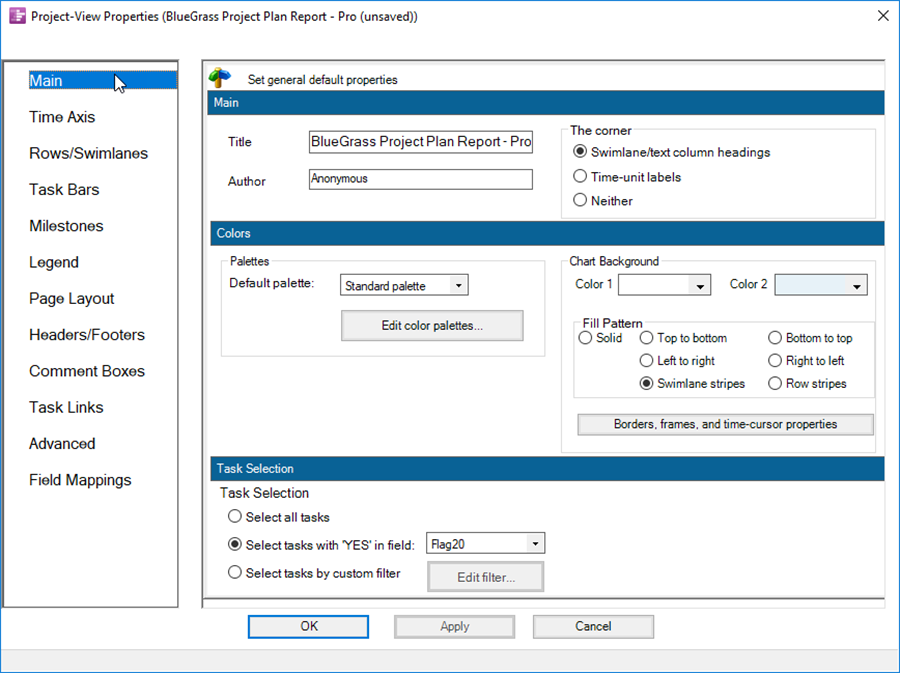
Each of these properties is discussed below.
Main Control Group
1) Title. The Title that appears at the top of the graph area.
- a) The information for the Title is taken from the OnePager choices form's Title of New Chart type in window as shown below:
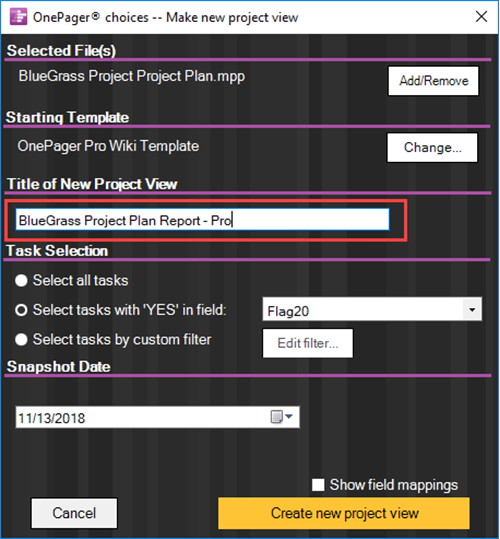
- b) For more information on the OnePager choices form, please see the article at: Getting Started (Portal). 3.0.1-70
2) Author. The person’s name that can be made to appear in a header or footer entry in the chart.
- a) The default Author is Anonymous.
- b) To change the Author select the contents of the window and type in the desired Author's name.
The Corner
1) The Corner refers to the sub-control group used to designate the use of the upper left and lower left corners of the chart. The controls are shown below:
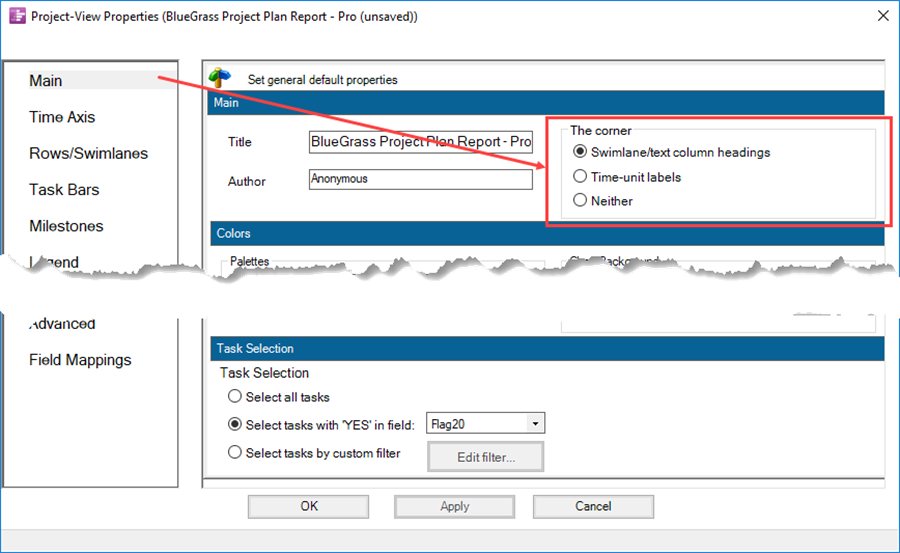
2) The lower left corner of the chart becomes available when you specify that the Time Axis is to be displayed on the bottom of the chart.
3) These corners can be used to show the row/swimlane headings (e.g., text columns and swimlane labels), the time axis unit labels, or neither.
4) For more information, please see these two articles: Labeling the Corner for OnePager Pro 22.2.3-70 and Labeling the Corner for OnePager Express. 22.2.4-70
Colors Control Group
3) This control group has three sub-groups:
- a) For setting the properties for using color in the chart
- b) For establishing the properties of the chart's background
- c) For establishing the properties of borders, frames, and the time-cursor in the chart.
4) In the Palettes sub-control group the Default palette: control allows you to set the default color from a dropdown list as shown below.
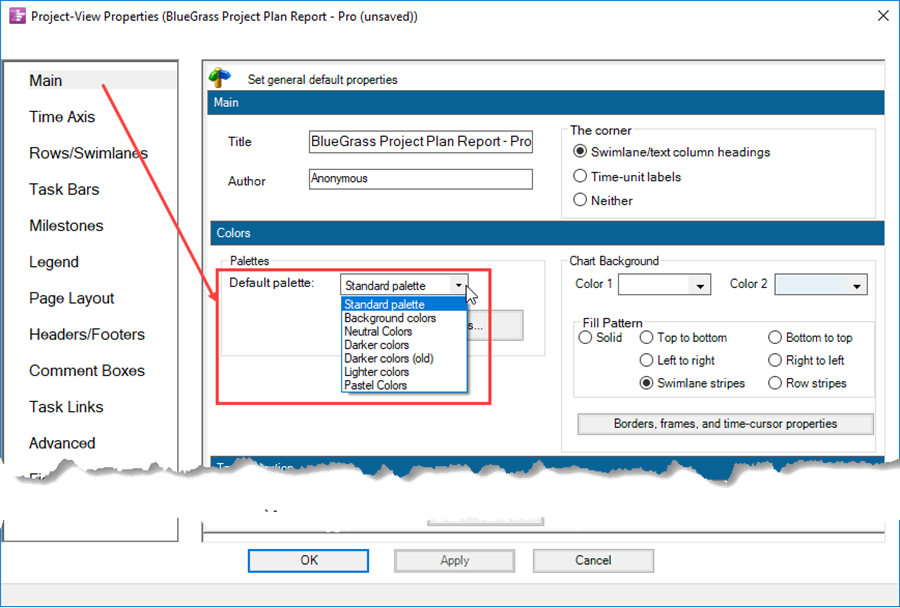
- a) OnePager provides a wide variety of color palettes.
- b) You can add more palettes, change palettes, or delete unwanted palettes.
5) Clicking the Edit color palettes button accesses the Color Palette Editor form shown below.
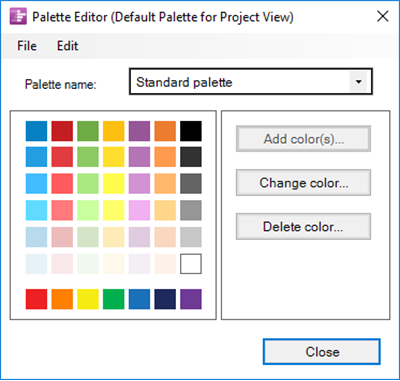
- a) This editor allows you to edit a particular color palette.
- b) The File button provides additional palette manipulation functions as shown below:
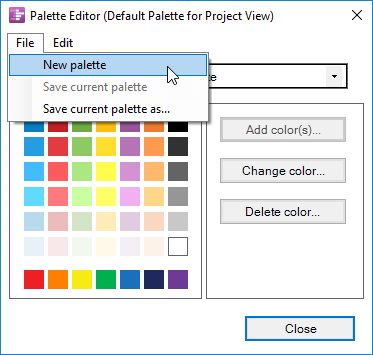
- c) The Edit button provides controls for manipulating the colors in the palette as shown below:
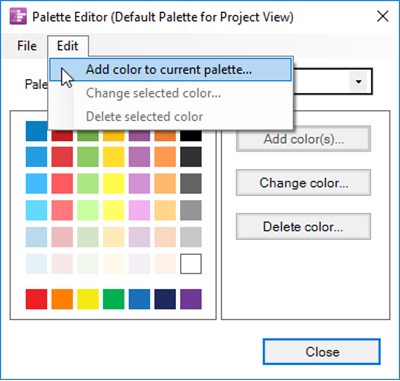
6) For more information on the management and use of color and color palettes please see the article at the following link: Creating and Saving Color Palettes. 25.0.1-70
Chart Background
1) This control group allows you to manage the chart's background colors and create striping highlights as shown below:
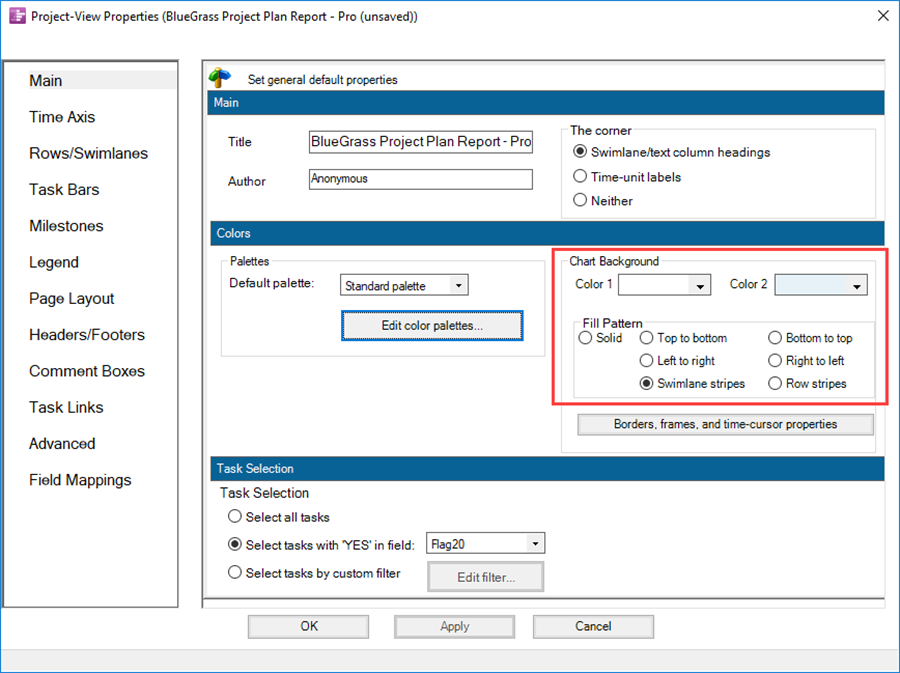
2) To show a phasing or transition of color across the background, choose two colors to blend and choose the blending direction.
3) Alternatively, you can choose to have a single-color background by setting Color 1 and Color 2 to the same color selection.
4) Additionally, this group allows Zebra-striping of rows and swimlanes. Please see the article at this link for more information on Zebra-striping: Zebra Striping for Rows and Swimlanes for OnePager Pro 12.23.1-70 and Zebra Striping for Rows and Swimlanes for OnePager Express. 12.24.1-70
Borders, Frame, and Tme-cursor Properties
1) Clicking this button accesses the Set line properties form that lets you customize the properties of various lines for:
- a) Row/Swimlane Borders,
- b) The Inner and Outer Frames (the rectangles that surround the Graph), and
- c) The Time Cursor.
2) The form has five tabs as shown below:
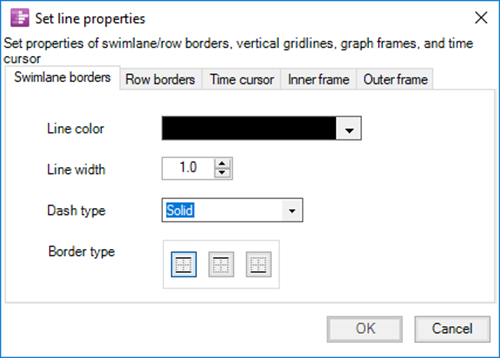
- a) The Swimlane Borders and Row Borders tabs have the same controls for Line color, Line width, Dash type, and Border type. These controls operate like similarly named controls found elsewhere in OnePager.
- b) The Time cursor, Inner Frame, and Outer Frame tabs have just the Line color, Line width, Dash type controls.
3) The Set line properties form only sets the properties of these graphic elements. Although the Outer and Inner Frames are displayed, it is necessary to specifically turn ON the specific controls for Swimlane Borders and Row Borders as well as the Time Cursor.
- a) To turn ON the Row and Swimlane Borders, you need to go to the Chart Properties form Rows/Swimlanes tab where these ON and OFF controls reside. Please reference this article for more information: Rows/Swimlane Tab. 21.2.1-70
- b) To turn ON the Time cursor, the controlling checkbox is located on the OnePager View ribbon tab in the Graphic elements group. The Time cursor can also be turned ON by checking the Show time cursor checkbox in the Template and Chart Properties form's Advanced tab. Please reference these articles for more information: Advanced Tab for OnePager Pro 21.13.1-70 and Advanced Tab-OnePager Express. 21.14.1-70
4) For clarity, these graphic elements are shown in the illustration below:
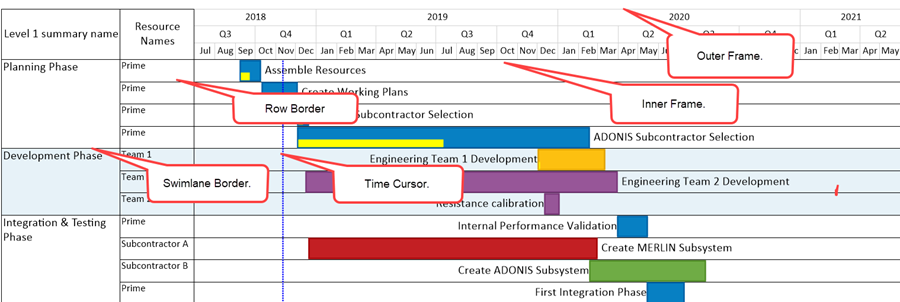
Selection flag
1) This control tells OnePager which field from the Microsoft Project or Excel source plan to use to control OnePager’s import of data.
2) Clicking the Select all tasks radio button causes OnePager to import all tasks when an Update of any kind is performed after the chart is created.
3) Clicking the Select task with 'Yes' in field: radio button causes OnePager to import tasks using the field named in the dropdown menu window when an Update of any kind is performed after the chart is created.
4) Clicking the Select tasks by custom filter radio button enables the Edit filter... button that access the Condition Import Rules feature of OnePager. For more information please see the articles at: Conditional Import Filters (Portal). 7.18.1-70
5) The controls in this control group show the actions that were taken with respect to Task Selection when the chart was created.
Related Links
Getting Started (Portal) 3.0.1-70
Creating and Saving Color Palettes 25.0.1-70
Modifying the Time Axis (Portal) 22.0.1-70
Labeling the Corner for OnePager Pro 22.2.3-70
Labeling the Corner for OnePager Express 22.2.4-70
Zebra Striping for Rows and Swimlanes for OnePager Pro 12.23.1-70
Zebra Striping for Rows and Swimlanes for OnePager Express 12.24.1-70
Rows/Swimlane Tab 21.2.1-70
Advanced Tab for OnePager Pro 21.13.1-70
Advanced Tab-OnePager Express 21.14.1-70
Conditional Import Filters (Portal) 7.18.1-70
(21.1.1-70)