Difference between revisions of "Using the Where Are My Links? Form for OnePager Express for Version 7.0"
(→The Where Are My Links? form and Snapshots) |
|||
| Line 4: | Line 4: | ||
<center>[[File:X70-19_2_2-70-(15)-10082020.png]]</center> | <center>[[File:X70-19_2_2-70-(15)-10082020.png]]</center> | ||
| − | <center>X70-19_2_2-70-(15)-10082020.png</center> | + | <!--<center>X70-19_2_2-70-(15)-10082020.png</center>--> |
===Accessing the Where Are My Links? Form=== | ===Accessing the Where Are My Links? Form=== | ||
| Line 11: | Line 11: | ||
<center>[[File:X70-19_1_1_2-70-(4)-10052020.png]]</center> | <center>[[File:X70-19_1_1_2-70-(4)-10052020.png]]</center> | ||
| − | <center> | + | <!--<center>X70-19_1_1_2-70-(4)-10052020.png</center>--> |
In OnePager Express, the '''Chart Properties '''form '''Task Link '''tab, in the '''Data-Driven Task Links '''control group there is an additional button, the '''Where Are My Links? '''button, as shown here: | In OnePager Express, the '''Chart Properties '''form '''Task Link '''tab, in the '''Data-Driven Task Links '''control group there is an additional button, the '''Where Are My Links? '''button, as shown here: | ||
<center>[[File:X70-19_1_2_2-70-70-(6)-10062020.png]]</center> | <center>[[File:X70-19_1_2_2-70-70-(6)-10062020.png]]</center> | ||
| − | <center>X70-19_1_2_2-70-70-(6)-10062020.png</center> | + | <!--<center>X70-19_1_2_2-70-70-(6)-10062020.png</center>--> |
Each time the '''Where Are My Links? '''form is accessed, OnePager Express builds the content of the form to specifically reflect the '''Data-Driven''' and/or manual''' Task Links''' contained in the chart or snapshot, whether they are in the '''shown''' or '''hidden''' '''status''', their '''predecessor''' and '''successor '''task bars (with ID’s), and their source ('''Imported''' or '''Manual'''). | Each time the '''Where Are My Links? '''form is accessed, OnePager Express builds the content of the form to specifically reflect the '''Data-Driven''' and/or manual''' Task Links''' contained in the chart or snapshot, whether they are in the '''shown''' or '''hidden''' '''status''', their '''predecessor''' and '''successor '''task bars (with ID’s), and their source ('''Imported''' or '''Manual'''). | ||
| Line 59: | Line 59: | ||
<center>[[File:X70-19_2_2-70-(15)-10082020.png]]</center> | <center>[[File:X70-19_2_2-70-(15)-10082020.png]]</center> | ||
| − | <center>X70-19_2_2-70-(15)-10082020.png</center> | + | <!--<center>X70-19_2_2-70-(15)-10082020.png</center>--> |
The '''Where Are My Links?''' form above lists all the '''Data-Driven Task Links shown ('''or '''hidden''') in the '''current snapshot''' as well as any manual''' Task Links'''. The '''Where Are My Links? '''form is '''“snapshot-dependent”''' in that OnePager '''creates''' the form’s content based upon the snapshot that is being displayed in the '''Chart Editor '''. At the top of the form, are controls to '''Filter''' entries contained in the form based upon '''current snapshot''' '''task names''' such that only task bars/milestone symbols that meet the '''task name filtering rule''' appears in the form’s data window. | The '''Where Are My Links?''' form above lists all the '''Data-Driven Task Links shown ('''or '''hidden''') in the '''current snapshot''' as well as any manual''' Task Links'''. The '''Where Are My Links? '''form is '''“snapshot-dependent”''' in that OnePager '''creates''' the form’s content based upon the snapshot that is being displayed in the '''Chart Editor '''. At the top of the form, are controls to '''Filter''' entries contained in the form based upon '''current snapshot''' '''task names''' such that only task bars/milestone symbols that meet the '''task name filtering rule''' appears in the form’s data window. | ||
| Line 66: | Line 66: | ||
<center>[[File:X70-19_2_2-70-(16)-10082020.png]]</center> | <center>[[File:X70-19_2_2-70-(16)-10082020.png]]</center> | ||
| − | <center>X70-19_2_2-70-(16)-10082020.png</center> | + | <!--<center>X70-19_2_2-70-(16)-10082020.png</center>--> |
After clicking the '''Filter '''button, the entries shown in the '''Where Are My Links? '''form’s window are only those where the '''Engineering Team 1''' '''task bar name''' appears in either a '''Predecessor''' or '''Successor task bar/milestone symbol name''' regardless of whether the '''Task Link '''is '''showing''' (or '''hidden'''). The current '''show/hide status''' is displayed in the '''Show '''column’s checkboxes as shown above. | After clicking the '''Filter '''button, the entries shown in the '''Where Are My Links? '''form’s window are only those where the '''Engineering Team 1''' '''task bar name''' appears in either a '''Predecessor''' or '''Successor task bar/milestone symbol name''' regardless of whether the '''Task Link '''is '''showing''' (or '''hidden'''). The current '''show/hide status''' is displayed in the '''Show '''column’s checkboxes as shown above. | ||
| Line 79: | Line 79: | ||
<center>[[File:X70-19_1_3_2-70-(10)-10072020.png]]</center> | <center>[[File:X70-19_1_3_2-70-(10)-10072020.png]]</center> | ||
| − | <center>X70-19_1_3_2-70-(10)-10072020.png</center> | + | <!--<center>X70-19_1_3_2-70-(10)-10072020.png</center>--> |
If you don’t use the '''Task Links Filter Rules''' form to '''conditionally control''' the '''showing ('''or '''hiding''') of '''Data-Driven Task Links''', the '''Where Are My Links?''' form gives you total manual control over the '''showing''' (or '''hiding''')''' '''of all '''Task Links''' in a snapshot at any time. '''Editing''' the '''show/hide status '''of '''Task Link(s) '''in the '''Where Are My Links?''' form as described above can turn the '''edited''' '''Task Link(s) '''into '''maverick Task Link(s)'''. The '''edit''' made to any entry in the '''Where Are My Links?''' form applies to the '''current snapshot'''. | If you don’t use the '''Task Links Filter Rules''' form to '''conditionally control''' the '''showing ('''or '''hiding''') of '''Data-Driven Task Links''', the '''Where Are My Links?''' form gives you total manual control over the '''showing''' (or '''hiding''')''' '''of all '''Task Links''' in a snapshot at any time. '''Editing''' the '''show/hide status '''of '''Task Link(s) '''in the '''Where Are My Links?''' form as described above can turn the '''edited''' '''Task Link(s) '''into '''maverick Task Link(s)'''. The '''edit''' made to any entry in the '''Where Are My Links?''' form applies to the '''current snapshot'''. | ||
| Line 92: | Line 92: | ||
<center>[[File:X70-19_5_2-70-(1)-10132020.png]]</center> | <center>[[File:X70-19_5_2-70-(1)-10132020.png]]</center> | ||
| − | <center> | + | <!--<center>X70-19_5_2-70-(1)-10132020.png</center>--> |
The '''Internal Perf. Test '''task, with '''Task ID''' 53, is of interest in this example as it appears in '''Snapshot 1''' and it has '''Data-driven Task Links '''associated with it as shown in the '''Where Are My Links? '''form below for the above snapshot. | The '''Internal Perf. Test '''task, with '''Task ID''' 53, is of interest in this example as it appears in '''Snapshot 1''' and it has '''Data-driven Task Links '''associated with it as shown in the '''Where Are My Links? '''form below for the above snapshot. | ||
<center>[[File:X70-19_5_2-70-(2)-10132020.png]]</center> | <center>[[File:X70-19_5_2-70-(2)-10132020.png]]</center> | ||
| − | <center> | + | <!--<center>X70-19_5_2-70-(2)-10132020.png</center>--> |
The '''Where Are My Links? '''form above show two entries for '''Imported Task Links '''associated with the '''Internal Perf. Test (53)''' task bar. Both entries are represented in the form as '''Task Links''' that are '''shown''' in the snapshot. | The '''Where Are My Links? '''form above show two entries for '''Imported Task Links '''associated with the '''Internal Perf. Test (53)''' task bar. Both entries are represented in the form as '''Task Links''' that are '''shown''' in the snapshot. | ||
| Line 104: | Line 104: | ||
<center>[[File:X70-19_5_2-70-(3)-10132020.png]]</center> | <center>[[File:X70-19_5_2-70-(3)-10132020.png]]</center> | ||
| − | <center> | + | <!--<center>X70-19_5_2-70-(3)-10132020.png</center>--> |
The '''Where Are My Links? '''form for '''Snapshot 2''' looks like this: | The '''Where Are My Links? '''form for '''Snapshot 2''' looks like this: | ||
<center>[[File:X70-19_5_2-70-(4)-10132020.png]]</center> | <center>[[File:X70-19_5_2-70-(4)-10132020.png]]</center> | ||
| − | <center> | + | <!--<center>X70-19_5_2-70-(4)-10132020.png</center>--> |
Although OnePager Express '''imported '''all '''Data-driven Task Links '''when '''Snapshot 2''' was created and '''added''' to the chart, because the '''Internal Perf. Test (53) '''task bar did not get '''imported''', there are no entries in the '''Where Are My Links? '''form above associated with the '''non-imported''' task. | Although OnePager Express '''imported '''all '''Data-driven Task Links '''when '''Snapshot 2''' was created and '''added''' to the chart, because the '''Internal Perf. Test (53) '''task bar did not get '''imported''', there are no entries in the '''Where Are My Links? '''form above associated with the '''non-imported''' task. | ||
| Line 116: | Line 116: | ||
<center>[[File:X70-19_5_2-70-(5-1)-10132020.png]]</center> | <center>[[File:X70-19_5_2-70-(5-1)-10132020.png]]</center> | ||
| − | <center> | + | <!--<center>X70-19_5_2-70-(5-1)-10132020.png</center>--> |
When '''Snapshot 1''' is shown in the '''Chart Editor''', it shows the '''Internal Perf. Test (53) '''task bar and looks like this: | When '''Snapshot 1''' is shown in the '''Chart Editor''', it shows the '''Internal Perf. Test (53) '''task bar and looks like this: | ||
<center>[[File:X70-19_5_2-70-(6)-10132020.png]]</center> | <center>[[File:X70-19_5_2-70-(6)-10132020.png]]</center> | ||
| − | <center> | + | <!--<center>X70-19_5_2-70-(6)-10132020.png</center>--> |
If you access the '''Where Are My Links? '''form while '''Snapshot 1 '''is displayed in the '''Chart Editor''', the form has entries for the '''Internal Perf. Test (53) '''task bar which have the '''Show '''column checkboxes checked as shown below. | If you access the '''Where Are My Links? '''form while '''Snapshot 1 '''is displayed in the '''Chart Editor''', the form has entries for the '''Internal Perf. Test (53) '''task bar which have the '''Show '''column checkboxes checked as shown below. | ||
<center>[[File:X70-19_5_2-70-(2)-10132020.png]]</center> | <center>[[File:X70-19_5_2-70-(2)-10132020.png]]</center> | ||
| − | <center> | + | <!--<center>X70-19_5_2-70-(2)-10132020.png</center>--> |
| − | It is recommended that when creating snapshots where task bars/milestone symbols are unflagged that you review the contents of this section in the article at: [[Advanced Tab for OnePager Express for Version 7.0#Row hiding options | Advanced Tab for OnePager Express-Row hiding options]] | + | It is recommended that when creating snapshots where task bars/milestone symbols are unflagged that you review the contents of this section in the article at: [[Advanced Tab for OnePager Express for Version 7.0#Row hiding options | Advanced Tab for OnePager Express-Row hiding options]] <!--21.14.1-70--> |
| − | For more information on the '''Add Snapshot''' workflow, please see the article at: [[ADDING a Snapshot via Pull Operation - OnePager Express for Version 7.0 | ADDING a Snapshot via Pull Operation - OnePager Express]] | + | For more information on the '''Add Snapshot''' workflow, please see the article at: [[ADDING a Snapshot via Pull Operation - OnePager Express for Version 7.0 | ADDING a Snapshot via Pull Operation - OnePager Express]] <!--7.15.2-70--> |
===Example of Hiding A Data-Driven Task Link Between Snapshots=== | ===Example of Hiding A Data-Driven Task Link Between Snapshots=== | ||
| Line 137: | Line 137: | ||
<center>[[File:X70-19_5_2-70-(1)-10132020.png]]</center> | <center>[[File:X70-19_5_2-70-(1)-10132020.png]]</center> | ||
| − | <center> | + | <!--<center>X70-19_5_2-70-(1)-10132020.png</center>--> |
The '''Where Are My Links? '''form shows the same information as the '''Where Are My Link? '''form in the previous example above. If we further create a second snapshot and when it appears in the '''Chart Editor '''right-click on one of the '''Data-driven Task Links''' associated with the '''Internal Perf. Test (53) '''task bar and '''hide '''it, the snapshot looks like this before and after completing the operation: | The '''Where Are My Links? '''form shows the same information as the '''Where Are My Link? '''form in the previous example above. If we further create a second snapshot and when it appears in the '''Chart Editor '''right-click on one of the '''Data-driven Task Links''' associated with the '''Internal Perf. Test (53) '''task bar and '''hide '''it, the snapshot looks like this before and after completing the operation: | ||
| Line 143: | Line 143: | ||
<center>'''Before Hiding Selected Data-Driven Task Link in Snapshot 2'''</center> | <center>'''Before Hiding Selected Data-Driven Task Link in Snapshot 2'''</center> | ||
<center>[[File:X70-19_5_2-70-(7)-10132020.png]]</center> | <center>[[File:X70-19_5_2-70-(7)-10132020.png]]</center> | ||
| − | <center> | + | <!--<center>X70-19_5_2-70-(7)-10132020.png</center>--> |
<center>'''After Hiding Selected Data-Driven Task Link in Snapshot 2'''</center> | <center>'''After Hiding Selected Data-Driven Task Link in Snapshot 2'''</center> | ||
<center>[[File:X70-19_5_2-70-(8)-10132020.png]]</center> | <center>[[File:X70-19_5_2-70-(8)-10132020.png]]</center> | ||
| − | <center> | + | <!--<center>X70-19_5_2-70-(8)-10132020.png</center>--> |
The contents of the '''Where Are My Link? '''form for '''Snapshot 2''' looks like this: | The contents of the '''Where Are My Link? '''form for '''Snapshot 2''' looks like this: | ||
<center>[[File:X70-19_5_2-70-(9)-10132020.png]]</center> | <center>[[File:X70-19_5_2-70-(9)-10132020.png]]</center> | ||
| − | <center> | + | <!--<center>X70-19_5_2-70-(9)-10132020.png</center>--> |
The above form’s contents indicate that the '''Data-Driven Task Link''' is available but '''hidden '''in '''Snapshot 2'''. If we transition back to '''Snapshot 1''', the snapshot itself and the corresponding '''Where Are My Links? '''form looks like this: | The above form’s contents indicate that the '''Data-Driven Task Link''' is available but '''hidden '''in '''Snapshot 2'''. If we transition back to '''Snapshot 1''', the snapshot itself and the corresponding '''Where Are My Links? '''form looks like this: | ||
<center>[[File:X70-19_5_2-70-(10)-10132020.png]]</center> | <center>[[File:X70-19_5_2-70-(10)-10132020.png]]</center> | ||
| − | <center> | + | <!--<center>X70-19_5_2-70-(10)-10132020.png</center>--> |
The '''Data-Driven Task Link hidden '''in '''Snapshot 2''' is '''shown '''in '''Snapshot 1''' and the '''Where Are My Links?''' form entry for this '''Task Link '''records its status. | The '''Data-Driven Task Link hidden '''in '''Snapshot 2''' is '''shown '''in '''Snapshot 1''' and the '''Where Are My Links?''' form entry for this '''Task Link '''records its status. | ||
| Line 163: | Line 163: | ||
==Related Links== | ==Related Links== | ||
| − | [[ADDING a Snapshot via Pull Operation - OnePager Express for Version 7.0 | ADDING a Snapshot via Pull Operation - OnePager Express]] 7.15.2-70 | + | [[ADDING a Snapshot via Pull Operation - OnePager Express for Version 7.0 | ADDING a Snapshot via Pull Operation - OnePager Express]] <!--7.15.2-70--> |
| − | [[Manual Editing of Task Links for OnePager Express for Version 7.0 | Manual Editing of Task Links for OnePager Express]] 19.4.2-70 | + | [[Manual Editing of Task Links for OnePager Express for Version 7.0 | Manual Editing of Task Links for OnePager Express]] <!--19.4.2-70--> |
| − | [[Advanced Tab for OnePager Express for Version 7.0 | Advanced Tab for OnePager Express]] 21.14.1-70 | + | [[Advanced Tab for OnePager Express for Version 7.0 | Advanced Tab for OnePager Express]] <!--21.14.1-70--> |
(19.5.2-70) | (19.5.2-70) | ||
Latest revision as of 22:02, 19 January 2021
Contents
Overview
The Where Are My Links? form, shown below, is a tool you can use to manage Data-Driven and manual Task Links in charts and snapshots.
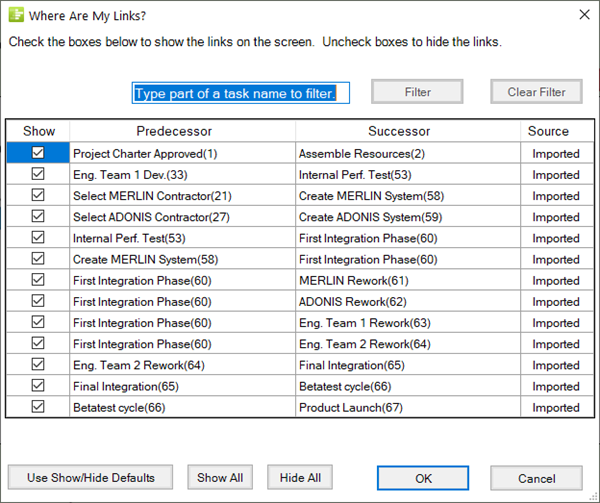
Accessing the Where Are My Links? Form
The Where Are My Links? form can be accessed at any time by accessing the OnePager Express Home ribbon tool bar tab in the Editing group, clicking the Show/Hide dropdown, and clicking the Where Are My Links? button as shown below:
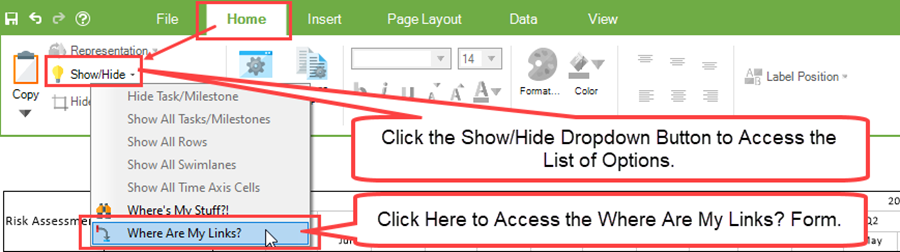
In OnePager Express, the Chart Properties form Task Link tab, in the Data-Driven Task Links control group there is an additional button, the Where Are My Links? button, as shown here:
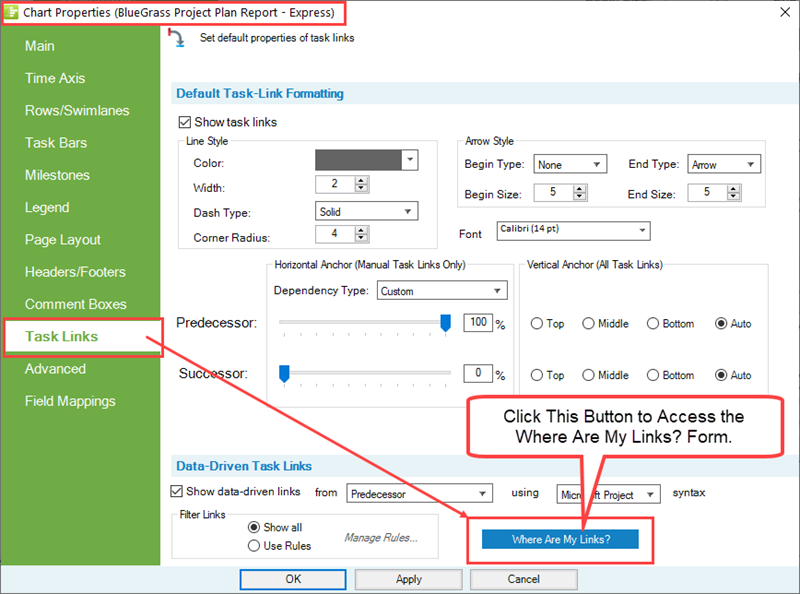
Each time the Where Are My Links? form is accessed, OnePager Express builds the content of the form to specifically reflect the Data-Driven and/or manual Task Links contained in the chart or snapshot, whether they are in the shown or hidden status, their predecessor and successor task bars (with ID’s), and their source (Imported or Manual).
Where Are My Links? Form Column Usage
There are four (4) columns in the Where Are My Links? form.
In the Show column (1) you can check or uncheck any entry’s checkbox ON or OFF to control the showing (or hiding), respectively, of the associated Task Links.
The Predecessor column (2) and Successor column (3) provide the Task/Milestone Name participating respectively in the Task Link pair.
The numbers in parenthesis following the task bar name correspond to the Task ID for Microsoft Excel source plans.
The Source column (4) tells you which entries in the form are Data-Driven Task Links (Imported) or which are manual Task Links (Manual).
Sorting Columns
The four (4) columns in the form can be sorted by clicking on the column’s header.
Sorting on the Show column means that you are sorting between checked and unchecked entries.
Sorting on the Predecessor or Successor columns means that you are sorting alphanumerically on the contents of the entire field. Because of the relationship between these two columns, sorting on the Predecessor column, for example, brings along the corresponding Successor entry and vice versa.
Sorting on the Source column means that you are sorting between Imported and Manual entries.
Resetting Show/Hide Defaults
The Use Show/Hide Defaults button at the bottom of the form controls the resetting of defaults for showing (or hiding) Task Links based upon the Task Link Filter rules you established in the Task Link Filter Rules form. This button also applies if you are Showing All Task Links instead of using Task Link Filter rules. If after establishing which Task Links are to be shown (or hidden) in the Task Links Filter Rules form and you later make edits to any Task Link individually, clicking the Use Show/Hide Defaults button restores all Task Links to the current Task Link Filter rules or the Show all selection.
Shortcut Controls
There are two (2) other shortcut buttons at the bottom of the form.
The first shortcut button makes all Task Links, imported or Manual, show in the chart or snapshot (the Show All button).
The second shortcut Hide all Task Links in the chart or snapshot (the Hide All button).
The Where Are My Links? form Filter Feature
In some charts you can have many, many Data-Driven Task Links showing. You can use the Filter feature on the Where Are My Links? form to find sets of Data-Driven Task Links based on search arguments found in the snapshot’s task names. Use either the Chart Properties form’s Task Links tab or the OnePager Home ribbon tool bar tab to access the sample Where Are My Links? form shown here:
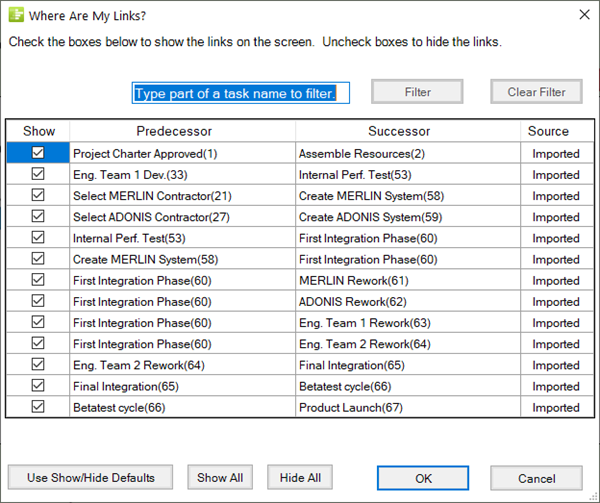
The Where Are My Links? form above lists all the Data-Driven Task Links shown (or hidden) in the current snapshot as well as any manual Task Links. The Where Are My Links? form is “snapshot-dependent” in that OnePager creates the form’s content based upon the snapshot that is being displayed in the Chart Editor . At the top of the form, are controls to Filter entries contained in the form based upon current snapshot task names such that only task bars/milestone symbols that meet the task name filtering rule appears in the form’s data window.
For example, if you want to show only those entries that relate to Eng. Team’s 1, just type "Eng. Team 1” into the window provided and click the Filter button and the Where Are My Links? form looks like this
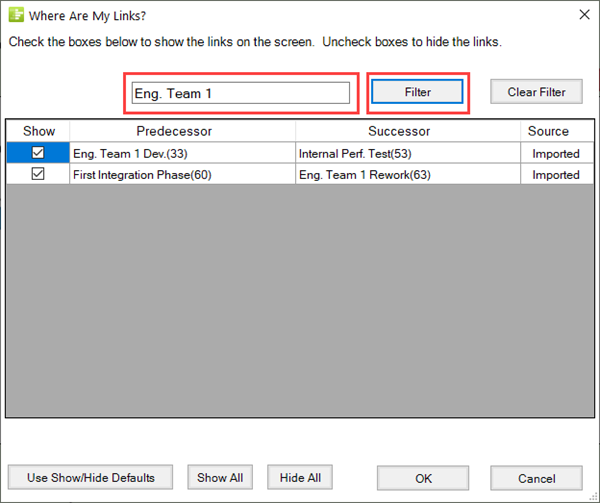
After clicking the Filter button, the entries shown in the Where Are My Links? form’s window are only those where the Engineering Team 1 task bar name appears in either a Predecessor or Successor task bar/milestone symbol name regardless of whether the Task Link is showing (or hidden). The current show/hide status is displayed in the Show column’s checkboxes as shown above.
The Filter feature provides you with access to a subset of Task Link entries and can help with the management of the associated Task Links. Additionally, any edits you make to the Show column are imparted to the snapshot when the OK button on the form is clicked. If you access the Where’s My Links? form after using the Filter feature to hide Task Links, the form reappears without any Filtering of task bar's names. However, the results of your show/hide edits are represented in the entries. Clicking the Clear Filter button restores all the entries in the Where Are My Links? form and clears the contents of the search window.
Using the Where Are My Links? Form to Show or Hide Task Link
The Where Are My Links? form’s capabilities can be used for showing (or hiding) Task Links. You can use the form to quickly edit the show/hide status of any Task Link entry in the form for the current snapshot. The Where Are My Links? form provides a convenient list of all Task Links and a means to control the turning of individual Task Links from show to hide or vice versa. The convenient search Filter feature, covered above, is also useful with show/hide editing.
The Where Are My Links? form is shown below being accessed from the Chart Properties form Task Links tab:
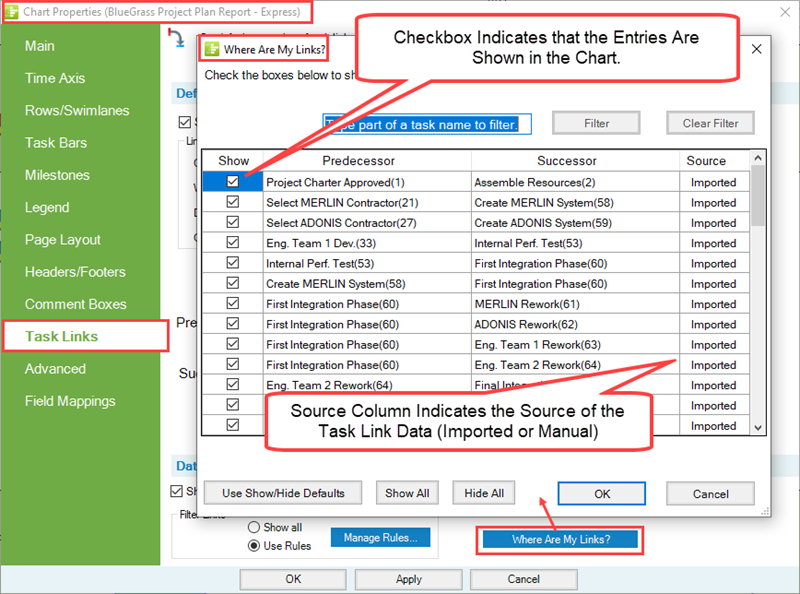
If you don’t use the Task Links Filter Rules form to conditionally control the showing (or hiding) of Data-Driven Task Links, the Where Are My Links? form gives you total manual control over the showing (or hiding) of all Task Links in a snapshot at any time. Editing the show/hide status of Task Link(s) in the Where Are My Links? form as described above can turn the edited Task Link(s) into maverick Task Link(s). The edit made to any entry in the Where Are My Links? form applies to the current snapshot.
The Where Are My Links? form and Snapshots
The Where Are My Links? form is snapshot-dependent meaning that the content of the form is built to reflect the show/hide status of Task Links in each snapshot contained in the chart. If a source plan task, imported in a first snapshot is not imported in a subsequent snapshot, the Where Are My Links? form’s contents for the snapshot without the imported task reflects absence of the non-imported task bar and its associated Task Links. If different snapshots have Task Links hidden, then the Where Are My Links? form for that snapshot reflects the show/hide status for the Task Link appropriate to the snapshot being displayed in the Chart Editor. The next sub-section provides step wise examples of these two (2) situations.
Example of Changing A Task Import Flag Between Snapshots
Suppose we have the chart and its first snapshot shown in part below:
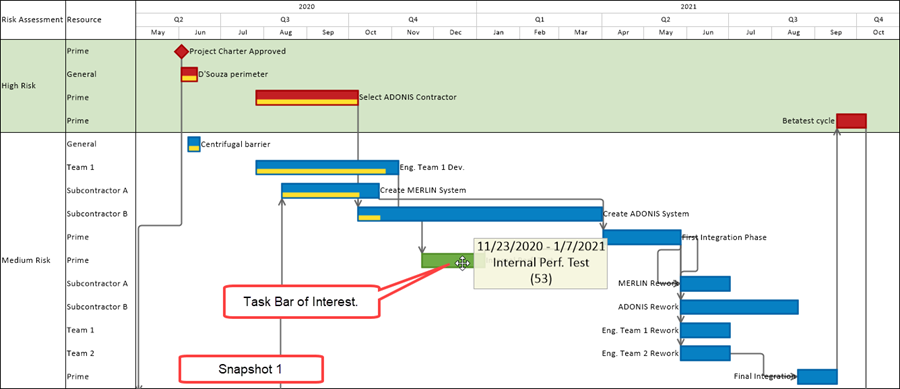
The Internal Perf. Test task, with Task ID 53, is of interest in this example as it appears in Snapshot 1 and it has Data-driven Task Links associated with it as shown in the Where Are My Links? form below for the above snapshot.
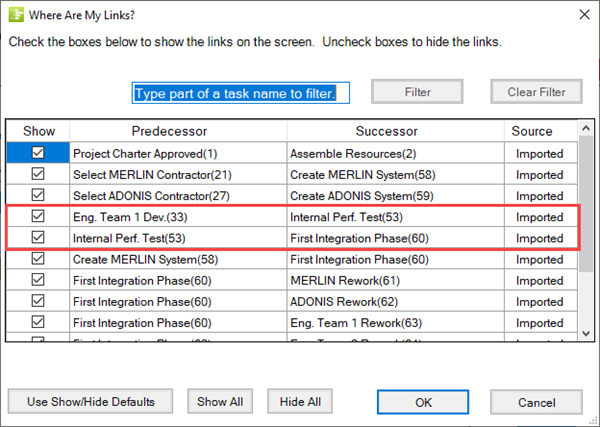
The Where Are My Links? form above show two entries for Imported Task Links associated with the Internal Perf. Test (53) task bar. Both entries are represented in the form as Task Links that are shown in the snapshot.
Now if we go back to the Microsoft Excel source plan and change the Show It field for the Internal Perf. Test task bar from Yes to No and then use the OnePager Express Data ribbon tool bar tab and click the Add Snapshot button and provide the appropriate snapshot date, the added snapshot looks like this:
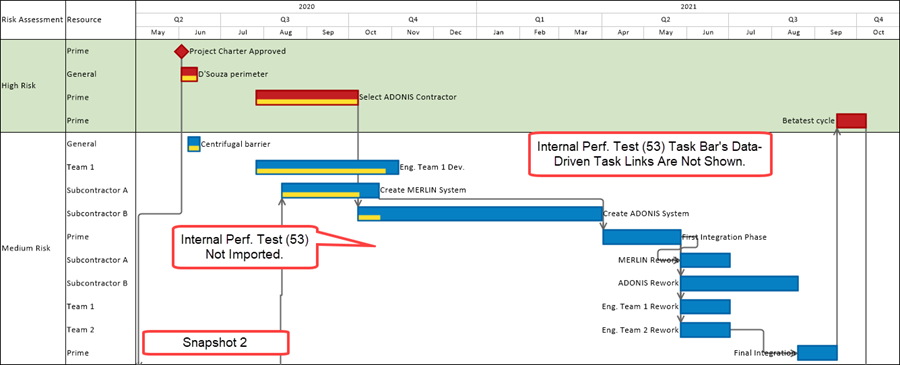
The Where Are My Links? form for Snapshot 2 looks like this:
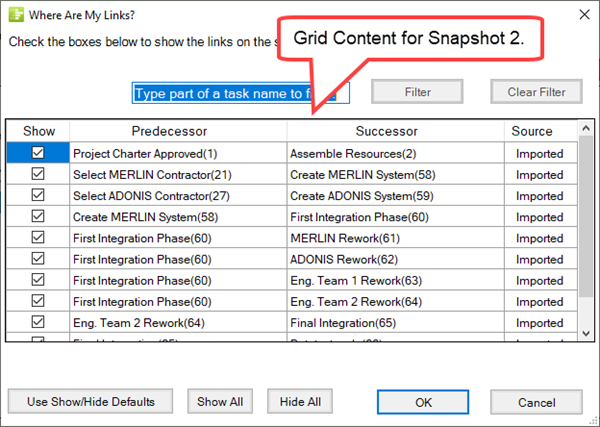
Although OnePager Express imported all Data-driven Task Links when Snapshot 2 was created and added to the chart, because the Internal Perf. Test (53) task bar did not get imported, there are no entries in the Where Are My Links? form above associated with the non-imported task.
If you go to the View tab on the OnePager Express ribbon tool bar and click the Left Arrow in the Snapshot group you can access Snapshot 1 as shown below:
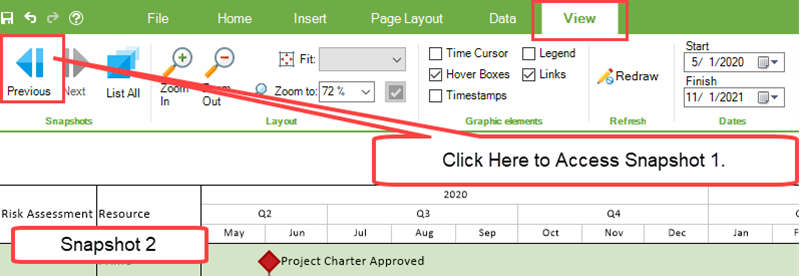
When Snapshot 1 is shown in the Chart Editor, it shows the Internal Perf. Test (53) task bar and looks like this:
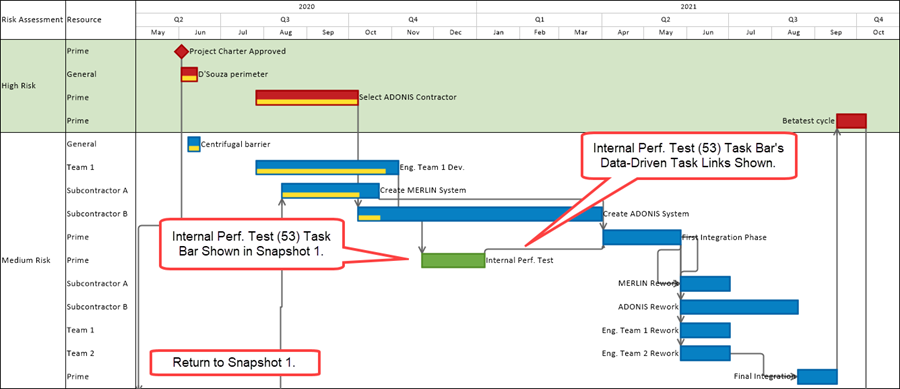
If you access the Where Are My Links? form while Snapshot 1 is displayed in the Chart Editor, the form has entries for the Internal Perf. Test (53) task bar which have the Show column checkboxes checked as shown below.
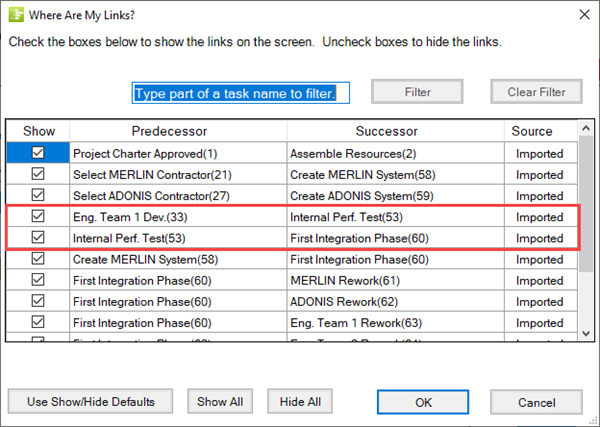
It is recommended that when creating snapshots where task bars/milestone symbols are unflagged that you review the contents of this section in the article at: Advanced Tab for OnePager Express-Row hiding options
For more information on the Add Snapshot workflow, please see the article at: ADDING a Snapshot via Pull Operation - OnePager Express
Example of Hiding A Data-Driven Task Link Between Snapshots
As a second example, suppose we use the same Microsoft Excel source plan and create a NEW first snapshot with all task bars and Data-Driven Task Links showing and as seen below in this chart segment:
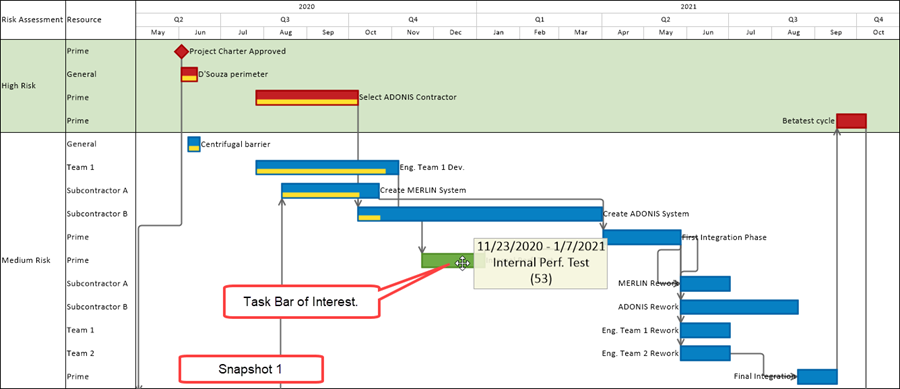
The Where Are My Links? form shows the same information as the Where Are My Link? form in the previous example above. If we further create a second snapshot and when it appears in the Chart Editor right-click on one of the Data-driven Task Links associated with the Internal Perf. Test (53) task bar and hide it, the snapshot looks like this before and after completing the operation:
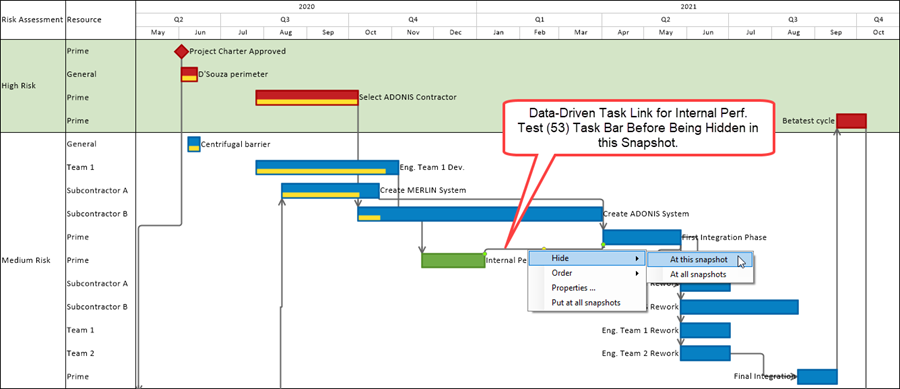
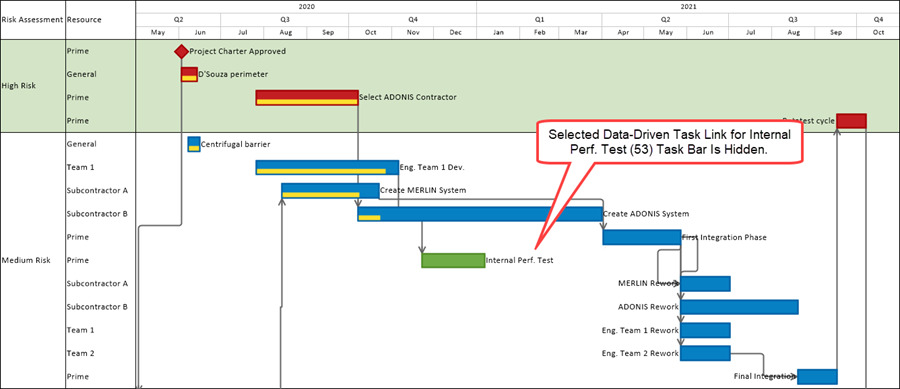
The contents of the Where Are My Link? form for Snapshot 2 looks like this:
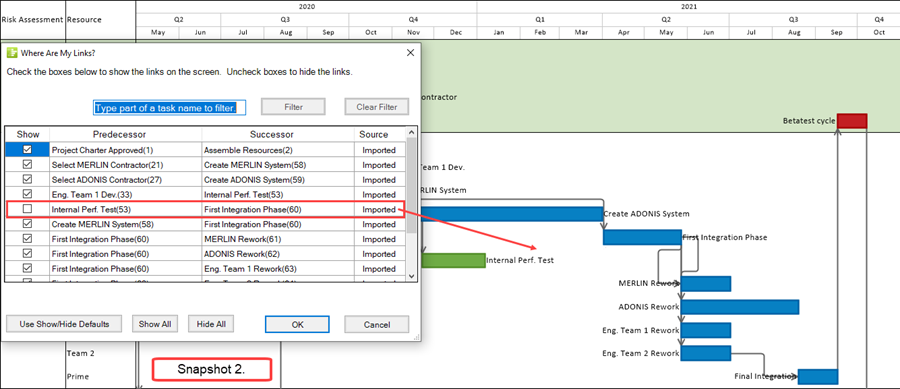
The above form’s contents indicate that the Data-Driven Task Link is available but hidden in Snapshot 2. If we transition back to Snapshot 1, the snapshot itself and the corresponding Where Are My Links? form looks like this:
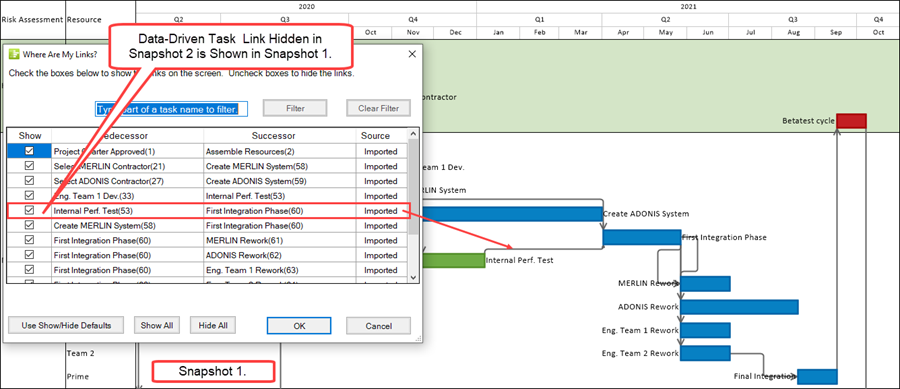
The Data-Driven Task Link hidden in Snapshot 2 is shown in Snapshot 1 and the Where Are My Links? form entry for this Task Link records its status.
Related Links
ADDING a Snapshot via Pull Operation - OnePager Express
Manual Editing of Task Links for OnePager Express
Advanced Tab for OnePager Express
(19.5.2-70)