Difference between revisions of "Moving Rows for Version 6.0"
(→Moving Rows with Multiple Text Columns) |
|||
| Line 3: | Line 3: | ||
Rows may be moved '''one at a time''' either within a swimlane or between swimlanes. | Rows may be moved '''one at a time''' either within a swimlane or between swimlanes. | ||
| − | 1) The process involves first selecting the row with a left click in the desired row’s '''text column'''. | + | 1) The process involves first selecting the row with a left click in the desired row’s additional '''text column'''. |
| − | 2) Then use the mouse, with the left click still on, while the mouse is positioned in the '''text column''' cell to move the red line highlight that appears to the desired position. | + | 2) Then use the mouse, with the left click still on, while the mouse is positioned in the additional '''text column''' cell to move the red line highlight that appears to the desired position. |
3) Finally, release the left click button to drop the moved row in the desired position. | 3) Finally, release the left click button to drop the moved row in the desired position. | ||
| Line 19: | Line 19: | ||
<!--<center>P60-12_9_1-60-(2)-11212016.png</center>--> | <!--<center>P60-12_9_1-60-(2)-11212016.png</center>--> | ||
| − | ===Moving Rows with Multiple Text Columns=== | + | ===Moving Rows with Multiple Addotopma; Text Columns=== |
| − | 6) If your project view is displaying two or more '''text columns''' left clicking in any '''text column''' as described above will select the row and allow you to move the row, it's '''text column''' cells, and any '''task/milestones''' to a new position. | + | 6) If your project view is displaying two or more additional '''text columns'',' left clicking in any additional '''text column''' as described above will select the row and allow you to move the row, it's '''text column''' cells, and any '''task/milestones''' to a new position. |
| − | 7) The example below shows that one '''text column''' cell is selected and is to be moved into the '''swimlane''' below: | + | 7) The example below shows that one additional '''text column''' cell is selected and is to be moved into the '''swimlane''' below: |
<center>[[File:P60-12_9_1-60-(3)-11212016.png]]</center> | <center>[[File:P60-12_9_1-60-(3)-11212016.png]]</center> | ||
<!--<center>P60-12_9_1-60-(3)-11212016.png</center>--> | <!--<center>P60-12_9_1-60-(3)-11212016.png</center>--> | ||
| − | 8) When the mouse left click button is released, the row is moved and both '''text column''' cells are carried along with the row being moved as shown here: | + | 8) When the mouse left click button is released, the row is moved and both additional '''text column''' cells are carried along with the row being moved as shown here: |
<center>[[File:P60-12_9_1-60-(4)-11212016.png]]</center> | <center>[[File:P60-12_9_1-60-(4)-11212016.png]]</center> | ||
Revision as of 16:52, 11 May 2017
Moving Rows One At A Time
Rows may be moved one at a time either within a swimlane or between swimlanes.
1) The process involves first selecting the row with a left click in the desired row’s additional text column.
2) Then use the mouse, with the left click still on, while the mouse is positioned in the additional text column cell to move the red line highlight that appears to the desired position.
3) Finally, release the left click button to drop the moved row in the desired position.
4) An example showing the red line highlight just before releasing the mouse button is shown below:
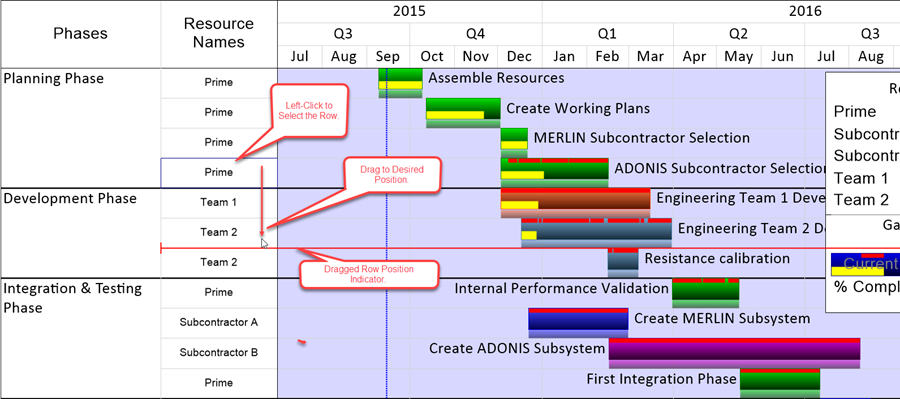
5) When you release the mouse left click button the selected row will be moved to the desired position as shown here:
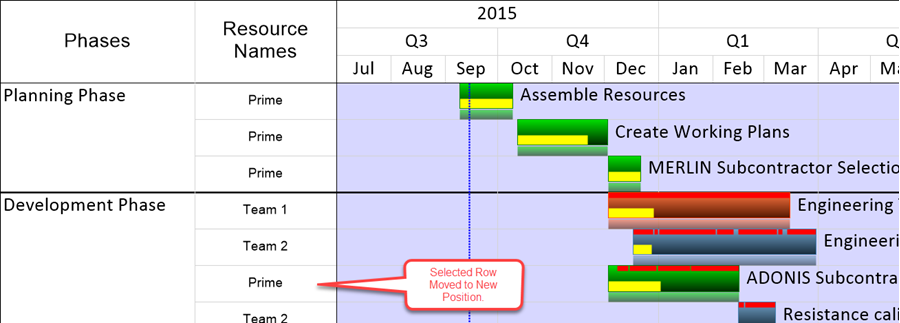
Moving Rows with Multiple Addotopma; Text Columns
6) If your project view is displaying two or more additional text columns,' left clicking in any additional text column' as described above will select the row and allow you to move the row, it's text column cells, and any task/milestones to a new position.
7) The example below shows that one additional text column cell is selected and is to be moved into the swimlane below:
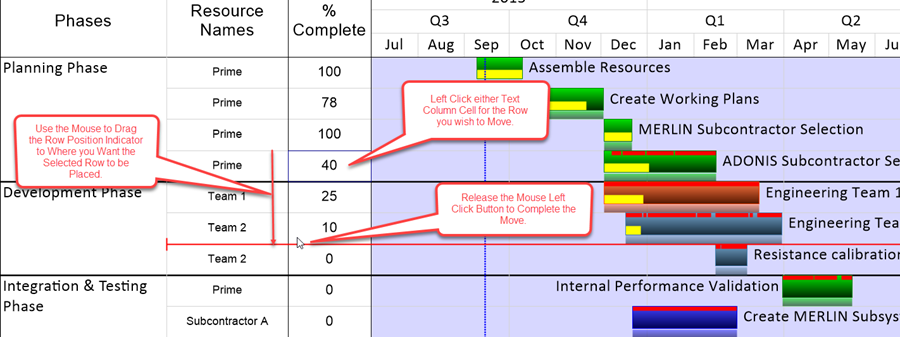
8) When the mouse left click button is released, the row is moved and both additional text column cells are carried along with the row being moved as shown here:
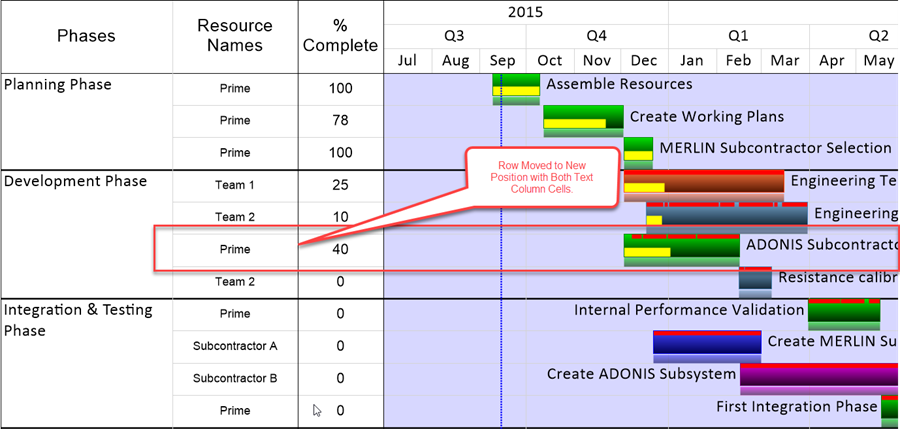
(12.9.1-60)