Difference between pages "Showing Different Units of Time" and "Page Setup for Version 7.2"
(→Top Level, Middle Level, and Bottom Level Controls) |
(→Related Links) |
||
| Line 1: | Line 1: | ||
| − | ==About | + | ==About Page Setup== |
| − | OnePager | + | Illustrations used in this article are from OnePager Pro using data from Microsoft Project but the feature's function, controls, and manual edits apply equally to other OnePager editions that import from data sources like Microsoft Excel, Smartsheet, and Oracle Primavera P6. |
| − | + | The '''Page Setup''' control group on the '''Page Layout''' ribbon tool bar tab provides two (2) controls for: | |
| − | + | :* Selecting from different '''Page size''' (e.g., letter, legal, A4, etc.) and | |
| + | :* Inserting '''manual page breaks''' when in '''Page Break View mode'''. | ||
| − | + | The '''Page Setup''' control group on the '''Page Layout''' ribbon tool bar tab looks like this: | |
| − | + | <center>[[File:P70-8_6_1_2_1-70-(1)-09032019.png]]</center> | |
| + | <!--<center>P70-8_6_1_2_1-70-(1)-09032019.png</center>--> | ||
| − | + | Each of these controls are described in the sub-sections below. | |
| + | ==Page Size Setup== | ||
| − | + | ===Page Size Selection=== | |
| − | + | The '''Page Size''' button is active in all '''View modes'''. Clicking the '''Page Size''' button accesses the '''Page Size''' dropdown menu where you can change the selection of the '''output page product size'''. The '''Page Size''' dropdown menu looks like this: | |
| − | : | + | <center>[[File:P70-8_6_1_2_1-70-(2)-09032019.png]]</center> |
| + | <!--<center>P70-8_6_1_2_1-70-(2)-09032019.png</center>--> | ||
| − | + | In the list of '''page sizes''', the '''arrow''' at the bottom of the list (as shown above) and an '''arrow''' at the top of the list are not '''clickable'''. Rather you can scroll up and down the list by using your '''keyboard up and down arrow buttons'''. | |
| − | == | + | ===Printer Selection=== |
| − | + | The list of '''page size''' selections is determined from your printer selection made in the '''Page Layout''' tab of the '''Chart Properties''' form or the '''Template Properties''' form. The setting in the '''Chart Properties''' form is shown below: | |
| − | + | <center>[[File:P70-8_6_1_2_1-(3)-05142020.png]]</center> | |
| + | <!--<center>P70-8_6_1_2_1-(3)-05142020.png</center>--> | ||
| − | + | Whenever you change printers and the new printer has a different list of '''page sizes''', OnePager adopts that list of '''page sizes''' and display them in the '''Printer choice:''' dropdown menu. Making a change to the '''page size''' selection can have an impact on how the pages appear in the '''output media'''. The appearance can be easily checked by clicking the '''Print Preview''' button. The position of '''page breaks''' can also change if a change is made to the '''Page Size''' selection. Accordingly, '''Page Size''' selection is applied to the '''document’s size''' and OnePager fits the chart to '''fit best''' within that '''document size'''. '''Page Size''' selections made with the '''Page Size''' dropdown menu are independent of '''snapshot'''. That is, a selection made in any '''snapshot''' is applied to all '''snapshots'''. | |
| − | + | ==Page Breaks== | |
| − | + | OnePager supports both '''Vertical and Horizontal Page Breaks'''. The '''Page Break''' button on the '''Page Layout''' ribbon tool bar tab accesses the '''Page Break''' control options shown below: | |
| − | + | <center>[[File:P70-8_6_1_2_1-70-(4)-09032019.png]]</center> | |
| + | <!--<center>P70-8_6_1_2_1-70-(4)-09032019.png</center>--> | ||
| − | + | OnePager has the capability to insert '''page breaks''' automatically depending on a number of factors. '''Page Breaks''' are displayed in the '''Page Break View mode''' as follows: | |
| − | + | :* '''Automatic page breaks''' are represented by '''dashed gray lines''' and | |
| + | :* '''Manual page breaks''' are represented by '''solid gray lines'''. | ||
| − | + | The options available under the '''Page Break''' button allow you to: | |
| − | : | + | :* '''Insert a vertical page break''', |
| + | :* '''Insert a horizontal page break''', | ||
| + | :* '''Remove all inserted page breaks''', and | ||
| + | :* '''Remove all page breaks'''. | ||
| − | + | Each of these options are discussed in the three (3) sub-sections that immediately follow. | |
| − | + | ===Insert Vertical Page Breaks=== | |
| − | + | When the '''Insert vertical page break''' option is selected, OnePager changes the '''cursor''' to a '''plus''', places a '''dark horizontal line''' in the chart that is responsive to the movement of the mouse, and snaps the '''vertical page break''' to the '''nearest row boundary'''. Upon left-clicking, the '''vertical page break''' is '''inserted''' as shown below: | |
| − | : | + | <center>[[File:P70-8_6_1_2_1-70-(5)-09032019.png]]</center> |
| + | <!--<center>P70-8_6_1_2_1-70-(5)-09032019.png</center>--> | ||
| − | + | After left-clicking, OnePager completes the '''vertical page break insertion''' and the chart looks like this: | |
| − | : | + | <center>[[File:P70-8_6_1_2_1-70-(6)-09032019.png]]</center> |
| + | <!--<center>P70-8_6_1_2_1-70-(6)-09032019.png</center>--> | ||
| − | + | When you '''add''' a '''vertical page break manually''', the integer in the '''Height''' window is increased by one (1). Likewise, when '''add''' a '''horizontal page break manually''', the integer in the '''Width''' window is increased by one (1). Removing '''manual page breaks''' does not decrease these numbers back to their previous values in all cases. In these situations, you can manually reset these numbers back to their desired values. '''Note''' that setting these numbers to '''lower values''' can cause some or all of the '''manual or automatic page breaks''' to be '''deleted''', with '''automatic page breaks''' being '''deleted''' first. If the '''Height''' and '''Width''' window settings in the '''Document Fitting''' group of the '''Page Layout''' tab are either or both set to '''Automatic''', OnePager makes changes to the number of '''pages''' in order to retain the '''aspect ratio''' of the document. An example is provided below, where the '''Height''' and '''Width''' settings are '''Automatic''', the original number of '''pages''' was determined to be four (4) and you inserted a '''vertical page break''' as in the previous example: | |
| − | + | <center>[[File:P70-8_6_1_2_1-70-(7)-09032019.png]]</center> | |
| + | <!--<center>P70-8_6_1_2_1-70-(7)-09032019.png</center>--> | ||
| − | + | Looking at the above chart in '''Print Preview''' view mode, the '''pages''' are configured as shown below: | |
| − | : | + | <center>[[File:P70-8_6_1_2_1-70-(8)-09032019.png]]</center> |
| + | <!--<center>P70-8_6_1_2_1-70-(8)-09032019.png</center>--> | ||
| − | == | + | ===Insert Horizontal Page Breaks=== |
| − | + | The procedure and conventions applicable to the '''insertion''' of a '''vertical page break''' applies as well to the '''insertion''' of the '''horizontal page break'''. When '''inserting''' a '''horizontal page break''', the '''cursor''' is changed to a '''plus''' sign, and a '''vertical line''' is moved from left to right, snapping at smallest '''time unit''' on the '''time axis''' as shown below: | |
| − | <center>[[File: | + | <center>[[File:P70-8_6_1_2_1-70-(9)-09032019.png]]</center> |
| + | <!--<center>P70-8_6_1_2_1-70-(9)-09032019.png</center>--> | ||
| − | + | After left-clicking, OnePager completes the '''horizontal page break insertion''' and the chart looks like this: | |
| − | : | + | <center>[[File:P70-8_6_1_2_1-70-(10)-09032019.png]]</center> |
| + | <!--<center>P70-8_6_1_2_1-70-(10)-09032019.png</center>--> | ||
| − | + | When the '''horizontal page break insertion''' action is completed, the resulting chart looks like this in '''Print Preview view mode''': | |
| − | : | + | <center>[[File:P70-8_6_1_2_1-70-(11)-09032019.png]]</center> |
| + | <!--<center>P70-8_6_1_2_1-70-(11)-09032019.png</center>--> | ||
| − | + | ===Removing Page Breaks=== | |
| − | + | There are two (2) options available for '''removing page breaks''' from the chart: | |
| − | + | :* '''Removing all page breaks''' and | |
| + | :* '''Removing manually inserted page breaks'''. | ||
| − | + | These options are shown below: | |
| − | [[ | + | <center>[[File:P70-8_6_1_2_1-70-(12)-09032019.png]]</center> |
| + | <!--<center>P70-8_6_1_2_1-70-(12)-09032019.png</center>--> | ||
| − | + | The '''Remove all inserted page breaks''' option '''removes''' all '''manually inserted page breaks''' both '''horizontal''' and '''vertical''' if present in the chart. '''Removing''' all '''manual page breaks''' by this method can still leave some '''automatic page breaks''' depending on the '''document size''' and how the '''automatic page number''' selections are made for the '''Width''' and '''Height''' values. The '''Remove all page breaks''' option '''removes all manual page breaks''' previously '''inserted''' as well as '''all automatically inserted page breaks'''. The '''values''' for the '''Width''' and '''Height''' are reset back to one (1). The '''Chart Editor''' remains in '''Page Break view mode''' after either of these two options are exercised in the chart. | |
| − | + | ==Moving a Vertical or Horizontal Page Break== | |
| − | + | You can change in the location of '''page breaks''' by using the mouse to '''drag and drop''' them. This is done by first moving the mouse over the '''page break''' where it changes shape to a '''double-pointed arrow''' as shown below: | |
| − | [[Changing the | + | <center>[[File:P70-8_6_1_2_1-70-(13)-09032019.png]]</center> |
| + | <!--<center>P70-8_6_1_2_1-70-(13)-09032019.png</center>--> | ||
| + | |||
| + | With the '''double-pointed arrow''' positioned over the '''page break''', hold down the mouse left-click button and move the selected '''horizontal page break''' to the '''left or right''' or move the selected '''vertical page break''' '''up or down''' as shown here for the '''horizontal page break''' selected in the illustration above: | ||
| + | |||
| + | <center>[[File:P70-8_6_1_2_1-70-(14)-09032019.png]]</center> | ||
| + | <!--<center>P70-8_6_1_2_1-70-(14)-09032019.png</center>--> | ||
| + | |||
| + | When the left-click mouse button is released, the the cursor returns to its '''normal shape''' and the '''page break''' is snapped into the closest position consistent with the type of '''page break''' as shown below for a '''horizontal page break''': | ||
| + | |||
| + | <center>[[File:P70-8_6_1_2_1-70-(15)-09032019.png]]</center> | ||
| + | <!--<center>P70-8_6_1_2_1-70-(15)-09032019.png</center>--> | ||
| + | |||
| + | '''Page Break View mode''' is the only '''mode''' in which you can interact with '''page breaks''' on the screen. | ||
| + | |||
| + | ==Changing the Number of Pages for Width and Height== | ||
| + | |||
| + | You can also change the number of '''pages''' desired in the '''vertical''' and '''horizontal''' directions by '''manually changing''' the numeric values in the '''Document Fitting''' control group's '''Width''' and/or '''Height''' value widows and illustrated below for the '''Width''' window: | ||
| + | |||
| + | <center>[[File:P70-8_6_1_2_1-70-(16)-09032019.png]]</center> | ||
| + | <!--<center>P70-8_6_1_2_1-70-(16)-09032019.png</center>--> | ||
| + | |||
| + | Accessing either the '''Width''' or the '''Height''' windows displays the '''page number options'''. Making a selection with your mouse immediately changes the '''page number''' setting and the '''Chart Editor''' is updated to show the '''automatic page breaks''' created as a result of the action. For more information concerning the use of the controls in the '''Document Fitting''' control group of the '''Page Layout''' tab, please see this article: [[Document Fitting for Version 7.2 | Document Fitting]] 8.6.1.2.2-72 | ||
| + | |||
| + | The capability to '''insert manual vertical and horizontal page breaks''', in combination with the '''Page Size''' dropdown lists, provides extremely fine control over the '''final output media''' whether that '''output media''' is destine for a printer, is copied to some other application, or rendered as an image. | ||
| + | |||
| + | ==Copying Pages to the Clipboard== | ||
| + | |||
| + | In a '''multi-page''' chart you have options available to '''copy''' the chart or '''portions''' of the chart to the Windows '''clipboard'''. The three (3) options available are: | ||
| + | |||
| + | :* '''Copy an entire document''' to the Windows clipboard, | ||
| + | :* '''Copy the current page''' (where the '''current page''' is the '''last clicked page''' in a multi-page chart, or to | ||
| + | :* '''Copy a specific page number'''. | ||
| + | |||
| + | These features are explained in the article and section at this link: [[Sharing via Other Applications (e.g., PowerPoint) for Version 7.1#Copy & Paste | Copy & Paste]] 23.2.2.1-71 | ||
| + | |||
| + | ==Related Links== | ||
| − | [[ | + | [[Document Fitting for Version 7.2 | Document Fitting]] 8.6.1.2.2-72 |
| − | [[ | + | [[Sharing via Other Applications (e.g., PowerPoint) for Version 7.1 | Sharing via Other Applications (e.g., PowerPoint)]] 23.2.2.1-71 |
| − | ( | + | (8.6.1.2.1-72) |
| − | [[Category:Version | + | [[Category:Version 7.2]] |
| − | [[Category: | + | [[Category:Page Layout]] |
| − | [[Category:Editing | + | [[Category:Editing the Chart]] |
| − | [[Category: | + | [[Category:Charts]] |
| − | [[Category: | + | [[Category:Print]] |
| − | [[Category: | + | [[Category:Multi-Page Output]] |
| − | [[Category: | + | [[Category:Sharing Output]] |
| − | [[Category: | + | [[Category:Microsoft Project]] |
| − | [[Category: | + | [[Category:Microsoft Excel]] |
| − | [[Category: | + | [[Category:Oracle Primavera P6]] |
| − | [[Category: | + | [[Category:Smartsheet]] |
[[Category:OnePager Pro]] | [[Category:OnePager Pro]] | ||
[[Category:OnePager Express]] | [[Category:OnePager Express]] | ||
| + | [[Category:OnePager Bundle]] | ||
Revision as of 13:55, 20 May 2022
Contents
About Page Setup
Illustrations used in this article are from OnePager Pro using data from Microsoft Project but the feature's function, controls, and manual edits apply equally to other OnePager editions that import from data sources like Microsoft Excel, Smartsheet, and Oracle Primavera P6.
The Page Setup control group on the Page Layout ribbon tool bar tab provides two (2) controls for:
- Selecting from different Page size (e.g., letter, legal, A4, etc.) and
- Inserting manual page breaks when in Page Break View mode.
The Page Setup control group on the Page Layout ribbon tool bar tab looks like this:

Each of these controls are described in the sub-sections below.
Page Size Setup
Page Size Selection
The Page Size button is active in all View modes. Clicking the Page Size button accesses the Page Size dropdown menu where you can change the selection of the output page product size. The Page Size dropdown menu looks like this:
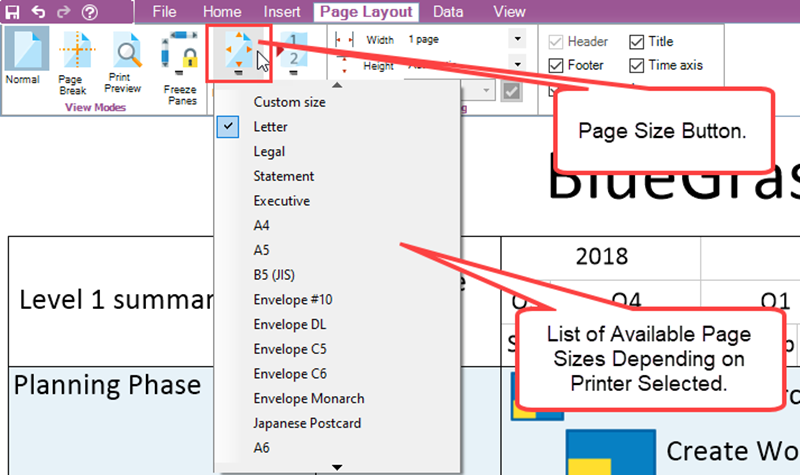
In the list of page sizes, the arrow at the bottom of the list (as shown above) and an arrow at the top of the list are not clickable. Rather you can scroll up and down the list by using your keyboard up and down arrow buttons.
Printer Selection
The list of page size selections is determined from your printer selection made in the Page Layout tab of the Chart Properties form or the Template Properties form. The setting in the Chart Properties form is shown below:
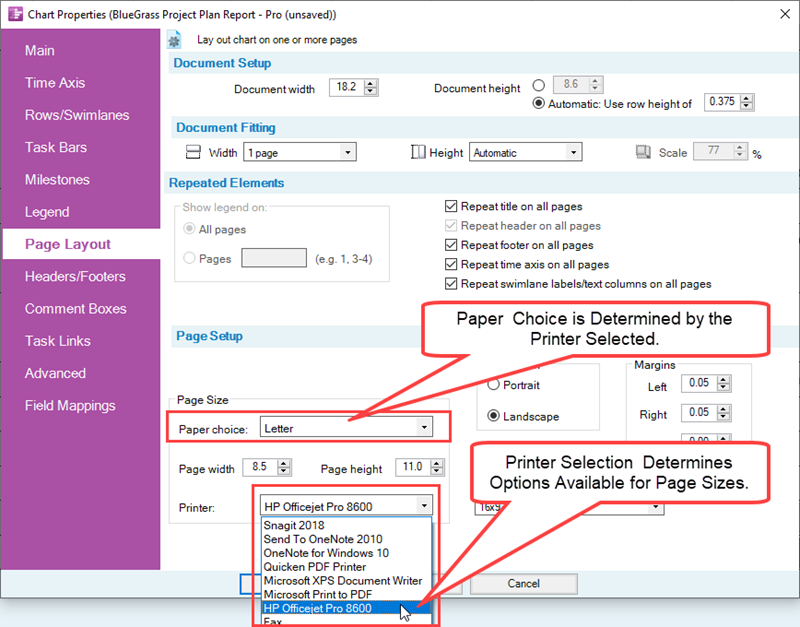
Whenever you change printers and the new printer has a different list of page sizes, OnePager adopts that list of page sizes and display them in the Printer choice: dropdown menu. Making a change to the page size selection can have an impact on how the pages appear in the output media. The appearance can be easily checked by clicking the Print Preview button. The position of page breaks can also change if a change is made to the Page Size selection. Accordingly, Page Size selection is applied to the document’s size and OnePager fits the chart to fit best within that document size. Page Size selections made with the Page Size dropdown menu are independent of snapshot. That is, a selection made in any snapshot is applied to all snapshots.
Page Breaks
OnePager supports both Vertical and Horizontal Page Breaks. The Page Break button on the Page Layout ribbon tool bar tab accesses the Page Break control options shown below:
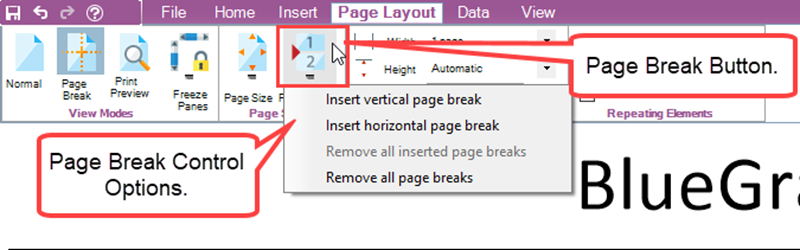
OnePager has the capability to insert page breaks automatically depending on a number of factors. Page Breaks are displayed in the Page Break View mode as follows:
- Automatic page breaks are represented by dashed gray lines and
- Manual page breaks are represented by solid gray lines.
The options available under the Page Break button allow you to:
- Insert a vertical page break,
- Insert a horizontal page break,
- Remove all inserted page breaks, and
- Remove all page breaks.
Each of these options are discussed in the three (3) sub-sections that immediately follow.
Insert Vertical Page Breaks
When the Insert vertical page break option is selected, OnePager changes the cursor to a plus, places a dark horizontal line in the chart that is responsive to the movement of the mouse, and snaps the vertical page break to the nearest row boundary. Upon left-clicking, the vertical page break is inserted as shown below:
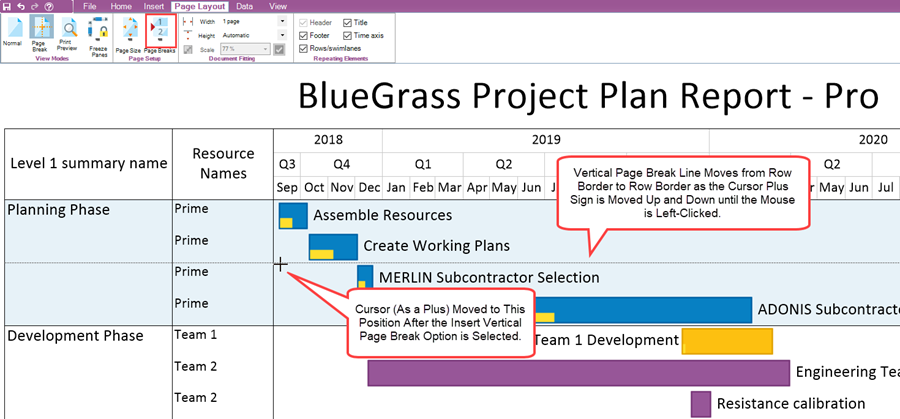
After left-clicking, OnePager completes the vertical page break insertion and the chart looks like this:
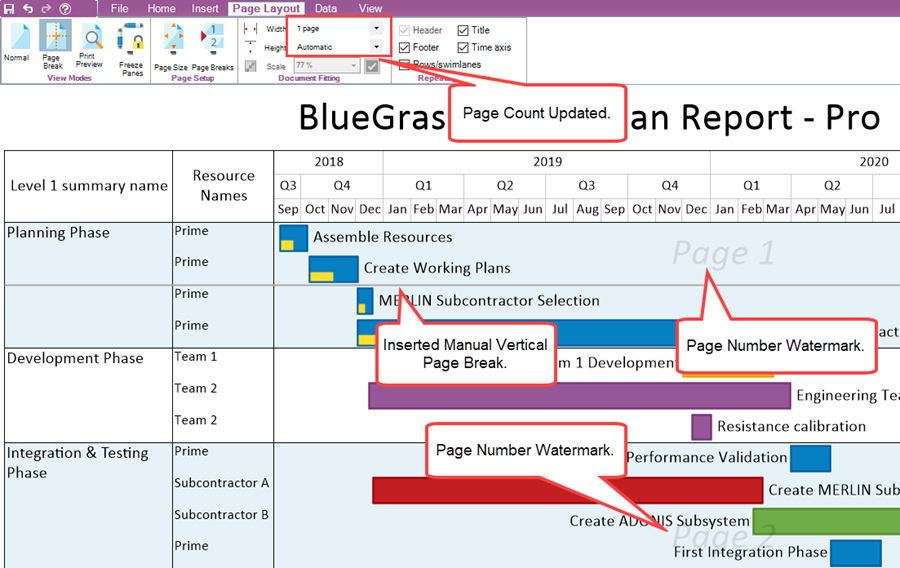
When you add a vertical page break manually, the integer in the Height window is increased by one (1). Likewise, when add a horizontal page break manually, the integer in the Width window is increased by one (1). Removing manual page breaks does not decrease these numbers back to their previous values in all cases. In these situations, you can manually reset these numbers back to their desired values. Note that setting these numbers to lower values can cause some or all of the manual or automatic page breaks to be deleted, with automatic page breaks being deleted first. If the Height and Width window settings in the Document Fitting group of the Page Layout tab are either or both set to Automatic, OnePager makes changes to the number of pages in order to retain the aspect ratio of the document. An example is provided below, where the Height and Width settings are Automatic, the original number of pages was determined to be four (4) and you inserted a vertical page break as in the previous example:
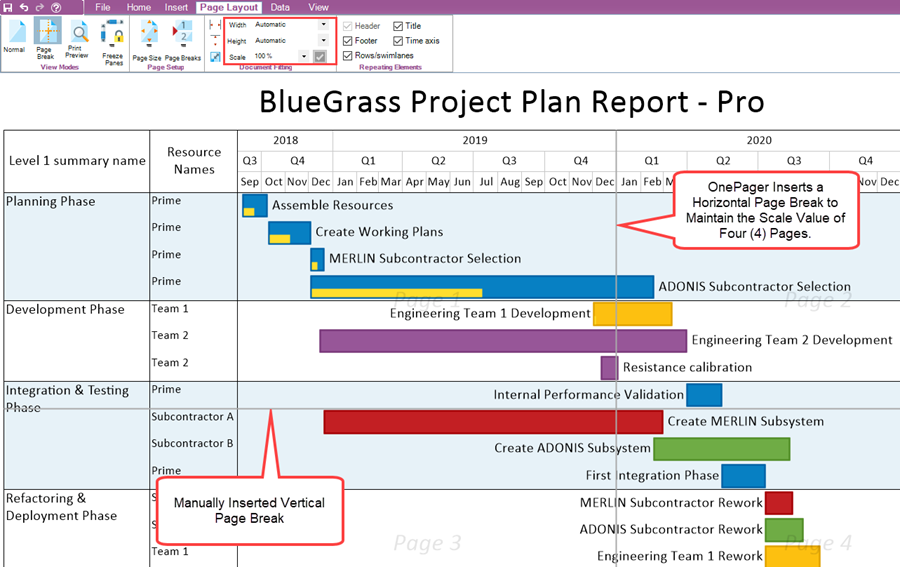
Looking at the above chart in Print Preview view mode, the pages are configured as shown below:
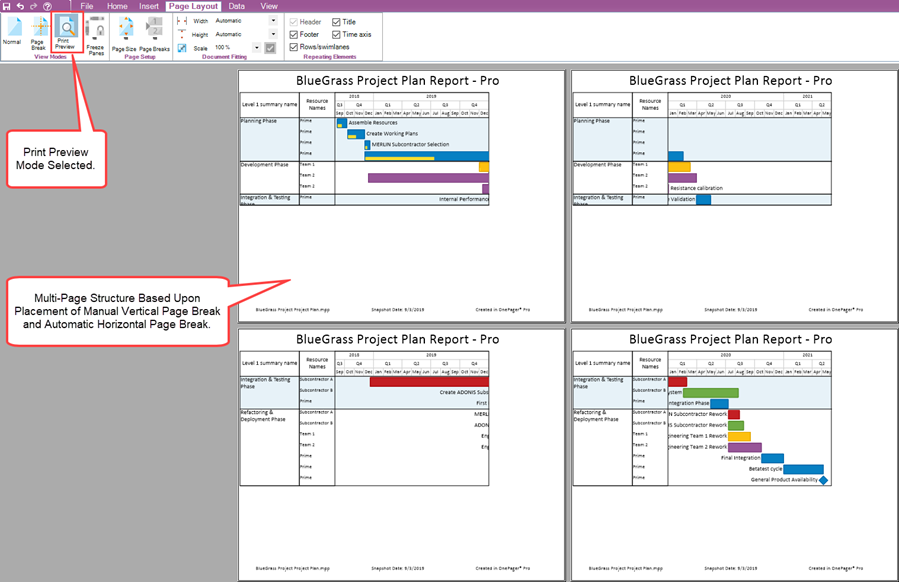
Insert Horizontal Page Breaks
The procedure and conventions applicable to the insertion of a vertical page break applies as well to the insertion of the horizontal page break. When inserting a horizontal page break, the cursor is changed to a plus sign, and a vertical line is moved from left to right, snapping at smallest time unit on the time axis as shown below:
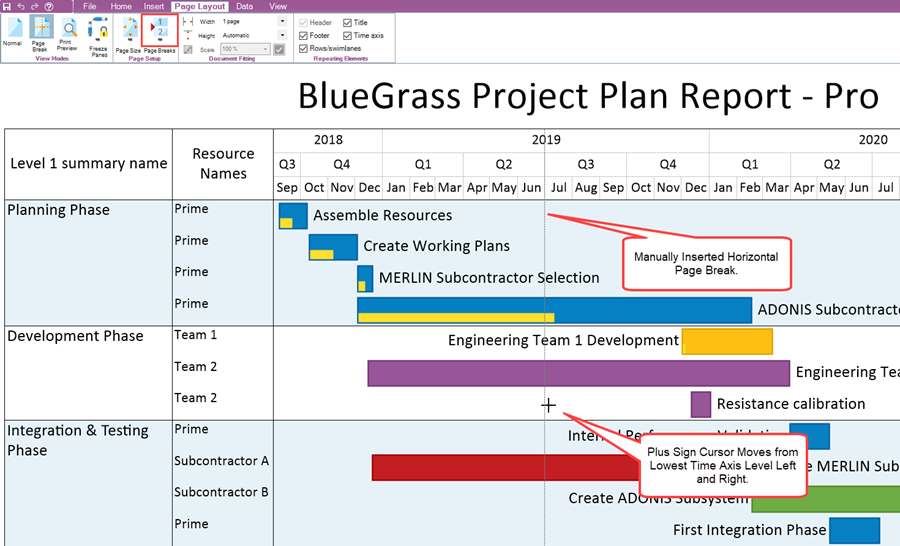
After left-clicking, OnePager completes the horizontal page break insertion and the chart looks like this:
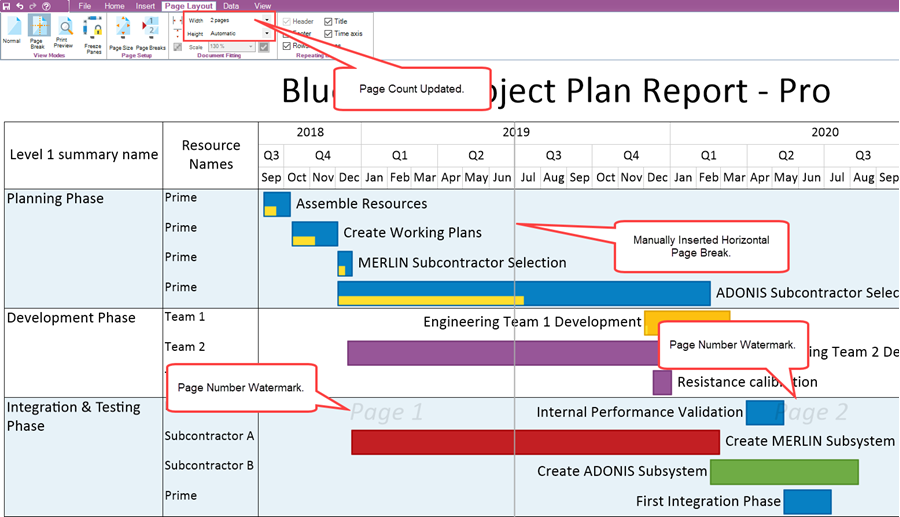
When the horizontal page break insertion action is completed, the resulting chart looks like this in Print Preview view mode:
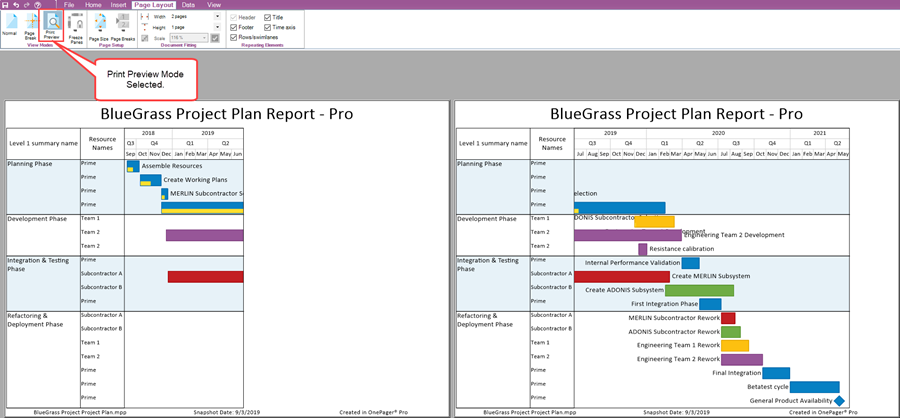
Removing Page Breaks
There are two (2) options available for removing page breaks from the chart:
- Removing all page breaks and
- Removing manually inserted page breaks.
These options are shown below:
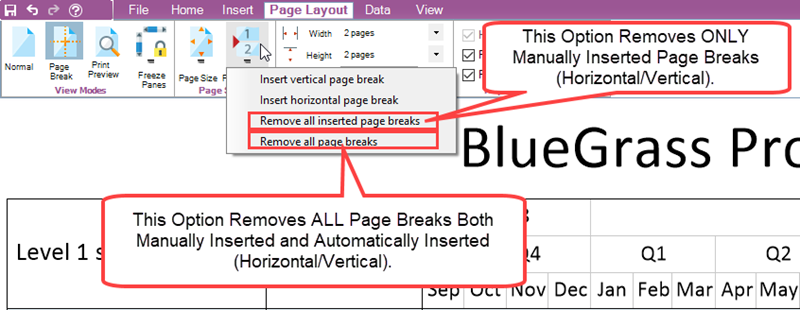
The Remove all inserted page breaks option removes all manually inserted page breaks both horizontal and vertical if present in the chart. Removing all manual page breaks by this method can still leave some automatic page breaks depending on the document size and how the automatic page number selections are made for the Width and Height values. The Remove all page breaks option removes all manual page breaks previously inserted as well as all automatically inserted page breaks. The values for the Width and Height are reset back to one (1). The Chart Editor remains in Page Break view mode after either of these two options are exercised in the chart.
Moving a Vertical or Horizontal Page Break
You can change in the location of page breaks by using the mouse to drag and drop them. This is done by first moving the mouse over the page break where it changes shape to a double-pointed arrow as shown below:
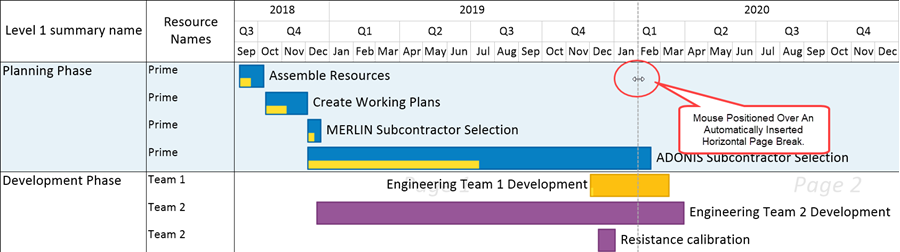
With the double-pointed arrow positioned over the page break, hold down the mouse left-click button and move the selected horizontal page break to the left or right or move the selected vertical page break up or down as shown here for the horizontal page break selected in the illustration above:

When the left-click mouse button is released, the the cursor returns to its normal shape and the page break is snapped into the closest position consistent with the type of page break as shown below for a horizontal page break:
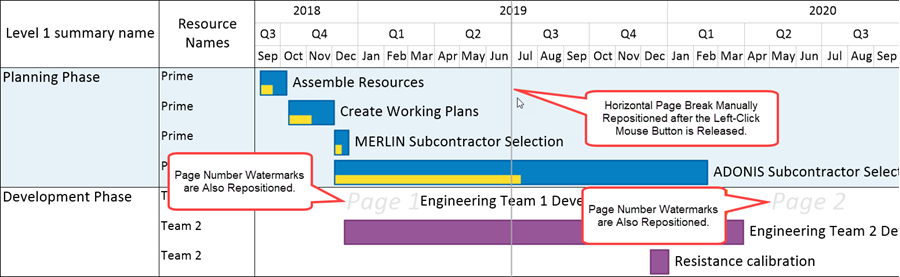
Page Break View mode is the only mode in which you can interact with page breaks on the screen.
Changing the Number of Pages for Width and Height
You can also change the number of pages desired in the vertical and horizontal directions by manually changing the numeric values in the Document Fitting control group's Width and/or Height value widows and illustrated below for the Width window:
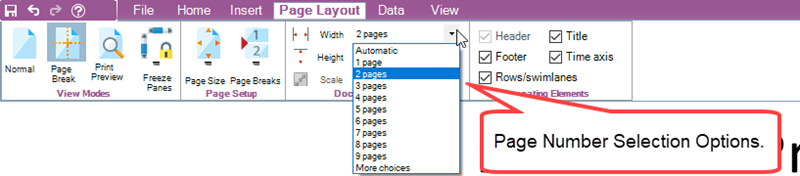
Accessing either the Width or the Height windows displays the page number options. Making a selection with your mouse immediately changes the page number setting and the Chart Editor is updated to show the automatic page breaks created as a result of the action. For more information concerning the use of the controls in the Document Fitting control group of the Page Layout tab, please see this article: Document Fitting 8.6.1.2.2-72
The capability to insert manual vertical and horizontal page breaks, in combination with the Page Size dropdown lists, provides extremely fine control over the final output media whether that output media is destine for a printer, is copied to some other application, or rendered as an image.
Copying Pages to the Clipboard
In a multi-page chart you have options available to copy the chart or portions of the chart to the Windows clipboard. The three (3) options available are:
- Copy an entire document to the Windows clipboard,
- Copy the current page (where the current page is the last clicked page in a multi-page chart, or to
- Copy a specific page number.
These features are explained in the article and section at this link: Copy & Paste 23.2.2.1-71
Related Links
Document Fitting 8.6.1.2.2-72
Sharing via Other Applications (e.g., PowerPoint) 23.2.2.1-71
(8.6.1.2.1-72)