Difference between revisions of "Uninstalling OnePager Express for Version 7.0"
From OnePager Documentation
m (Text replacement - ".png]]" to ".png|link=]]") |
|||
| Line 1: | Line 1: | ||
If you want to remove the OnePager installation from your computer, go to the Windows Settings and look for '''Apps'''. Wait for Windows to display a list of all your installed applications. Scroll down the alphabetical list until you find the entry for OnePager. Click this entry and then click the '''Uninstall''' button as shown here: | If you want to remove the OnePager installation from your computer, go to the Windows Settings and look for '''Apps'''. Wait for Windows to display a list of all your installed applications. Scroll down the alphabetical list until you find the entry for OnePager. Click this entry and then click the '''Uninstall''' button as shown here: | ||
| − | <center>[[File:X70-2_4_1-70-(1)-07022019.png]]</center> | + | <center>[[File:X70-2_4_1-70-(1)-07022019.png|link=]]</center> |
<!--<center>X70-2_4_1-70-(1)-07022019.png</center>--> | <!--<center>X70-2_4_1-70-(1)-07022019.png</center>--> | ||
Latest revision as of 07:51, 15 May 2025
If you want to remove the OnePager installation from your computer, go to the Windows Settings and look for Apps. Wait for Windows to display a list of all your installed applications. Scroll down the alphabetical list until you find the entry for OnePager. Click this entry and then click the Uninstall button as shown here:
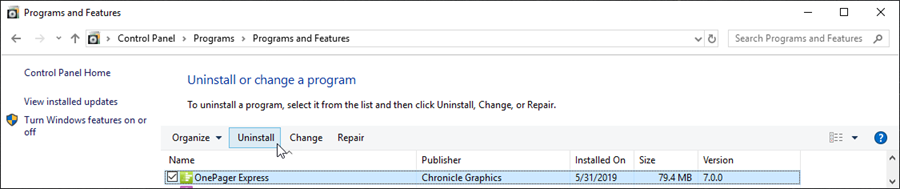
OnePager is uninstalled from your computer and does not get launched when Microsoft Express is launched. If the One Pager Express (OPX) desktop application was also installed, it is uninstalled along with the OPX desktop icon.
(2.4.1-70)