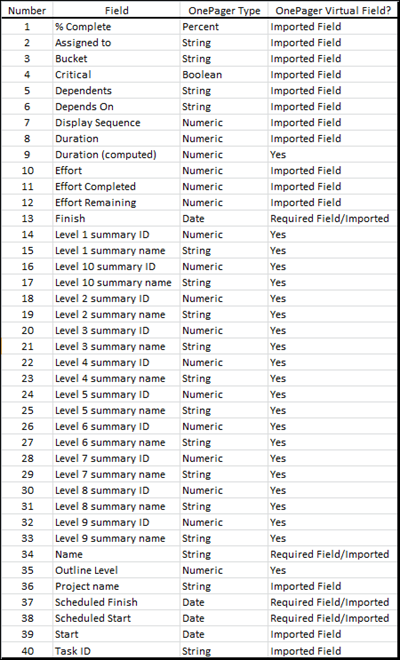|
|
| (18 intermediate revisions by the same user not shown) |
| Line 1: |
Line 1: |
| − | ==Introduction== | + | ==Overview== |
| | | | |
| − | To use '''OnePager Bundle''' with Microsoft Planner you are required to have access to your Microsoft Planner website, possess an account, and have Microsoft Planner '''source plans '''that can be '''imported''' to '''OnePager Bundle Standalone'''. With these requirements satisfied and the proper Microsoft Planner access credentials available, '''OnePager Bundle Standalone''' can connect you to your Microsoft Planner account, access your selected '''source plan''' and create a '''NEW '''chart, '''UPDATE''', an existing chart, or '''OPEN''' an already created chart residing on your computer.
| + | Microsoft Planner has predefined fields that are '''imported''' to OnePager (Pro or Bundle) and are available for selection and display purposes such as in '''Row text columns''' and '''Swimlane labels'''. OnePager automatically correlates these '''imported''' fields to functions in OnePager. However, you have the option of changing these '''field mappings''' when creating your chart on page 2 of the '''OnePager choices''' form. |
| | | | |
| − | This article is a complete guide for using '''OnePager Bundle Standalone''' for '''importing''' Microsoft Planner files through the creation of a OnePager Chart, '''editing''' the chart, and incorporating the chart into a schedule conversation such as '''pasting''' the chart into a Microsoft PowerPoint presentation.
| + | After analyzing and categorizing the '''column headings''', OnePager uses this information to create '''virtual fields''' that you can use in creating and organizing your chart. The table below shows (1) the OnePager '''required fields''', (2) '''imported fields''', and (3) OnePager '''virtual fields'''. |
| | | | |
| − | As a convention, whenever we refer to the '''OnePager Bundle''' in the context of Microsoft Planner, we'll just say '''OnePager''' when its absolutely clear that we are discussing '''OnePager''' with Microsoft Planner. Since only the '''Standalone''' edition of '''OnePager''' can connects to Microsoft Planner files online, we'll just leave the suffix '''"Standalone"''' off.
| + | <center>[[File:P72-29_1_5-72-(1)-06082023.png]]</center> |
| − | | + | <!--<center>P72-29_1_5-72-(1)-06082023.png</center>--> |
| − | ==Launching OnePager Using Microsoft Planner Source Plans for the First Time==
| + | |
| − | | + | |
| − | ===The Microsoft Planner Source Plan===
| + | |
| − | | + | |
| − | Before you launch '''OnePager''', it is a good idea to think about how many and which tasks are needed to be shown in the OnePager chart. Specifying how tasks from the Microsoft Planner '''source plan'''' are '''selected''' is discussed below. When making your first chart, we strongly recommend that you select 50 or fewer tasks. Please note that '''OnePager''' is shipped with a number of fully populated '''Templates Properties''' forms that are based on a typical Microsoft Planner '''source plan'''. Note that three field heading types must always be present: '''Task Name''', '''Start Date''', and '''End Date'''.
| + | |
| − | | + | |
| − | Below is a typical Microsoft Planner '''source plan''' displayed as a '''Grid''':
| + | |
| − | | + | |
| − | <center>[[File:P72-3_0_3_5-72-(2)-12192022.png]]</center> | + | |
| − | <!--<center>P72-3_0_3_5-72-(2)-12192022.png</center>-->
| + | |
| − | | + | |
| − | ===Launching OnePager===
| + | |
| − | | + | |
| − | With the requirements above satisfied, you can access your Microsoft Planner '''source plans''' by first launching '''OnePager''' from your '''Desktop''' using the '''OnePager Bundle Icon''' shown here:
| + | |
| − | | + | |
| − | <center>[[File:P71-3_0_3-71-(3-1)-10252021.png]]</center>
| + | |
| − | <!--<center>P71-3_0_3-71-(3-1)-10252021.png</center>--> | + | |
| − | | + | |
| − | Clicking the '''OnePager Bundle Icon''' causes a splash page to be displayed and then you are taken to the '''OnePager Bundle -- Chart Editor''' as shown in the sequence below:
| + | |
| − | | + | |
| − | <center>[[File:P72-3_0_3_9-72-(5)-11302022.png]]</center>
| + | |
| − | <!--<center>P72-3_0_3_9-72-(5)-11302022.png</center>-->
| + | |
| − | | + | |
| − | The '''OnePager Bundle Start''' form provides you with three options:
| + | |
| − | | + | |
| − | :1) '''NEW''' Clicking the '''NEW''' buttons bring up the '''OnePager choices''' ('''OPC''') form.
| + | |
| − | | + | |
| − | :2) '''UPDATE''' Clicking the '''UPDATE''' button allows you to '''BROWSE FILES''' for an existing chart file or select a recently-opened chart.
| + | |
| − | | + | |
| − | :3) '''OPEN''' Clicking the '''OPEN''' button allows you to '''BROWSE FILES''' for an existing chart or select a recently-opened chart.
| + | |
| − | | + | |
| − | ==Creating a NEW Chart from a Microsoft Planner Source Plan==
| + | |
| − | | + | |
| − | If we are launching '''OnePager''' for the first time and intend to use a Microsoft Planner '''source plan''', click the '''NEW''' button which accesses the abbreviated '''OnePager Choices''' form as shown below:
| + | |
| − | | + | |
| − | <center>[[File:P71-3_0_3_3-71-(5-1)-10282021.png]]</center>
| + | |
| − | <!--<center>P71-3_0_3_3-71-(5-1)-10282021.png</center>-->
| + | |
| − | | + | |
| − | Next, click the '''Select''' button to access the dropdown menu where you have the options shown in the illustration below:
| + | |
| − | | + | |
| − | <center>[[File:P72-3_0_3_5-72-(6-2)-03202023.png]]</center>
| + | |
| − | <center>P72-3_0_3_5-72-(6-2)-03202023.png</center>
| + | |
| − | | + | |
| − | ===Connecting OnePager Bundle to Your Microsoft Planner Account===
| + | |
| − | | + | |
| − | For the purpose of this discussion, click the '''BROWSE Planner ...''' option selection to access the '''Log in to Microsoft Planner''' form as shown below:
| + | |
| − | | + | |
| − | <center>[[File:P72-3_0_3_5-72-(7)-12192022.png]]</center>
| + | |
| − | <center>P72-3_0_3_5-72-(7)-12192022.png</center>
| + | |
| − | | + | |
| − | ====Microsoft Planner Site Not Available====
| + | |
| − | | + | |
| − | If it should happen that the Microsoft Planner website is down for some reason, OnePager provides the message shown below instead of the '''Log in to Microsoft Planner''' form:
| + | |
| − | | + | |
| − | <center>[[File:P72-3_0_3_5-72-(7B)-03232023.png]]</center>
| + | |
| − | <!--<center>P72-3_0_3_5-72-(7B)-03232023.png</center>-->
| + | |
| − | | + | |
| − | OnePager remains open. We recommend either waiting for the Microsoft Planner.com website to return to operation or call the Microsoft Planner support number. Once the Microsoft Planner.com website is restored to operation, retry this procedure for '''connecting''' to Microsoft Planner.
| + | |
| − | | + | |
| − | OnePager Bundle also displays the above form if Microsoft Planner becomes unavailable either at initial '''Log in''' as discussed above or during an '''editing''' session such as when you need to access your Microsoft Planner '''source plan''' to '''update''' your chart.
| + | |
| − | | + | |
| − | ====Completing the Log In Process====
| + | |
| − | | + | |
| − | Assuming that no '''error message''' was shown, after entering your '''the requested connection information''', click '''OK''' and you'll be able to complete the connection process by clicking the '''Connect''' button in the '''Choose what to import''' form shown below:
| + | |
| − | | + | |
| − | <center>[[File:P72-3_0_3_5-72-(7A)-12192022.png]]</center>
| + | |
| − | <center>P72-3_0_3_5-72-(7A)-12192022.png</center>
| + | |
| − | | + | |
| − | After entering your credentials and clicking the '''Log In''' button, Microsoft Planner may pop up a page asking for additional information. Providing any requested additional information completes the Log in process.
| + | |
| − | | + | |
| − | ====Saving Microsoft Planner Log In Credentials Options====
| + | |
| − | | + | |
| − | Clicking the '''Allow''' button accesses the '''Optional: Store Microsoft Planner Credentials''' form which gives you the option to have OnePager '''save your Microsoft Planner credentials''' for later access to Microsoft Planner from OnePager. If you select the '''No, do not store credentials''' option, on subsequent attempts to access Microsoft Planner from OnePager you are required to follow the Log in procedure described above. Selecting the '''Yes, store credentials''' option, tells OnePager to '''store your Log in credentials''' safely on your computer for subsequent access the next time you use OnePager Bundle to select a Microsoft Planner '''source plan'''. The '''Optional: Store Microsoft Planner Credentials''' form is shown below:
| + | |
| − | | + | |
| − | <center>[[File:P72-3_0_3_5-72-(8B)-05032023.png]]</center>
| + | |
| − | <center>P72-3_0_3_5-72-(8B)-05032023.png</center>
| + | |
| − | | + | |
| − | ====Choosing Planner Project Source Plans Using Filtering Rules====
| + | |
| − | | + | |
| − | The '''Choose what to import''' form displays the list of files available for '''import''' from the selected Planner account. You have some options available when '''searching''' the projects to import list:
| + | |
| − | | + | |
| − | '''Scroll-Down the List'''. Scroll down the list until you find the project or projects to '''import'''. Select the project or projects desired by clicking on them. Click the '''OK''' button at the bottom of the form when all your selections are made as shown below:
| + | |
| − | | + | |
| − | <center>[[File:P72-3_0_3_5-72-(50)-09252023.png]]</center>
| + | |
| − | <!--<center>P72-3_0_3_5-72-(50)-09252023.png</center>-->
| + | |
| − | | + | |
| − | '''Use the Filter'''. You can '''filter''' through the project by placing '''filter text''' in the window to the immediate right of the '''Filter''' button. When the '''Filter''' button is clicked, OnePager displays those files that meet the '''filter criteria''' as shown here:
| + | |
| − | | + | |
| − | <center>[[File:P72-3_0_3_5-72-(51)-09252023.png]]</center>
| + | |
| − | <!--<center>P72-3_0_3_5-72-(51)-09252023.png</center>-->
| + | |
| − | | + | |
| − | You can select the desired projects from the '''filtered list''' shown above.
| + | |
| − | | + | |
| − | '''Show All'''. Clicking the '''Show All''' button displays all the project available for selection in standard alphabetical order. Use the '''scroll bar''' at the right to search down the list for the desired project name or names.
| + | |
| − | | + | |
| − | The '''Project name''' and '''Last Published Date''' column headings are '''active''' clicking either header reverses the order of the projects in the list. For the '''Project name''' column, the alphabetical order is reversed. For the '''Last Published Date''' column, the date order is reversed.
| + | |
| − | | + | |
| − | If you encounter difficulties '''connecting''' to your Microsoft Planner account, please reference the links to the OnePager '''Frequently Asked Questions''' section of our website at: [https://www.onepager.com/support/faq.php Frequently Asked Questions (FAQs)].
| + | |
| − | | + | |
| − | ====Selecting the Microsoft Planner Source Plan====
| + | |
| − | | + | |
| − | Selecting the desired '''option''' on the previous form accesses the '''Choose what to import''' form shown below:
| + | |
| − | | + | |
| − | <center>[[File:P72-3_0_3_5-72-(9)-12192022.png]]</center>
| + | |
| − | <center>P72-3_0_3_5-72-(9)-12192022.png</center>
| + | |
| − | | + | |
| − | Use the form above to select the Microsoft Planner '''source plan''' you want to '''import''' to OnePager and click the '''OK''' button on the '''Choose what to import''' form.
| + | |
| − | | + | |
| − | ===Preparing the Microsoft Planner Source Plan===
| + | |
| − | | + | |
| − | For the purpose of illustration, we'll use the sample Microsoft Planner '''source plan''' shown below:
| + | |
| − | | + | |
| − | <center>[[File:P72-3_0_3_5-72-(2)-12192022.png]]</center>
| + | |
| − | <!--<center>P72-3_0_3_5-72-(2)-12192022.png</center>-->
| + | |
| − | | + | |
| − | Mentioned above were suggestions that you think about which tasks you want '''imported''' into OnePager.
| + | |
| − | | + | |
| − | After clicking the '''OK''' button on the '''Choose what to import''' form shown above, the '''OnePager choices''' form is expanded as shown here:
| + | |
| − | | + | |
| − | <center>[[File:P72-3_0_3_5-72-(10)-12192022.png]]</center>
| + | |
| − | <center>P72-3_0_3_5-72-(10)-12192022.png</center>
| + | |
| − | | + | |
| − | As mentioned above, it is important to consider before launching OnePager to think about the tasks to be '''imported'''. OnePager gives you the option to '''Select all tasks''', to use '''custom filters''' to select tasks, and to '''select individual tasks to import'''. Selecting the '''middle radio button''' in the '''Task Selection''' sub-section of the '''OnePager choices''' form accesses the '''Planner task list''' form as shown below:
| + | |
| − | | + | |
| − | <center>[[File:P72-3_0_3_5-72-(10A-2)-05242023.png]]</center>
| + | |
| − | <center>P72-3_0_3_5-72-(10A-2)-05242023.png</center>
| + | |
| − | | + | |
| − | The '''Planner Task List''' form is displayed with the '''Show''' column having all its checkboxes checked '''OFF''' or blank. Check the checkbox '''ON''' for each task listed in the '''grid''' that you intend to '''import''' into OnePager for your chart. The '''Planner Task List''' form's allow you to:
| + | |
| − | | + | |
| − | :* '''Check All tasks'''
| + | |
| − | :* '''Uncheck All tasks'''
| + | |
| − | :* '''Filter specific tasks to be shown'''
| + | |
| − | :* '''Sort the Sequence, Task Name, Start Date, Finish Date, and Task ID''' columns into '''ascending''' or '''descending''' order.
| + | |
| − | | + | |
| − | For more information on the '''Planner Task List''' form, please see the article referenced below:
| + | |
| − | | + | |
| − | <center>
| + | |
| − | {| class="wikitable"
| + | |
| − | | [[OnePager Import of Data from Project for the Web for Version 7.2 | OnePager Import of Data from Project for the Web]] <!--4.0.1.9-72-->
| + | |
| − | | [[OnePager Import of Data from Microsoft Planner for Version 7.2 | OnePager Import of Data from Microsoft Planner]] <!--4.0.1.9-72A-->
| + | |
| − | |}
| + | |
| − | </center>
| + | |
| − | | + | |
| − | Shown in the illustration above is the '''file name''' for the Microsoft Planner '''source plan''' and the distributed Microsoft Planner '''Template Properties''' form that '''OnePager''' selects as a starting point for you. Also shown above is the name selected for the '''OnePager Bundle NEW''' chart. At this point you can change the '''Template Properties''' form used to build the chart by clicking the '''Change''' button in the '''Starting Template''' sub-section of the '''OnePager Choices''' form.
| + | |
| − | | + | |
| − | ===Options on the NEW OnePager Choices form===
| + | |
| − | | + | |
| − | The '''OPC''' form gives you more options for selecting '''source plans'''. The illustration above shows that '''OnePager''' is initiated from Microsoft Planner with the '''source plan''' shown in the '''Selected File(s)''' group shown above. The '''Add/Remove''' button gives you the capability to '''add''' more '''source plans''' to the '''source packet''' or, for multiple file packets, or to '''remove''' files. Clicking the '''Add/Remove''' button accesses the '''Data source selection''' form as shown below:
| + | |
| − | | + | |
| − | <center>[[File:P72-3_0_3_5-72-(7C)-12192022.png]]</center>
| + | |
| − | <center>P72-3_0_3_5-72-(7C)-12192022.png</center>
| + | |
| − | | + | |
| − | The '''Data source selection''' form displays the current '''source plan''' that was loaded when you launched '''OnePager'''. This form lets you '''Add''' more Microsoft Planner '''source plan''' to create a '''multi-project''' chart or '''Remove''' a '''source plan''' from a '''multi-file source packet'''. These options are detailed below.
| + | |
| − | | + | |
| − | ===Adding a New Source Plan===
| + | |
| − | | + | |
| − | When you click the '''Add''' button, '''OnePager''' gives you the option to access the '''Choose what to import''' form when you select the '''BROWSE FILES…''' option as shown here:
| + | |
| − | | + | |
| − | <center>[[File:P72-3_0_3_5-72-(8C)-12192022.png]]</center>
| + | |
| − | <center>P72-3_0_3_5-72-(8C)-12192022.png</center>
| + | |
| − | | + | |
| − | Clicking the '''BROWSE FILES…''' option displays the '''Choose what to import''' form so you can select an Microsoft Planner '''source plan''' to '''add''' to the '''source packet'''. A sample '''Open''' form is shown below:
| + | |
| − | | + | |
| − | <center>[[File:P72-3_0_3_5-72-(9C)-12192022.png]]</center>
| + | |
| − | <!--<center>P72-3_0_3_5-72-(9C)-12192022.png</center>-->
| + | |
| − | | + | |
| − | When you select a desired Microsoft Planner '''source plan''' and click the '''OK''' button as shown above, '''OnePager''' adds the '''source plan''' to the '''source packet''' and displays it in the '''Data source selection''' window as shown below:
| + | |
| − | | + | |
| − | <center>[[File:P72-3_0_3_5-72-(10C)-12192022.png]]</center>
| + | |
| − | <center>P72-3_0_3_5-72-(10C)-12192022.png</center>
| + | |
| − | | + | |
| − | The selected '''source plan''' is '''added''' to the '''source packet''' as shown above. '''OnePager''' shows the '''path name''' of the '''source plan''' in the window if you hover the mouse over the '''source plan''' name. If you select a recently used '''source plan''' from the dropdown menu displayed when the '''Add''' button is clicked ('''Data source selection''' form), '''OnePager Bundle Standalone''' adds that '''source plan''' to the '''source packet'''.
| + | |
| − | | + | |
| − | ===Microsoft Planner Source Plan Not Found===
| + | |
| − | | + | |
| − | When selecting a Microsoft Planner '''source plan''' from the '''RECENT''' dropdown list or when making changes to the '''source plan packet''' there is a possibility that the selected '''source plan''' is no longer available to Microsoft Planner either because the '''source plan''' was '''deleted''', '''renamed''', or '''un-shared'''. When OnePager cannot '''locate''' the requested '''source plan''' the message shown below is presented:
| + | |
| − | | + | |
| − | <center>[[File:P72-3_0_3_5-72-(10D)-03232023.png]]</center>
| + | |
| − | <!--<center>P72-3_0_3_5-72-(10D)-03232023.png</center>-->
| + | |
| − | | + | |
| − | Clicking the '''Ignore All''' or the '''Ignore''' button returns you to the '''OnePager Bundle Start''' form.
| + | |
| − | | + | |
| − | ===Removing a Source Plan===
| + | |
| − | | + | |
| − | The '''Remove''' button allows you to remove a '''source plan''' from a '''source packet''' if that '''source plan''' is not needed to create the new chart. To remove a '''source plan''', first select the '''source plan''' in the '''Data source selection''' form’s window so that it is highlighted in blue then click the '''Remove''' button as shown in the sequence below:
| + | |
| − | | + | |
| − | <center>[[File:P72-3_0_3_5-72-(11)-12192022.png]]</center>
| + | |
| − | <center>P72-3_0_3_5-72-(11)-12192022.png</center>
| + | |
| − | | + | |
| − | | + | |
| − | <center>[[File:P72-3_0_3_5-72-(12)-12192022.png]]</center>
| + | |
| − | <center>P72-3_0_3_5-72-(12)-12192022.png</center>
| + | |
| − | | + | |
| − | ===Other Choices to Make===
| + | |
| − | | + | |
| − | Moving on to the other groups of the '''OPC''' form, you are asked to confirm a few things before you build the chart. '''OnePager''' makes good guesses for each of these choices, but you can change any of them:
| + | |
| − | | + | |
| − | <center>[[File:P72-3_0_3_5-72-(15-1)-01242023.png]]</center>
| + | |
| − | <center>P72-3_0_3_5-72-(15-1)-01242023.png</center>
| + | |
| − | | + | |
| − | ====Starting Template Properties Form====
| + | |
| − | | + | |
| − | The current '''Template Properties''' form determines which fields are '''imported''' from Microsoft Planner '''source plan''' files and how the initial chart looks. '''OnePager''' ships with many sample '''Templates Properties''' forms, but you can also customize your own '''Template Properties''' form. To choose which '''Template Properties''' form to use in building your chart, click the '''Change…''' button in the top group of the '''OPC''' form as shown here:
| + | |
| − | | + | |
| − | <center>[[File:P72-3_0_3_5-72-(15A)-12192022.png]]</center>
| + | |
| − | <center>P72-3_0_3_5-72-(15A)-12192022.png</center>
| + | |
| − | | + | |
| − | The dropdown list shown in the illustration above only shows '''RECENT''' and '''PERMANENT Templates''' selections for the '''source plan''' type you selected previously in the '''Selected File(s)''' sub-control group above.
| + | |
| − | | + | |
| − | When using '''OnePager''' with Microsoft Planner '''source plans''' it is required that you use Microsoft Planner '''Template Properties''' forms. If '''OnePager''' detects that there is a mismatch between '''source plan''' file type and the '''Template Properties''' form, a warning message is provided.
| + | |
| − |
| + | |
| − | For now, just stick with the default '''Template Properties''' form entitled '''Single Project Gantt View – Detailed for Planner''', but you can always use a different '''Template Properties''' form to get a different type of chart.
| + | |
| − | | + | |
| − | ====Title of the New Chart====
| + | |
| − | | + | |
| − | This is the '''Title''' of the chart and also the suggested '''save''' name. You can change the '''save''' name when you save it. We recommend that you enter a '''Title''' that helps you identify the chart later on as shown here:
| + | |
| − | | + | |
| − | <center>[[File:P72-3_0_3_5-72-(15B)-12192022.png]]</center>
| + | |
| − | <center>P72-3_0_3_5-72-(15B)-12192022.png</center>
| + | |
| − | | + | |
| − | For each chart you create, '''OnePager''' remembers '''colors, titles, legends, font sizes''', and all other '''graph properties''' so that your work is saved. Later, you can '''update''' the chart with a snapshot of how the project looks on a different date. Then you can '''browse''' through the snapshots to see how the project is changing over time. '''OnePager''' also '''saves''' the '''path name''' associated with the '''save''' name ('''.TAM''').
| + | |
| − | | + | |
| − | ====Task Selection====
| + | |
| − | | + | |
| − | This is how you tell '''OnePager''' which tasks to '''import''' from your Microsoft Planner '''source plan''' as indicated below:
| + | |
| − | | + | |
| − | <center>[[File:P72-3_0_3_5-72-(15C)-12192022.png]]</center>
| + | |
| − | <center>P72-3_0_3_5-72-(15C)-12192022.png</center>
| + | |
| − | | + | |
| − | Either click the '''Select all tasks''' radio button to create a chart with everything or choose a '''Flag''' field. You can make several charts from a single Microsoft Planner '''source plan''', each using a different '''Flag''' field. In '''OnePager''', if no '''Flags''' are set to '''Yes''', provides you with a warning message shown below:
| + | |
| − | | + | |
| − | <center>[[File:P72-3_0_3_9-72-(15D)-12022022.png]]</center>
| + | |
| − | <!--<center>P72-3_0_3_9-72-(15D)-12022022.png</center>-->
| + | |
| − | | + | |
| − | Clicking the '''Select tasks by custom filter''' button enables the '''Edit filters...''' button. Clicking the '''Edit filters...''' button takes you to a form that controls the '''Conditional Import Filters''' feature as shown here.
| + | |
| − | | + | |
| − | <center>[[File:P72-3_0_3_5-72-(15E)-12192022.png]]</center>
| + | |
| − | <center>P72-3_0_3_5-72-(15E)-12192022.png</center>
| + | |
| − | | + | |
| − | For more detailed information on '''Conditional Import''', please see the article at:
| + | |
| − | | + | |
| − | <center>
| + | |
| − | {| class="wikitable"
| + | |
| − | | [[Conditional Import for Version 7.2 (Portal) | Conditional Import Filters (Portal)]] <!--7.18.1-72-->
| + | |
| − | |}
| + | |
| − | </center>
| + | |
| − | | + | |
| − | ====Snapshot Date====
| + | |
| − | | + | |
| − | This is the date of the chart and lets you keep track of how schedules change over time. The snapshot date is set by default from your Microsoft Planner '''source plan's''' '''Current date'''. You can change the snapshot date by clicking on the dropdown button at the window shown in the illustration below:
| + | |
| − | | + | |
| − | <center>[[File:P72-3_0_3_5-72-(15F)-12192022.png]]</center>
| + | |
| − | <center>P72-3_0_3_5-72-(15F)-12192022.png</center>
| + | |
| − | | + | |
| − | Making a calendar date selection as shown above establishes the '''snapshot date''' for the chart and the '''snapshot''' being created. Each chart can have many snapshots. Snapshots and their management are important topics. Snapshots are the basis of how '''OnePager''' helps you track the progress of your project.
| + | |
| − | | + | |
| − | For more information on '''Snapshots and their Management''', please see the articles at:
| + | |
| − | | + | |
| − | <center>
| + | |
| − | {| class="wikitable"
| + | |
| − | | [[Managing Chart Data for Version 7.2 | Managing Chart Data (Portal)]] <!--23.0.1-72-->
| + | |
| − | |}
| + | |
| − | </center>
| + | |
| − | | + | |
| − | ====Show Field Mappings====
| + | |
| − | | + | |
| − | The '''Show field mappings''' checkbox is near the bottom of the form. When this box is checked '''ON''' you have a chance to review and change the Microsoft Planner '''field mappings''' to '''OnePager''' before you make your first chart. To do this, click the '''Next>''' button as shown here:
| + | |
| − | | + | |
| − | <center>[[File:P72-3_0_3_5-72-(15G)-12192022.png]]</center>
| + | |
| − | <center>P72-3_0_3_5-72-(15G)-12192022.png</center>
| + | |
| − | | + | |
| − | You now see the following form:
| + | |
| − | | + | |
| − | <center>[[File:P72-3_0_3_5-72-(16)-12192022.png]]</center>
| + | |
| − | <!--<center>P72-3_0_3_5-72-(16)-12192022.png</center>-->
| + | |
| − | | + | |
| − | Notice in the above form that '''OnePager''' has relied on the current '''Template Properties''' form to make some guesses on which Microsoft Planner '''source plan''' fields should be used in making the chart. You can easily change any of these '''field mappings''' by making selections from the dropdown menus. For example, shown below is how to change which '''Finish Date''' in Microsoft Planner is used to create the chart's '''Finish''':
| + | |
| − | | + | |
| − | <center>[[File:P72-3_0_3_5-72-(17)-12192022.png]]</center>
| + | |
| − | <!--<center>P72-3_0_3_5-72-(17)-12192022.png</center>-->
| + | |
| − | | + | |
| − | ===Creating the Graph===
| + | |
| − | | + | |
| − | We've gone ahead and selected a more elaborate '''Template Properties''' form so when the '''Create new chart''' button is clicked, the Microsoft Planner '''source plan''' is used to create the '''OnePager''' chart shown here:
| + | |
| − | | + | |
| − | <center>[[File:P72-3_0_3_5-72-(11A)-12192022.png]]</center>
| + | |
| − | <center>P72-3_0_3_5-72-(11A)-12192022.png</center>
| + | |
| − | | + | |
| − | ===Copying the Chart to Microsoft PowerPoint===
| + | |
| − | | + | |
| − | '''OnePager Bundle''' provides access to the Windows clipboard so you can '''copy''' the chart and '''paste''' it into another application. To copy the current chart snapshot to the clipboard click the '''Copy''' button on the '''Home''' ribbon tool bar tab as shown below:
| + | |
| − | | + | |
| − | <center>[[File:P71-3_0_3_3-71-(37A-1)-06102021.png]]</center>
| + | |
| − | <!--<center>P71-3_0_3_3-71-(37A-1)-06102021.png</center>-->
| + | |
| − | | + | |
| − | Then launch Microsoft PowerPoint and paste the clipboard copy of the chart into a Microsoft PowerPoint slide, as shown below:
| + | |
| − | | + | |
| − | <center>[[File:P72-3_0_3_5-72-(37)-12192022.png]]</center>
| + | |
| − | <center>P72-3_0_3_5-72-(37)-12192022.png</center>
| + | |
| − | | + | |
| − | That’s it! You’ve created a professional 1-page schedule summary from a complex Microsoft Planner schedule and copied it into a Microsoft PowerPoint presentation. You can also print the chart by selecting the '''Print''' button on the '''File''' tab. '''OnePager Bundle''' has other features that let you move task bars vertically to different '''rows and swimlanes''', change the number and levels of swimlanes, add swimlane titles, show graphic dependencies among tasks, change task bar colors, hide task bars, edit text items, add floating comment boxes, add comment boxes to task bars, and standardize on chart styles across organizations.
| + | |
| − | | + | |
| − | To learn more about these features, read about the specific workflows in this Wiki at:
| + | |
| − | | + | |
| − | <center>
| + | |
| − | {| class="wikitable"
| + | |
| − | | [[Basic Workflows for Version 7.2 (Portal) | Basic Workflows (Portal)]] <!--7.0.1-72-->
| + | |
| − | |-
| + | |
| − | | [[Manual Editing Task/Milestone Shapes and Text Labels for Version 7.2 (Portal) | Manual Editing Task/Milestone Shapes and Text Labels (Portal)]] <!--9.0.1-72-->
| + | |
| − | |}
| + | |
| − | </center>
| + | |
| − | | + | |
| − | ==Opening a Chart==
| + | |
| − | | + | |
| − | The '''OnePager Bundle Start''' form has two additional buttons for accessing existing charts built with '''OnePager''' ('''OPEN''') and for specifically '''updating''' an existing chart with '''updated source plan''' information ('''UPDATE''').
| + | |
| − | | + | |
| − | The right-most button on the '''OnePager Start''' form is the '''OPEN''' button. Clicking the '''OPEN''' button displays a dropdown menu which is the same for the '''UPDATE''' button. The options in the dropdown are discussed below:
| + | |
| − | | + | |
| − | <center>[[File:P72-3_0_3_5-72-(19A)-12192022.png]]</center>
| + | |
| − | <center>P72-3_0_3_5-72-(19A)-12192022.png</center>
| + | |
| − | | + | |
| − | Clicking the '''BROWSE FILES...''' option accesses a Windows '''Open''' form from which you can select a '''.TAM''' that you want to open. Selecting the desired '''.TAM''' causes '''OnePager Bundle''' to display the selected chart in the '''Chart Editor'''. From the '''Chart Editor''', you can '''edit''' the chart, '''save it''', or '''share it''' with others. Clicking any of the '''RECENT charts''' items in the dropdown menu above causes '''OnePager''' to load the associated '''.TAM''' into the '''Chart Editor'''.
| + | |
| − | | + | |
| − | ==Updating a Chart==
| + | |
| − | | + | |
| − | '''OnePager''' supports '''updates''' to your chart through the '''UPDATE''' button found on the '''OnePager Bundle Start''' form. Clicking the '''UPDATE''' button provides the same options in terms of a dropdown list as described above for the '''OPEN''' button. A sample '''UPDATE''' button dropdown is shown here:
| + | |
| − | | + | |
| − | <center>[[File:P72-3_0_3_5-72-(4A-1)-12192022.png]]</center>
| + | |
| − | <center>P72-3_0_3_5-72-(4A-1)-12192022.png</center>
| + | |
| − | | + | |
| − | Updates to '''OnePager''' charts are performed by adding snapshots which are a series of charts produced from a sequentially updated Microsoft Planner '''source plan''' over time. '''Updates''' can be made to existing charts in the set of existing snapshots.
| + | |
| − | | + | |
| − | Snapshots are identified by a '''snapshot date'''. The management of snapshots with a chart is described in the sub-sections that follow.
| + | |
| − | | + | |
| − | ===Replacing A Snapshot - Updating a Chart with Changes Made to the Microsoft Planner Source Plan's Data===
| + | |
| − | | + | |
| − | Suppose, after examining the chart you created and '''saved''', you realize that you need to update the '''Start''' date for the '''Engineering Team 1 Development'''. This change is required for your schedule presentation. '''Updating''' the chart at this point is simple. Recall that '''OnePager''' is active and the '''Chart Editor''' is displaying the current chart you want to update. At this point the Microsoft Planner '''source plan''' should be '''updated''' in Microsoft Planner online and '''saved'''. The original chart looked like this:
| + | |
| − | | + | |
| − | <center>[[File:P72-3_0_3_5-72-(11A-1)-03242023.png]]</center>
| + | |
| − | <center>P72-3_0_3_5-72-(11A-1)-03242023.png</center>
| + | |
| − | | + | |
| − | Since Microsoft Planner is still an active program and the Microsoft Planner '''source plan''' you are using is still being displayed, go back to the Microsoft Planner application and change the '''Start''' date for the '''Engineering Team 1 Development'''. A section of the Microsoft Planner '''source plan''' where this change is to be implemented is shown below:
| + | |
| − | | + | |
| − | <center>[[File:P72-3_0_3_5-72-(19B-2)-03242023.png]]</center>
| + | |
| − | <!--<center>P72-3_0_3_5-72-(19B-2)-03242023.png</center>-->
| + | |
| − | | + | |
| − | With the Microsoft Planner '''source plan''' updated, go back to '''OnePager''' and navigate to the '''Data''' ribbon tool bar tab where you see several buttons. To '''update''' your chart to show the additional task bars from your Microsoft Planner '''source plan''', click the '''Replace Snapshot''' button as shown below:
| + | |
| − | | + | |
| − | <center>[[File:P72-3_0_3_5-72-(19D)-12192022.png]]</center>
| + | |
| − | <!--<center>P72-3_0_3_5-72-(19D)-12192022.png</center>-->
| + | |
| − | | + | |
| − | When you click the '''Replace Snapshot''' button, '''OnePager''' goes back to the Microsoft Planner '''source plan''' that you just changed, '''imports''' all the tasks that changed, and updates your chart. At the conclusion of the operation, the updated chart looks like this:
| + | |
| − | | + | |
| − | <center>[[File:P72-3_0_3_5-72-(19E-1)-03242023.png]]</center>
| + | |
| − | <center>P72-3_0_3_5-72-(19E-1)-03242023.png</center>
| + | |
| − | | + | |
| − | The example above is just one of many uses of the '''Data''' ribbon tool bar tab’s '''Replace Snapshot''' button when you need to update a chart. You can do this as many times as necessary until the chart is the way you need it. You can change '''source plan''' task '''Scheduled Start Dates''', '''Scheduled Finish Dates''', '''Percent Complete''' and display these data changes in the chart, or the number of task bars shown in the chart. Using the procedure above you can do this very efficiently. You can now '''save''' the chart by giving it a '''save''' name. When you '''save''' the chart, '''OnePager saves''' the '''.TAM''' and '''saves''' the Microsoft Planner '''source plan name''' and '''path''' information. This is useful when you want to further update the chart or when you want to add a snapshot later on. In the examples below we assume that the chart is '''saved''' as '''BlueGrass Project Report - P4W'''.
| + | |
| − | | + | |
| − | ===Adding a Snapshot - Adding to the Chart with Changes Made to the Microsoft Planner Source Plan's Data===
| + | |
| − | | + | |
| − | The power of '''OnePager''' is illustrated when, after a period of progress on the project, it is time to produce another chart. '''OnePager''' produces your next snapshot with the same look and feel as the original assuming that the Microsoft Planner '''source plan''' was updated with '''actual start and finish, percent complete''', and other relevant data during the reporting interval, '''OnePager'''. Suppose we have the original chart we created and we want to create another graph from the updated Microsoft Planner '''source plan''' on later on in the project. The original chart is shown below:
| + | |
| − | | + | |
| − | <center>[[File:P72-3_0_3_5-72-(11A-5)-03272023.png]]</center>
| + | |
| − | <center>P72-3_0_3_5-72-(11A-5)-03272023.png</center>
| + | |
| − | | + | |
| − | Before creating a new snapshot to show '''updates''' to the plan, we need to update the Microsoft Planner '''source plan''' say by updating the '''Percent Complete''' for tasks that have progressed to , say, 100%. After the Microsoft Planner '''source plan''' is updated, it looks like this
| + | |
| − | | + | |
| − | <center>[[File:P72-3_0_3_5-72-(11B-1)-03272023.png]]</center>
| + | |
| − | <!--<center>P72-3_0_3_5-72-(11B-1)-03272023.png</center>-->
| + | |
| − | | + | |
| − | When the '''source plan''' is updated with this revised information, we can proceed. Launch '''OnePager''' and click the '''UPDATE''' button on the '''OnePager Bundle Start''' form. Doing so accesses the following '''OnePager choices''' ('''OPC''') form shown here:
| + | |
| − | | + | |
| − | <center>[[File:P72-3_0_3_5-72-(20A-1)-03272023.png]]</center>
| + | |
| − | <center>P72-3_0_3_5-72-(20A-1)-03272023.png</center>
| + | |
| − | | + | |
| − | In the '''OPC''' form select the '''NEW snapshot at date:''' as shown above. You can also select a date for the snapshot so that this snapshot represents the project at the status date point in time. To see which snapshot dates already exist, just position your mouse over the '''NEW snapshot at date:''' window to see a list of the existing dates.
| + | |
| − | | + | |
| − | <center>[[File:P72-3_0_3_5-72-(20B-1)-03272023.png]]</center>
| + | |
| − | <center>P72-3_0_3_5-72-(20B-1)-03272023.png</center>
| + | |
| − | | + | |
| − | You can use the built in calendar dropdown or type in the new snapshot’s month, day, and year in the window provided as shown below:
| + | |
| − | | + | |
| − | <center>[[File:P72-3_0_3_5-72-(20C-1)-03272023.png]]</center>
| + | |
| − | <center>P72-3_0_3_5-72-(20C-1)-03272023.png</center>
| + | |
| − | | + | |
| − | Un-check the '''Show field mappings''' checkbox '''OFF''' if you want to use the same '''field mappings''' as you used before. The bottom of the screen now looks like this:
| + | |
| − | | + | |
| − | <center>[[File:P71-3_0_3_1-71-(26)-06072021.png]]</center>
| + | |
| − | <!--<center>P71-3_0_3_1-71-(26)-06072021.png</center>--.
| + | |
| − | | + | |
| − | Pressing the large '''New''' button creates a new snapshot for the chart. The chart opens at the new snapshot. The '''color''', '''fonts''', '''title''', and '''swimlane''' assignments are consistent between the two snapshots:
| + | |
| − | | + | |
| − | <center>[[File:P72-3_0_3_5-72-(20D-1)-03272023.png]]</center>
| + | |
| − | <center>P72-3_0_3_5-72-(20D-1)-03272023.png</center>
| + | |
| − | | + | |
| − | You can go back and forth between the two snapshots by using the '''snapshot forward/backward''' buttons on the '''View''' ribbon tool bar tab as shown below:
| + | |
| − | | + | |
| − | <center>[[File:P72-3_0_3_5-72-(20E-2)-06202023.png]]</center>
| + | |
| − | <!--<center>P72-3_0_3_5-72-(20E-2)-06202023.png</center>-->
| + | |
| − | | + | |
| − | ===Connectivity Lost to the Planner Website===
| + | |
| − | | + | |
| − | On occasion your Internet connection to Planner during an '''OPEN''' or '''UPDATE''' process may be lost. When this happens, OnePager returns to the OnePager choices form without performing any '''source plan''' retrieval actions.
| + | |
| − | | + | |
| − | ==Editing the Chart==
| + | |
| − | | + | |
| − | Once the '''OnePager''' chart is created it can be '''edited''' in the '''Chart Editor'''. The '''editing''' options are very robust with features available to move task bars up and down in the chart, change '''color''' and '''sizes''' of task bars and '''row heights''', and change the sizes of '''text font''' which is used below to illustrate how '''chart editing''' can be done.
| + | |
| − | | + | |
| − | ===Editing Task Bar Name Label Font Sizes===
| + | |
| − | | + | |
| − | You can always '''edit''' the '''font sizes''' and '''label positions''' on task bars and milestone symbols to optimize readability. To do this, hold down the left mouse button and '''drag''' a selection box ('''Lasso''') that encloses many task bars and milestone symbols at once:
| + | |
| − | | + | |
| − | <center>[[File:P72-3_0_3_5-72-(29)-12192022.png]]</center>
| + | |
| − | <!--<center>P72-3_0_3_5-72-(29)-12192022.png</center>-->
| + | |
| − | | + | |
| − | When you release the mouse, the enclosed task bars and milestone symbols are all be selected:
| + | |
| − | | + | |
| − | <center>[[File:P72-3_0_3_5-72-(30)-12192022.png]]</center>
| + | |
| − | <!--<center>P72-3_0_3_5-72-(30)-12192022.png</center>-->
| + | |
| − | | + | |
| − | Click the '''Increase Font Size''' button on the '''Home''' ribbon tool bar tab shown below:
| + | |
| − | | + | |
| − | <center>[[File:P71-3_0_3_3-71-(31-2)-10282021.png]]</center>
| + | |
| − | <!--<center>P71-3_0_3_3-71-(31-2)-10282021.png</center>-->
| + | |
| − | | + | |
| − | The chart now looks something like this:
| + | |
| − | | + | |
| − | <center>[[File:P72-3_0_3_5-72-(32)-12192022.png]]</center>
| + | |
| − | <!--<center>P72-3_0_3_5-72-(32)-12192022.png</center>-->
| + | |
| − | | + | |
| − | Repeating this operation for the remaining task bars and milestone symbols (we could have done '''Select All''' and done it all at once!), we can now '''edit''' the chart so that all task bars and milestone symbols have larger '''fonts''':
| + | |
| − | | + | |
| − | <center>[[File:P72-3_0_3_5-72-(33)-12192022.png]]</center>
| + | |
| − | <!--<center>P72-3_0_3_5-72-(33)-12192022.png</center>-->
| + | |
| − | | + | |
| − | ===Editing Task Bar Name Label Positions===
| + | |
| − | | + | |
| − | Another common '''editing''' action is to move the task bar's '''name label''' from their current positions to positions elsewhere around or on the task bar. To do this, click the '''name label''' to select it and then click the '''Label Position''' button on the '''Home''' ribbon tool bar tab. This action accesses the '''Label Position''' dropdown list where you can select one of the '''label positioning''' buttons as shown here:
| + | |
| − | | + | |
| − | <center>[[File:P72-3_0_3_5-72-(34-1)-12192022.png]]</center>
| + | |
| − | <!--<center>P72-3_0_3_5-72-(34-1)-12192022.png</center>-->
| + | |
| − | | + | |
| − | At this point, as an example, we want to place the selected '''name label''' above the task bar. To do this, we'll add a '''row above''' the selected task bar to make room. Then, click the '''Above''' option in the dropdown and the selected '''name label''' is moved above the task bar as shown here:
| + | |
| − | | + | |
| − | <center>[[File:P72-3_0_3_5-72-(34A)-12192022.png]]</center>
| + | |
| − | <!--<center>P72-3_0_3_5-72-(34A)-12192022.png</center>-->
| + | |
| − | | + | |
| − | In case you change your mind about the '''last editing action''' you took, you can '''UNDO''' the '''last editing action''' by clicking the '''UNDO''' button above the '''OnePager''' ribbon tool bar tabs. Successive clicking the '''UNDO''' button undoes '''editing''' actions in the reverse order that they were applied.
| + | |
| − | | + | |
| − | <center>[[File:P72-3_0_3_5-72-(35)-12192022.png]]</center>
| + | |
| − | <!--<center>P72-3_0_3_5-72-(35)-12192022.png</center>-->
| + | |
| − | | + | |
| − | '''Save''' the '''edited''' chart by pressing the '''Save''' button above the ribbon tool bar tab next to the '''UNDO''' button. All of the '''font size''' changes, '''text-position''' '''edits''', and the new '''Legend''' position are now '''saved''' in case you need to '''update''' this chart with new data at a later time.
| + | |
| − | | + | |
| − | ===Editing Other Chart Contents===
| + | |
| − | | + | |
| − | The examples above are just samples of '''Chart Editor''' capabilities provided for '''editing''' within the chart. Making other '''edits''' to task bars and milestone symbols and '''name labels''' are covered in more detail in this article:
| + | |
| − | | + | |
| − | <center>
| + | |
| − | {| class="wikitable"
| + | |
| − | | [[Manual Editing Task/Milestone Shapes and Text Labels for Version 7.2 (Portal) | Manual Editing Task/Milestone Shapes and Text Labels (Portal)]] <!--9.0.1-72-->
| + | |
| − | |}
| + | |
| − | </center>
| + | |
| − | | + | |
| − | Additionally, you can add task bar and milestone symbol information related to each activity and milestone '''imported''' such as '''baseline data''', '''percent complete''' information, and '''critical path information'''. You can add '''comment boxes''' to task bars, '''free floating comment boxes in the chart''', vertical '''curtains''', '''task links''' to show dependencies, '''multiple swimlane levels''' and '''background images'''. And you can change the chart's '''Start/End Dates''', '''add''' or '''hide''' the '''Legend''', and add '''time axis levels''' at the top, bottom, and within the '''graph''' ('''floating time axis rows'''). Further, you are able to '''edit''' task bar and milestone symbol '''shapes''', '''colors''', and '''fill patterns'''; you have controls for '''editing''' '''rows/swimlanes''', '''text columns''', '''headers and footers''' in the chart, '''background colors''', and other text information shown in the '''graph'''.
| + | |
| − | | + | |
| − | These capabilities and the articles that provide the detailed information on how to use them can be found at this index page:
| + | |
| − | | + | |
| − | <center>
| + | |
| − | {| class="wikitable"
| + | |
| − | | [[OnePager Version 7.2#Ways to Make Changes to Your Chart | Ways to Make Changes to Your Chart]] <!--0.04-72-->
| + | |
| − | |}
| + | |
| − | </center>
| + | |
| − | | + | |
| − | ==Enhanced Capabilities Provided with OnePager==
| + | |
| − | | + | |
| − | All editions of '''OnePager''' are distributed with all the enhanced capabilities previously available in OnePager Pro and Express. These capabilities include '''Multiple Swimlane definition and editing''', display and editing of '''Task Links''', and additional features for displaying and editing on the '''Time Axis'''.
| + | |
| − | | + | |
| − | ===Multiple Swimlane Levels===
| + | |
| − | | + | |
| − | '''OnePager''' now supports '''three swimlane levels''' which can be '''nested''' inside one another to better display a hierarchy relationship for a Program, it’s Projects, and their Phases as shown here:
| + | |
| − | | + | |
| − | <center>[[File:P71-3_0_3_1-71-(40)-07042021.png]]</center>
| + | |
| − | <!--<center>P71-3_0_3_1-71-(40)-07042021.png</center>-->
| + | |
| − | | + | |
| − | In the illustration above, the '''first swimlane level''' is “Program” and under it as the '''second swimlane level''' are its “Projects”. The '''third swimlane level''' under each “Project” are “Phases” and the '''rows''' within each '''Phase''' show the '''task bars''' at their appropriate '''start/end dates'''. Definition and '''editing''' of these '''multiple swimlane levels''' is accomplished in the '''Template Properties''' and '''Chart Properties '''form’s '''Rows/Swimlanes '''tab that is modified to provide all the controls necessary to manage these '''multiple swimlane levels''' in the chart. The '''Rows/Swimlanes '''tab of the '''Chart Properties '''form is shown below:
| + | |
| − | | + | |
| − | <center>[[File:P72-3_0_3_5-72-(41-1)-08022023.png]]</center>
| + | |
| − | <!--<center>P72-3_0_3_5-72-(41-1)-08022023.png</center>-->
| + | |
| − | | + | |
| − | In addition to adding '''multiple swimlane levels''', the tab shown above is simplified by reorganizing the controls associated with '''Rows''' and '''Text Columns'''. '''Sorting''' controls for '''rows''' and '''swimlanes''' are in separate sub-control groups as shown above. There is a '''Row Borders Formatting… '''button in the '''Rows '''control group with the controls for defining and '''global editing''' of '''row borders''' and access buttons for '''Swimlane Formatting… '''and '''Text Column Formatting…''' The controls shown above for the '''Chart Properties '''form are also found in the distributed '''Template Properties '''form’s '''Rows/Swimlanes''' tab. More detailed introductory information on the new '''Multiple Swimlane Levels''' feature can be found at these links:
| + | |
| − | | + | |
| − | <center>
| + | |
| − | {| class="wikitable"
| + | |
| − | | [[Using Rows and Swimlanes for OnePager Version 7.2 | Using Rows and Swimlanes]] <!--4.0.1.5-72-->
| + | |
| − | |-
| + | |
| − | | [[Creating and Editing Rows and Swimlanes for Version 7.2 (Portal) | Creating and Editing Rows and Swimlanes (Portal)]] <!--12.0.1-72-->
| + | |
| − | |}
| + | |
| − | </center>
| + | |
| − | | + | |
| − | ===Displaying Data-Driven Task Links===
| + | |
| − | | + | |
| − | '''OnePager''' is enhanced to assist you with displaying Microsoft Planner's '''predecessor''' field in your chart. The name of that field is '''Dependents''' and it is imported by OnePager Bundle if available in the '''source plan'''. For Microsoft Planner, the '''Dependents''' field can be set up as '''Blocking''' or '''Blocked by'''. The contents of the '''Dependents''' field must be a '''task name''' correctly spelled and with correct punctuation.
| + | |
| − | | + | |
| − | Typically, this feature is turned '''OFF''' in all '''Template Properties''' forms distributed with '''OnePager Bundle'''. However, the feature can be turned '''ON''' either before or after the creation of a chart. To turn the '''Data-Driven Task Link''' feature '''ON''' prior to creating a chart, go to the '''Template Properties''' form you plan to uses and click on the '''Task Links''' tab and then click the '''Import predecessors''' checkbox in the '''Data-Driven Task Links''' control group as shown below:
| + | |
| − | | + | |
| − | <center>[[File:P72-3_0_3_5-72-(42A)-12192022.png]]</center>
| + | |
| − | <!--<center>P72-3_0_3_5-72-(42A)-12192022.png</center>-->
| + | |
| − | | + | |
| − | With the '''Import predecessors''' checkbox checked '''ON''' in the '''Template Properties''' form, the chart first created looks like this:
| + | |
| − | | + | |
| − | <center>[[File:P72-3_0_3_5-72-(43-1)-06202023.png]]</center>
| + | |
| − | <!--<center>P72-3_0_3_5-72-(43-1)-06202023.png</center>-->
| + | |
| − | | + | |
| − | To turn the '''Data-Driven Task Link''' feature '''ON''' after the chart is created, go to the '''Chart Properties''' form's '''Task Links''' tab and then click the '''Import predecessors''' checkbox '''ON''' in the '''Data-Driven Task Links''' control group as shown below:
| + | |
| − | | + | |
| − | <center>[[File:P72-3_0_3_5-72-(44)-12192022.png]]</center>
| + | |
| − | <!--<center>P72-3_0_3_5-72-(44)-12192022.png</center>-->
| + | |
| − | | + | |
| − | Once imported, '''Data-Driven Task Links''' can be '''shown''' or '''hidden''' and can be '''edited''' globally using the '''Template Properties or Chart Properties''' forms as shown above or individually using a '''task link''' right-click '''context menu'''. '''OnePager Bundle''' continues to support manual '''Task Links''' which in previous OnePager versions were called '''Event Links'''. The '''OnePager Data-Driven Task Links''' feature is flexible and powerful.
| + | |
| − | | + | |
| − | More details are provided in the series of articles at:
| + | |
| − | | + | |
| − | <center>
| + | |
| − | {| class="wikitable"
| + | |
| − | | [[Linking Task and Milestones Using Manual and Data-Driven Task Links for Version 7.2 | Linking Task and Milestone Using Manual and Data-Driven Task Links (Portal)]] <!--19.0.1-72-->
| + | |
| − | |}
| + | |
| − | </center>
| + | |
| − | | + | |
| − | ===Editing the Time Axis===
| + | |
| − | | + | |
| − | All editions of '''OnePager''' are also enhanced with new capabilities and feature so you can '''edit''' the '''time axis''' and configure it to focus on specific time periods of interest in your project schedule presentation. As an example of the enhancements made to the '''time axis''' is the addition of the '''time axis cell stretch''' feature where you can lengthen the horizontal extend of any '''time axis cell''' so as to provide more space to focus on details within that time period. An example of a stretched '''lower level time axis cell''' is shown below:
| + | |
| − | | + | |
| − | <center>[[File:P72-3_0_3_5-72-(45)-12192022.png]]</center>
| + | |
| − | <!--<center>P72-3_0_3_5-72-(45)-12192022.png</center>-->
| + | |
| − | | + | |
| − | For additional detailed information on the '''editing''' of '''time axis cells''' and other related capabilities please see this article at:
| + | |
| − | | + | |
| − | <center>
| + | |
| − | {| class="wikitable"
| + | |
| − | | [[Modifying the Time Axis for Version 7.2 (Portal) | Modifying the Time Axis (Portal)]] <!--22.0.1-72-->
| + | |
| − | |}
| + | |
| − | </center>
| + | |
| | | | |
| | ==Related Links== | | ==Related Links== |
| | | | |
| | {| class="wikitable" | | {| class="wikitable" |
| − | | [https://www.onepager.com/support/video_tutorials/onepager_72.html What's New with OnePager Release 7.2? Video] | + | | [[Getting Started with OnePager Bundle Version 7.2 | Getting Started with OnePager Bundle]] <!--3.0.3-72--> |
| − | | [https://www.onepager.com/support/video_tutorials/video_tutorials.html OnePager Video Tutorials] | + | | [[Using Microsoft Planner Source Plans with OnePager Version 7.2 | Using Microsoft Planner Source Plans with OnePager]] 3.0.3.5-72A |
| − | | [https://www.onepager.com/support/video_tutorials/getting_started_onepager_pro.html Getting Started with OnePager and Microsoft Project]
| + | |
| − | |-
| + | |
| − | | [https://www.onepager.com/support/video_tutorials/getting_started_onepager_express.html Getting Started with OnePager and Microsoft Excel]
| + | |
| − | || [https://www.onepager.com/support/video_tutorials/smartsheet.html Getting Started with OnePager and Smartsheet]
| + | |
| − | | [https://www.onepager.com/support/video_tutorials/primavera-p6.html Getting Started with OnePager and Primavera P6]
| + | |
| − | |- | + | |
| − | | [https://www.onepager.com/support/video_tutorials/planisware-enterprise.html Getting Started with OnePager and Planisware Enterprise]
| + | |
| − | | [https://www.onepager.com/support/faq.php Frequently Asked Questions]
| + | |
| − | | [https://www.onepager.com/solutions/examples.html How-to Articles ]
| + | |
| − | |-
| + | |
| − | | [https://www.onepager.com/community/blog/ The OnePager Blog]
| + | |
| − | | [http://www.onepager.com/about/contact_us.php Contact OnePager Support]
| + | |
| | |} | | |} |
| | | | |
| − | {| class="wikitable"
| + | (29.1.5-72A) |
| − | | [[OnePager Version 7.2#Ways to Make Changes to Your Chart | Ways to Make Changes to Your Chart]] <!--0.04-72-->
| + | |
| − | | [[Installing and Activating OnePager Bundle for Version 7.2 (Portal) | Installing and Activating OnePager Bundle (Portal)]] <!--2.0.3-72-->
| + | |
| − | |-
| + | |
| − | | [[Getting Started with OnePager Pro Version 7.2]] <!--3.0.1-72-->
| + | |
| − | | [[Getting Started with OnePager Express Version 7.2]] <!--3.0.2-72-->
| + | |
| − | |-
| + | |
| − | | [[Using Oracle Primavera P6 Source Plans with OnePager Version 7.2 | Using Oracle Primavera P6 Source Plans with OnePager]] <!--3.0.3.1-72-->
| + | |
| − | | [[Using Microsoft Project/Excel Source Plans with OnePager Bundle Version 7.2 | Using Microsoft Project/Excel Source Plans with OnePager Bundle]] <!--3.0.3.2-72-->
| + | |
| − | |-
| + | |
| − | | [[Using Rows and Swimlanes for OnePager Version 7.2 | Using Rows and Swimlanes]] <!--4.0.1.5-72-->
| + | |
| − | | [[OnePager's Ribbon Tool Bar Home Tab for Version 7.2 | OnePager's Ribbon Tool Bar Home Tab]] <!--4.0.2.2.1-72-->
| + | |
| − | |-
| + | |
| − | | [[OnePager's Ribbon Tool Bar Data Tab for Version 7.2 | OnePager's Ribbon Tool Bar Data Tab]] <!--4.0.2.2.7-72-->
| + | |
| − | | [[OnePager's Ribbon Tool Bar View Tab for Version 7.2 | OnePager's Ribbon Tool Bar View Tab]] <!--4.0.2.2.9-72-->
| + | |
| − | |-
| + | |
| − | | [[Basic Workflows for Version 7.2 (Portal) | Basic Workflows (Portal)]] <!--7.0.1-72-->
| + | |
| − | | [[Conditional Import for Version 7.2 (Portal) | Conditional Import Filters (Portal)]] <!--7.18.1-72-->
| + | |
| − | |-
| + | |
| − | | [[Manual Editing Task/Milestone Shapes and Text Labels for Version 7.2 (Portal) | Manual Editing Task/Milestone Shapes and Text Labels (Portal)]] <!--9.0.1-72-->
| + | |
| − | | [[Creating and Editing Rows and Swimlanes for Version 7.2 (Portal) | Creating and Editing Rows and Swimlanes (Portal)]] <!--12.0.1-72-->
| + | |
| − | |-
| + | |
| − | | [[Linking Task and Milestones Using Manual and Data-Driven Task Links for Version 7.2 | Linking Task and Milestone Using Manual and Data-Driven Task Links (Portal)]] <!--19.0.1-72-->
| + | |
| − | | [[Modifying the Time Axis for Version 7.2 (Portal) | Modifying the Time Axis (Portal)]] <!--22.0.1-72-->
| + | |
| − | |-
| + | |
| − | | [[Managing Chart Data for Version 7.2 | Managing Chart Data (Portal)]] <!--23.0.1-72-->
| + | |
| − | | [[Managing Templates for Version 7.2 (Portal) | Managing Templates (Portal)]] <!--24.0.1-72-->
| + | |
| − | |-
| + | |
| − | | [[Managing the Current Template for Version 7.2 | Managing the Current Template]] <!--24.6.1-72-->
| + | |
| − | |}
| + | |
| − | | + | |
| − | (3.0.3.5-72A)
| + | |
| | | | |
| | [[Category:Version 7.2]] | | [[Category:Version 7.2]] |
| − | [[Category:Getting Started with Version 7.2]] | + | [[Category:Editing the Chart]] |
| − | [[Category:Add-in]] | + | [[Category:Task/Milestone Editing]] |
| − | [[Category:Standalone]] | + | [[Category:Charts]] |
| | [[Category:Microsoft Planner]] | | [[Category:Microsoft Planner]] |
| − | [[Category:OnePager Bundle Start Form]] | + | [[Category:OnePager Pro]] |
| − | [[Category:OnePager Choices Form]]
| + | |
| − | [[Category:Snapshots]]
| + | |
| − | [[Category:Charts]]
| + | |
| − | [[Category:Tool Bar]]
| + | |
| − | [[Category:Templates]]
| + | |
| − | [[Category:Editing the Chart]]
| + | |
| − | [[Category:Sharing Output]]
| + | |
| − | [[Category:Task Links]]
| + | |
| − | [[Category:Time Axis]]
| + | |
| − | [[Category:Multiple Swimlane Levels]]
| + | |
| − | [[Category:OnePager - Tool Bar]]
| + | |
| − | [[Category:Help]]
| + | |
| | [[Category:OnePager Bundle]] | | [[Category:OnePager Bundle]] |