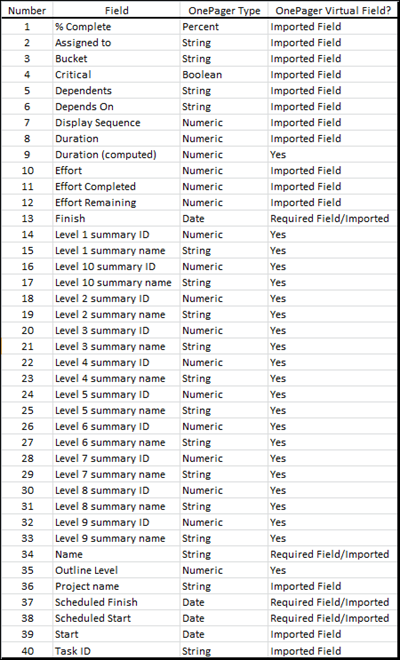|
|
| (7 intermediate revisions by the same user not shown) |
| Line 1: |
Line 1: |
| − | ==Introduction== | + | ==Overview== |
| | | | |
| − | This article addresses the '''creation of new charts''' from Microsoft Planner '''source plans'''. Planner '''source plans '''are processed by the OnePager Bundle edition only. Planner '''source plans '''are available online and OnePager Bundle requires that you '''connect '''to an authorized '''Planner online account'''. The '''workflow''' presented in this article is based upon OnePager Bundle and assumes that you have an authorized '''Microsoft Planner online account''' and that OnePager Bundle is already '''connected '''to that account.
| + | Microsoft Planner has predefined fields that are '''imported''' to OnePager (Pro or Bundle) and are available for selection and display purposes such as in '''Row text columns''' and '''Swimlane labels'''. OnePager automatically correlates these '''imported''' fields to functions in OnePager. However, you have the option of changing these '''field mappings''' when creating your chart on page 2 of the '''OnePager choices''' form. |
| | | | |
| − | ==Overview Flow Chart for OnePager Bundle & Microsoft Planner==
| + | After analyzing and categorizing the '''column headings''', OnePager uses this information to create '''virtual fields''' that you can use in creating and organizing your chart. The table below shows (1) the OnePager '''required fields''', (2) '''imported fields''', and (3) OnePager '''virtual fields'''. |
| | | | |
| − | <center>[[File:P72-7_2_7-72-(1-1)-05182023.png]]</center> | + | <center>[[File:P72-29_1_5-72-(1)-06082023.png]]</center> |
| − | <!--<center>P72-7_2_7-72-(1-1)-05182023.png</center>--> | + | <!--<center>P72-29_1_5-72-(1)-06082023.png</center>--> |
| − | | + | |
| − | ===Preparing the Planner Source Plan===
| + | |
| − | | + | |
| − | Connect to your '''Planner online account''' and access the required '''source plan'''. Set the desired checkboxes in the '''Planner Task List''' form. These are the '''flags '''that OnePager uses to determine which tasks and milestones to '''import'''. The OnePager Bundle edition of OnePager Bundle does not require that the Planner '''source plan''' be launched first.
| + | |
| − | | + | |
| − | ===Launching OnePager Bundle===
| + | |
| − | | + | |
| − | ====Launching with the NEW Button====
| + | |
| − | | + | |
| − | Launch OnePager Bundle '''Standalone''' from the '''Desktop Icon'''. The OnePager '''splash page '''appears briefly followed by the OnePager '''Chart Editor''' form displaying the '''OnePager Bundle Start''' form as shown below:
| + | |
| − | | + | |
| − | <center>[[File:P72-7_2_3-72-(2)-05152023.png]]</center>
| + | |
| − | <!--<center>P72-7_2_3-72-(2)-05152023.png</center>-->
| + | |
| − | | + | |
| − | ====Selecting Planner Source Plans====
| + | |
| − | | + | |
| − | When you click the '''NEW '''button, OnePager displays an abbreviated '''OnePager choices''' ('''OPC''') form.
| + | |
| − | | + | |
| − | <center>[[File:P72-7_2_7-72-(3)-05182023.png]]</center>
| + | |
| − | <center>P72-7_2_7-72-(3)-05182023.png</center>
| + | |
| − | | + | |
| − | When you click the '''Select '''button shown above, OnePager then provides a dropdown menu for you to either choose to use the '''BROWSE Microsoft Planner …''', or click the '''RECENT '''option to access recently created Planner '''source plan files''' as shown above. Click''' the BROWSE Microsoft Planner … '''option as shown above access the OnePager Bundle '''Choose what to import '''form where you can select an Planner '''source plan '''from the list of your Planner files to load as shown here:
| + | |
| − | | + | |
| − | <center>[[File:P72-7_2_7-72-(4)-05182023.png]]</center>
| + | |
| − | <!--<center>P72-7_2_7-72-(4)-05182023.png</center>-->
| + | |
| − | | + | |
| − | When you click on the desired Planner file to select it and then click the '''OK '''button on the '''Choose what to import''' form above, OnePager loads the selected Planner '''source plan''' and provides you with the expanded '''OPC '''form so that you can confirm or '''edit '''the settings before OnePager creates the new chart.
| + | |
| − | | + | |
| − | <center>[[File:P72-7_2_7-72-(5)-05182023.png]]</center>
| + | |
| − | <!--<center>P72-7_2_7-72-(5)-05182023.png</center>-->
| + | |
| − | | + | |
| − | ====Selecting Task/Milestones to Import====
| + | |
| − | | + | |
| − | In the illustration above, in the '''Task Selection''' section the '''Select individual tasks to import''' radio button is selected which accesses the '''Planner Task List''' form shown below:
| + | |
| − | | + | |
| − | <center>[[File:P72-7_2_7-72-(5A-1)-05242023.png]]</center>
| + | |
| − | <center>P72-7_2_7-72-(5A-1)-05242023.png</center>
| + | |
| − | | + | |
| − | The '''Planner Task List''' form is provided by OnePager to assist you in the selection of tasks/milestones to '''import''' from Planner '''source plans'''. Since Planner does not currently support '''Boolean custom user fields''' as provided in Microsoft Project or Microsoft Excel, the '''Planner Task List''' form provides a listing of all task/milestones that OnePager found in the '''source plan''' and you have the option to check the checkbox '''ON''' for those tasks/milestones you wish to '''import'''. The '''Planner Task List''' form provides the checkbox, a '''Task Name''' unique to each task/milestone in the '''source plan''', '''Start Date''', '''Finish Date''', and the '''TaskID''' available in the '''source plan'''. Additionally, a '''Filter''' capability is provided that operates the same as in the '''Conditional Formatting Rules''' form, and there are buttons at the bottom of the form for '''Checking All''' checkboxes, and '''Unchecking All''' checkboxes.
| + | |
| − | | + | |
| − | When the desired task/milestone rows are checked '''ON''', OnePager '''imports''' the selected task/milestones when you click the '''OK''' button. OnePager does not '''save''' the contents of the '''Planner Task List''' form so you'll need to make some notes on what task/milestones were previously selected.
| + | |
| − | | + | |
| − | An alternative method for selecting task/milestones for '''NEW''' charts is to construct an appropriate set of '''Conditional Import Rules''' that creates a chart with the tasks/milestones desired to be '''imported''' by OnePager for your chart. For more information on '''Conditional Import Rules''', please see the articles at:
| + | |
| − | | + | |
| − | <center>
| + | |
| − | {| class="wikitable"
| + | |
| − | | [[Conditional Import for Version 7.2 (Portal) | Conditional Import Filters (Portal)]] <!--7.18.1-72-->
| + | |
| − | |}
| + | |
| − | </center>
| + | |
| − | | + | |
| − | ====Changing Planner Source Plans to Import====
| + | |
| − | | + | |
| − | As shown above, OnePager displays the loaded Planner '''source plan''' in the '''Selected File(s)''' group of the '''OPC''' form. You can use the '''Add/Remove''' feature (described elsewhere) to '''edit''' the choice of Planner '''source plan''', add additional files to the '''source packet''', and remove files. Clicking the '''Add/Modify''' button accesses the '''Data source selection''' form as shown below:
| + | |
| − | | + | |
| − | <center>[[File:P72-7_2_7-72-(6)-05182023.png]]</center>
| + | |
| − | <!--<center>P72-7_2_7-72-(6)-05182023.png</center>-->
| + | |
| − | | + | |
| − | Since the OnePager Bundle can process various '''source plans''' from Microsoft Project, Microsoft Excel, Oracle Primavera P6, Smartsheet, Planner, Planisware Enterprise, Asana, and Wrike, it is necessary to assure that the '''Starting Template''' matches the '''source plan type'''. OnePager Bundle can normally do this for you but as a reminder please check the '''Starting Template’s '''name before proceeding with filling out the rest of the '''OPC '''form.
| + | |
| − | | + | |
| − | It is recommended that the '''chart name''' selected refer to both the project and, perhaps, be familiar to the audience that is likely to view the completed OnePager chart.
| + | |
| − | | + | |
| − | The '''Snapshot date''' represents the '''time now''' or '''as-of date''' for the chart you are about to create. If the '''date created''' by OnePager does not reflect the '''status date''' required, change the date by using the '''calendar''' dropdown window. As the '''source plan '''changes later on, you can create additional snapshots to show changes consistently.
| + | |
| − | | + | |
| − | ====Page 2 - OnePager choices Form ====
| + | |
| − | | + | |
| − | Finally, note that the '''Show file mappings''' checkbox may be checked '''ON'''. Checking this checkbox '''ON''' and pressing the '''Next>''' button takes you to the second page of the '''OPC''' form shown below:
| + | |
| − | | + | |
| − | <center>[[File:P72-7_2_7-72-(7)-05182023.png]]</center>
| + | |
| − | <!--<center>P72-7_2_7-72-(7)-05182023.png</center>-->
| + | |
| − | | + | |
| − | This form allows you to '''edit''' which Planner '''source plan''' fields are used for various purposes such as the '''Start''' field and the '''Color by''' field. The '''Edit current template''' button also gives you a second opportunity to '''edit''' many more initial properties of the chart by accessing the current '''Template Properties''' form. Once these choices are confirmed or '''edited''', click the '''Create new chart''' button and OnePager '''imports''' the '''flagged data''' and creates the chart.
| + | |
| − | | + | |
| − | Once the chart is created, you can '''edit''' by right-clicking task bars and milestone symbols and using the context menus commands. You can also left-click on task bars and milestone symbols and use the '''editing Icons''' on the OnePager ribbon tool bar tabs. You can also left-click on a task bar or milestone symbol and use the mouse to drag the selected task bar or milestone symbol up or down from '''row to row '''in the chart. When the desired '''editing''' is complete, click the '''Copy to Clipboard''' button on the OnePager '''Home''' ribbon tool bar tab. Then '''paste''' the chart into a Microsoft PowerPoint presentation, email message, or Microsoft Word document. If the chart contains more than one page, you can choose to copy the entire document, the last page (current page), or a selected numerical page to the clipboard. OnePager can '''save''' all charts and snapshots after '''editing'''.
| + | |
| | | | |
| | ==Related Links== | | ==Related Links== |
| | | | |
| | {| class="wikitable" | | {| class="wikitable" |
| − | | [[Creating a NEW Chart via Pull Operation Feature for Version 7.2 | Creating a NEW Chart via Pull Operation Feature]] <!--7.13.1-72--> | + | | [[Getting Started with OnePager Bundle Version 7.2 | Getting Started with OnePager Bundle]] <!--3.0.3-72--> |
| − | | [[REPLACING a Snapshot via Pull Operation for Version 7.2 | REPLACING a Snapshot via Pull Operation]] <!--7.14.1-72-->
| + | | [[Using Microsoft Planner Source Plans with OnePager Version 7.2 | Using Microsoft Planner Source Plans with OnePager]] 3.0.3.5-72A |
| − | |-
| + | |
| − | | [[ADDING a Snapshot via Pull Operation for Version 7.2 | ADDING a Snapshot via Pull Operation]] <!--7.15.1-72-->
| + | |
| − | | [[Custom Update (Replacing) of a Snapshot via Pull Operation for Version 7.2 | Custom Update (Replacing) of a Snapshot via Pull Operation]] <!--7.16.1-72-->
| + | |
| − | |-
| + | |
| − | | [[Using the OnePager "Data" Tab's "Selected file(s)" Button for Version 7.2 | Using the OnePager "Data" Tab's "Selected file(s)" Button]] <!--7.17.1-72--> | + | |
| − | | [[Conditional Import for Version 7.2 (Portal) | Conditional Import Filters (Portal)]] <!--7.18.1-72-->
| + | |
| − | |-
| + | |
| − | | [[Conditional Formatting for Version 7.2 (Portal) | Conditional Formatting (Portal)]] <!--11.0.1-72-->
| + | |
| | |} | | |} |
| | | | |
| − | (7.2.7-72A) | + | (29.1.5-72A) |
| | | | |
| | [[Category:Version 7.2]] | | [[Category:Version 7.2]] |
| − | [[Category:Standalone]] | + | [[Category:Editing the Chart]] |
| − | [[Category:Basic Workflows]] | + | [[Category:Task/Milestone Editing]] |
| − | [[Category:Template Properties Form]]
| + | |
| − | [[Category:Chart Properties Form]]
| + | |
| | [[Category:Charts]] | | [[Category:Charts]] |
| − | [[Category:Tool Bar]]
| |
| − | [[Category:OnePager Choices Form]]
| |
| − | [[Category:Snapshots]]
| |
| | [[Category:Microsoft Planner]] | | [[Category:Microsoft Planner]] |
| | + | [[Category:OnePager Pro]] |
| | [[Category:OnePager Bundle]] | | [[Category:OnePager Bundle]] |