Difference between revisions of "Moving and Resizing Images for Version 6.0"
From OnePager Documentation
(→About Moving and Resizing Images) |
m (Text replacement - ".png]]" to ".png|link=]]") |
||
| (One intermediate revision by one other user not shown) | |||
| Line 5: | Line 5: | ||
==Moving an Image== | ==Moving an Image== | ||
| − | To '''move''' an image, left-click its interior, '''drag''' it to the desired position | + | 1) To '''move''' an image, left-click its interior, '''drag''' it to the desired position in the project view, and release the left-click button as shown here: |
| − | <center>[[File:P53-20_2_1-53-(2)-12302015.png]]</center> | + | <center>[[File:P53-20_2_1-53-(2)-12302015.png|link=]]</center> |
==Resizing an Image== | ==Resizing an Image== | ||
| − | To '''resize''' an image, left-click the image, drag one of the '''grab | + | 2) To '''resize''' an image, left-click the image, drag one of the '''grab boxes''' to the desired place, and release the mouse left-click button to finish the '''resizing''' operation as shown below: |
| − | <center>[[File:P53-20_2_1-53-(1)-12302015.png]]</center> | + | <center>[[File:P53-20_2_1-53-(1)-12302015.png|link=]]</center> |
(20.2.1-60) | (20.2.1-60) | ||
Latest revision as of 12:11, 22 June 2025
About Moving and Resizing Images
When a graphic is inserted into a project view and selected with a left-click there are eight grab boxes that appear indicating that the image may be resized or moved to any location.
Moving an Image
1) To move an image, left-click its interior, drag it to the desired position in the project view, and release the left-click button as shown here:
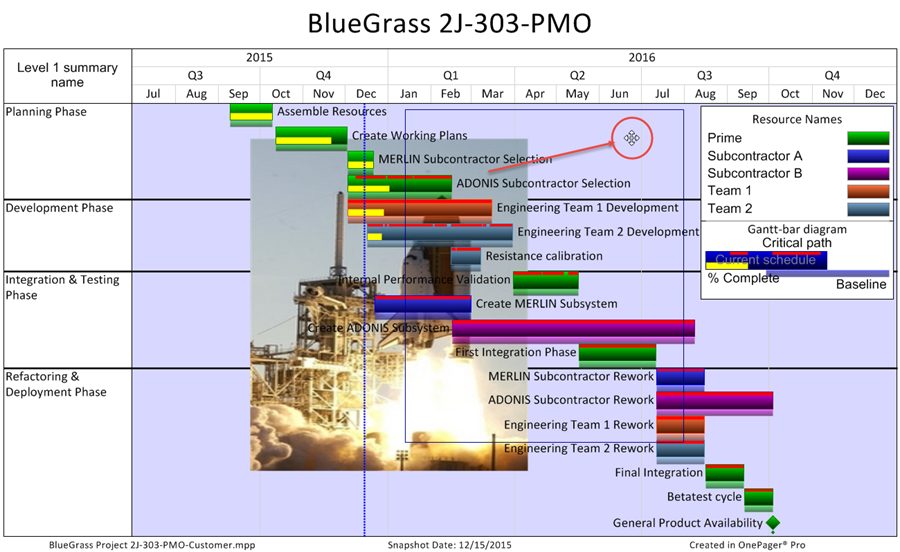
Resizing an Image
2) To resize an image, left-click the image, drag one of the grab boxes to the desired place, and release the mouse left-click button to finish the resizing operation as shown below:
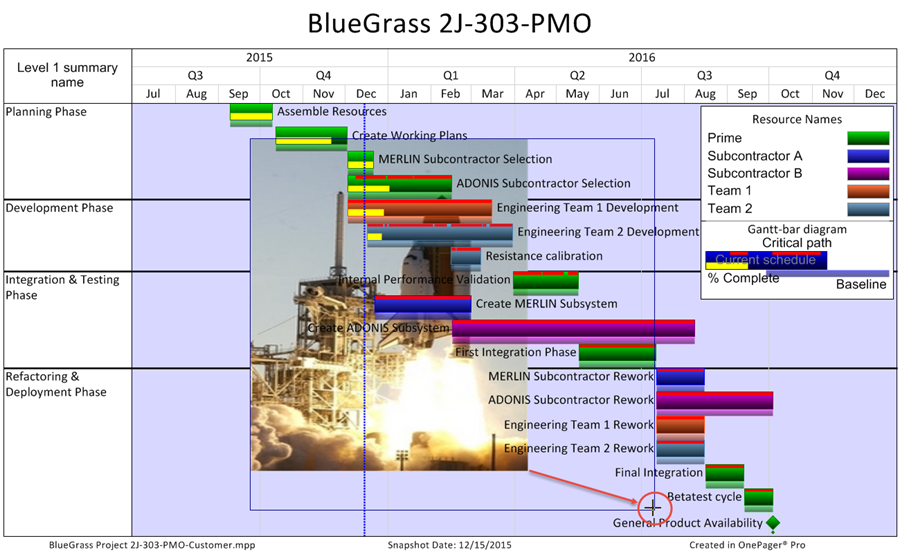
(20.2.1-60)