Difference between revisions of "Deleting Project Views for OnePager Live Beta 2"
From OnePager Documentation
(Created page with "==Overview== 23.3.1-OPL2 from 23.3.1-OPL2 7/17/2017 Project view '''.TAM''' files, '''template '''.TAT''' files, '''color palettes''' files, and '''custom milestone symbol''...") |
m (Text replacement - ".png]]" to ".png|link=]]") |
||
| Line 11: | Line 11: | ||
1) For example, a project view '''.TAM''' file can be '''deleted''' from the Microsoft Windows Explorer form as shown below: | 1) For example, a project view '''.TAM''' file can be '''deleted''' from the Microsoft Windows Explorer form as shown below: | ||
| − | <center>[[File:P52-23_3-(1)-06052015.png]]</center> | + | <center>[[File:P52-23_3-(1)-06052015.png|link=]]</center> |
2) Alternatively, just selecting the desired file to '''delete''' in the Microsoft Window Explorer form shown above and hitting your keyboard’s '''Delete''' key will accomplish the same thing. | 2) Alternatively, just selecting the desired file to '''delete''' in the Microsoft Window Explorer form shown above and hitting your keyboard’s '''Delete''' key will accomplish the same thing. | ||
Latest revision as of 11:52, 10 October 2025
Overview
23.3.1-OPL2 from 23.3.1-OPL2 7/17/2017
Project view .TAM files, template .TAT files, color palettes files, and custom milestone symbol files are all managed as typical Microsoft Windows files.
Accordingly, whenever you find it necessary to delete an unneeded project view file, etc. you can do so by using the standard Microsoft Windows file delete function.
Example
1) For example, a project view .TAM file can be deleted from the Microsoft Windows Explorer form as shown below:
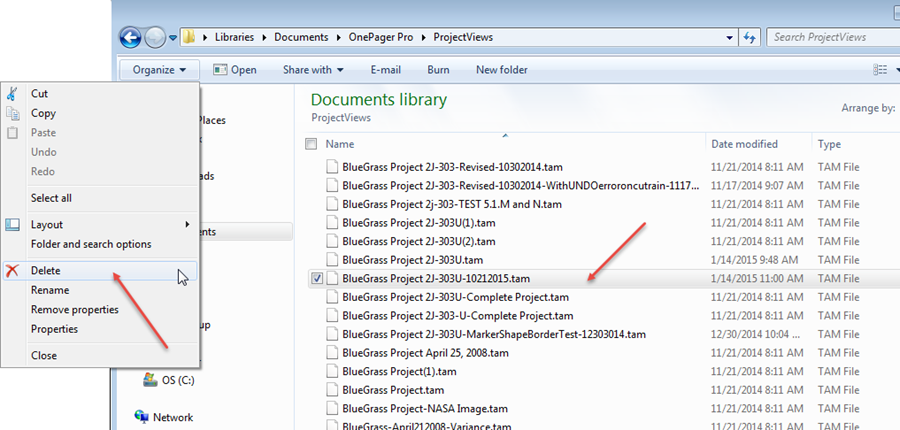
2) Alternatively, just selecting the desired file to delete in the Microsoft Window Explorer form shown above and hitting your keyboard’s Delete key will accomplish the same thing.
(23.3.1-OPL2)