Difference between pages "Managing Templates for OnePager Live (Portal)" and "Settings for OnePager Live"
(→Related Links) |
|||
| Line 1: | Line 1: | ||
| − | == | + | ==Managing Settings for OnePager Live== |
| − | + | 3.0.2-OPL Not edited beyond this point. | |
| − | 1) The | + | 1) The '''Settings''' section can be found on the OnePager Live '''Getting Started''' or '''Home''' page as shown below where you should click the '''Settings''' button: |
| − | 2) | + | <center>[[File:LE-0_03_0_6-OPL-(2)-07292016.png]]</center> |
| − | + | 2) After clicking the '''Settings''' button the '''Settings''' page will appear with its four options as shown below: | |
| − | + | <center>[[File:LE-0_03_0_6-OPL-(3)-07292016.png]]</center> | |
| − | == | + | ==Manage Templates== |
| − | + | 3) When you click on the '''Manage Templates''' button the following page appears which provides the options shown below: | |
| − | <center>[[File:LE- | + | <center>[[File:LE-3_0_2-OPL-(1)-07292016.png]]</center> |
| − | + | 4) The '''Template Management''' options are covered in a separate article which can be found at: [[Managing Templates for OnePager Live (Portal) | Managing Templates (Portal)]] 24.0.1-OPL. | |
| − | + | 5) Often '''Template Management''' is a responsibility of your OnePager Live System Administrator. However, sometimes, users need to modify '''Templates''' or create new '''Templates''' to achieve their schedule communications goals. | |
| − | == | + | ==Schedule Automatic Updates== |
| − | + | 6) Clicking the '''Schedule Automatic Updates''' button takes yo to the page shown below: | |
| − | <center>[[File: | + | <center>[[File:LE-3_0_2-OPL-(2)-07292016.png]]</center> |
| − | + | 7) The '''Schedule Automatic Update''' feature of OnePager Live is provided so that you may automatically update project views from project plan source files stored in the cloud. | |
| − | + | 8) OnePager Live will, on a scheduled basis, access the desired plan source file and update the desired project views by adding snapshots automatically. Your responsibility is to update your plan's source files before the scheduled update performed by OnePager Live. | |
| − | + | 9) Details on how to schedule automatic updates and perform maintenance on these schedules can be found at: [[Managing Automatic Updates for OnePager Live | Managing Automatic Updates]] 0.03.3.1-OPL. | |
| − | + | ==Delete Project View(s)== | |
| − | + | 10) Clicking the '''Delete Project View(s)''' button brings up the page below from which you may select one or more project views to delete: | |
| − | : | + | <center>[[File:LE-3_0_2-OPL-(4)-07292016.png]]</center> |
| − | + | 11) Note that project view listed are organized by '''Work Group'''. We recommend that you first make sure that your '''Work Group''' is showing in the window near the bottom of the page before attempting to look for specific project views to delete. | |
| − | + | 12) Deletion of project views is a special case for project view management because project view are often shared. The topic falls in the category of '''Management of Project Views''' which can be found in thissection of the Wiki: [[Managing Project View Data for OnePager Live | Managing Project View Data (Portal)]] 23.0.1-OPL. Specifically, the topic of deleting project views is covered in detail here: [[Deleting Project Views for OnePager Live | Deleting Project Views]] 23.3.1-OPL. | |
| − | == | + | ==Administrator Console== |
| − | + | 13) '''Administrator Console''' functions are covered at: [[Administrator's Console for OnePager Live (Private Articles for Admin) (Portal) for OnePager Live | Administrator's Console for OnePager Live (Private Articles for Admin) (Portal))]] 0.03.1.1-OPL | |
| + | |||
| + | 14) Typically users do not need to have access to the '''Administrator Console''' as these functions are managed by the designated OnePager Live system administrator. | ||
==Related Links== | ==Related Links== | ||
| − | |||
| − | |||
{| class="wikitable" | {| class="wikitable" | ||
| − | | [[ | + | | [[Managing Templates for OnePager Live (Portal) | Managing Templates (Portal)]] 24.0.1-OPL |
| − | | | + | |- |
| − | + | | [[Managing Automatic Updates for OnePager Live | Managing Automatic Updates]] 0.03.3.1-OPL | |
| − | + | |- | |
| − | + | | [[Managing Project View Data for OnePager Live | Managing Project View Data (Portal)]] 23.0.1-OPL | |
| − | + | ||
| − | | [[ | + | |
|- | |- | ||
| − | | [[ | + | | [[Deleting Project Views for OnePager Live | Deleting Project Views]] 23.3.1-OPL |
|- | |- | ||
| − | | [[ | + | | [[Administrator's Console for OnePager Live (Private Articles for Admin) (Portal) for OnePager Live | Administrator's Console for OnePager Live (Private Articles for Admin) (Portal))]] 0.03.1.1-OPL |
|} | |} | ||
| − | ( | + | (3.0.2-OPL) |
[[Category:OnePager Live]] | [[Category:OnePager Live]] | ||
| − | [[Category: | + | [[Category:Getting Started]] |
| − | [[Category: | + | [[Category:Settings]] |
| − | [[Category: | + | [[Category:Automatic Schedule Updates]] |
| + | [[Category:Maintain Schedule Updates]] | ||
| + | [[Category:Template Management]] | ||
[[Category:Project Views]] | [[Category:Project Views]] | ||
| − | [[Category: | + | [[Category:Administrator]] |
| − | + | ||
| − | + | ||
| − | + | ||
| − | + | ||
| − | + | ||
Revision as of 21:18, 29 July 2016
Contents
Managing Settings for OnePager Live
3.0.2-OPL Not edited beyond this point.
1) The Settings section can be found on the OnePager Live Getting Started or Home page as shown below where you should click the Settings button:
2) After clicking the Settings button the Settings page will appear with its four options as shown below:
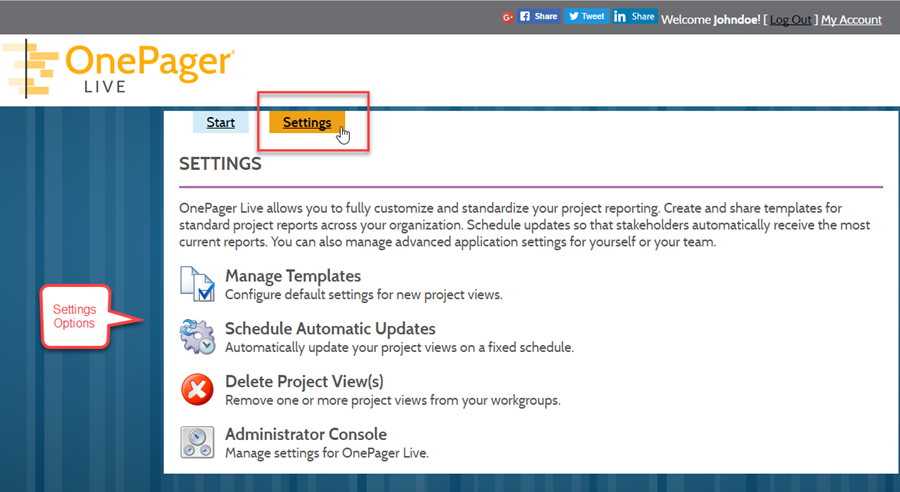
Manage Templates
3) When you click on the Manage Templates button the following page appears which provides the options shown below:
4) The Template Management options are covered in a separate article which can be found at: Managing Templates (Portal) 24.0.1-OPL.
5) Often Template Management is a responsibility of your OnePager Live System Administrator. However, sometimes, users need to modify Templates or create new Templates to achieve their schedule communications goals.
Schedule Automatic Updates
6) Clicking the Schedule Automatic Updates button takes yo to the page shown below:
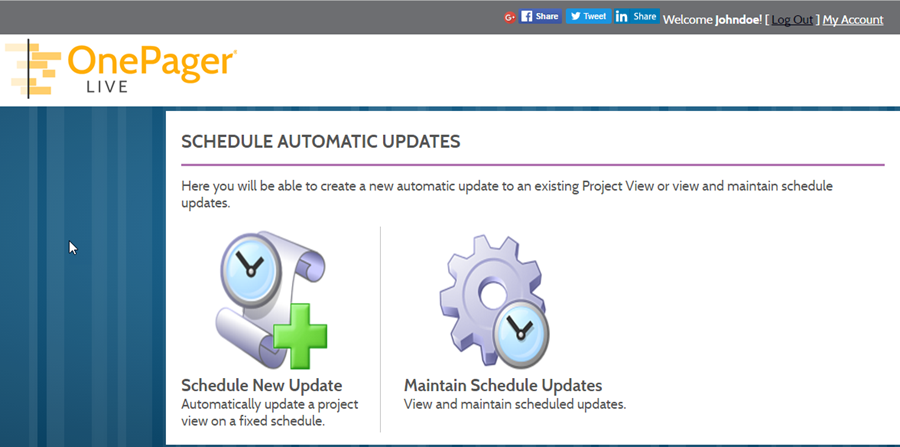
7) The Schedule Automatic Update feature of OnePager Live is provided so that you may automatically update project views from project plan source files stored in the cloud.
8) OnePager Live will, on a scheduled basis, access the desired plan source file and update the desired project views by adding snapshots automatically. Your responsibility is to update your plan's source files before the scheduled update performed by OnePager Live.
9) Details on how to schedule automatic updates and perform maintenance on these schedules can be found at: Managing Automatic Updates 0.03.3.1-OPL.
Delete Project View(s)
10) Clicking the Delete Project View(s) button brings up the page below from which you may select one or more project views to delete:
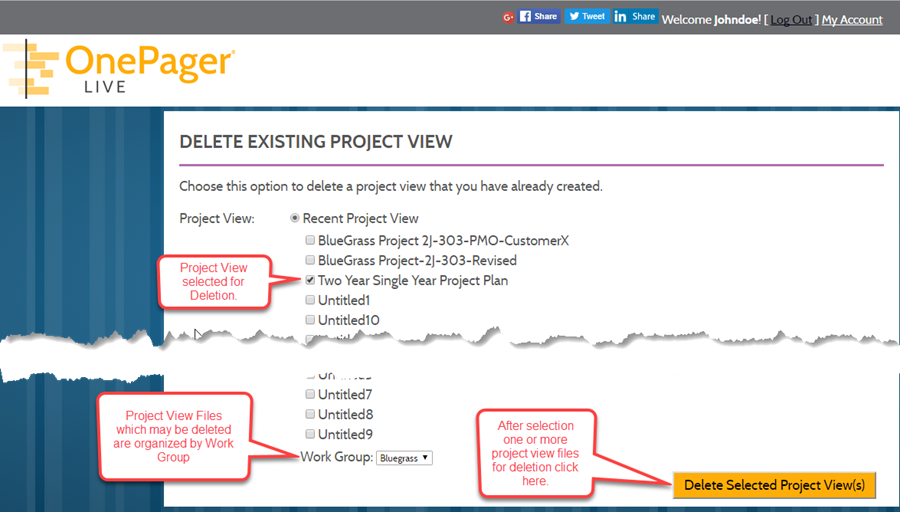
11) Note that project view listed are organized by Work Group. We recommend that you first make sure that your Work Group is showing in the window near the bottom of the page before attempting to look for specific project views to delete.
12) Deletion of project views is a special case for project view management because project view are often shared. The topic falls in the category of Management of Project Views which can be found in thissection of the Wiki: Managing Project View Data (Portal) 23.0.1-OPL. Specifically, the topic of deleting project views is covered in detail here: Deleting Project Views 23.3.1-OPL.
Administrator Console
13) Administrator Console functions are covered at: Administrator's Console for OnePager Live (Private Articles for Admin) (Portal)) 0.03.1.1-OPL
14) Typically users do not need to have access to the Administrator Console as these functions are managed by the designated OnePager Live system administrator.
Related Links
| Managing Templates (Portal) 24.0.1-OPL |
| Managing Automatic Updates 0.03.3.1-OPL |
| Managing Project View Data (Portal) 23.0.1-OPL |
| Deleting Project Views 23.3.1-OPL |
| Administrator's Console for OnePager Live (Private Articles for Admin) (Portal)) 0.03.1.1-OPL |
(3.0.2-OPL)