Difference between revisions of "Sharing Project Views with Older Versions of OnePager for Version 5.3"
(Created page with "=Sharing Project Views with Older Versions of OnePager for Version 5.3 (P53-23_2_3_1-01152016)= With OnePager Versions 5.2 and 5.3, Chronicle Graphics, Inc. made usability ch...") |
(→Using a Project View File Built from a Previous Version of OnePager) |
||
| (3 intermediate revisions by the same user not shown) | |||
| Line 1: | Line 1: | ||
| − | =Sharing Project Views with Older Versions of OnePager | + | ==About Sharing Project Views with Older Versions of OnePager== |
| − | With OnePager | + | With OnePager versions 5.2 and 5.3, Chronicle Graphics, Inc. made usability changes to its file management approach to make it more consistent with the way other Microsoft Windows applications operate. |
| − | Since there may be situations where you may need to share project view files with users | + | Since there may be situations where you may need to share project view files ('''.TAM''') with users who are using previous versions of OnePager, we have provided the capability for you to save your project view data back to previous versions. |
| − | ==Saving Project View | + | ==Saving Project View Data for OnePager Versions 5.0, 5.1, and 5.2 Users== |
| − | To save a project view file for OnePager | + | 1) To save a project view '''.TAM''' file for OnePager versions 5.0, 5.1, or 5.2 users, from the Project View Editor ('''PVE''') select the '''Save As''' tab from the ribbons '''File''' tab as shown below: |
<center>[[File:P53-23_2_3_1-53-(1)-10052016.png]]</center> | <center>[[File:P53-23_2_3_1-53-(1)-10052016.png]]</center> | ||
| − | + | :a) When you click the '''Save As''' button shown above, the '''Save As project view''' form will appear with the project view name as a '''.TAM''' in the form’s '''File name''' window. | |
| − | + | :b) To save the '''.TAM''' for OnePager versions 5.0, 5.1, or 5.2, click the dropdown button on the '''Save as type:''' window and the saving options will appear as shown below: | |
| − | + | ||
| − | + | ||
| − | + | ||
| − | :b) To save the TAM for OnePager | + | |
<center>[[File:P53-23_2_3_1-53-(2)-10052016.png]]</center> | <center>[[File:P53-23_2_3_1-53-(2)-10052016.png]]</center> | ||
| − | + | :c) Click the desired '''Save as type:''' option and the system will save the '''File name''' '''.TAM''' in the format desired. | |
| − | + | :d) The dropdown list shown above provides additional options for saving the project view as an image in various formats as well. | |
| − | + | ==Using a Project View File Built from a Previous Version of OnePager== | |
| − | + | 2) OnePager version 5.3 can accept project view input formats from older versions of OnePager back to version 3.2. | |
| − | + | ||
| − | + | ||
| − | + | ||
| − | + | ||
| − | + | :a) When opening a project view '''.TAM''' file, OnePager version 5.3 will automatically convert the file to the OnePager version 5.3 file structure. You may then process this file as you would any other project view. | |
| − | : | + | :b) As a '''note of caution''', when sharing project views built with OnePager versions prior to version 5.0, OnePager Pro ('''OPP''') and Express ('''OPX''') version 5.3 is only able to '''Save''' project view files for '''OPP''' and '''OPX''' versions 5.0, 5.1, 5.2, or 5.3. |
| − | : | + | :c) Reversion back to a '''OPP''' and '''OPX''' version prior to version 5.0 is not supported. |
| − | (23.2.3. | + | (23.2.3.1-53) |
[[Category:Version 5.3]] | [[Category:Version 5.3]] | ||
Latest revision as of 14:56, 31 May 2016
About Sharing Project Views with Older Versions of OnePager
With OnePager versions 5.2 and 5.3, Chronicle Graphics, Inc. made usability changes to its file management approach to make it more consistent with the way other Microsoft Windows applications operate.
Since there may be situations where you may need to share project view files (.TAM) with users who are using previous versions of OnePager, we have provided the capability for you to save your project view data back to previous versions.
Saving Project View Data for OnePager Versions 5.0, 5.1, and 5.2 Users
1) To save a project view .TAM file for OnePager versions 5.0, 5.1, or 5.2 users, from the Project View Editor (PVE) select the Save As tab from the ribbons File tab as shown below:
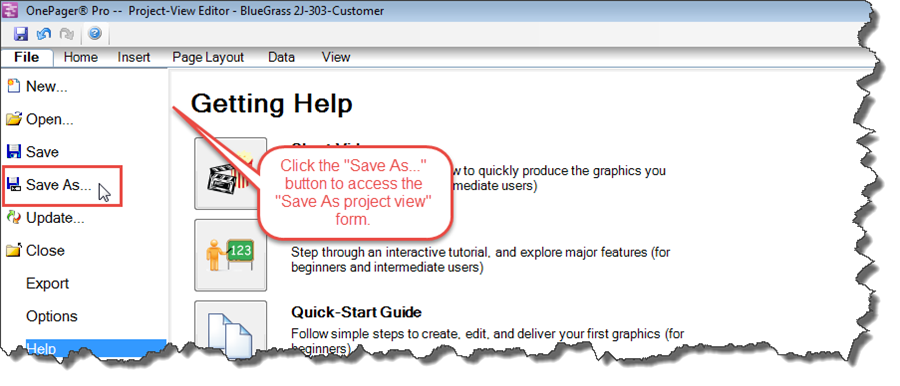
- a) When you click the Save As button shown above, the Save As project view form will appear with the project view name as a .TAM in the form’s File name window.
- b) To save the .TAM for OnePager versions 5.0, 5.1, or 5.2, click the dropdown button on the Save as type: window and the saving options will appear as shown below:
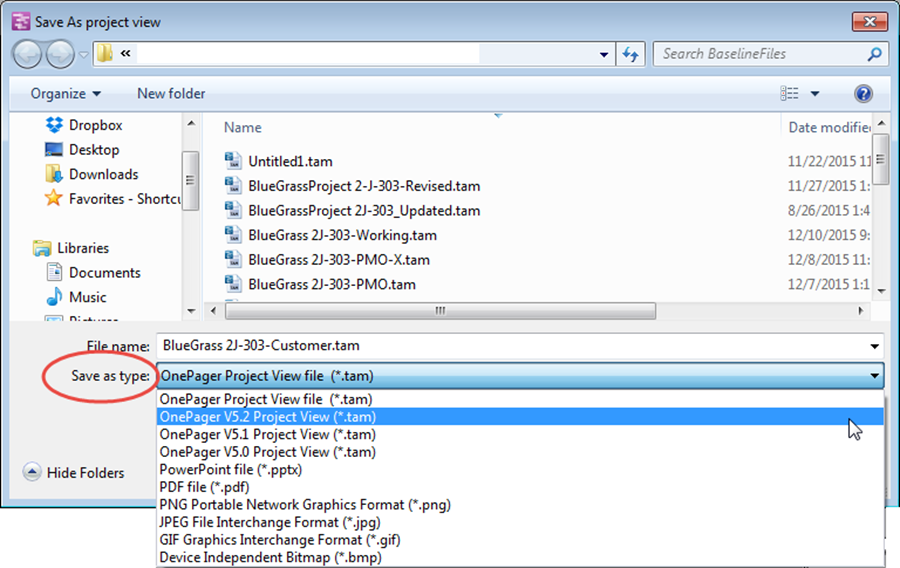
- c) Click the desired Save as type: option and the system will save the File name .TAM in the format desired.
- d) The dropdown list shown above provides additional options for saving the project view as an image in various formats as well.
Using a Project View File Built from a Previous Version of OnePager
2) OnePager version 5.3 can accept project view input formats from older versions of OnePager back to version 3.2.
- a) When opening a project view .TAM file, OnePager version 5.3 will automatically convert the file to the OnePager version 5.3 file structure. You may then process this file as you would any other project view.
- b) As a note of caution, when sharing project views built with OnePager versions prior to version 5.0, OnePager Pro (OPP) and Express (OPX) version 5.3 is only able to Save project view files for OPP and OPX versions 5.0, 5.1, 5.2, or 5.3.
- c) Reversion back to a OPP and OPX version prior to version 5.0 is not supported.
(23.2.3.1-53)