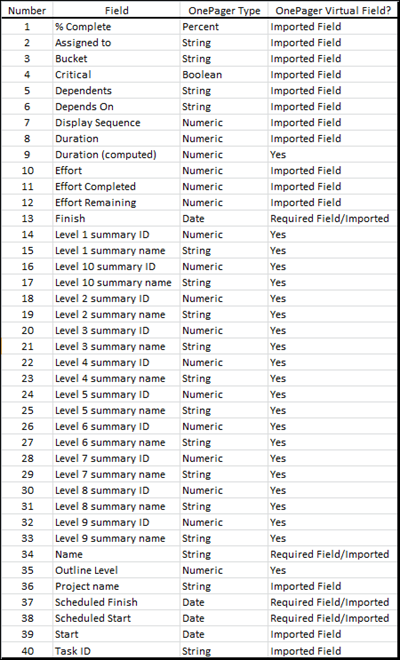|
|
| (11 intermediate revisions by the same user not shown) |
| Line 1: |
Line 1: |
| − | ==Introduction== | + | ==Overview== |
| | | | |
| − | The purpose of this article is to provide you one place with as much information as possible about how OnePager is used to create OnePager charts with data '''imported '''from Microsoft's Planner.
| + | Microsoft Planner has predefined fields that are '''imported''' to OnePager (Pro or Bundle) and are available for selection and display purposes such as in '''Row text columns''' and '''Swimlane labels'''. OnePager automatically correlates these '''imported''' fields to functions in OnePager. However, you have the option of changing these '''field mappings''' when creating your chart on page 2 of the '''OnePager choices''' form. |
| | | | |
| − | In most cases OnePager Bundle handles data fields from Planner very much like data coming from Microsoft Project. This article focuses on two major topics:
| + | After analyzing and categorizing the '''column headings''', OnePager uses this information to create '''virtual fields''' that you can use in creating and organizing your chart. The table below shows (1) the OnePager '''required fields''', (2) '''imported fields''', and (3) OnePager '''virtual fields'''. |
| | | | |
| − | :1) Connecting to and '''importing''' Planner data into OnePager Bundle.
| + | <center>[[File:P72-29_1_5-72-(1)-06082023.png]]</center> |
| − | | + | <!--<center>P72-29_1_5-72-(1)-06082023.png</center>--> |
| − | :2) OnePager’s handling of specific Planner '''column''' data once those data are '''imported'''.
| + | |
| − | | + | |
| − | As a convention, whenever we refer to the OnePager Bundle in the context of Planner, we'll just say OnePager when it’s absolutely clear that we are discussing OnePager with Planner. Only OnePager Bundle connects to Microsoft Planner files online.
| + | |
| − | | + | |
| − | ==About Connecting and Importing Planner Data to OnePager==
| + | |
| − | | + | |
| − | '''OnePager imports '''data from Planner by first making the '''connection''' from OnePager to your Planner account online. Therefore, you must first have a Planner account and '''login credentials''' so OnePager can access your account, your Planner files, and be able to download selected file or files to your computer.
| + | |
| − | | + | |
| − | Detailed information on setting up you Planner data for import to OnePager and other topics related to '''getting started using OnePager Bundle''' can be found at this article:
| + | |
| − | | + | |
| − | <center>
| + | |
| − | {| class="wikitable"
| + | |
| − | | [[Using Microsoft Planner Source Plans with OnePager Version 7.2 | Using Microsoft Planner Source Plans with OnePager]] 3.0.3.5-72A
| + | |
| − | |}
| + | |
| − | </center>
| + | |
| − | | + | |
| − | ===Data Imports to OnePager===
| + | |
| − | | + | |
| − | OnePager expects that you created a Planner '''Project formatted''' file from one of the many available Planner templates. In most cases, the '''column headings''' for the '''Project formatted '''file look like this:
| + | |
| − | | + | |
| − | <center>[[File:P72-4_0_1_9-72-(1)-01312023.png]]</center> | + | |
| − | <!--<center>P72-4_0_1_9-72-(1)-01312023.png</center>--> | + | |
| − | | + | |
| − | ====Minimum Column Names and Flags====
| + | |
| − | | + | |
| − | The minimum '''Column names''' needed by OnePager are the '''Task Name''', '''Start''', and '''Finish'''. For those OnePager Pro users, Planner does not make '''Boolean''' fields available to OnePager that are used by OnePager Pro to select tasks for '''import'''. To provide a means for you to have control over the tasks you require to be shown in OnePager from Planner '''source plans''', OnePager provides a new form accessed from the '''OnePager choices''' form or '''OPC''' form that can be used for this purpose. More information on how to select tasks using the '''Planner Task List''' form is provided below.
| + | |
| − | | + | |
| − | ====Adding Your Own Columns====
| + | |
| − | | + | |
| − | Planner features the capability for you to add your own '''User Defined Columns''' to the '''Project formatted''' file which '''OnePager imports'''. These additional '''column''' names can be used to organize your OnePager chart such as for defining '''Rows''' and '''Swimlanes''' in the chart or for presenting '''text '''information to be displayed in the chart as '''text columns'''. As a further example, the illustration below shows several '''User Defined Columns''' that can provide data for the OnePager chart and enhance your schedule presentation:
| + | |
| − | | + | |
| − | <center>[[File:P72-4_0_1_9-72-(3)-01312023.png]]</center>
| + | |
| − | <!--<center>P72-4_0_1_9-72-(3)-01312023.png</center>-->
| + | |
| − | | + | |
| − | ===OnePager Recognized Data Types===
| + | |
| − | | + | |
| − | What follows is a short discussion of how OnePager applies it’s built in intelligence functions with respect to Planner’s '''User Defined Columns'''. The goal here is to provide an understanding of the process so you know what to expect from OnePager when various '''column heading''' names and '''data (column) types''' are encountered by OnePager in your Planner '''source plan'''. There are four (4) '''column types''' that OnePager looks for when '''importing''' data from Planner:
| + | |
| − | | + | |
| − | :* Dates
| + | |
| − | :* Numbers
| + | |
| − | :* Text Strings (A through Z, 0-9, special characters)
| + | |
| − | | + | |
| − | All data, regardless of '''data type''', are '''imported''' from Planner '''Project formatted '''files. OnePager begins this analysis from top-left to bottom-right. Once the '''column headers '''are located and the '''data types''' are analyzed, OnePager associates these '''columns''' with specific usages in the '''OnePager choices '''('''OPC''') form as illustrated below. Using the second page of the '''OPC''' form shown below, you can change the '''column''' usage by selecting another '''column''' to serve the function from the dropdown list provided. The dropdown list is built from all the '''column headers''' that OnePager found during its analysis pass. An example of a dropdown list of '''column header''' names taken from a Planner '''source plan''' is shown here:
| + | |
| − | | + | |
| − | <center>[[File:P72-4_0_1_9-72-(4)-01312023.png]]</center>
| + | |
| − | <!--<center>P72-4_0_1_9-72-(4)-01312023.png</center>-->
| + | |
| − | | + | |
| − | Highlighted above is the second page of the '''OnePager choices '''form showing a dropdown list of Planner available '''column names''' along with '''virtual column names '''created by OnePager.
| + | |
| − | | + | |
| − | ==Selecting Tasks for Import into OnePager==
| + | |
| − | | + | |
| − | Since OnePager is connected to your Planner account, it has access to your '''Project formatted '''files. Anyone of these files can be '''imported''' into OnePager and a chart created. The benefit derived from OnePager is that you can select the tasks you which to display in your OnePager chart along with other decorations and features that are best for presentation in a schedule discussion.
| + | |
| − | | + | |
| − | When making your first chart, we strongly recommend that you '''import''' 50 or fewer '''Tasks'''. Please note that OnePager is shipped with a number of fully populated '''templates''' that are based on the Planner '''source plan''' used in the '''Tutorial''' shipped with the product – '''BlueGrass Project Plan'''. Three '''column headings''' must always be present as a minimum: '''Task Name''',''' Start Date''',''' '''and''' Finish Date'''.
| + | |
| − | | + | |
| − | Once you’ve made the determination which '''source plan''' tasks to '''import''' you can launch OnePager and create your OnePager chart.
| + | |
| − | | + | |
| − | This discussion continues at this link:
| + | |
| − | | + | |
| − | <center>
| + | |
| − | {| class="wikitable"
| + | |
| − | | [[Using Microsoft Planner Source Plans with OnePager Version 7.2#Launching OnePager Using Microsoft Planner Source Plans for the First Time | Launching OnePager Using Microsoft Planner Source Plans for the First Time]] <!--3.0.3.5-72-->
| + | |
| − | |}
| + | |
| − | </center>
| + | |
| − | | + | |
| − | There are three (3) '''selection options''' available for controlling '''OnePager’s import '''of task data. These are discussed in the subsections that follow:
| + | |
| − | | + | |
| − | ====Task Selection Option (1): Select All Tasks====
| + | |
| − | | + | |
| − | Planner '''source plans''' like the one shown above with many tasks results in a very large OnePager chart usually not suitable for detailed schedule conversations. Accordingly, we do not recommend '''importing '''more than 50 tasks so that the resulting chart is a useful one page rendering of the '''source plan'''. However, for small projects where the number of tasks falls below the recommended maximum, using the '''Select all tasks''' shown in the '''Task Selection''' sub-control group of the '''OnePager choice''' form below is an easy way to specify this option:
| + | |
| − | | + | |
| − | <center>[[File:P72-4_0_1_9-72-(4B)-01312023.png]]</center>
| + | |
| − | <!--<center>P72-4_0_1_9-72-(4B)-01312023.png</center>-->
| + | |
| − | | + | |
| − | ====Task Selection Option (2): Select individual task to import:====
| + | |
| − | | + | |
| − | This task selection option is recommended because it provides you with control over all the tasks in the '''source plan''' that can be '''imported'''. Clicking the '''Select individual task to import:''' radio button or the '''Choose tasks''' button accesses the '''Planner Task List''' form as shown below:
| + | |
| − | | + | |
| − | <center>[[File:P72-3_0_3_5-72-(10A-2)-05242023.png]]</center>
| + | |
| − | <!--<center>P72-3_0_3_5-72-(10A-2)-05242023.png</center>-->
| + | |
| − | | + | |
| − | The '''Planner Task List''' form is displayed with the '''Show''' column having all its checkboxes checked '''OFF''' or blank. Check the checkbox '''ON''' for each task listed in the '''grid''' that you intend to '''import''' into OnePager for your chart. The '''Planner Task List''' form's allow you to:
| + | |
| − | | + | |
| − | :* '''Check All tasks'''
| + | |
| − | :* '''Uncheck All tasks'''
| + | |
| − | :* '''Filter specific tasks to be shown'''
| + | |
| − | :* '''Sort the Sequence, Task Name, Start Date, Finish Date, and Task ID''' columns into '''ascending''' or '''descending''' order.
| + | |
| − | | + | |
| − | Shown in the illustration above is the '''file name''' for the Microsoft Planner '''source plan''' and the distributed Microsoft Planner '''Template Properties''' form that OnePager selects as a starting point for you. Also shown above is the name selected for the '''OnePager Bundle NEW''' chart. At this point you can change the '''Template Properties''' form used to build the chart by clicking the '''Change''' button in the '''Starting Template''' sub-section of the '''OnePager Choices''' form.
| + | |
| − | | + | |
| − | =====Task Selection Option (2) for Chart UPDATE and OPEN=====
| + | |
| − | | + | |
| − | When a Planner chart was created earlier, you have the capability to '''UPDATE''' or '''OPEN''' the chart at a later time. '''Task Selection Option (2)''' is available in '''UPDATE''' and '''OPEN''' modes of OnePager operation. OnePager keeps the contents of the '''Planner Task List''' with the created chart so that the chart looks the same as when it was first created. After clicking the '''UPDATE''' or '''OPEN''' button in the '''OnePager Bundle Start''' form, OnePager Bundle accesses the '''OnePager choices -- Update''' form where you can click the radio button for the '''Select individual tasks to import:''' and the '''Choose tasks...''' button to access the '''Planner Task List''' form. Upon doing this, OnePager Bundle accesses the '''Planner Task List''' form where you have the option to change your selections.
| + | |
| − | | + | |
| − | ====Task Selection Option (3): Select Tasks by custom filter: (Conditional Import Rules)====
| + | |
| − | | + | |
| − | You can use the '''Conditional Import feature''' to fine tune the tasks you want to '''import'''. Assuming that you’re familiar with the '''Conditional Import '''feature, the '''Conditional Import Rules '''form can be accessed by selecting the '''Select tasks by custom filter: '''radio button as shown in the illustration below. Using the '''Conditional Import Rules '''form as shown here, it is possible to select tasks between specified '''Start Dates''' and '''Finish Dates''':
| + | |
| − | | + | |
| − | <center>[[File:P72-4_0_1_9-72-(4E)-01312023.png]]</center>
| + | |
| − | <!--<center>P72-4_0_1_9-72-(4E)-01312023.png</center>-->
| + | |
| − | | + | |
| − | When the above '''Conditional Import rules''' are used in the selection process, the resulting chart looks like this:
| + | |
| − | | + | |
| − | <center>[[File:P72-4_0_1_9-72-(4F)-01312023.png]]</center>
| + | |
| − | <!--<center>P72-4_0_1_9-72-(4F)-01312023.png</center>-->
| + | |
| − |
| + | |
| − | The illustration created above includes tasks within the '''Scheduled Start Dates '''and''' Scheduled Finish Dates''' included in the '''Conditional Import Rules''' form. The '''Conditional Import Rules '''form with the three rules is shown below:
| + | |
| − | | + | |
| − | <center>[[File:P72-4_0_1_9-72-(4G)-01312023.png]]</center>
| + | |
| − | <!--<center>P72-4_0_1_9-72-(4G)-01312023.png</center>-->
| + | |
| − | | + | |
| − | Any Planner '''column''' found in your '''source plan '''can be used as a '''Field''' in a '''Conditional Import rule'''.
| + | |
| − | | + | |
| − | For more detailed information on the '''Conditional Import feature''', we recommend that you read the articles on this subject under:
| + | |
| − | | + | |
| − | <center>
| + | |
| − | {| class="wikitable"
| + | |
| − | | [[Conditional Import for Version 7.2 (Portal) | Conditional Import Filters (Portal)]] <!--7.18.1-72-->
| + | |
| − | |}
| + | |
| − | </center>
| + | |
| − | | + | |
| − | ==OnePager Chart Representation of User Defined Columns and Virtual Columns==
| + | |
| − | | + | |
| − | OnePager '''imports''' all Planner '''columns''' at the beginning of the chart building process and analyzes them for '''data type''' and how they may be used in charts. Planner has a minimum number of '''defined columns'''. Planner users can add '''User Defined Columns''' to their '''source plans''' as needed to suit their scheduling goals. As explained below, Planner '''User Defined Fields''' are not available to OnePager.
| + | |
| − | | + | |
| − | ===Planner User Define Columns===
| + | |
| − | | + | |
| − | The OnePager intelligent preprocessor '''imports''' all available '''columns''' and analyzes them to set up dropdown lists of '''imported columns''' that are available within OnePager’s control scheme. However, it must be kept in mind that Planner does not make it's '''source plan's''' '''User Defined Columns''' available to OnePager at this time. As a result, OnePager cannot '''see''' Planner '''User Defined Columns''' from your '''source plans''' and, therefore, these columns do not appear in '''column dropdown lists''' available to you in OnePager.
| + | |
| − | | + | |
| − | Should your requirements for schedule conversations using Planner require the use of '''User Defined Fields''', we encourage you to contact Microsoft Corporation to express your needs at this link:
| + | |
| − | | + | |
| − | <center>
| + | |
| − | {| class="wikitable"
| + | |
| − | | [https://feedbackportal.microsoft.com/feedback/idea/3636b0e9-9a2f-ed11-a81b-000d3a7dd504 Make Project custom fields discoverable via Microsoft.Xrm.Sdk]
| + | |
| − | |}
| + | |
| − | </center>
| + | |
| − | | + | |
| − | <!--
| + | |
| − | For example, the chart shown below has three '''User Defined Columns''' (Sub-Project, Phase, and Category):
| + | |
| − | | + | |
| − | <center>[[File:P72-4_0_1_9-72-(3A)-02022023.png]]</center>
| + | |
| − | <center>P72-4_0_1_9-72-(3A)-02022023.png</center>
| + | |
| − | | + | |
| − | These '''User Defined Columns''' are '''imported''' by OnePager and can be used to control '''rows''' and '''swimlanes''' as shown below:
| + | |
| − | | + | |
| − | <center>[[File:P71-4_0_1_7-71-(4D)-09282021.png]]</center>
| + | |
| − | <center>P71-4_0_1_7-71-(4D)-09282021.png</center>
| + | |
| − | <center>[[File:P72-4_0_1_9-72-(4D)-02142023.png]]</center>
| + | |
| − | <center>P72-4_0_1_9-72-(4D)-02142023.png</center>
| + | |
| − | | + | |
| − | In Planner you can create as many '''User Defined Columns''' as needed, specify their '''data type''', and populate data for each task. '''OnePager imports''' all '''columns''' defined and makes them available for use in your chart.-->
| + | |
| − | | + | |
| − | ===OnePager Virtual Columns for Planner, an Example===
| + | |
| − | | + | |
| − | OnePager also builds additional '''“virtual” columns''' for use in your charts that are '''constructed '''based upon data '''imported '''from your Planner '''Project formatted''' file. These '''virtual columns''' are provided in OnePager so that you can use all the features of OnePager when designing your charts.
| + | |
| − | | + | |
| − | OnePager Pro and OnePager Express users have found it beneficial to use many of the '''OnePager virtual columns''' in their charts as shortcuts. For example, take the Planner '''source plan''' below that has '''indented task names''' that establishes a '''Work Breakdown Structure''':
| + | |
| − | | + | |
| − | <center>[[File:P72-4_0_1_9-72-(6)-02142023.png]]</center>
| + | |
| − | <!--<center>P72-4_0_1_9-72-(6)-02142023.png</center>-->
| + | |
| − | | + | |
| − | Creating the OnePager chart from the Planner '''source plan''' above, we get this:
| + | |
| − | | + | |
| − | <center>[[File:P72-4_0_1_9-72-(7)-02142023.png]]</center>
| + | |
| − | <!--<center>P72-4_0_1_9-72-(7)-02142023.png</center>-->
| + | |
| − | | + | |
| − | This is just one example of the use of '''OnePager virtual columns'''.
| + | |
| − | | + | |
| − | The '''OnePager virtual columns '''used in the example above represent only three of the '''virtual columns '''available for use in charts. OnePager can represent up to ten (10) levels for '''Summary name '''and '''Summary ID'''. The list of '''Level “x” Summary name '''and '''Level “x” Summary ID''' is shown in this illustration of a '''Swimlane Group by '''dropdown list:
| + | |
| − | | + | |
| − | <center>[[File:P72-4_0_1_9-72-(8-1)-08112023.png]]</center>
| + | |
| − | <!--<center>P72-4_0_1_9-72-(8-1)-08112023.png</center>-->
| + | |
| − | | + | |
| − | For more information on the use of '''Rows and Swimlanes''', please see the articles at:
| + | |
| − | | + | |
| − | <center>
| + | |
| − | {| class="wikitable"
| + | |
| − | | [[Creating and Editing Rows and Swimlanes for Version 7.2 (Portal) | Creating and Editing Rows and Swimlanes (Portal)]] <!--12.0.1-72-->
| + | |
| − | |-
| + | |
| − | | [[Rows/Swimlane Tab for Version 7.2 | Rows/Swimlane Tab]] <!--21.2.1-72-->
| + | |
| − | |}
| + | |
| − | </center>
| + | |
| − | | + | |
| − | ===More OnePager Virtual Columns for Planner===
| + | |
| − | | + | |
| − | As mentioned above, OnePager adds '''virtual columns''', and in most cases populates these '''virtual column '''cells with data '''imported '''from your Planner '''source plan''' as illustrated above.
| + | |
| − | | + | |
| − | The following '''virtual columns''' available in OnePager charts built with Planner '''source plans''' are discussed in the sub-sections below:
| + | |
| − | | + | |
| − | :* Task ID
| + | |
| − | :* Outline number
| + | |
| − | :* Level “x” summary ID/name
| + | |
| − | :* Critical
| + | |
| − | | + | |
| − | ====Task ID Columns====
| + | |
| − | | + | |
| − | The '''Task ID''',''' '''created from the Planner '''source plan’s '''data and maintained by OnePager, is the Planner task’s internal Planner identification number. '''Task ID''' is the number associated with the task name shown in the '''Planner Task List''' form accessed from the '''OnePager choices''' form. Displaying '''Task ID''' in one of the OnePager chart '''text columns''' is a convenient way to relate task bars back to '''source plan''' task numbers.
| + | |
| − | | + | |
| − | To illustrate '''Task ID '''consider the '''source plan '''as shown below:
| + | |
| − | | + | |
| − | <center>[[File:P72-4_0_1_9-72-(8A-3)-05242023.png]]</center>
| + | |
| − | <!--<center>P72-4_0_1_9-72-(8A-3)-05242023.png</center>-->
| + | |
| − | | + | |
| − | If the '''Planner Task List''' form is configured with the first fifteen (15) checkboxes checked '''ON''', OnePager '''imports''' these tasks along with the associated '''Task ID''' value shown in the '''Planner Task List''' form shown here:
| + | |
| − | | + | |
| − | <center>[[File:P72-4_0_1_9-72-(8AA-8)-05242023.png]]</center>
| + | |
| − | <!--<center>P72-4_0_1_9-72-(8AA-8)-05242023.png</center>-->
| + | |
| − | | + | |
| − | When this '''source plan''' segment above is '''imported '''to OnePager and a chart is created, the portion of the chart containing the above fifteen (15) tasks looks like this with the corresponding values for '''Task ID''':
| + | |
| − | | + | |
| − | <center>[[File:P72-4_0_1_9-72-(8B-1)-04052023.png]]</center>
| + | |
| − | <!--<center>P72-4_0_1_9-72-(8B-1)-04052023.png</center>-->
| + | |
| − | | + | |
| − | ====Outline Level Column====
| + | |
| − | | + | |
| − | The '''Outline Level column''' provides an integer value counting the '''level of indentation''' of task bars starting at level one (level 1).
| + | |
| − | | + | |
| − | The '''Outline Level''' is shown in the '''source plan '''below:
| + | |
| − | | + | |
| − | <center>[[File:P72-4_0_1_9-72-(8A)-03312023.png]]</center>
| + | |
| − | <!--<center>P72-4_0_1_9-72-(8A)-03312023.png</center>-->
| + | |
| − | | + | |
| − | In the Planner '''source plan '''above, '''Planning Phase''' is at the highest level with '''Project Charter Approval''', '''Assemble Resources''' and '''Create Working Plans''' at the next level down. Additionally, '''Mechanical Engineers''', '''Electrical Engineers''', and '''System Engineers''' are at one more '''subordinate '''level below '''Assemble '''Resources'''. Finally, '''Phase 1 Estimation''' is at a '''subordinate''' level below '''Create Working Plans'''. There are '''four levels''' represented in the '''source plan '''shown above and when it is '''imported''' to OnePager, the chart portion looks like this with the '''Outline Level column''' containing the level values in each cell:
| + | |
| − | | + | |
| − | <center>[[File:P72-4_0_1_9-72-(12A-1)-04272023.png]]</center>
| + | |
| − | <!--<center>P72-4_0_1_9-72-(12A-1)-04272023.png</center>-->
| + | |
| − | | + | |
| − | The '''Outline Level '''values shown above represent the '''WBS levels''' for the displayed portion of the '''source plan'''.
| + | |
| − | | + | |
| − | ====Level “x” summary ID/name Fields ====
| + | |
| − | | + | |
| − | OnePager provides a feature that allows you to conveniently display '''levels of indention''' based upon the '''source plan’s Work Breakdown Structure'''. OnePager supports ten (10) '''levels of indention''' which can be based on the '''ID''' or the '''Name '''of the '''WBS Element'''.
| + | |
| − | | + | |
| − | As an example, take the portion of the Planner '''BlueGrass Project Plan''' shown below and note how OnePager interprets the '''WBS''':
| + | |
| − | | + | |
| − | <center>[[File:P72-4_0_1_9-72-(8A)-03312023.png]]</center>
| + | |
| − | <!--<center>P72-4_0_1_9-72-(8A)-03312023.png</center>-->
| + | |
| − | | + | |
| − | When the OnePager chart is created using the '''Planner Task List''' form to control the '''import '''of data and the '''Left#1 swimlane '''is set to '''Level 1 summary name''', the '''Left#2 swimlane '''is set to '''Level 2 summary name''', and the '''Left#3 swimlane''' is set to '''Level 3 summary name''', the chart looks like this for the portion of the '''source plan''' above:
| + | |
| − | | + | |
| − | <center>[[File:P72-4_0_1_9-72-(12E-1)-03312023.png]]</center>
| + | |
| − | <!--<center>P72-4_0_1_9-72-(12E)-03312023.png</center>-->
| + | |
| − | | + | |
| − | ====Critical Column====
| + | |
| − | | + | |
| − | Planner doesn't shows the '''critical path''' in the '''Gantt bar '''display as shown below:
| + | |
| − | | + | |
| − | <center>[[File:P72-4_0_1_9-72-(12B)-90112023.png]]</center>
| + | |
| − | <!--<center>P72-4_0_1_9-72-(12B)-09112023.png</center>-->
| + | |
| − | | + | |
| − | The '''Critical''' '''column''' is a '''Boolean''' value '''column''' whose cells either contain the word '''“True”''' or '''“False”''' depending on whether the individual task is '''ON''' or '''Not ON''' the '''critical path'''. These values are shown in the chart below in the '''Critical column''':
| + | |
| − | | + | |
| − | <center>[[File:P72-4_0_1_9-72-(12C)-09112023.png]]</center>
| + | |
| − | <!--<center>P72-4_0_1_9-72-(12C)-09112023.png</center>-->
| + | |
| − | | + | |
| − | In the illustration above, all task bars that have '''“True”''' in their '''Critical''' '''column''' cells are on the '''critical path '''as calculated by Planner.
| + | |
| − | | + | |
| − | ===Representing Percent Complete (% Complete) from Planner Project Formatted Files===
| + | |
| − | | + | |
| − | Planner has an available '''column''' called '''% Complete''' which can be populated with data that indicates the extent to which a task is progressing. The '''% Complete column’s cells''' are automatically populated with your numeric value followed by a '''percent sign''' ('''%'''). A sample portion of a Planner '''source plan '''looks like this with the '''% Complete column '''highlighted:
| + | |
| − | | + | |
| − | <center>[[File:P72-4_0_1_9-72-(12H)-02142023.png]]</center>
| + | |
| − | <!--<center>P72-4_0_1_9-72-(12H)-02142023.png</center>-->
| + | |
| − | | + | |
| − | The OnePager chart created from the above Planner '''source plan''' looks like this:
| + | |
| − | | + | |
| − | <center>[[File:P72-4_0_1_9-72-(12I)-02142023.png]]</center>
| + | |
| − | <!--<center>P72-4_0_1_9-72-(12I)-02142023.png</center>-->
| + | |
| − | | + | |
| − | Since Planner has a defined '''column '''called '''% Complete''', it is our recommendation that you use this Planner defined '''column''' in your charts to represent '''percent complete''' for tasks and milestones.
| + | |
| − | | + | |
| − | For more information on using the '''percent complete''' feature, please see the article at:
| + | |
| − | | + | |
| − | <center>
| + | |
| − | {| class="wikitable"
| + | |
| − | | [[Percent complete for OnePager for Version 7.2 | Percent complete for OnePager]] <!--10.3.1-72-->
| + | |
| − | |}
| + | |
| − | </center>
| + | |
| − | | + | |
| − | ===Cannot Represent Single or Multiple Resources from Planner===
| + | |
| − | | + | |
| − | Planner '''source plans''' are capable of identifying '''resources''' and associating them with tasks. However, Planner '''resources''' are not provided to OnePager Bundle. The consequence of this is that '''resources types''' are not represented in OnePager '''imported fields''' dropdown lists and therefore '''multiple resources''' cannot be shown in the chart and cannot be '''split'''.
| + | |
| − | | + | |
| − | ===Representing Baseline Data from Planner Import Source Plans===
| + | |
| − | | + | |
| − | When the Planner '''source plan''' is configured with '''baseline start/finish dates''',''' OnePager '''can represent them in the chart when the '''Chart Properties '''form’s '''Task Bars '''and/or''' Milestones '''tabs are configured to do so as shown below:
| + | |
| − | | + | |
| − | <center>[[File:P72-4_0_1_9-72-(17-1)-08102023.png]]</center>
| + | |
| − | <!--<center>P72-4_0_1_9-72-(17-1)-08102023.png</center>-->
| + | |
| − | | + | |
| − | When the '''Baselines '''function is '''enabled''' and the '''Baseline start/finish dates''' are displaced to the right of the '''baseline shape''', the chart looks like this:
| + | |
| − | | + | |
| − | <center>[[File:P72-4_0_1_9-72-(18)-02142023.png]]</center>
| + | |
| − | <!--<center>P72-4_0_1_9-72-(18)-02142023.png</center>-->
| + | |
| − | | + | |
| − | For more information on '''Baseline representation''', please see the article:
| + | |
| − | | + | |
| − | <center>
| + | |
| − | {| class="wikitable"
| + | |
| − | | [[Baselines for OnePager for Version 7.2 | Baselines for OnePager]] <!--10.5.1-72-->
| + | |
| − | |}
| + | |
| − | </center>
| + | |
| − | | + | |
| − | ===Representing Critical Path Segments from Planner Project Formatted File===
| + | |
| − | | + | |
| − | When the Planner '''source plan''' is configured to produce '''critical-path segments''',''' OnePager '''can represent them in the chart when the '''Chart Properties '''form’s '''Task Bars '''and/or''' Milestones '''tabs are configured to do so as shown below:
| + | |
| − | | + | |
| − | <center>[[File:P72-4_0_1_9-72-(17A-A-1)-08102023.png]]</center>
| + | |
| − | <!--<center>P72-4_0_1_9-72-(17A-A-1)-08102023.png</center>-->
| + | |
| − | | + | |
| − | OnePager can represent '''critical-path segments''' in the chart as calculated by Planner and as shown in the '''source plan'''. '''OnePager imports''' the data from a '''Boolean''' column named '''Critical''' as shown below:
| + | |
| − | | + | |
| − | <center>[[File:P72-4_0_1_9-72-(12C)-09112023.png]]</center>
| + | |
| − | <!--<center>P72-4_0_1_9-72-(12C)-09112023.png</center>-->
| + | |
| − | | + | |
| − | For more information on '''Critical-Path Segments''', please see the article:
| + | |
| − | | + | |
| − | <center>
| + | |
| − | {| class="wikitable"
| + | |
| − | | [[Critical path for OnePager for Version 7.2 | Critical path for OnePager]] <!--10.7.1-72-->
| + | |
| − | |}
| + | |
| − | </center>
| + | |
| − | | + | |
| − | ===Using the OnePager Deadline Representation Feature with Planner===
| + | |
| − | | + | |
| − | Microsoft's Planner does not have a specific '''Deadline''' column available in the '''source plan'''. Additionally, '''User Defined Columns''' are not available to OnePager at the present time. As a consequence, all Planner '''distributed Template Properties''' forms are set to use the Planner '''Finish''' column as the '''default Deadline''' field. You have the option using the second page of the '''OnePager choices''' form shown below to select another '''date''' field:
| + | |
| − | | + | |
| − | <center>[[File:P72-4_0_1_9-72-(12G-A)-02152023.png]]</center>
| + | |
| − | <!--<center>P72-4_0_1_9-72-(12G-A)-02152023.png</center>-->
| + | |
| − | | + | |
| − | '''OnePager's Deadline '''feature lets you display a '''deadline symbol '''in the chart that represents the '''latest finish date''' for the task or when the milestone must be met. A portion of a chart with '''deadline symbols''' looks like this:
| + | |
| − | | + | |
| − | <center>[[File:P70-10_9_1-(2)-06032020.png]]</center>
| + | |
| − | <!--<center>P70-10_9_1-70-(2)-09182019.png</center>-->
| + | |
| − | | + | |
| − | When '''deadlines''' are turned '''ON''', they appear (by default) as '''down-arrow symbols''' in each task bar's row at the '''deadline date''' position with respect to the '''time axis.''' Above, '''deadline symbols''' that are not contained within their respective task bar are shown with '''black dash-dot connecting lines''' to illustrate the capability.
| + | |
| − | | + | |
| − | It is highly recommended that if you want to use the '''deadlines feature''' that you use an available Planner column as your '''Deadline column '''in your '''source plan''' and populate it with appropriate dates. When '''OnePager imports''' your '''source plan''' this '''“Deadline” '''containing the dates for this purpose and populates the appropriate dropdown lists.
| + | |
| − | | + | |
| − | Controls for displaying '''deadline symbols '''are provided in the '''Template Properties '''and '''Chart Properties '''form’s '''Task Bars '''and '''Milestones''' tabs where you can specify the Planner '''source plan''' '''column''' to represent '''deadline dates''' and specify their graphical representation in the chart.
| + | |
| − | | + | |
| − | For convenience, OnePager assumes that the Planner '''Project formatted '''file’s '''Deadline date column''' is the '''default column''' that OnePager uses to represent '''deadline symbols '''in the chart. This setting is established in all Planner '''distributed Template Properties '''forms.
| + | |
| − | | + | |
| − | The '''deadline''' setting is established in all Planner '''distributed Template Properties '''form’s '''Field Mappings '''tab as shown below:
| + | |
| − | | + | |
| − | <center>[[File:P72-4_0_1_9-72-(13)-02142023.png]]</center>
| + | |
| − | <!--<center>P72-4_0_1_9-72-(13)-02142023.png</center>-->
| + | |
| − | | + | |
| − | As shown above, the '''Deadline date column name''' can be changed '''before''' the chart is created by using the '''Template Properties '''form’s '''Field Mappings''' tab to select another preferred '''Project formatted date column'''. Changing the '''Deadline date column name after '''the chart is created requires using the '''Field Mappings''' tab in the '''Chart Properties '''form.
| + | |
| − | | + | |
| − | For more information on using '''Deadline symbols''', please see the article at:
| + | |
| − | | + | |
| − | <center>
| + | |
| − | {| class="wikitable"
| + | |
| − | | [[Deadlines for OnePager for Version 7.2 | Deadlines for OnePager]] <!--10.9.1-72-->
| + | |
| − | |}
| + | |
| − | </center>
| + | |
| − | | + | |
| − | ===Using the OnePager Endpoints Representation Feature with Planner===
| + | |
| − | | + | |
| − | Microsoft's Planner does not have '''Endpoint''' columns available in the '''source plan'''. Additionally, '''User Defined Columns''' are not available to OnePager at the present time. Finally, the '''OnePager choices''' form's page 2 does not offer an option to select an available Planner column to serve as a source column for one or all of the four '''Endpoints''' supported by OnePager. You do have the option, alternatively, to use the '''Set endpoint properties''' form accessible from either the '''Template Properties''' form or the '''Chart Properties''' form to select Planner columns to serve as '''endpoints''' as shown below:
| + | |
| − | | + | |
| − | <center>[[File:P72-4_0_1_9-72-(12G-B-1)-08102023.png]]</center>
| + | |
| − | <!--<center>P72-4_0_1_9-72-(12G-B-1)-08102023.png</center>-->
| + | |
| − | | + | |
| − | '''OnePager's Endpoints ''' feature that lets you display a '''multiple endpoint symbols '''in the chart that represent potentially important dates for a task. A portion of a chart with four (4) '''endpoint symbols''' associated with each task bar looks like this:
| + | |
| − | | + | |
| − | <center>[[File:P70-10_11_1-(7-1)-06042020.png]]</center>
| + | |
| − | <!--<center>P70-10_11_1-(7-1)-06042020.png</center>-->
| + | |
| − | | + | |
| − | When '''one or more endpoints''' are turned '''ON''', they appear (by default) as '''down-arrow symbols''' in each task bar's row at the '''endpoint’s date''' position. Above, '''endpoint symbols''' that are not contained within their respective task bar are shown with '''black dash-dot connecting lines''' to illustrate the capability.
| + | |
| − | | + | |
| − | Controls for displaying '''endpoint symbols '''are provided in the '''Template Properties '''and '''Chart Properties '''form’s '''Task Bars '''and '''Milestones''' tabs where you can specify the Planner '''source plan column''' to represent '''endpoint dates''' and specify their graphical representation in the chart.
| + | |
| − | | + | |
| − | For convenience, OnePager assumes that the following Planner '''Project formatted date columns''' are the '''default columns''' that OnePager uses to represent '''endpoint symbols '''in the chart:
| + | |
| − | | + | |
| − | :* '''Endpoint 1''': '''Start'''
| + | |
| − | :* '''Endpoint 2''': '''Finish'''
| + | |
| − | :* '''Endpoint 3''': '''Start'''
| + | |
| − | :* '''Endpoint 4''': '''Finish'''
| + | |
| − | | + | |
| − | These setting are established in all Planner '''distributed Template Properties '''form’s '''Task Bars '''tab in the '''Task Bar Decorations''' sub-control group at the '''Endpoints '''button. ('''Milestones''' do not display '''Endpoint symbols'''.) Checking the '''Endpoints '''checkbox '''ON''' and clicking the '''Endpoints''' '''Properties… '''button accesses the '''Set endpoint properties''' form where the '''default endpoint dates''' can be changed '''before''' the chart is created. Following the same path in the '''Chart Properties '''form to the '''Set endpoint properties '''form can accomplish the same result '''after''' the chart is created.
| + | |
| − | | + | |
| − | For more information on using '''Endpoint symbols''', please see the article at:
| + | |
| − | | + | |
| − | <center>
| + | |
| − | {| class="wikitable"
| + | |
| − | | [[Endpoints for OnePager for Version 7.2 | Endpoints for OnePager]] <!--10.11.1-72-->
| + | |
| − | |}
| + | |
| − | </center>
| + | |
| − | | + | |
| − | ===Representing Task Links from Planner Project Formatted Files ===
| + | |
| − | | + | |
| − | OnePager displays '''Task Links''' in the chart when the '''“master switch” '''for '''Task Links '''in the '''Template Properties '''form’s '''Task Link '''tab is checked '''ON''' as shown below:
| + | |
| − | | + | |
| − | <center>[[File:P72-4_0_1_9-72-(14)-02142023.png]]</center>
| + | |
| − | <!--<center>P72-4_0_1_9-72-(14)-02142023.png</center>-->
| + | |
| − | | + | |
| − | When the '''“master switch”''' is checked '''ON''', '''Task Links '''are '''enabled''' and can be shown in the chart after the '''Show data-driven links''' checkbox is checked '''ON '''in the '''Chart Properties '''form’s '''Task Link '''tab as shown below:
| + | |
| − | | + | |
| − | <center>[[File:P72-4_0_1_9-72-(15-1)-02142023.png]]</center>
| + | |
| − | <!--<center>P72-4_0_1_9-72-(15-1)-02142023.png</center>-->
| + | |
| − | | + | |
| − | You can use the above form to change the properties of the '''Task Links '''to meet your schedule discussion needs.
| + | |
| − | | + | |
| − | As an example, if we look at the '''Depends on''' column in the '''source plan''' below we see that there are values corresponding to '''row numbers''' and the type of constraint appear to be '''finish to start (FS)''':
| + | |
| − | | + | |
| − | <center>[[File:P72-4_0_1_9-72-(15A)-04052023.png]]</center>
| + | |
| − | <!--<center>P72-4_0_1_9-72-(15A)-04052023.png</center>-->
| + | |
| − | | + | |
| − | For clarity, Planner provides two (2) column fields that OnePager accesses to completely define '''Task Link''' relationships in the chart. These columns are: (1) the '''Depends on''' column shown in the above illustration and (2) the '''Dependents''' column. If we add these two OnePager columns to the chart as text columns '''Left#1''' and '''Left#2''', the chart with '''Task Links''' displayed in red looks like this:
| + | |
| − | | + | |
| − | <center>[[File:P72-4_0_1_9-72-(16-1)-04052023.png]]</center>
| + | |
| − | <!--<center>P72-4_0_1_9-72-(16-1)-04052023.png</center>-->
| + | |
| − | | + | |
| − | For more information on '''Task Links''', please see the articles at:
| + | |
| − | | + | |
| − | <center>
| + | |
| − | {| class="wikitable"
| + | |
| − | | [[Linking Task and Milestones Using Manual and Data-Driven Task Links for Version 7.2 | Linking Task and Milestone Using Manual and Data-Driven Task Links (Portal)]] <!--19.0.1-72-->
| + | |
| − | |}
| + | |
| − | </center>
| + | |
| | | | |
| | ==Related Links== | | ==Related Links== |
| − |
| |
| − | {| class="wikitable"
| |
| − | | [https://www.onepager.com/support/video_tutorials/video_tutorials.html OnePager Video Tutorials]
| |
| − | | [https://www.onepager.com/support/video_tutorials/getting_started_onepager_pro.html Getting Started with OnePager and Microsoft Project]
| |
| − | | [https://www.onepager.com/support/video_tutorials/getting_started_onepager_express.html Getting Started with OnePager and Microsoft Excel]
| |
| − | |-
| |
| − | | [https://www.onepager.com/support/video_tutorials/smartsheet.html Getting Started with OnePager and Smartsheet]
| |
| − | | [https://www.onepager.com/support/video_tutorials/primavera-p6.html Getting Started with OnePager and Primavera P6]
| |
| − | | [https://www.onepager.com/support/video_tutorials/planisware-enterprise.html Getting Started with OnePager and Planisware Enterprise]
| |
| − | |-
| |
| − | | [https://www.onepager.com/support/faq.php Frequently Asked Questions]
| |
| − | | [https://www.onepager.com/solutions/examples.html How-to Articles ]
| |
| − | | [https://www.onepager.com/community/blog/ The OnePager Blog]
| |
| − | |-
| |
| − | | [http://www.onepager.com/about/contact_us.php Contact OnePager Support]
| |
| − | |}
| |
| | | | |
| | {| class="wikitable" | | {| class="wikitable" |
| | | [[Getting Started with OnePager Bundle Version 7.2 | Getting Started with OnePager Bundle]] <!--3.0.3-72--> | | | [[Getting Started with OnePager Bundle Version 7.2 | Getting Started with OnePager Bundle]] <!--3.0.3-72--> |
| | | [[Using Microsoft Planner Source Plans with OnePager Version 7.2 | Using Microsoft Planner Source Plans with OnePager]] 3.0.3.5-72A | | | [[Using Microsoft Planner Source Plans with OnePager Version 7.2 | Using Microsoft Planner Source Plans with OnePager]] 3.0.3.5-72A |
| − | |-
| |
| − | | [[Basic Workflows for Version 7.2 (Portal) | Basic Workflows (Portal)]] <!--7.0.1-72-->
| |
| − | | [[Conditional Import for Version 7.2 (Portal) | Conditional Import Filters (Portal)]] <!--7.18.1-72-->
| |
| − | |-
| |
| − | | [[Merging the Wrong Tasks into a Chart for Version 7.2 - OnePager Bundle - Planner | Merging the Wrong Tasks into a Chart - OnePager Bundle - Planner]] 7.22.1-72A
| |
| − | | [[Percent complete for OnePager for Version 7.2 | Percent complete for OnePager]] <!--10.3.1-72-->
| |
| − | |-
| |
| − | | [[Baselines for OnePager for Version 7.2 | Baselines for OnePager]] <!--10.5.1-72-->
| |
| − | | [[Deadlines for OnePager for Version 7.2 | Deadlines for OnePager]] <!--10.9.1-72-->
| |
| − | |-
| |
| − | | [[Endpoints for OnePager for Version 7.2 | Endpoints for OnePager]] <!--10.11.1-72-->
| |
| − | | [[Creating and Editing Rows and Swimlanes for Version 7.2 (Portal) | Creating and Editing Rows and Swimlanes (Portal)]] <!--12.0.1-72-->
| |
| − | |-
| |
| − | | [[Linking Task and Milestones Using Manual and Data-Driven Task Links for Version 7.2 | Linking Task and Milestone Using Manual and Data-Driven Task Links (Portal)]] <!--19.0.1-72-->
| |
| − | | [[Data-Driven Task Links for Smartsheet for Version 7.2 | Data-Driven Task Links for Smartsheet]] <!--19.1.1.4-72-->
| |
| − | |-
| |
| − | | [[Rows/Swimlane Tab for Version 7.2 | Rows/Swimlane Tab]] <!--21.2.1-72-->
| |
| − | | [[Managing Templates for Version 7.2 (Portal) | Managing Templates (Portal)]] <!--24.0.1-72-->
| |
| | |} | | |} |
| | | | |
| − | (4.0.1.9-72) | + | (29.1.5-72A) |
| | | | |
| | [[Category:Version 7.2]] | | [[Category:Version 7.2]] |
| − | [[Category:Getting Started with Version 7.2]] | + | [[Category:Editing the Chart]] |
| | + | [[Category:Task/Milestone Editing]] |
| | + | [[Category:Charts]] |
| | [[Category:Microsoft Planner]] | | [[Category:Microsoft Planner]] |
| − | [[Category:Core Concepts]]
| + | [[Category:OnePager Pro]] |
| − | [[Category:OnePager Choices Form]] | + | |
| − | [[Category:Templates]]
| + | |
| − | [[Category:Task Links]]
| + | |
| − | [[Category:Text Columns]]
| + | |
| − | [[Category:Rows and Swimlanes]]
| + | |
| − | [[Category:Multiple Swimlane Levels]]
| + | |
| − | [[Category:Importing]]
| + | |
| − | [[Category:Charts]]
| + | |
| − | [[Category:Tool Bar]]
| + | |
| − | [[Category:Templates Versus Charts]]
| + | |
| − | [[Category:Importing]]
| + | |
| | [[Category:OnePager Bundle]] | | [[Category:OnePager Bundle]] |