Difference between revisions of "Adding a Row or Swimlane for OnePager Live"
From OnePager Documentation
(→Add Swimlane Example) |
m (Text replacement - ".png]]" to ".png|link=]]") |
||
| (One intermediate revision by one other user not shown) | |||
| Line 1: | Line 1: | ||
==Overview== | ==Overview== | ||
| − | |||
| − | |||
OnePager enables you to manually '''add''' blank rows or swimlanes to the project view. | OnePager enables you to manually '''add''' blank rows or swimlanes to the project view. | ||
| Line 7: | Line 5: | ||
To add rows or swimlanes follow the steps below: | To add rows or swimlanes follow the steps below: | ||
| − | 1) Right click the row or swimlane '''label'''. | + | 1) Right click the row or swimlane '''label'''. |
==Add Row Example== | ==Add Row Example== | ||
| Line 13: | Line 11: | ||
2) The following context menu will appear: | 2) The following context menu will appear: | ||
| − | <center>[[File:LE-12_16_1-OPL-(1A)-06202016.png]]</center> | + | <center>[[File:LE-12_16_1-OPL-(1A)-06202016.png|link=]]</center> |
===Add Above=== | ===Add Above=== | ||
| Line 27: | Line 25: | ||
3) Right click in the swimlane's label area where you want to add an additional swimlane. This action brings up the context menu shown below: | 3) Right click in the swimlane's label area where you want to add an additional swimlane. This action brings up the context menu shown below: | ||
| − | <center>[[File:LE-12_16_1-OPL-(2)-06202016.png]]</center> | + | <center>[[File:LE-12_16_1-OPL-(2)-06202016.png|link=]]</center> |
4) The '''Add Above''' and '''Add Below''' commands have the same effects as described above. | 4) The '''Add Above''' and '''Add Below''' commands have the same effects as described above. | ||
Latest revision as of 22:53, 20 June 2024
Overview
OnePager enables you to manually add blank rows or swimlanes to the project view.
To add rows or swimlanes follow the steps below:
1) Right click the row or swimlane label.
Add Row Example
2) The following context menu will appear:
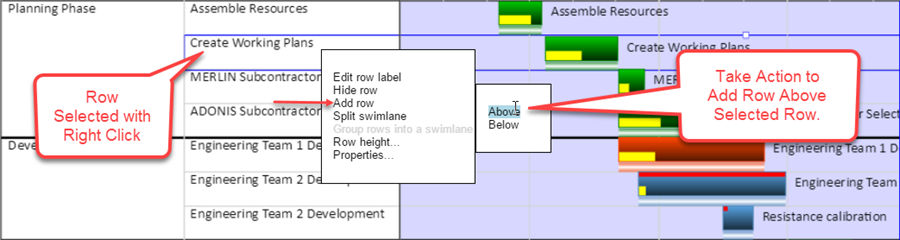
Add Above
- a) When the Add above command is selected, a blank row (or swimlane) will be added above the selected position.
Add Below
- b) When the Add below command is selected, a blank row (or swimlane) will be added below the selected position.
Add Swimlane Example
3) Right click in the swimlane's label area where you want to add an additional swimlane. This action brings up the context menu shown below:
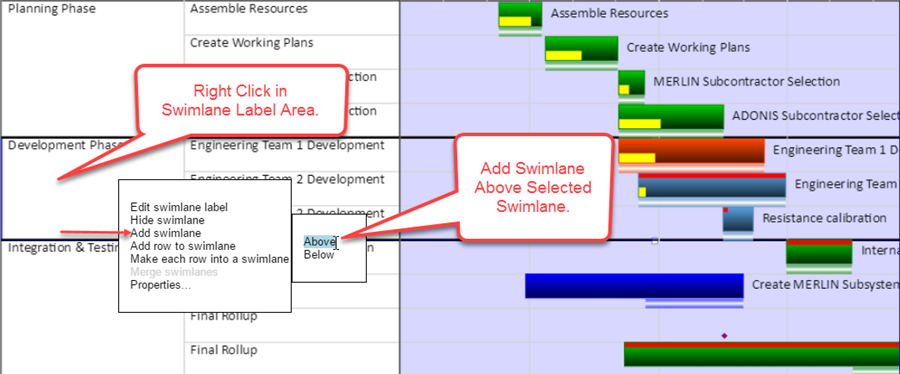
4) The Add Above and Add Below commands have the same effects as described above.
(12.16.1-OPL)