Difference between revisions of "Project for the Web Fields Available to OnePager for Version 7.2"
From OnePager Documentation
(→Overview) |
|||
| Line 7: | Line 7: | ||
<center>[[File:P72-29_1_5-72-(1)-06082023.png]]</center> | <center>[[File:P72-29_1_5-72-(1)-06082023.png]]</center> | ||
<center>P72-29_1_5-72-(1)-06082023.png</center> | <center>P72-29_1_5-72-(1)-06082023.png</center> | ||
| + | |||
| + | ==Related Links== | ||
| + | |||
| + | {| class="wikitable" | ||
| + | | [[Getting Started with OnePager Bundle Version 7.2 | Getting Started with OnePager Bundle]] 3.0.3-72 | ||
| + | | [[Using Microsoft Project for the Web Source Plans with OnePager Version 7.2 | Using Microsoft Project for the Web Source Plans with OnePager]] 3.0.3.5-72 | ||
| + | |} | ||
| + | |||
| + | (29.1.5-72) | ||
| + | |||
| + | [[Category:Version 7.2]] | ||
| + | [[Category:Editing the Chart]] | ||
| + | [[Category:Task/Milestone Editing]] | ||
| + | [[Category:Charts]] | ||
| + | [[Category:Project for the Web]] | ||
| + | [[Category:OnePager Pro]] | ||
| + | [[Category:OnePager Bundle]] | ||
Revision as of 20:12, 8 June 2023
Overview
Project for the Web has predefined fields that are imported to OnePager (Pro or Bundle) and are available for selection and display purposes such as in Row text columns and Swimlane labels. OnePager automatically correlates these imported fields to functions in OnePager. However, you have the option of changing these field mappings when creating your chart on page 2 of the OnePager choices form.
After analyzing and categorizing the column headings, OnePager uses this information to create virtual fields that you can use in creating and organizing your chart. The table below shows (1) the OnePager required fields, (2) imported fields, and (3) OnePager virtual fields.
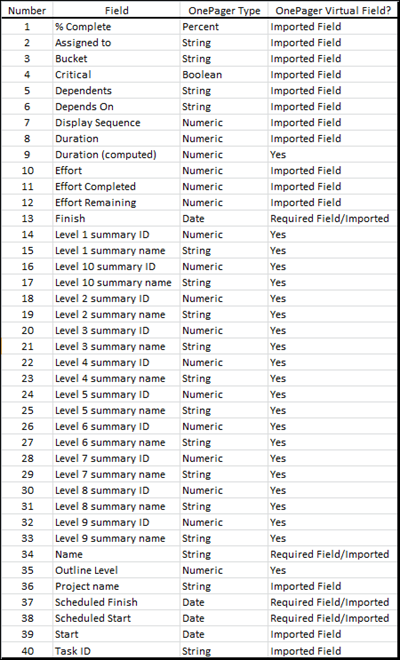
Related Links
| Getting Started with OnePager Bundle 3.0.3-72 | Using Microsoft Project for the Web Source Plans with OnePager 3.0.3.5-72 |
(29.1.5-72)