Template Only Features for Version 5.3 (OnePager Express)
Template Only Features for Version 5.3 (OnePager Express) (X53-24_2_1-01152016)
Because the “Template Properties” and “Project-View Properties” forms are similar, this section only covers the areas of the former that are different from the later. If you are unclear on the difference between a template and a project view, please review the explanation in the Core Concepts (Portal) 4.0 article.
You should familiarize yourself with “Project-View Properties” form before reading this section. Please see the article at this link: Understanding Project View Properties for Version 5.3 (Portal) 21.1.1-53 for more information and access to more detailed articles.
A Couple of Notes On Templates
1) Permanent Template: Chronicle Graphics, Inc. ships OnePager Express with one pre-defined permanent template that you cannot accidentally delete. The permanent template has the word “Permanent” in its name. The permanent template cannot be modified hence all the control features on each tab are disabled (ghosted).
2) Metric versus Non-Metric: Within a template there are settings which are measures that must be considered when building the project view graph.
- a) These include the height of individual rows, the height of the percent-complete bar within a task bar, and the like.
- b) OnePager supports two measurement conventions: English (inches) and Metric (centimeters). For convenience you can identify a “Metric” based template because the word “(metric)” is included in the title. And these two sets of templates are separated by default into English and a Metric subfolder of the default Templates folder.
3) Ideally, you will use one of the templates we have provided you one time, and from there you will customize your Project View and have used that to produce your own customer template using the Copy to Template button. Our templates will give you a starting point, but to maximize your efficiency with OnePager, you must learn how to create and update your own templates.
Main Template Tab
The “Main” tab of the “Template Properties” form differs slightly from the “Project-View Properties” form. The template does not have entry positions for the Start date, and End date, or project view title, because these dates are systematically produced by OnePager based on the earliest start date and latest finish dates in your data, and the Title is something you designate as you create the New Project View in the OnePager Choices form.
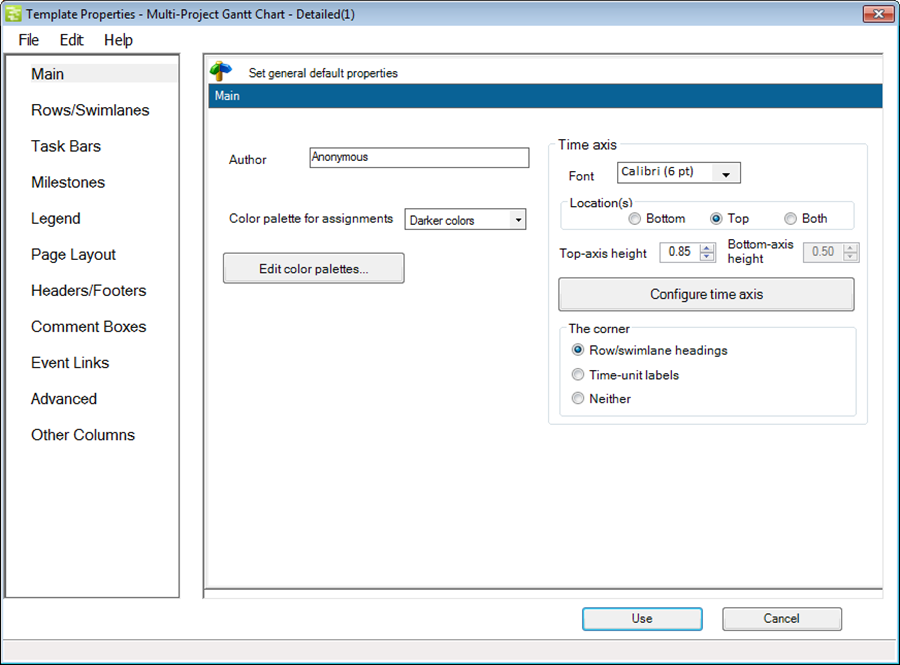
Advanced Template Tab
1) The “Advanced” tab is shown below. Most of these parameters in the template are identical to those appearing in the “Project-View Properties” form.
- a) In the template’s “Advanced” tab there is no “Lock background” checkbox in the Display options section. This is an option available after the project view is created.
- b) One key difference between the “Template Properties” form and “Project-View Properties” form is the ability to use the template to configure a multi-project import without the use of some sort of Microsoft Project integrated master schedule.
- c) For more information on creating multi-project project views please visit these two articles: Basic Workflows for Version 5.3 (Portal) 7.0.0-53 and Creating Various Multi-Project Views with OnePager Pro and Express for Version 5.3 (Portal) 8.0.1-53
Merge tasks on snapshot replacement (see screenshot above)
2) Checking this box in the template puts any project views created with this template into the “Multi-File Multi-Project Mode”. This mode is specifically designed to support users who want to create multi-project project views from several independent Microsoft Excel plans. It allows OnePager to recognize data as coming from more than one unique file and combine that into your OnePager Project View, hence the “merge” reference.
3) This is an advanced feature and when used, OnePager needs you to create a “Task ID” column with uniquely numbered tasks and milestones that can be imported from the various Microsoft Excel plans. This is necessary so that OnePager Uniquely recognize each row in each separate file.
- a) A simple example shows how this check box works. Suppose that the first Microsoft Excel plan contains tasks A, B, and C and that the second plan contains tasks D, E, and F. After making a new project view from the first plan, you open the second Microsoft Excel plan and update the project view in “Replace Snapshot” mode. If the check box is checked, the project view will now contain tasks A, B, C, D, E, and F. If the check box is not checked, the project view will now contain only tasks D, E, and F.
- b) Once you have adopted this scheme for the project view being created, it is not possible to update the project view in the future in the default single-file single-project mode.
Other Columns Tab
1) This tab is unique to the template, and is not available in “Project-View Properties” form. The “Other Columns” tab is shown below:
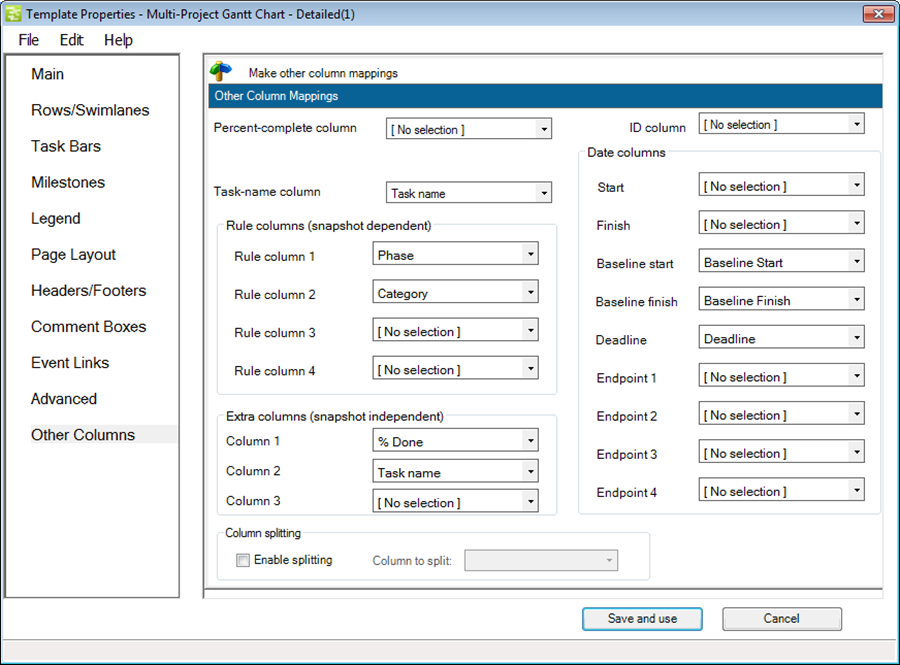
- a) This tab allows you to specify which columns, including additional columns from your Microsoft Excel plan, should be imported when the project view is first created. This tab gives you the flexibility to use columns for conditional formatting, row labelling, or round-robin color that you did not use when you originally created the project view.
- b) As shown in the “Other Columns” tab form above, there are window options available for you to change the columns used to drive display in the “Percent-complete column”, and the “Task-name column.”
- c) Additionally, you may change the Microsoft Excel plan usage for any of the columns mentioned in the “Date columns” group shown on the right side of the “Other Columns” tab. The mappings in the Template will also drive the values in Page 2 of the OnePager choices form, as shown below, unless No Selection has been made. In that case, OnePager will still look for columns to complete this form when you create a New Project View.
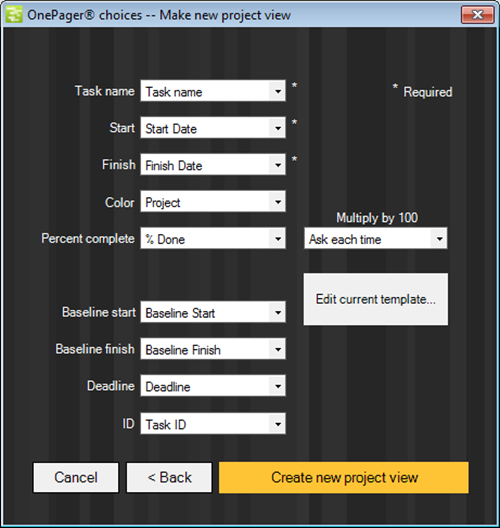
Rules Column (snapshot dependent) group
2) When you desire to make use of additional Microsoft Excel plan columns for the creation of Conditional Formatting rules, it is efficient to add these columns in this Template tab before creating your project view.
- a) These four (4) columns, with their associated window drop downs, are available for use with Conditional Formatting Rules.
- b) However, these four (4) columns are not exclusively reserved for this purpose so you may use them for whatever creative purpose you have in mind.
- c) Note that any column you choose for conditional formatting will be refreshed during any form of Update.
Extra Columns (snapshot independent) group
3) The “Other Columns” tab also lets you import three extra columns from your Microsoft Excel plan in case you later change your mind about which Microsoft Excel plan columns you want to use.
- a) These three (3) extra columns as with the four (4) “Rule” columns mentioned above may be used for any purpose such as row or swimlane labels, round-robin color assignments, collecting tasks into rows, etc.
- b) Note that only those Microsoft Excel plan columns specified in the Template or Page 2 of the OnePager Choices form will be imported to your new OnePager Project View Once you have created your Project View you cannot retroactively map a column.
- c) The features described here are not available on the “Project-View Properties” form as that form is available after data are imported from your Microsoft Excel plan.
(24.2.1-53)