Difference between revisions of "Absorbing one task into another for Version 5.3"
| (7 intermediate revisions by the same user not shown) | |||
| Line 1: | Line 1: | ||
==About Absorbing One Task Into Another== | ==About Absorbing One Task Into Another== | ||
| − | Task/milestone absorption is a handy way to compress information | + | Task/milestone absorption is a handy way to compress information. |
| − | 1) Drag the task/milestone to be absorbed on top of the task/milestone that will absorb it, as shown below. In the example we are absorbing the '''MERLIN Subcontractor Selection''' task into the '''Create Working Plan''' task. If the absorbed task/milestone fits entirely inside the absorbing task/milestone (in time), | + | The idea is to '''absorb''' one task or milestone into another task or milestone, leaving behind only a comment box (or perhaps two comment boxes) to indicate the presence of the absorbed task/milestone. To do this follow the steps below: |
| + | |||
| + | 1) Drag the task/milestone to be absorbed on top of the task/milestone that will absorb it, as shown below. | ||
| + | |||
| + | 2) In the example, we are absorbing the '''MERLIN Subcontractor Selection''' task into the '''Create Working Plan''' task. | ||
| + | |||
| + | :(1) If the absorbed task/milestone fits entirely inside the absorbing task/milestone (in time), the '''Absorption Options''' form will appear asking if you want to replace the absorbed task name by one or two comment boxes and | ||
| + | |||
| + | :(2) At what date position ('''End or Start Date'''). | ||
<center>[[File:P52-17_-(1)-06042015.png]]</center> | <center>[[File:P52-17_-(1)-06042015.png]]</center> | ||
| − | + | 3) After making a choice and clicking '''OK''', the absorbed task/milestone is hidden and is replaced by one or two comment boxes. The comment boxes mark its '''start time''', its '''end time''', or both depending on your previous selection. | |
| − | + | 4) If the task/milestone to be absorbed does not fit entirely inside the absorbing task/milestone, then it is not possible to carry out this absorption operation. | |
<center>[[File:P52-17_-(2)-06042015.png]]</center> | <center>[[File:P52-17_-(2)-06042015.png]]</center> | ||
| − | + | 5) Comment boxes originating by absorption can be edited just like any other comment box. To edit these comment boxes, right-click on the comment box and click the '''Properties…''' command. | |
| − | + | ||
| − | + | ||
<center>[[File:P52-17_-(3)-06042015.png]]</center> | <center>[[File:P52-17_-(3)-06042015.png]]</center> | ||
| − | + | 6) Any Event Links associated with the absorbed tasks are retained in the resulting absorbing task representation. | |
| + | |||
| + | 7) To un-absorb a task/milestone that was replaced by one or two comment boxes, right-click on the absorbing task/milestone and then click the '''Un-absorb tasks''' command as shown below: | ||
<center>[[File:P52-17_-(4)-06042015.png]]</center> | <center>[[File:P52-17_-(4)-06042015.png]]</center> | ||
| − | + | 7) This will return both the absorbed tasks/milestones and the absorbing task/milestone to the way they were before you executed the absorption as shown here: | |
<center>[[File:P52-17_-(5)-06042015.png]]</center> | <center>[[File:P52-17_-(5)-06042015.png]]</center> | ||
| − | + | 8) To complete the unabsorb process, drag the previously absorbed task back to its original position as shown below: | |
<center>[[File:P52-17_-(6)-06042015.png]]</center> | <center>[[File:P52-17_-(6)-06042015.png]]</center> | ||
| − | + | 9) Even Links associated with the previously absorbed task are restored after the unabsorb process is completed. | |
| − | == | + | ==Notes== |
| − | + | 1) Changing the text in the comment box has the same effect as editing the '''Task-Name''' of the absorbed task/milestone. | |
| − | + | 2) If you accidentally '''delete''' the comment box containing the absorbed task/milestone and want to get it back, all you have to do is go to the '''Home''' tab, click the '''Show/Hide''' button, and then click the '''Show all Markers''' sub-command to unhide all the hidden tasks/milestones: | |
<center>[[File:P53-17_0_1-53-(7)-01182016.png]]</center> | <center>[[File:P53-17_0_1-53-(7)-01182016.png]]</center> | ||
| − | + | 3) For reverting back ('''Unabsorbing'''), we recommend that you use the '''Undo''' function if it can be performed immediately after the absorb function is applied. | |
| − | + | ||
| − | + | ||
(17.0.1-53) | (17.0.1-53) | ||
Latest revision as of 17:03, 5 October 2017
About Absorbing One Task Into Another
Task/milestone absorption is a handy way to compress information.
The idea is to absorb one task or milestone into another task or milestone, leaving behind only a comment box (or perhaps two comment boxes) to indicate the presence of the absorbed task/milestone. To do this follow the steps below:
1) Drag the task/milestone to be absorbed on top of the task/milestone that will absorb it, as shown below.
2) In the example, we are absorbing the MERLIN Subcontractor Selection task into the Create Working Plan task.
- (1) If the absorbed task/milestone fits entirely inside the absorbing task/milestone (in time), the Absorption Options form will appear asking if you want to replace the absorbed task name by one or two comment boxes and
- (2) At what date position (End or Start Date).
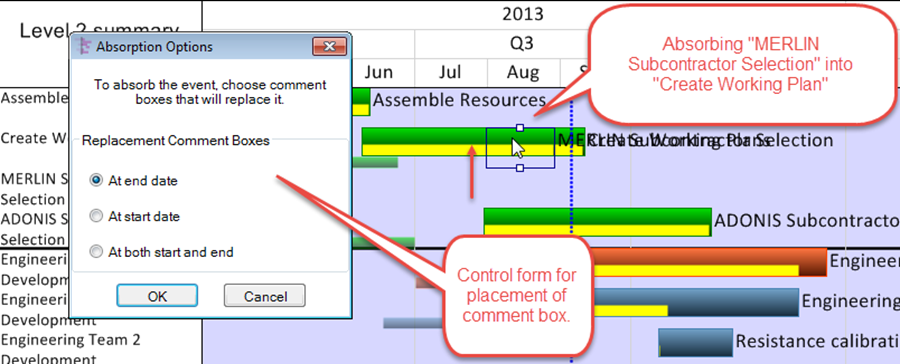
3) After making a choice and clicking OK, the absorbed task/milestone is hidden and is replaced by one or two comment boxes. The comment boxes mark its start time, its end time, or both depending on your previous selection.
4) If the task/milestone to be absorbed does not fit entirely inside the absorbing task/milestone, then it is not possible to carry out this absorption operation.
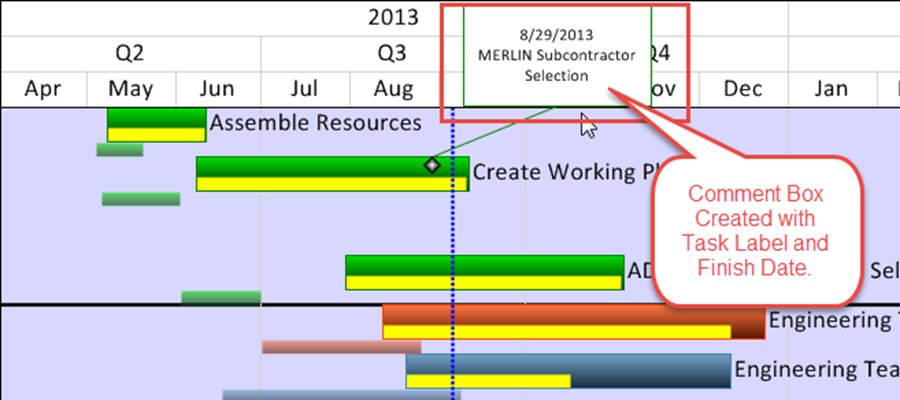
5) Comment boxes originating by absorption can be edited just like any other comment box. To edit these comment boxes, right-click on the comment box and click the Properties… command.
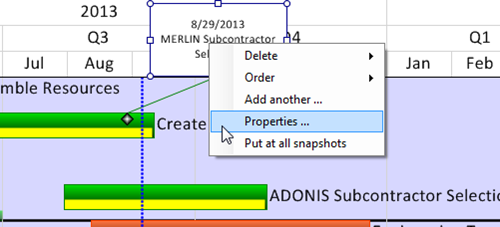
6) Any Event Links associated with the absorbed tasks are retained in the resulting absorbing task representation.
7) To un-absorb a task/milestone that was replaced by one or two comment boxes, right-click on the absorbing task/milestone and then click the Un-absorb tasks command as shown below:
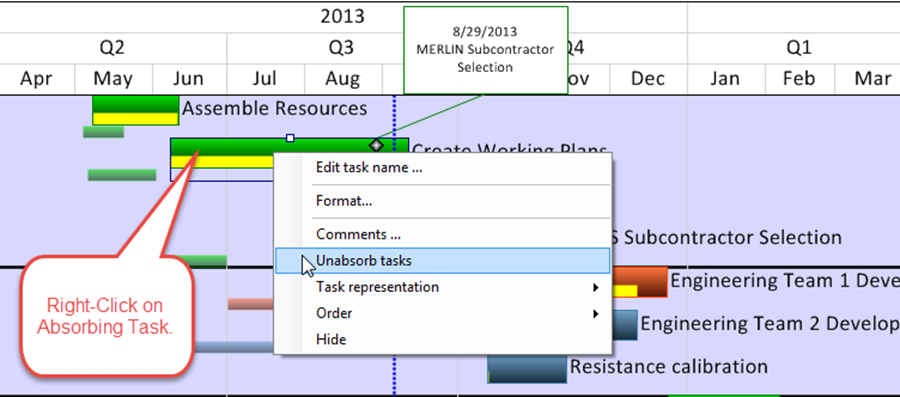
7) This will return both the absorbed tasks/milestones and the absorbing task/milestone to the way they were before you executed the absorption as shown here:
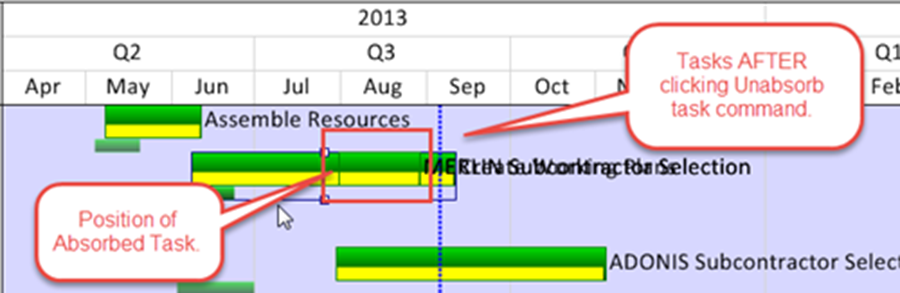
8) To complete the unabsorb process, drag the previously absorbed task back to its original position as shown below:

9) Even Links associated with the previously absorbed task are restored after the unabsorb process is completed.
Notes
1) Changing the text in the comment box has the same effect as editing the Task-Name of the absorbed task/milestone.
2) If you accidentally delete the comment box containing the absorbed task/milestone and want to get it back, all you have to do is go to the Home tab, click the Show/Hide button, and then click the Show all Markers sub-command to unhide all the hidden tasks/milestones:
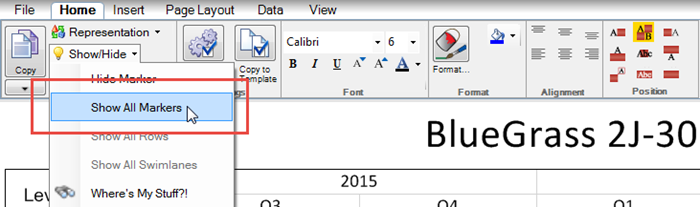
3) For reverting back (Unabsorbing), we recommend that you use the Undo function if it can be performed immediately after the absorb function is applied.
(17.0.1-53)