Difference between revisions of "Adding a Row to a Swimlane for OnePager Live"
From OnePager Documentation
| Line 1: | Line 1: | ||
| − | |||
| − | |||
This feature enables you to add a blank row to an existing swimlane. This action is comparable to the previously described ability to add a row. See the article at this link: [[Adding a Row or Swimlane]]. | This feature enables you to add a blank row to an existing swimlane. This action is comparable to the previously described ability to add a row. See the article at this link: [[Adding a Row or Swimlane]]. | ||
Latest revision as of 14:45, 22 June 2016
This feature enables you to add a blank row to an existing swimlane. This action is comparable to the previously described ability to add a row. See the article at this link: Adding a Row or Swimlane.
1) Follow the step below:
2) Right click the selected swimlane or swimlanes label and select Add row to swimlane. You have two options:
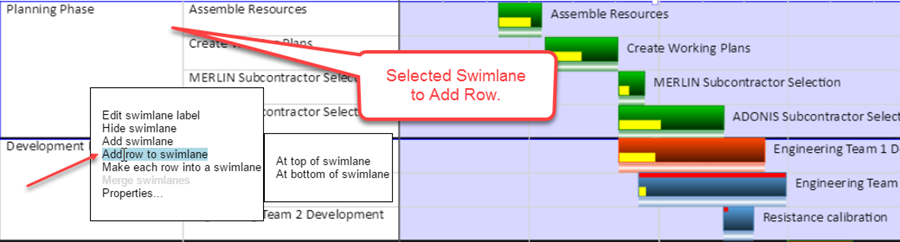
- a) At Top of Swimlane When the At top or swimlane command is selected, a row will be created at the top of the selected swimlane or swimlanes. If more than one swimlane is selected, a new row will be added at the top of each selected swimlane. Each added row will have a blank row label and the row label area will have a neutral background color.
- b) At Bottom of Swimlane When the At bottom of swimlane command is selected, a row will be created at the bottom of the selected swimlane or swimlanes. If more than one swimlane is selected, a new row will be added at the bottom of each selected swimlane. Each added row or rows will have a blank row label and the row label area will have a neutral background color.
3) After the operation to add a row at the top of a swimlane, the project view will look like this:

(12.19.1-OPL)