Difference between revisions of "Asana Fields Available to OnePager for Version 7.2"
From OnePager Documentation
| (One intermediate revision by the same user not shown) | |||
| Line 1: | Line 1: | ||
| + | ==Overview== | ||
| + | |||
Asana has predefined fields that are '''imported''' to OnePager Bundle and are available for selection and display purposes such as in '''Row text columns''' and '''Swimlane labels'''. OnePager automatically correlates these '''imported''' fields to functions in OnePager. However, you have the option of changing these '''field mappings''' when creating your chart on page 2 of the '''OnePager choices''' form. | Asana has predefined fields that are '''imported''' to OnePager Bundle and are available for selection and display purposes such as in '''Row text columns''' and '''Swimlane labels'''. OnePager automatically correlates these '''imported''' fields to functions in OnePager. However, you have the option of changing these '''field mappings''' when creating your chart on page 2 of the '''OnePager choices''' form. | ||
| Line 4: | Line 6: | ||
<center>[[File:P72-29_1_9-72-(1-2)-06092023.png]]</center> | <center>[[File:P72-29_1_9-72-(1-2)-06092023.png]]</center> | ||
| − | <center>P72-29_1_9-72-(1-2)-06092023.png</center> | + | <!--<center>P72-29_1_9-72-(1-2)-06092023.png</center>--> |
==Related Links== | ==Related Links== | ||
{| class="wikitable" | {| class="wikitable" | ||
| − | | [[Getting Started with OnePager Bundle Version 7.2 | Getting Started with OnePager Bundle]] 3.0.3-72 | + | | [[Getting Started with OnePager Bundle Version 7.2 | Getting Started with OnePager Bundle]] <!--3.0.3-72--> |
| − | | [[Using Asana with OnePager Version 7.2 | Using Asana with OnePager]] 3.0.3.9-72 | + | | [[Using Asana with OnePager Version 7.2 | Using Asana with OnePager]] <!--3.0.3.9-72--> |
|} | |} | ||
Latest revision as of 21:25, 6 November 2023
Overview
Asana has predefined fields that are imported to OnePager Bundle and are available for selection and display purposes such as in Row text columns and Swimlane labels. OnePager automatically correlates these imported fields to functions in OnePager. However, you have the option of changing these field mappings when creating your chart on page 2 of the OnePager choices form.
After analyzing and categorizing the column headings, OnePager uses this information to create virtual fields that you can use in creating and organizing your chart. The table below shows (1) the OnePager required fields, (2) imported fields, and (3) OnePager virtual fields.
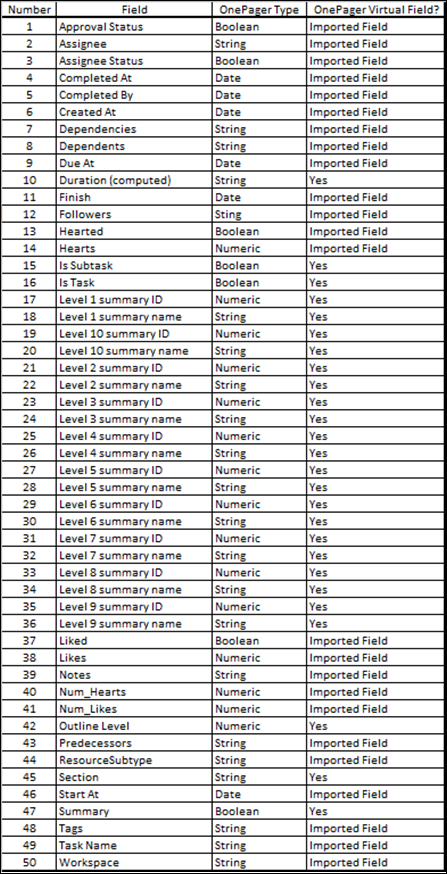
Related Links
| Getting Started with OnePager Bundle | Using Asana with OnePager |
(29.1.9-72)