Automatically Cropping Empty Rows for Version 5.3 (OnePager Express)
Automatically Cropping Empty Rows for Version 5.3 (X53-12_15_1-12252015)
Often when you are moving task/milestone to different rows and swimlanes, you end up with unoccupied rows that you would like to hide.
1) OnePager has a convenient feature to do this quickly and easily: “auto-cropping”. To use this feature, click the auto-cropping button as shown below:
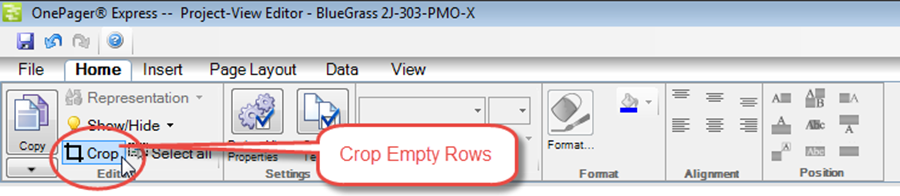
2) Clicking the “auto-crop” button brings up the following form, where you can specify how you want the software to do the cropping. Use the check boxes to specify where you want it to do the automatic cropping and select OK.
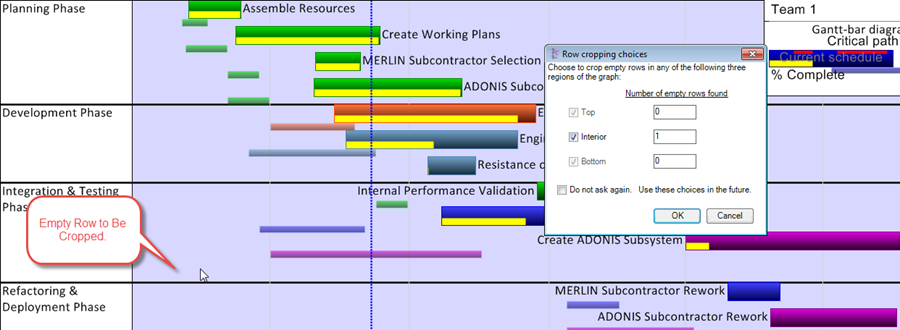
3) Pressing the “OK” button will crop the indicated row(s).
4) OnePager offers you a set of controls by which you can govern how automatic cropping functions are performed. These controls are found both in the “Template Properties” and the “Project-View Properties” forms at their respective “Advanced” tabs in the “Cropping empty rows” section:
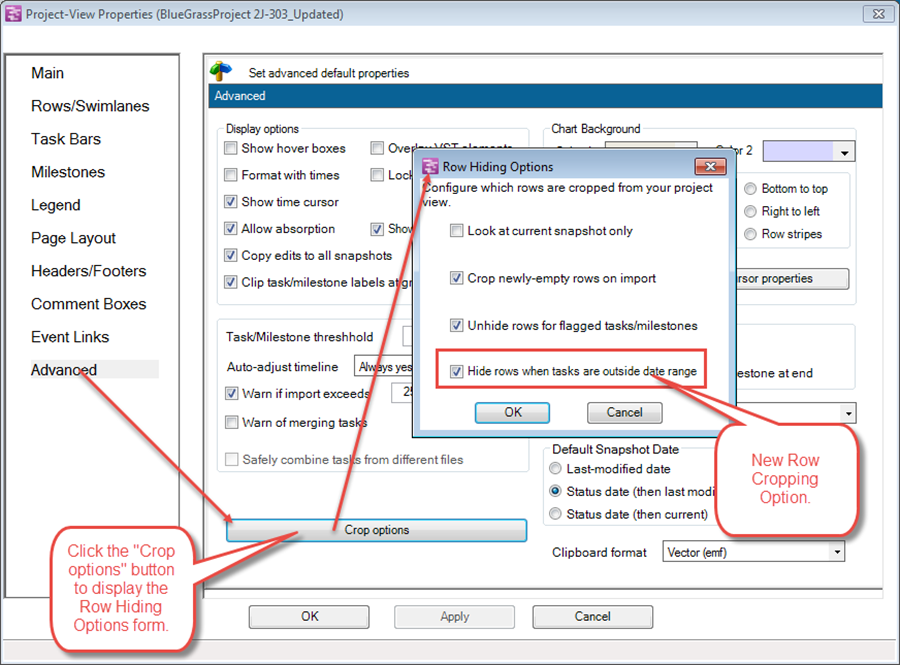
5) These controls have the following effects:
- a) Look at current snapshot only: When this check box is checked, OnePager will look only at the current snapshot in determining which rows are empty. When this check box is NOT checked, OnePager looks at all snapshots before deciding that a row is empty. In either case, please note that any rows that are hidden will be hidden at all snapshots.
- b) Crop newly-empty rows on import: When this check box is checked, OnePager will automatically crop any rows that become empty when you add or update a snapshot. This can happen when a task or milestone is present at some snapshots but is missing from the snapshot that you are currently updating. Bear in mind, however, that the hidden rows will now be hidden at all snapshots and not just at the snapshot you are updating.
- c) Unhide rows for flagged tasks/milestones: When this check box is checked, OnePager will automatically unhide tasks/milestones, rows, and swimlanes that were hidden in previous snapshots if any of the tasks/milestones are flagged for import on the current snapshot. This assures that in new snapshots you will see all previously hidden tasks/milestones and their previously hidden rows and swimlanes. If the check box is unchecked, OnePager will continue to hide previously hidden rows and swimlanes as the new snapshot is created. The default setting for this feature is with the check box CHECKED.
- d) Hide rows when dates are outside the date range: When this option is checked, clicking the Crop button will hide rows that appear empty because the task/milestones occupying those rows are outside the start-end dates for the project view (See “Project-View Properties” form, "Main" Tab). When this action option is checked, OnePager will know that you want rows where tasks/milestones are NOT within the start-end dates range of the project view to be cropped when you click the “Crop” button on the ribbon.
6) As with “look at current snapshot only” row cropping action, the row hiding does not occur until you click the “Crop” button on the OnePager “Home” ribbon tab.
7) If rows are cropped, for any reason, they can be found by using the “Where’s My Stuff?!” feature accessed from the “Show/Hide” button on the “Home” ribbon tab. An example of a “Where’s My Stuff?!” form where out of range rows are hidden is shown below:
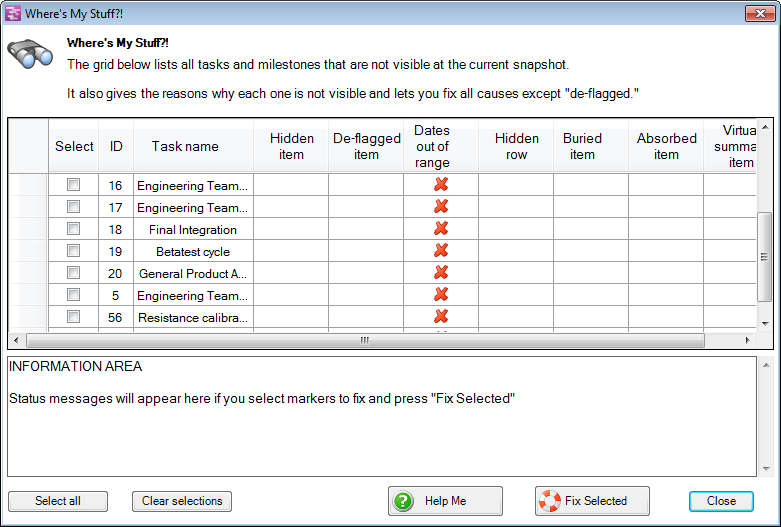
(12.15.1-53)