Difference between revisions of "Backing Up and Restoring OnePager Files for Version 7.0"
(→Auto-Save Feature) |
|||
| (2 intermediate revisions by 2 users not shown) | |||
| Line 1: | Line 1: | ||
==Auto-Save Feature== | ==Auto-Save Feature== | ||
| − | + | In OnePager, there is a '''Auto-Save feature''' to assist you with '''recovering''' from operating system crashes, laptop battery outages, and other errors where you cannot recover your work effectively. The feature is automatically turned '''ON''' when you launch OnePager Pro or Express either the '''Add-in''' or '''Desktop''' application. During the operation of OnePager, the '''Auto-Save''' feature '''saves''' your chart as a '''.TAM''' file in your '''default chart directory'''. This is normally in the '''Documents''' folder under either OnePager Pro or OnePager Express. The '''Auto-Save''' file name is in the form of '''_AutoSave_projectviewname.TAM'''. Only the last '''Auto-Save''' file '''saved''' exists in your '''default chart directory'''. An '''Auto-Save''' file is written to this folder every '''five (5) minutes'''. When you '''Close''' OnePager, under normal conditions, the '''Auto-Save''' file is '''deleted '''so as not to occupy unnecessary storage space. | |
| − | + | You have the option to turn the '''Auto-Save '''feature '''OFF '''by unchecking the checkbox found on the '''File''' tab of the OnePager ribbon at the '''Options''' sub-tab. Turning the '''Auto-Save''' feature '''OFF''' causes the feature to remain '''OFF''' until the next time OnePager is launched where you turn the feature back '''ON''' as shown below: | |
| − | + | ||
| − | + | ||
| − | + | ||
| − | + | ||
| − | + | ||
| − | + | ||
| − | + | ||
| − | + | ||
| − | + | ||
| − | + | ||
| − | + | ||
| − | + | ||
| − | + | ||
| − | + | ||
| − | + | ||
| − | + | ||
<center>[[File:P70-23_5_1-70-(1-1)-12172020.png]]</center> | <center>[[File:P70-23_5_1-70-(1-1)-12172020.png]]</center> | ||
| − | <center> | + | <!--<center>P70-23_5_1-70-(1-1)-12172020.png</center>--> |
| − | + | For more information on the '''Auto-Save feature''', please see this section in the article at: [[Troubleshooting for Version 7.0 (Redraw, Re-Starting, Feedback, Log Reporting)#Automatic Saving of Charts Feature | Automatic Saving of Charts Feature]] <!--26.0.1-70--> | |
(23.5.1-70) | (23.5.1-70) | ||
[[Category:Version 7.0]] | [[Category:Version 7.0]] | ||
| − | |||
[[Category:Editing the Chart]] | [[Category:Editing the Chart]] | ||
[[Category:Charts]] | [[Category:Charts]] | ||
Latest revision as of 17:09, 15 January 2021
Auto-Save Feature
In OnePager, there is a Auto-Save feature to assist you with recovering from operating system crashes, laptop battery outages, and other errors where you cannot recover your work effectively. The feature is automatically turned ON when you launch OnePager Pro or Express either the Add-in or Desktop application. During the operation of OnePager, the Auto-Save feature saves your chart as a .TAM file in your default chart directory. This is normally in the Documents folder under either OnePager Pro or OnePager Express. The Auto-Save file name is in the form of _AutoSave_projectviewname.TAM. Only the last Auto-Save file saved exists in your default chart directory. An Auto-Save file is written to this folder every five (5) minutes. When you Close OnePager, under normal conditions, the Auto-Save file is deleted so as not to occupy unnecessary storage space.
You have the option to turn the Auto-Save feature OFF by unchecking the checkbox found on the File tab of the OnePager ribbon at the Options sub-tab. Turning the Auto-Save feature OFF causes the feature to remain OFF until the next time OnePager is launched where you turn the feature back ON as shown below:
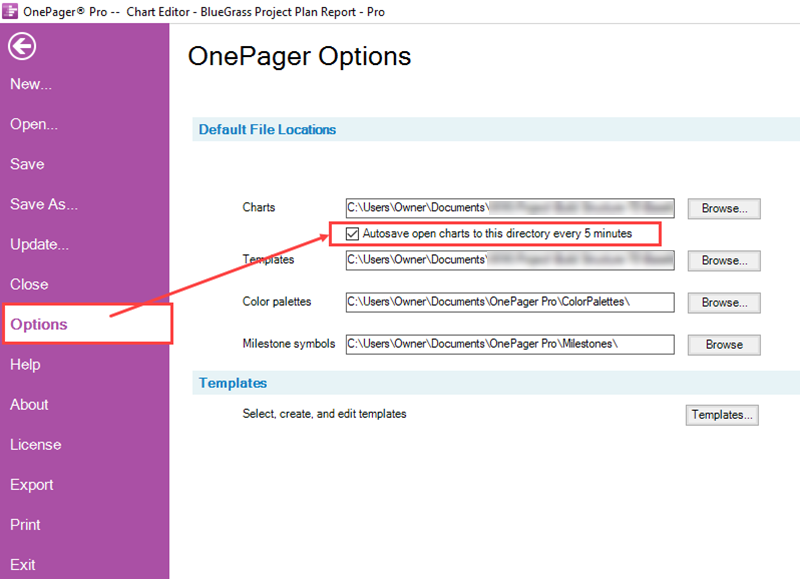
For more information on the Auto-Save feature, please see this section in the article at: Automatic Saving of Charts Feature
(23.5.1-70)