Difference between revisions of "Changing the Chart’s Start/Finish Dates for OnePager Express for Version 7.0"
| Line 1: | Line 1: | ||
==Overview== | ==Overview== | ||
| − | 1) Projects, Microsoft | + | 1) Projects, Microsoft Excel '''source plans''', and charts have '''Start/Finish Dates'''. Task and milestone shapes have '''Start/End Dates'''. |
2) The purpose of this article is to demonstrate how to manage the '''Start/Finish Dates''' for a OnePager Express chart. | 2) The purpose of this article is to demonstrate how to manage the '''Start/Finish Dates''' for a OnePager Express chart. | ||
| − | 3) '''Start/Finish Dates '''can be '''set''' and '''edited''' from | + | 3) '''Start/Finish Dates '''can be '''set''' and '''edited''' from your Microsoft Excel '''source plans''' where OnePager Express examines the earliest task/milestone '''Start Date''' and the latest task/milestone '''End Date''' to establish the '''Start/Finish Date boundaries''' for the new or updated charts. |
| − | + | 4) The exact '''Start/Finish Dates''' for the chart are determined by the rules just stated but modified to '''dates''' that correspond to the first and last full '''Tic Unit''' shown in the '''Lowest Level Time Axis'''. | |
| − | + | 5) '''Start/Finish Dates''' can also be '''set''' using the '''Start/Finish Date '''control settings in your OnePager Express '''Template '''form '''Time Axis '''tab’s '''Calendar '''sub-tab in the '''Date Boundaries '''control group before a chart is created as shown here: | |
<center>[[File:X61-22_3_2-61-(1)-10302018.png]]</center> | <center>[[File:X61-22_3_2-61-(1)-10302018.png]]</center> | ||
| − | <center><X61-22_3_2-61-(1)-10302018.png></center> | + | <center><X61-22_3_2-61-(1)-10302018.png> - Replace with Updated Screenshot</center> |
| − | + | 6) Finally, there are '''Start/Finish Date '''control settings you '''edit '''after a chart is created in the OnePager Express '''View '''tab on the ribbon in the '''Dates '''control group highlighted below: | |
<center>[[File:X61-22_3_2-61-(2)-10302018.png]]</center> | <center>[[File:X61-22_3_2-61-(2)-10302018.png]]</center> | ||
| − | <center><X61-22_3_2-61-(2)-10302018.png></center> | + | <center><X61-22_3_2-61-(2)-10302018.png> - Replace with Updated Screenshot</center> |
| − | + | 7) The '''Start/Finish Date '''control settings you '''edit '''are in the '''Chart Properties ''' form '''Time Axis '''tab’s '''Calendar '''sub-tab in the '''Date Boundaries '''control group after a chart is created shown below: | |
<center>[[File:X61-22_3_2-61-(3)-10302018.png]]</center> | <center>[[File:X61-22_3_2-61-(3)-10302018.png]]</center> | ||
| − | <center><X61-22_3_2-61-(3)-10302018.png></center> | + | <center><X61-22_3_2-61-(3)-10302018.png> - Replace with Updated Screenshot</center> |
==Managing Start/Finish Dates== | ==Managing Start/Finish Dates== | ||
| Line 28: | Line 28: | ||
===Editing Template Form Start/Finish Date Settings=== | ===Editing Template Form Start/Finish Date Settings=== | ||
| − | 1) OnePager | + | 1) OnePager provides the capability for you to preset the '''Start/Finish Date boundaries''' for subsequently created chart before any charts are created. |
====Use System Generated Start/Finish Dates==== | ====Use System Generated Start/Finish Dates==== | ||
| − | 2) You have the option to establish a '''Template''' form option that allows OnePager | + | 2) You have the option to establish a '''Template''' form option that allows OnePager to establish the '''Start/Finish Dates '''for charts automatically. |
| − | 3) | + | 3) You can also override this option and establish your own '''Start/Finish Dates''' in the '''Template '''form for permanent use with the '''Template'''. |
| − | + | 4) The '''default option''', however, is to let OnePager determine the '''Start/Finish Date boundaries''' automatically through the software’s examination of the task/milestone structure in your '''source plan.''' | |
| + | |||
| + | 5) OnePager Express distributed '''Template '''form settings in the '''Time Axis '''tab '''Date Boundaries '''control group are that the '''Use system generated start/finish dates''' checkbox is checked '''On '''as shown here: | ||
<center>[[File:X61-22_3_2-61-(1)-10302018.png]]</center> | <center>[[File:X61-22_3_2-61-(1)-10302018.png]]</center> | ||
| − | <center><X61-22_3_2-61-(1)-10302018.png></center> | + | <center><X61-22_3_2-61-(1)-10302018.png> - Replace with Updated Screenshot</center> |
| − | + | 6) When the '''Use system generated start/finish dates''' checkbox is checked '''On''', the '''Template '''form’s '''Start Date''' and '''Finish Date''', shown above, are '''disabled'''. | |
| − | + | 7) If you uncheck the '''Use system generated start/finish dates '''checkbox, setting it to '''Off''', the form’s '''Start Date '''and '''Finish Date '''windows are '''enabled''' and you can set your own desired '''Start '''and '''Finish Dates''' using the standard '''Calendar '''dropdown as shown below: | |
<center>[[File:X61-22_3_2-61-(4)-10302018.png]]</center> | <center>[[File:X61-22_3_2-61-(4)-10302018.png]]</center> | ||
| − | <center><X61-22_3_2-61-(4)-10302018.png></center> | + | <center><X61-22_3_2-61-(4)-10302018.png> - Replace with Updated Screenshot</center> |
| + | |||
| + | 8) Resetting '''Start '''and '''Finish Dates''' in the '''Template''' form requires that the '''Finish Date''' is later in the '''timeline '''than the '''Start Date''' setting. | ||
| − | + | 9) If the '''Finish Date '''is '''earlier''' than the '''Start Date '''or vice versa, OnePager provides the warning message below when you attempt to click the '''Save and use''' button on the '''Chart Properties''' form: | |
<center>[[File:X61-22_3_2-61-(5)-10302018.png]]</center> | <center>[[File:X61-22_3_2-61-(5)-10302018.png]]</center> | ||
<center><X61-22_3_2-61-(5)-10302018.png></center> | <center><X61-22_3_2-61-(5)-10302018.png></center> | ||
| − | + | 10) Clicking the '''OK''' button the above form returns you to the '''Template''' form where you can make the correction. | |
| − | + | 11) Assuming the '''Start Date''' and '''Finish Dates''' are appropriately sequenced with the '''Use system generated start/finish dates''' checkbox unchecked ('''Off'''), your settings are used by OnePager to establish the '''timespan '''for subsequent charts using the '''Template''' form. | |
====Auto-Adjust Timeline Options==== | ====Auto-Adjust Timeline Options==== | ||
| − | + | 12) The '''Auto-adjust timeline '''dropdown in the '''Template '''form '''Time Axis '''tab '''Date Boundaries '''control group is useful in managing '''Template '''form created '''Start/Finish Dates'''. | |
| − | + | 13) The '''Auto-adjust timeline''' dropdown option list is shown below: | |
<center>[[File:X61-22_3_2-61-(6)-10302018.png]]</center> | <center>[[File:X61-22_3_2-61-(6)-10302018.png]]</center> | ||
| − | <center><X61-22_3_2-61-(6)-10302018.png></center> | + | <center><X61-22_3_2-61-(6)-10302018.png> - Replace with Updated Screenshot</center> |
| − | + | 14) The dropdown menu lets you direct OnePager to automatically change the '''Start/Finish Date boundaries '''of the chart when it is re-opened or updated and finds that some tasks or milestones lie outside the original '''Start/Finish Date boundaries'''. | |
| − | + | 15) The options are provided so that OnePager either '''asks you each time''' it finds this situation, '''always makes the change''' to '''Start/Finish Date boundaries''', or '''never makes the change''' and proceeds with the previous '''Start/Finish Date boundaries'''. | |
| − | : | + | :a) If you select the first option, '''Ask each time''', OnePager displays the '''Message''' form below with the information you need to make one of the choices provided as shown in the example below: |
<center>[[File:X61-22_3_2-61-(6A)-10302018.png]]</center> | <center>[[File:X61-22_3_2-61-(6A)-10302018.png]]</center> | ||
<center><X61-22_3_2-61-(6A)-10302018.png></center> | <center><X61-22_3_2-61-(6A)-10302018.png></center> | ||
| − | : | + | :b) If you select the '''Always yes''' option, the '''default setting''', OnePager automatically '''adjusts '''the '''Start/Finish Date boundaries '''for you and proceeds. |
| − | + | ||
| − | :c) OnePager | + | :c) If you select '''Always no''', OnePager does not '''adjust''' the '''Start/Finish Date boundaries''' if tasks or milestones are outside the current '''boundaries''' and proceeds. |
| − | + | 16) OnePager can also detect that the '''timeline '''needs to be '''shortened''' as well as '''lengthened'''. | |
| − | + | 17) OnePager under the '''Always yes''' option adjusts the '''Start/Finish Date boundaries''' of the chart to smallest '''Tic Unit''' on the '''Time Axis''' (rounded to the nearest whole '''Tic Unit'''). | |
| + | |||
| + | 18) For example, if the smallest '''Tic Unit''' of the '''Time Axis '''is Months, OnePager sets the '''Start Date boundary '''at the first day of the Month and the '''Finish Date boundary''' to the last day of the Month. | ||
| + | |||
| + | 19) If the '''Use system generated start/finish dates''' checkbox is unchecked or '''Off''' in the '''Template '''form, '''Time Axis '''tab’s '''Calendar''' sub-tab, OnePager '''ignores''' the '''Auto-adjust timeline options'''. | ||
====Other Considerations==== | ====Other Considerations==== | ||
| − | + | 20) Copying a chart to become a '''Template''' does not fix the '''Start/Finish Date boundaries'''. | |
| − | + | 21) Any chart, whether created from a '''Template''' with fixed '''Start/Finish Date boundaries '''or not, becomes a '''Template''' with the '''Use system generated start/finish dates''' checkbox checked '''On'''. | |
| − | + | 22) For more information on this process, please see the information at: [[Managing the Current Template for Version 7.0#Making a Template from a Chart | Making a Template from a Chart]]. 24.6.1-70 | |
| − | + | 23) Any '''Template''' with fixed '''Start/Finish Date boundaries''' can only be modified with respect to '''editing''' the '''fixed Start/Finish Date boundaries '''by opening the '''Template''', assuring that the '''Use system generated start/finish dates '''checkbox is checked '''Off''', and then setting the new '''Start/Finish Date boundaries''' after which the revised '''Template''' form must be '''saved'''. | |
| − | + | 24) These '''Use system generated start/finish dates''' can always be '''edited '''once the chart is created by going to the '''Chart Properties '''form’s '''Time Axis '''tab’s '''Calendar '''sub-tab in the '''Date Boundaries''' control group where you can manually '''edit '''the '''Start Date '''and '''Finish Date boundaries''' for the chart as shown below: | |
<center>[[File:X61-22_3_2-61-(7)-10302018.png]]</center> | <center>[[File:X61-22_3_2-61-(7)-10302018.png]]</center> | ||
| − | <center><X61-22_3_2-61-(7)-10302018.png></center> | + | <center><X61-22_3_2-61-(7)-10302018.png> - Replace with Updated Screenshot</center> |
| − | + | 25) All other controls on this sub-tab of the '''Template''' form operate as described for the '''Chart Properties''' form’s '''Time Axis '''tab’s '''Calendar''' sub-tab. | |
| − | + | 26) Any settings '''edited''' in the '''Template '''form '''Time Axis '''tab’s '''Calendar''' sub-tab in the '''Calendar Settings '''and '''Formatting & Layout''' control groups are populated into the '''Chart Properties '''form’s '''Time Axis '''tab’s '''Calendar '''sub-tab and its settings in the '''Calendar Settings''' and '''Formatting & Layout''' control groups. | |
===Editing Chart Properties Form Start/Finish Date Settings=== | ===Editing Chart Properties Form Start/Finish Date Settings=== | ||
| Line 107: | Line 114: | ||
====Start/Finish Date Settings==== | ====Start/Finish Date Settings==== | ||
| − | + | 27) As mentioned above, initial '''Chart Properties''' form '''Time Axis '''tab, '''Date Boundaries '''control group settings are determined in one of three ways. | |
| − | + | 28) Typically, the '''Start/Finish Dates''' for the new chart are calculated from the task/milestone data in the '''source plan'''. | |
| − | + | 29) Further, the '''Auto-adjust timeline default option''' in the '''Chart Properties '''form is set to the '''Always no''' option so that '''source plan '''data drive the first setting of the '''Start/Finish Date boundaries''' for the chart as in the example below: | |
<center>[[File:X61-22_3_2-61-(8)-10302018.png]]</center> | <center>[[File:X61-22_3_2-61-(8)-10302018.png]]</center> | ||
| − | <center><X61-22_3_2-61-(8)-10302018.png></center> | + | <center><X61-22_3_2-61-(8)-10302018.png> - Replace with Updated Screenshot</center> |
| − | + | 30) Above, the '''Start Date''' is set to the start date of the first Quarter that the earliest task’s '''Start Date '''occupies and the '''Finish Date '''is set to the start date of the first Month following the '''End Date '''of the latest task shown in the chart as examples. | |
| + | |||
| + | 31) The '''Start '''and '''Finish Date '''portions of the chart are shown in portions below: | ||
<center>[[File:X61-22_3_2-61-(9)-10302018.png]]</center> | <center>[[File:X61-22_3_2-61-(9)-10302018.png]]</center> | ||
<center><X61-22_3_2-61-(9)-10302018.png></center> | <center><X61-22_3_2-61-(9)-10302018.png></center> | ||
| − | + | 32) The '''Chart Properties '''form '''Time Axis '''tab '''Calendar '''sub-tab’s '''Date Boundaries ''' control group can be used to '''edit '''the '''Start/Finish Date boundaries''' of the chart as follows: | |
:a) Access the '''Chart Properties '''form by clicking the '''Chart Properties '''button on the OnePager Express '''Home '''tab’s ribbon and navigate to the '''Time Axis '''tab where the current '''Start/Finish Date boundaries '''controls reside. | :a) Access the '''Chart Properties '''form by clicking the '''Chart Properties '''button on the OnePager Express '''Home '''tab’s ribbon and navigate to the '''Time Axis '''tab where the current '''Start/Finish Date boundaries '''controls reside. | ||
| Line 128: | Line 137: | ||
<center>[[File:X61-22_3_2-61-(10)-10302018.png]]</center> | <center>[[File:X61-22_3_2-61-(10)-10302018.png]]</center> | ||
| − | <center><X61-22_3_2-61-(10)-10302018.png></center> | + | <center><X61-22_3_2-61-(10)-10302018.png> - Replace with Updated Screenshot</center> |
:c) When you click the '''Chart Properties '''form’s '''Apply '''or '''OK '''button, the chart’s '''Start Date boundary '''moves to the right as shown here: | :c) When you click the '''Chart Properties '''form’s '''Apply '''or '''OK '''button, the chart’s '''Start Date boundary '''moves to the right as shown here: | ||
| Line 137: | Line 146: | ||
:d) The same set of steps can be used to '''edit''' the '''Finish Date boundary '''as well. | :d) The same set of steps can be used to '''edit''' the '''Finish Date boundary '''as well. | ||
| − | + | 33) As with the discussion related to the '''Start/Finish Date boundaries''' in the '''Template '''form, any attempt to set a '''Finish Date '''earlier than a '''Start Date '''or vice versa in the '''Chart Properties '''form’s '''Time Axis ''' tab causes OnePager to issue the warning message like the one shown below: | |
<center>[[File:X61-22_3_2-61-(12)-10302018.png]]</center> | <center>[[File:X61-22_3_2-61-(12)-10302018.png]]</center> | ||
| Line 144: | Line 153: | ||
====Auto-Adjust Timeline Options in the Chart Properties Form==== | ====Auto-Adjust Timeline Options in the Chart Properties Form==== | ||
| − | + | 34) The '''Auto-adjust timeline '''dropdown options are relevant in situations where you are creating multiple snapshots or updating snapshots from your '''source plan''' where the '''source plan’s''' '''Start/Finish Date boundaries''' can change. | |
| + | |||
| + | 35) When a chart is first created, the '''Start/Finish Date boundary '''settings shown in the '''Chart Properties''' form are set in accordance with the associated controls in the '''Template '''form. | ||
| + | |||
| + | 36) After the chart is created, the settings for the '''Start/Finish Date boundaries '''are shown and the '''default setting''' for the '''Auto-adjust timeline''' is '''Always yes'''. | ||
| − | + | 37) With this setting, OnePager automatically '''adjusts '''the '''timeline’s''' '''Start/Finish Date boundaries''' if, in a new snapshot or updated snapshot, the software detects that these '''dates''' are required to change in the chart. | |
| − | + | 38) If, after creating the chart, you use the '''Chart Properties '''form '''Time Axis '''tab '''Calendar '''sub-tab’s controls or the ribbon’s '''View '''tab controls to change either the '''Start Date '''or '''Finish Date''', OnePager changes the '''default setting''' for the '''Auto-Adjust timeline '''to '''Always no'''. | |
| − | + | 39) This is done because you are taking control of the '''Start/Finish Date boundary '''settings and it is presumed that you want OnePager to no longer participate. | |
| − | + | 40) Of course, you do have the ability to change the '''Auto-adjust timeline '''option to '''Ask each time''' if you desire. | |
| − | + | 41) Please see the discussion at: [[Changing the Chart’s Start/Finish Dates for OnePager Express for Version 7.0#Auto-Adjust Timeline Options | Auto-Adjust Timeline Options]] 22.3.2-70 pertaining to the control in the '''Template''' form. | |
===Editing Start/Finish Date Settings in the Chart=== | ===Editing Start/Finish Date Settings in the Chart=== | ||
| − | + | 42) OnePager added a new control to the OnePager Express '''View '''tab ribbon as shown below: | |
<center>[[File:X61-22_3_2-61-(2)-10302018.png]]</center> | <center>[[File:X61-22_3_2-61-(2)-10302018.png]]</center> | ||
| − | <center><X61-22_3_2-61-(2)-10302018.png></center> | + | <center><X61-22_3_2-61-(2)-10302018.png> - Replace with Updated Screenshot</center> |
| − | + | 43) After a chart is created or updated, you can '''edit '''either the '''Start '''or '''Finish Date boundary '''or '''both''' by using these two controls and their dropdown menu as illustrated here: | |
<center>[[File:X61-22_3_2-61-(13)-10302018.png]]</center> | <center>[[File:X61-22_3_2-61-(13)-10302018.png]]</center> | ||
| − | <center><X61-22_3_2-61-(13)-10302018.png></center> | + | <center><X61-22_3_2-61-(13)-10302018.png> - Replace with Updated Screenshot</center> |
| − | + | 44) As with the discussion related to the '''Start/Finish Date boundaries''' in the '''Template '''and '''Chart Properties '''forms, any attempt to set a '''Finish Date '''earlier than a '''Start Date '''or vice versa causes OnePager to issue the warning message like the message shown below: | |
<center>[[File:X61-22_3_2-61-(14)-10302018.png]]</center> | <center>[[File:X61-22_3_2-61-(14)-10302018.png]]</center> | ||
Revision as of 21:45, 12 November 2019
Contents
Overview
1) Projects, Microsoft Excel source plans, and charts have Start/Finish Dates. Task and milestone shapes have Start/End Dates.
2) The purpose of this article is to demonstrate how to manage the Start/Finish Dates for a OnePager Express chart.
3) Start/Finish Dates can be set and edited from your Microsoft Excel source plans where OnePager Express examines the earliest task/milestone Start Date and the latest task/milestone End Date to establish the Start/Finish Date boundaries for the new or updated charts.
4) The exact Start/Finish Dates for the chart are determined by the rules just stated but modified to dates that correspond to the first and last full Tic Unit shown in the Lowest Level Time Axis.
5) Start/Finish Dates can also be set using the Start/Finish Date control settings in your OnePager Express Template form Time Axis tab’s Calendar sub-tab in the Date Boundaries control group before a chart is created as shown here:
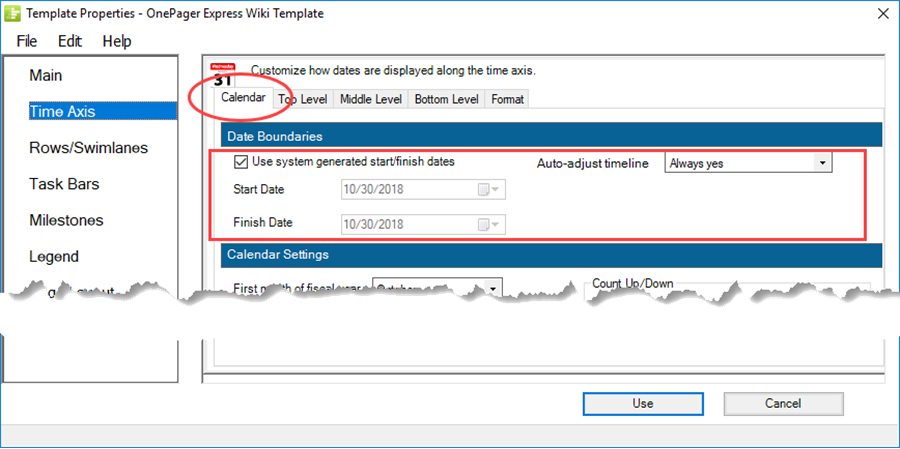
6) Finally, there are Start/Finish Date control settings you edit after a chart is created in the OnePager Express View tab on the ribbon in the Dates control group highlighted below:

7) The Start/Finish Date control settings you edit are in the Chart Properties form Time Axis tab’s Calendar sub-tab in the Date Boundaries control group after a chart is created shown below:
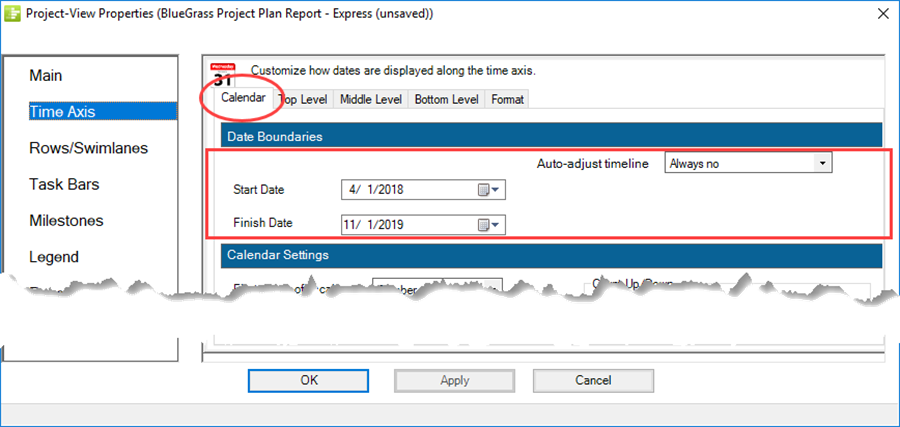
Managing Start/Finish Dates
Editing Template Form Start/Finish Date Settings
1) OnePager provides the capability for you to preset the Start/Finish Date boundaries for subsequently created chart before any charts are created.
Use System Generated Start/Finish Dates
2) You have the option to establish a Template form option that allows OnePager to establish the Start/Finish Dates for charts automatically.
3) You can also override this option and establish your own Start/Finish Dates in the Template form for permanent use with the Template.
4) The default option, however, is to let OnePager determine the Start/Finish Date boundaries automatically through the software’s examination of the task/milestone structure in your source plan.
5) OnePager Express distributed Template form settings in the Time Axis tab Date Boundaries control group are that the Use system generated start/finish dates checkbox is checked On as shown here:
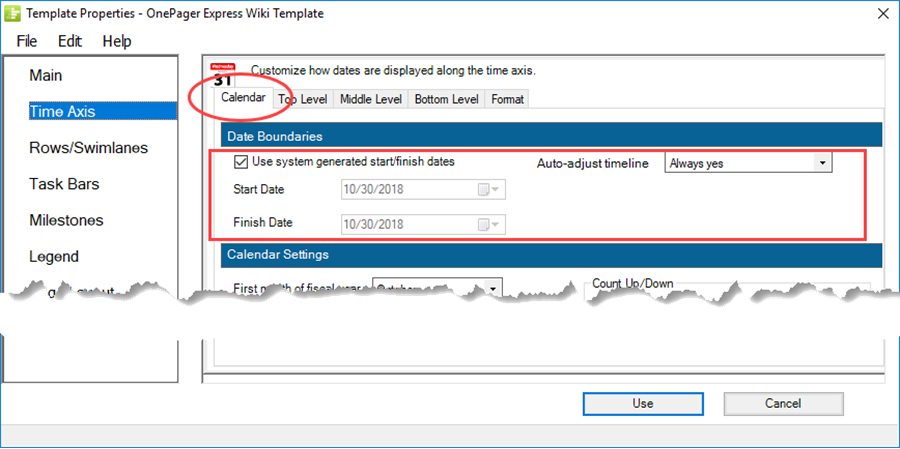
6) When the Use system generated start/finish dates checkbox is checked On, the Template form’s Start Date and Finish Date, shown above, are disabled.
7) If you uncheck the Use system generated start/finish dates checkbox, setting it to Off, the form’s Start Date and Finish Date windows are enabled and you can set your own desired Start and Finish Dates using the standard Calendar dropdown as shown below:
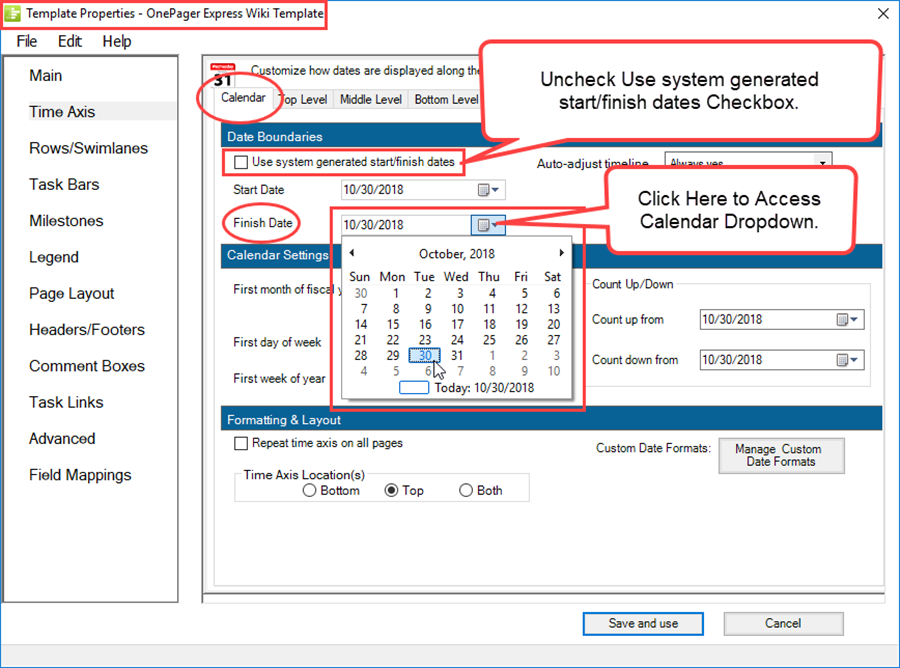
8) Resetting Start and Finish Dates in the Template form requires that the Finish Date is later in the timeline than the Start Date setting.
9) If the Finish Date is earlier than the Start Date or vice versa, OnePager provides the warning message below when you attempt to click the Save and use button on the Chart Properties form:
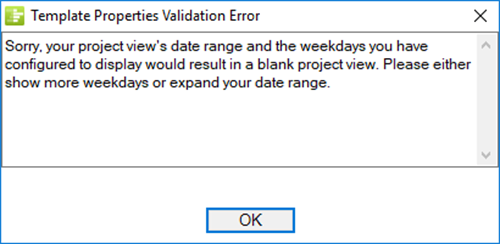
10) Clicking the OK button the above form returns you to the Template form where you can make the correction.
11) Assuming the Start Date and Finish Dates are appropriately sequenced with the Use system generated start/finish dates checkbox unchecked (Off), your settings are used by OnePager to establish the timespan for subsequent charts using the Template form.
Auto-Adjust Timeline Options
12) The Auto-adjust timeline dropdown in the Template form Time Axis tab Date Boundaries control group is useful in managing Template form created Start/Finish Dates.
13) The Auto-adjust timeline dropdown option list is shown below:
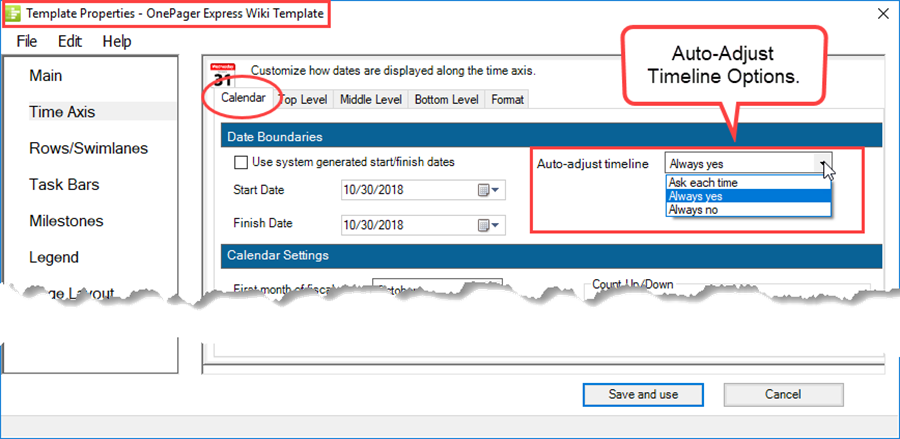
14) The dropdown menu lets you direct OnePager to automatically change the Start/Finish Date boundaries of the chart when it is re-opened or updated and finds that some tasks or milestones lie outside the original Start/Finish Date boundaries.
15) The options are provided so that OnePager either asks you each time it finds this situation, always makes the change to Start/Finish Date boundaries, or never makes the change and proceeds with the previous Start/Finish Date boundaries.
- a) If you select the first option, Ask each time, OnePager displays the Message form below with the information you need to make one of the choices provided as shown in the example below:
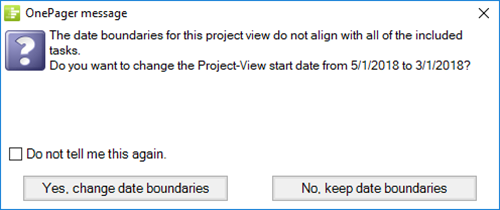
- b) If you select the Always yes option, the default setting, OnePager automatically adjusts the Start/Finish Date boundaries for you and proceeds.
- c) If you select Always no, OnePager does not adjust the Start/Finish Date boundaries if tasks or milestones are outside the current boundaries and proceeds.
16) OnePager can also detect that the timeline needs to be shortened as well as lengthened.
17) OnePager under the Always yes option adjusts the Start/Finish Date boundaries of the chart to smallest Tic Unit on the Time Axis (rounded to the nearest whole Tic Unit).
18) For example, if the smallest Tic Unit of the Time Axis is Months, OnePager sets the Start Date boundary at the first day of the Month and the Finish Date boundary to the last day of the Month.
19) If the Use system generated start/finish dates checkbox is unchecked or Off in the Template form, Time Axis tab’s Calendar sub-tab, OnePager ignores the Auto-adjust timeline options.
Other Considerations
20) Copying a chart to become a Template does not fix the Start/Finish Date boundaries.
21) Any chart, whether created from a Template with fixed Start/Finish Date boundaries or not, becomes a Template with the Use system generated start/finish dates checkbox checked On.
22) For more information on this process, please see the information at: Making a Template from a Chart. 24.6.1-70
23) Any Template with fixed Start/Finish Date boundaries can only be modified with respect to editing the fixed Start/Finish Date boundaries by opening the Template, assuring that the Use system generated start/finish dates checkbox is checked Off, and then setting the new Start/Finish Date boundaries after which the revised Template form must be saved.
24) These Use system generated start/finish dates can always be edited once the chart is created by going to the Chart Properties form’s Time Axis tab’s Calendar sub-tab in the Date Boundaries control group where you can manually edit the Start Date and Finish Date boundaries for the chart as shown below:
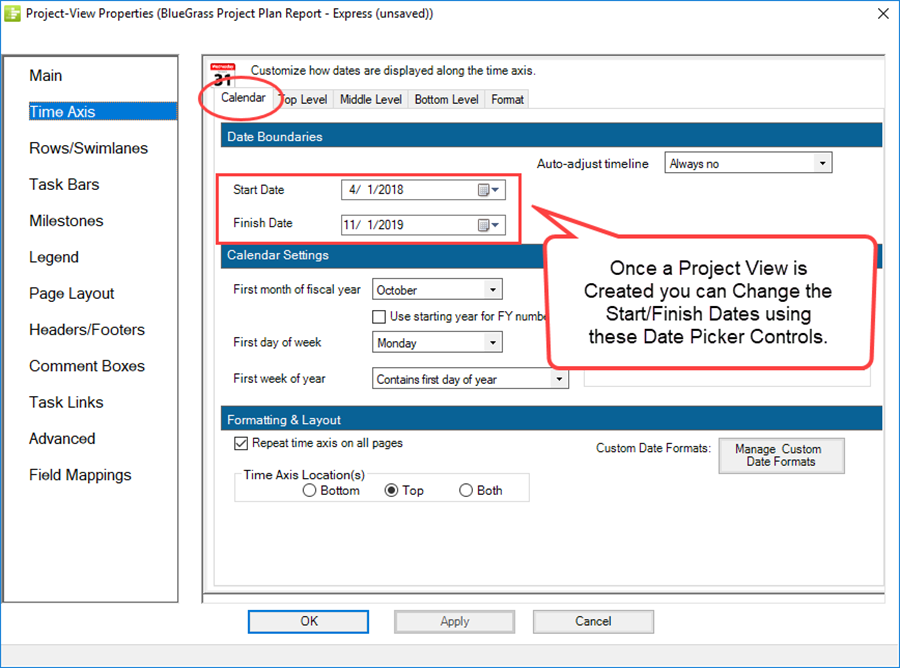
25) All other controls on this sub-tab of the Template form operate as described for the Chart Properties form’s Time Axis tab’s Calendar sub-tab.
26) Any settings edited in the Template form Time Axis tab’s Calendar sub-tab in the Calendar Settings and Formatting & Layout control groups are populated into the Chart Properties form’s Time Axis tab’s Calendar sub-tab and its settings in the Calendar Settings and Formatting & Layout control groups.
Editing Chart Properties Form Start/Finish Date Settings
Start/Finish Date Settings
27) As mentioned above, initial Chart Properties form Time Axis tab, Date Boundaries control group settings are determined in one of three ways.
28) Typically, the Start/Finish Dates for the new chart are calculated from the task/milestone data in the source plan.
29) Further, the Auto-adjust timeline default option in the Chart Properties form is set to the Always no option so that source plan data drive the first setting of the Start/Finish Date boundaries for the chart as in the example below:
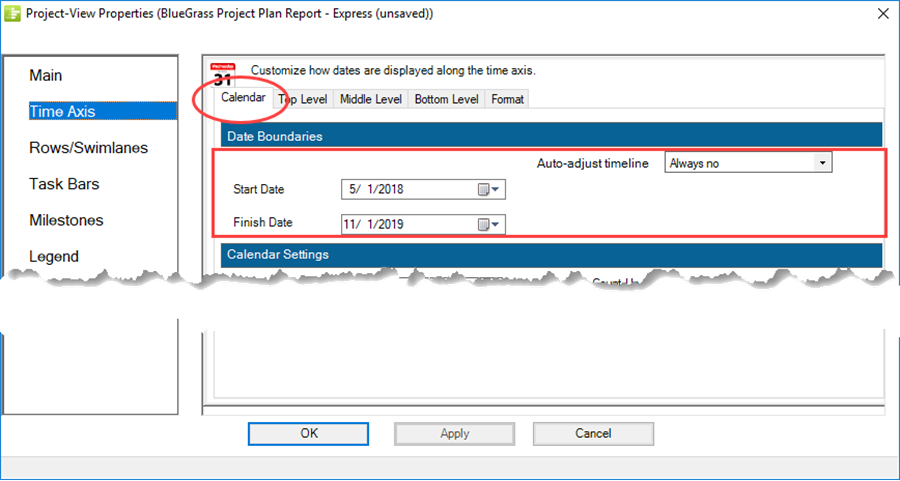
30) Above, the Start Date is set to the start date of the first Quarter that the earliest task’s Start Date occupies and the Finish Date is set to the start date of the first Month following the End Date of the latest task shown in the chart as examples.
31) The Start and Finish Date portions of the chart are shown in portions below:
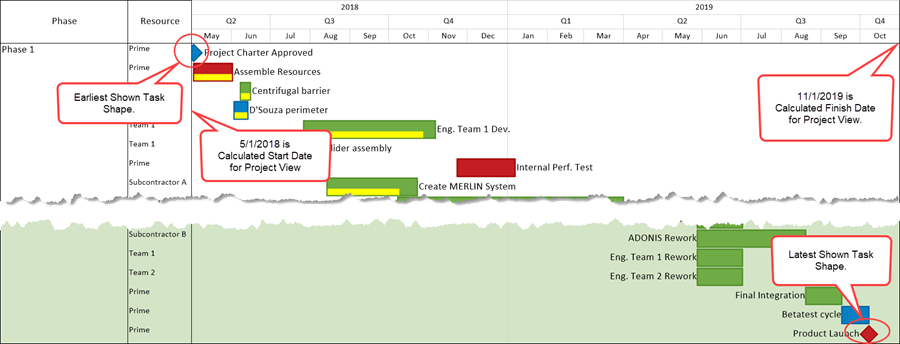
32) The Chart Properties form Time Axis tab Calendar sub-tab’s Date Boundaries control group can be used to edit the Start/Finish Date boundaries of the chart as follows:
- a) Access the Chart Properties form by clicking the Chart Properties button on the OnePager Express Home tab’s ribbon and navigate to the Time Axis tab where the current Start/Finish Date boundaries controls reside.
- b) Next, click the Start Date dropdown and change the Start Date to 7/1/2018 as shown here:
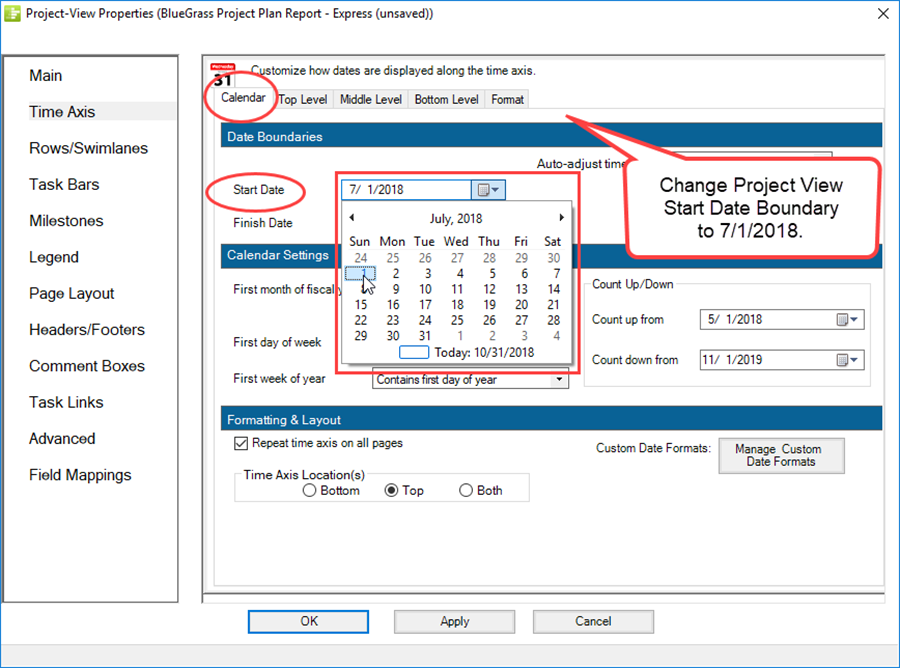
- c) When you click the Chart Properties form’s Apply or OK button, the chart’s Start Date boundary moves to the right as shown here:
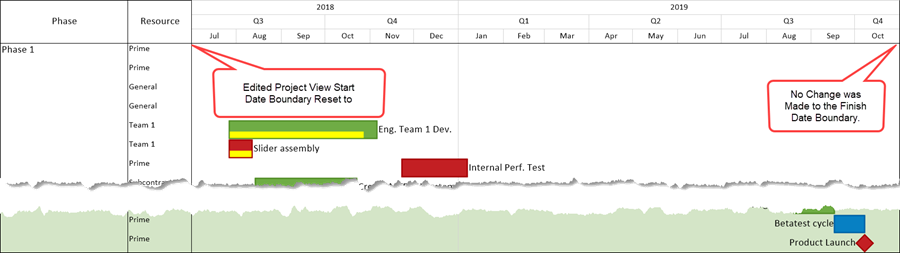
- d) The same set of steps can be used to edit the Finish Date boundary as well.
33) As with the discussion related to the Start/Finish Date boundaries in the Template form, any attempt to set a Finish Date earlier than a Start Date or vice versa in the Chart Properties form’s Time Axis tab causes OnePager to issue the warning message like the one shown below:
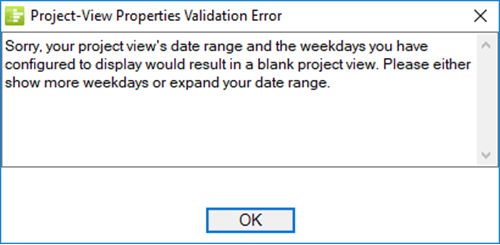
Auto-Adjust Timeline Options in the Chart Properties Form
34) The Auto-adjust timeline dropdown options are relevant in situations where you are creating multiple snapshots or updating snapshots from your source plan where the source plan’s Start/Finish Date boundaries can change.
35) When a chart is first created, the Start/Finish Date boundary settings shown in the Chart Properties form are set in accordance with the associated controls in the Template form.
36) After the chart is created, the settings for the Start/Finish Date boundaries are shown and the default setting for the Auto-adjust timeline is Always yes.
37) With this setting, OnePager automatically adjusts the timeline’s Start/Finish Date boundaries if, in a new snapshot or updated snapshot, the software detects that these dates are required to change in the chart.
38) If, after creating the chart, you use the Chart Properties form Time Axis tab Calendar sub-tab’s controls or the ribbon’s View tab controls to change either the Start Date or Finish Date, OnePager changes the default setting for the Auto-Adjust timeline to Always no.
39) This is done because you are taking control of the Start/Finish Date boundary settings and it is presumed that you want OnePager to no longer participate.
40) Of course, you do have the ability to change the Auto-adjust timeline option to Ask each time if you desire.
41) Please see the discussion at: Auto-Adjust Timeline Options 22.3.2-70 pertaining to the control in the Template form.
Editing Start/Finish Date Settings in the Chart
42) OnePager added a new control to the OnePager Express View tab ribbon as shown below:

43) After a chart is created or updated, you can edit either the Start or Finish Date boundary or both by using these two controls and their dropdown menu as illustrated here:
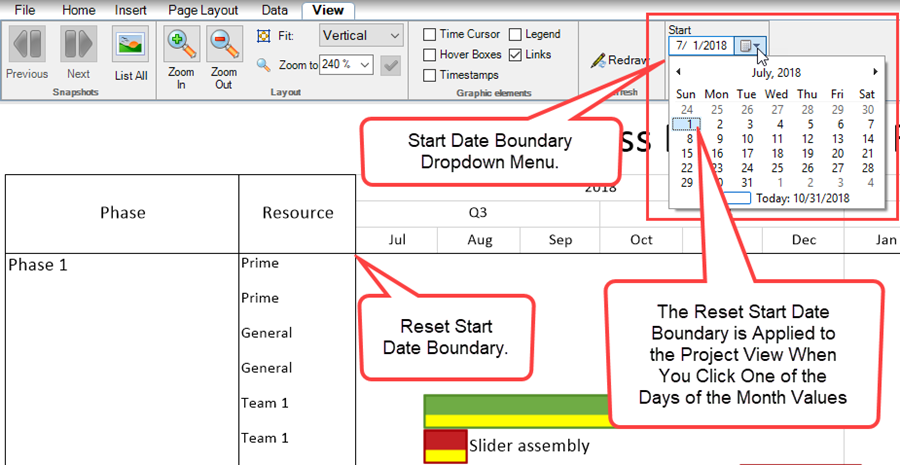
44) As with the discussion related to the Start/Finish Date boundaries in the Template and Chart Properties forms, any attempt to set a Finish Date earlier than a Start Date or vice versa causes OnePager to issue the warning message like the message shown below:
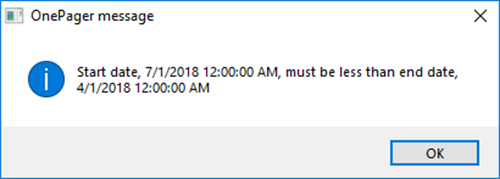
Related Links
Showing Different Units of Time for OnePager Express 22.1.2-70
Labeling Time Axis Levels for OnePager Express 22.1.6-70
Switching Time Axis Levels for OnePager Express 22.3.6-70
Managing the Current Template 24.6.1-70
(22.3.2-70)