Difference between revisions of "Changing the Time Axis Background Color and Fill Pattern for OnePager Express for Version 6.1"
(→About Changing the Time Axis Background Colors and Fill Patterns) |
|||
| (5 intermediate revisions by the same user not shown) | |||
| Line 1: | Line 1: | ||
| − | |||
| − | |||
==About Changing the Time Axis Background Colors and Fill Patterns== | ==About Changing the Time Axis Background Colors and Fill Patterns== | ||
| Line 10: | Line 8: | ||
<center>[[File:X61-22_1_4-61-(1)-10272018.png]]</center> | <center>[[File:X61-22_1_4-61-(1)-10272018.png]]</center> | ||
| − | <center><X61-22_1_4-61-(1)-10272018.png></center> | + | <!--center><X61-22_1_4-61-(1)-10272018.png></center--> |
4) A capability is also provided so that you can '''edit''' the '''background color '''of individual '''Time Axis Cells''' and the attributes of the '''text '''contained in those '''cells'''. | 4) A capability is also provided so that you can '''edit''' the '''background color '''of individual '''Time Axis Cells''' and the attributes of the '''text '''contained in those '''cells'''. | ||
| Line 18: | Line 16: | ||
1) The process for '''editing''' the '''background colors '''for the '''Time Axis '''is the same for all '''levels'''. | 1) The process for '''editing''' the '''background colors '''for the '''Time Axis '''is the same for all '''levels'''. | ||
| − | 2) '''Color 1''' and '''Color 2''', when clicked, provide access to the standard OnePager '''Color Chooser''' form so that you can have access to alternating '''colors''' for adjacent '''Time Axis Cells'''. Please see the section at: [[Main Tab for Version 6.1#Color Palettes | Main Tab - Color Palettes]] 21.1.1-61 for more information on '''color selection'''. | + | 2) '''Color 1''' and '''Color 2''', when clicked, provide access to the standard OnePager '''Color Chooser''' form so that you can have access to alternating '''colors''' for adjacent '''Time Axis Cells'''. Please see the section at: [[Main Tab for Version 6.1#Color Palettes | Main Tab - Color Palettes]] <!--21.1.1-61--> for more information on '''color selection'''. |
3) By selecting the same '''color''' for '''Color 1''' and '''Color 2 '''you can create a single '''color '''representation for the entire '''Time Axis Level'''. | 3) By selecting the same '''color''' for '''Color 1''' and '''Color 2 '''you can create a single '''color '''representation for the entire '''Time Axis Level'''. | ||
| Line 26: | Line 24: | ||
5) An example of an alternating '''color '''scheme for the '''Middle Time Axis Level '''is shown below: | 5) An example of an alternating '''color '''scheme for the '''Middle Time Axis Level '''is shown below: | ||
| − | <center>[[File: | + | <center>[[File:X61-22_1_4-61-(2)-10272018.png]]</center> |
| − | <center>< | + | <!--center><X61-22_1_4-61-(2)-10272018.png></center--> |
6) By using each '''Time Axis '''tab’s '''Level''' sub-tabs you can configure each '''Time Axis Level’s''' appearance to meet your presentation needs. | 6) By using each '''Time Axis '''tab’s '''Level''' sub-tabs you can configure each '''Time Axis Level’s''' appearance to meet your presentation needs. | ||
| Line 37: | Line 35: | ||
1) The controls in the '''PVP '''form’s '''Time Axis '''tab can be accessed directly by right-clicking on any '''Time Axis Cell''' to access the '''context menu '''and then clicking the '''Time-axis properties…''' command as shown below: | 1) The controls in the '''PVP '''form’s '''Time Axis '''tab can be accessed directly by right-clicking on any '''Time Axis Cell''' to access the '''context menu '''and then clicking the '''Time-axis properties…''' command as shown below: | ||
| − | <center>[[File: | + | <center>[[File:X61-22_1_4-61-(3)-10272018.png]]</center> |
| − | <center>< | + | <!--center><X61-22_1_4-61-(3)-10272018.png></center--> |
2) After clicking the '''Time-axis properties… '''command, the '''PVP '''form’s '''Time Axis '''tab is accessed at the '''Level '''of the selected '''cell(s) '''so you can '''edit''' the contents of '''Color 1''', '''Color 2''', and the '''Fill '''selection window. | 2) After clicking the '''Time-axis properties… '''command, the '''PVP '''form’s '''Time Axis '''tab is accessed at the '''Level '''of the selected '''cell(s) '''so you can '''edit''' the contents of '''Color 1''', '''Color 2''', and the '''Fill '''selection window. | ||
| Line 56: | Line 54: | ||
5) The detailed '''editing''' of the above '''properties''' is done by right-clicking on the desired '''Time Axis Cell(s)''' to access the '''context menu''' and then clicking the '''Format cell…''' command as shown below: | 5) The detailed '''editing''' of the above '''properties''' is done by right-clicking on the desired '''Time Axis Cell(s)''' to access the '''context menu''' and then clicking the '''Format cell…''' command as shown below: | ||
| − | <center>[[File: | + | <center>[[File:X61-22_1_4-61-(4)-10272018.png]]</center> |
| − | <center>< | + | <!--center><X61-22_1_4-61-(4)-10272018.png></center--> |
6) After clicking the '''Format cell…''' command, the '''Time Axis Cell Properties '''form appears as shown here: | 6) After clicking the '''Format cell…''' command, the '''Time Axis Cell Properties '''form appears as shown here: | ||
| − | <center>[[File: | + | <center>[[File:X61-22_1_4-61-(5)-10272018.png]]</center> |
| − | <center>< | + | <!--center><X61-22_1_4-61-(5)-10272018.png></center--> |
7) The '''edits''' made in the '''Time Axis Cell Properties '''form apply to all the '''selected Time Axis Cells''' as follows: | 7) The '''edits''' made in the '''Time Axis Cell Properties '''form apply to all the '''selected Time Axis Cells''' as follows: | ||
| Line 72: | Line 70: | ||
:c) '''Zoom%''': The '''Zoom% dial''' control is used to change the '''width''' of the '''selected Time Axis Cells''' where the settings vary from zero (0) percent to 100 percent. | :c) '''Zoom%''': The '''Zoom% dial''' control is used to change the '''width''' of the '''selected Time Axis Cells''' where the settings vary from zero (0) percent to 100 percent. | ||
| − | :d) Please see the article at: [[The Non-Linear Time Axis Feature for OnePager Express for Version 6.1 | The Non-Linear Time Axis Feature for OnePager Express]] 22.3.8-61 for more information on the '''Zoom% control'''. | + | :d) Please see the article at: [[The Non-Linear Time Axis Feature for OnePager Express for Version 6.1 | The Non-Linear Time Axis Feature for OnePager Express]] <!--22.3.8-61--> for more information on the '''Zoom% control'''. |
:e) '''Cell width''': The '''Cell width''' '''window''' is tied to the '''Zoom% dial '''control such that when the '''Zoom% '''value is changed the value for the '''Cell width '''(in inches or centimeters)''' '''is changed to reflect the '''selected Time Axis Cell’s '''actual width in the project view. | :e) '''Cell width''': The '''Cell width''' '''window''' is tied to the '''Zoom% dial '''control such that when the '''Zoom% '''value is changed the value for the '''Cell width '''(in inches or centimeters)''' '''is changed to reflect the '''selected Time Axis Cell’s '''actual width in the project view. | ||
| Line 84: | Line 82: | ||
==Related Links== | ==Related Links== | ||
| − | [[The Non-Linear Time Axis Feature for OnePager Express for Version 6.1 | The Non-Linear Time Axis Feature for OnePager Express]] 22.3.8-61 | + | [[The Non-Linear Time Axis Feature for OnePager Express for Version 6.1 | The Non-Linear Time Axis Feature for OnePager Express]] <!--22.3.8-61--> |
| − | [[Background Images for Version 6.1 (Portal) | Background Images (Portal)]] 20.0.1-61 | + | [[Background Images for Version 6.1 (Portal) | Background Images (Portal)]] <!--20.0.1-61--> |
| − | [[Main Tab for Version 6.1 | Main Tab]] 21.1.1-61 | + | [[Main Tab for Version 6.1 | Main Tab]] <!--21.1.1-61--> |
| − | (22.1. | + | (22.1.4-61) |
[[Category:Version 6.1]] | [[Category:Version 6.1]] | ||
Latest revision as of 12:33, 13 December 2018
Contents
About Changing the Time Axis Background Colors and Fill Patterns
1) OnePager Express 6.1 has consolidated controls for editing the background color for all three Time Axis Levels.
2) Additionally, you are able to edit the Fill Pattern for all the cells on a Time Axis Level at the same time you edit the background color.
3) For each Time Axis Level there are controls for you to set and edit the Background Color and Fill Pattern for Time Axis Level Cells at each Level. The controls are shown here for the Middle Time Axis Level:
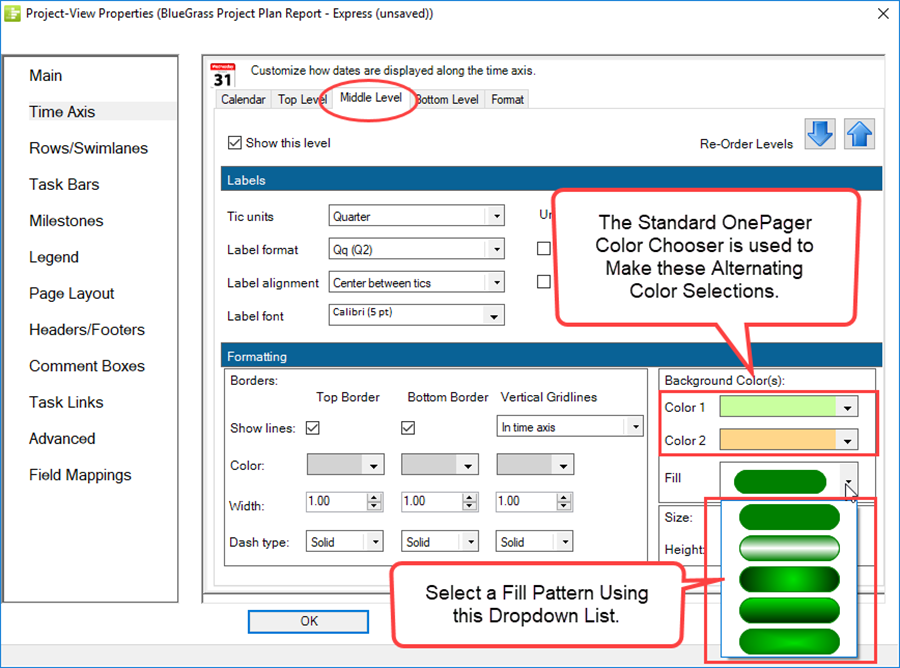
4) A capability is also provided so that you can edit the background color of individual Time Axis Cells and the attributes of the text contained in those cells.
Editing the Background Colors and Fill Pattern
1) The process for editing the background colors for the Time Axis is the same for all levels.
2) Color 1 and Color 2, when clicked, provide access to the standard OnePager Color Chooser form so that you can have access to alternating colors for adjacent Time Axis Cells. Please see the section at: Main Tab - Color Palettes for more information on color selection.
3) By selecting the same color for Color 1 and Color 2 you can create a single color representation for the entire Time Axis Level.
4) There are five (5) fill patterns from which to choose as shown in the illustration above. When selected, the fill pattern is applied to all cells in the Time Axis Level.
5) An example of an alternating color scheme for the Middle Time Axis Level is shown below:

6) By using each Time Axis tab’s Level sub-tabs you can configure each Time Axis Level’s appearance to meet your presentation needs.
Editing Background Color and Fill Pattern from the Project View Editor
For An Entire Time Axis Level
1) The controls in the PVP form’s Time Axis tab can be accessed directly by right-clicking on any Time Axis Cell to access the context menu and then clicking the Time-axis properties… command as shown below:

2) After clicking the Time-axis properties… command, the PVP form’s Time Axis tab is accessed at the Level of the selected cell(s) so you can edit the contents of Color 1, Color 2, and the Fill selection window.
3) These edits, when applied by clicking the Apply or OK button on the PVP form, changes the Color 1, Color 2, and Fill Pattern for the entire Time Axis Level.
For An Individual Time Axis Cell
4) OnePager Express 6.1 is enhanced so that you can edit the following Time Axis Cell properties individually:
- a) Cell Background Color
- b) Text Font Properties (Text Font Type, Text Color, Text Pixel Size, Bold, Italics, and Underline)
- c) Zoom% (The horizontal length of the timespan as a percentage of the normal Time Axis Cell’s width).
5) The detailed editing of the above properties is done by right-clicking on the desired Time Axis Cell(s) to access the context menu and then clicking the Format cell… command as shown below:

6) After clicking the Format cell… command, the Time Axis Cell Properties form appears as shown here:
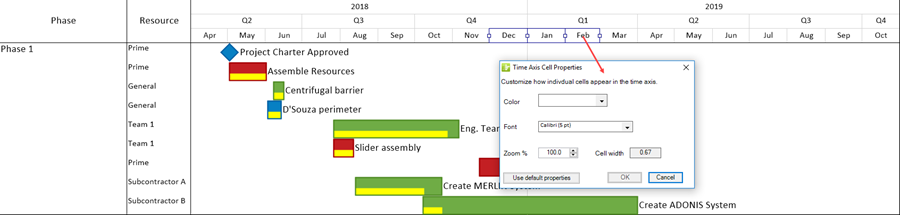
7) The edits made in the Time Axis Cell Properties form apply to all the selected Time Axis Cells as follows:
- a) Color: Clicking the Color dropdown accesses the standard OnePager Pro Color Chooser and allows you to edit the background color in the selected Time Axis Cell(s).
- b) Font: Clicking the Font dropdown accesses the standard OnePager Express Font properties form where you can change the selected Time Axis Cell’s text font properties such as Text Font Type, Text Font Color, Text Pixel Size, and attributes of the selected Time Axis Cell’s text including Bold, Italics, and Underline.
- c) Zoom%: The Zoom% dial control is used to change the width of the selected Time Axis Cells where the settings vary from zero (0) percent to 100 percent.
- d) Please see the article at: The Non-Linear Time Axis Feature for OnePager Express for more information on the Zoom% control.
- e) Cell width: The Cell width window is tied to the Zoom% dial control such that when the Zoom% value is changed the value for the Cell width (in inches or centimeters) is changed to reflect the selected Time Axis Cell’s actual width in the project view.
- f) Use default properties: The Use default properties button is provided so that you can easily restore the PVP established Time Axis Cell properties for the selected Time Axis Cells. Using this button restores the selected Time Axis Cells from their maverick status back to a normally configured Time Axis Cells
8) To Apply the edits made in the Time Axis Cell Properties form click the OK button.
9) It needs to be noted that whenever any selected Time Axis Cells are edited individually they become Maverick Time Axis Cells.
Related Links
The Non-Linear Time Axis Feature for OnePager Express
(22.1.4-61)