Difference between revisions of "Changing the Time Axis Background Color for OnePager Live"
From OnePager Documentation
(Created page with "==About Changing Time Axis Background Color== 22.4.1-OPL Not Edited Beyond this Point. OnePager provides the capability to select '''color''' backgrounds for all three level...") |
(→Time Axis Color Change Controls) |
||
| (One intermediate revision by the same user not shown) | |||
| Line 13: | Line 13: | ||
2) This action will bring up the '''Advanced time-axis features''' form below: | 2) This action will bring up the '''Advanced time-axis features''' form below: | ||
| − | <center>[[File: | + | <center>[[File:LE-22_4_1-OPL-(1)-07222016.png]]</center> |
3) The process to select '''colors''' for the '''time axis''' background is the same for all three '''time axes'''. | 3) The process to select '''colors''' for the '''time axis''' background is the same for all three '''time axes'''. | ||
| Line 25: | Line 25: | ||
4) An example of alternating '''colors''' for the '''time axis''' is shown below: | 4) An example of alternating '''colors''' for the '''time axis''' is shown below: | ||
| − | <center>[[File: | + | <center>[[File:LE-22_4_1-OPL-(2)-07222016.png]]</center> |
5) By working with each '''time axis''' one at a time, you can '''decorate''' these '''time axes''' to meet your presentation needs. | 5) By working with each '''time axis''' one at a time, you can '''decorate''' these '''time axes''' to meet your presentation needs. | ||
Latest revision as of 16:04, 22 July 2016
About Changing Time Axis Background Color
22.4.1-OPL Not Edited Beyond this Point.
OnePager provides the capability to select color backgrounds for all three levels of time axes.
OnePager also lets you to select alternative colors for adjacent segments of each time axis.
Time Axis Color Change Controls
1) From the Project-View Properties (PVP) form’s Main tab select the Configure Time axis button on the right side of the tab page.
2) This action will bring up the Advanced time-axis features form below:
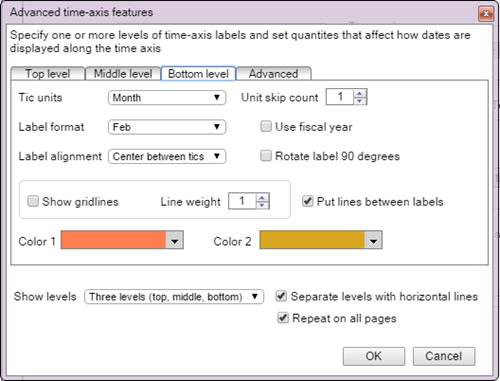
3) The process to select colors for the time axis background is the same for all three time axes.
- a) Color 1 and Color 2, when clicked provide access to the Color Chooser form so that you may have alternating colors for adjacent segments of each time axis.
- b) This is provided as a means of decorating the time axis .
- c) To have a solid background color across the entire time axis, you should select Color 1 and Color 2 to have the same color.
4) An example of alternating colors for the time axis is shown below:

5) By working with each time axis one at a time, you can decorate these time axes to meet your presentation needs.
(22.4.1-OPL)