Collecting Tasks/Milestones into Rows
OnePager lets you have each task in its own row (default) or to collect multiple tasks into each row based on a common element. Collection of tasks is a good way to show relationships between tasks (e.g. collecting everything together that is assigned to a single resource), and also makes a better use of the space available in your OnePager project view.
1) Configuration of rows begins by going to the “Project-View Properties” form and clicking the “Rows and Swimlanes” tab:
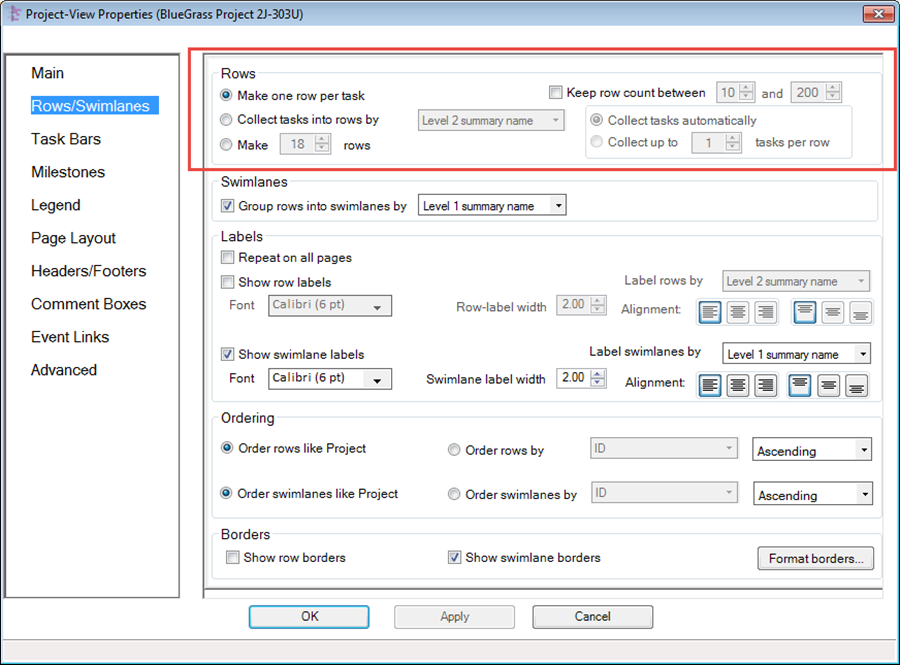
2) The rows group at the top controls the collection of task/milestones into rows. There are three options:
- a) Make one row per task: OnePager will create one row per task/milestone. Caution: Selecting this command may create a large number of rows and crowd the project view.
- i) You may choose to check the “Keep row count between” box in order to put a lower and upper limit on the number of rows.
- ii) If the number of rows possible to create is within the limits, OnePager will collect one task/milestone per row.
- iii) If the number of rows possible exceeds the upper limit, OnePager will attempt to put one task/milestone per row and any leftover tasks/milestones will be collected into the created rows starting at the top and working down the project view until all tasks/milestones are assigned to a row.
- b) Collect tasks into rows by: OnePager will collect tasks/milestones into row as specified in the selected Microsoft Project file column selected in the drop-down list to the right of the radio button. Caution: You must assure that the selected Microsoft Project file column is populated with data appropriate to direct OnePager through the collection process. After selecting the Microsoft Project file column upon which to base to collection, you are required to select between two sub-commands:
- c) Collect tasks automatically: OnePager will collect tasks/milestones in such a way as to create the required number of rows such that tasks/milestone with overlapping Start and Finish dates are assigned to separate rows. OnePager attempts to minimize the number of rows created by assigning task/milestones to rows within the same category as directed by the selected Microsoft Project file column such that tasks/milestones do not overlap. Caution: OnePager applies the limits set from the “Keep row count between” check box if checked and this combination of selections may yield unexpected results.
- d) Collect up to X tasks per row: OnePager will collect tasks into rows such that the specified number of tasks per row is not exceeded. Under this command, OnePager does not attempt to avoid overlapping Start and Finish dates for those tasks/milestones collected into rows.
4) Make X rows: OnePager will only make the specified number of rows and arrange the tasks/milestones so as to use only these specified numbers of Rows. Using this command, tasks/milestones may be overlapped in the specified number of rows.
5) Since collection of tasks/milestones into rows is one of a series of steps in creating a project view that employs rows and swimlanes, you are encouraged to continue through the following sections before creating the project view.
(12.1)