Difference between revisions of "Conditional Formatting Rules and the Legend for OnePager Pro for Version 7.0"
(→Related Links) |
|||
| (6 intermediate revisions by 2 users not shown) | |||
| Line 1: | Line 1: | ||
==Overview== | ==Overview== | ||
| − | + | Because '''Conditional Formatting Rules''' can become complex, OnePager provides a means to show the '''colors''' and '''shapes''' in the '''legend item text''' for task bars/milestone symbols involved in '''conditional formatting''' rules. Entries are added to the '''Legend''', as is shown in this article, whenever a '''conditional formatting''' rule is '''applied''' to a task bar/milestone symbol's '''color''' or '''shape''' when the '''Legend''' is displayed in the chart. You always have the option to subsequently decide to '''edit''' these '''legend-item text''' item entries after the rules are '''applied''' to the chart. | |
| − | + | For more information on '''editing the Legend''', please see the article at: [[Legend Editing Controls for OnePager Pro for Version 7.0 | Legend Editing Controls for OnePager Pro]] <!--15.3.1-70--> | |
| − | + | The example that follows shows how the '''Legend''' is handled when '''conditional formatting''' rules are used with a simple Microsoft Project '''source plan'''. | |
| − | + | ||
| − | + | ||
| − | + | ||
| − | + | ||
==Example== | ==Example== | ||
| − | + | Suppose you have the Microsoft Project '''source plan''' shown below where the '''Text20''' '''field''' is used to represent the project’s '''Phases'''. Highlighted below are four task bars of which three are in Phase THREE and one is in Phase END. In this example, suppose you want to represent these four task bars in '''black''' with a '''left pointing arrow''' task bar. | |
| − | + | ||
| − | + | ||
| − | + | ||
| − | + | ||
===Example Microsoft Project Source Plan=== | ===Example Microsoft Project Source Plan=== | ||
| − | + | Here is the proposed Microsoft Project '''source plan''': | |
<center>[[File:P70-11_11_1-70-(1)-09262019.png]]</center> | <center>[[File:P70-11_11_1-70-(1)-09262019.png]]</center> | ||
| − | <center>P70-11_11_1-70-(1)-09262019.png</center> | + | <!--<center>P70-11_11_1-70-(1)-09262019.png</center>--> |
===Basic Chart From Microsoft Project Source Plan=== | ===Basic Chart From Microsoft Project Source Plan=== | ||
| − | + | When the basic chart is created with '''round-robin color''' assigned from Text20 (Phase), it looks like this: | |
<center>[[File:P70-11_11_1-70-(2)-09262019.png]]</center> | <center>[[File:P70-11_11_1-70-(2)-09262019.png]]</center> | ||
| − | <center>P70-11_11_1-70-(2)-09262019.png | + | <!--<center>P70-11_11_1-70-(2)-09262019.png</center>--> |
===Conditional Formatting Rules=== | ===Conditional Formatting Rules=== | ||
| − | + | To implement the desired results for tasks in Phases THREE and END, you can '''create conditional formatting rules''' that look like this: | |
<center>[[File:P70-11_11_1-70-(3)-09262019.png]]</center> | <center>[[File:P70-11_11_1-70-(3)-09262019.png]]</center> | ||
| − | <center>P70-11_11_1-70-(3)-09262019.png</center> | + | <!--<center>P70-11_11_1-70-(3)-09262019.png</center>--> |
===Conditionally Formatted Chart=== | ===Conditionally Formatted Chart=== | ||
| − | + | When the chart is created, the highest '''priority''' rule shown above is '''applied''', and the four task bars highlighted in the Microsoft Project '''source plan''' have their rules '''applied'''. Thus, task shapes I, J, K, L, and Q shows the results of '''applying''' the highest '''priority conditional formatting rule''' as shown here: | |
| − | + | ||
| − | + | ||
<center>[[File:P70-11_11_1-70-(4)-09262019.png]]</center> | <center>[[File:P70-11_11_1-70-(4)-09262019.png]]</center> | ||
| − | <center>P70-11_11_1-70-(4)-09262019.png | + | <!--<center>P70-11_11_1-70-(4)-09262019.png</center>--> |
| − | + | ''Notice''' that the '''legend entry''' for Phase THREE shows that the '''Not O conditional formatting rule''' was applied to the task bars that have the '''black''' reverse arrow task bars. | |
==Related Links== | ==Related Links== | ||
| − | [[Conditional Import for Version 7.0 (Portal) | Conditional Import Filters (Portal)]] 7.18.1-70 | + | [[Conditional Import for Version 7.0 (Portal) | Conditional Import Filters (Portal)]] <!--7.18.1-70--> |
| − | + | ||
| − | + | ||
| − | [[ | + | [[Manual Editing Task/Milestone Shapes and Text Labels for Version 7.0 (Portal) | Manual Editing Task/Milestone Shapes and Text Labels (Portal)]] <!--9.0.1-70--> |
| − | [[ | + | [[Changing Individual Task/Milestone Properties (Color, Shape, Labels, etc.) for Version 7.0 | Changing Individual Task/Milestone Properties (Color, Shapes, Labels, etc.)]] <!--9.2.1-70--> |
| − | [[ | + | [[Modifying Decorations on Tasks/Milestones for Version 7.0 (Portal) | Modifying Decorations on Tasks/Milestones (Portal)]] <!--10.0.1-70--> |
| − | [[ | + | [[Conditional Formatting Overview for OnePager Pro for Version 7.0 | Conditional Formatting Overview-OnePager Pro]] <!--11.1.1-70--> |
| − | [[ | + | [[Adding Conditional Formatting Rules for OnePager Pro for Version 7.0 | Adding Conditional Formatting Rules-OnePager Pro]] <!--11.3.1-70--> |
| − | [[Legend Editing Controls for OnePager Pro for Version 7.0 | Legend Editing Controls for OnePager Pro]] 15.3.1-70 | + | [[Legend Editing Controls for OnePager Pro for Version 7.0 | Legend Editing Controls for OnePager Pro]] <!--15.3.1-70--> |
| − | [[Editing with the Chart Properties form for Version 7.0 (Portal) | Editing with the Chart Properties form (Portal)]] 21.0.1-70 | + | [[Editing with the Chart Properties form for Version 7.0 (Portal) | Editing with the Chart Properties form (Portal)]] <!--21.0.1-70--> |
| − | [[Managing Templates for Version 7.0 (Portal) | Managing Templates (Portal)]] 24.0.1-70 | + | [[Managing Templates for Version 7.0 (Portal) | Managing Templates (Portal)]] <!--24.0.1-70--> |
(11.11.1-70) | (11.11.1-70) | ||
Latest revision as of 20:29, 13 January 2021
Contents
Overview
Because Conditional Formatting Rules can become complex, OnePager provides a means to show the colors and shapes in the legend item text for task bars/milestone symbols involved in conditional formatting rules. Entries are added to the Legend, as is shown in this article, whenever a conditional formatting rule is applied to a task bar/milestone symbol's color or shape when the Legend is displayed in the chart. You always have the option to subsequently decide to edit these legend-item text item entries after the rules are applied to the chart.
For more information on editing the Legend, please see the article at: Legend Editing Controls for OnePager Pro
The example that follows shows how the Legend is handled when conditional formatting rules are used with a simple Microsoft Project source plan.
Example
Suppose you have the Microsoft Project source plan shown below where the Text20 field is used to represent the project’s Phases. Highlighted below are four task bars of which three are in Phase THREE and one is in Phase END. In this example, suppose you want to represent these four task bars in black with a left pointing arrow task bar.
Example Microsoft Project Source Plan
Here is the proposed Microsoft Project source plan:
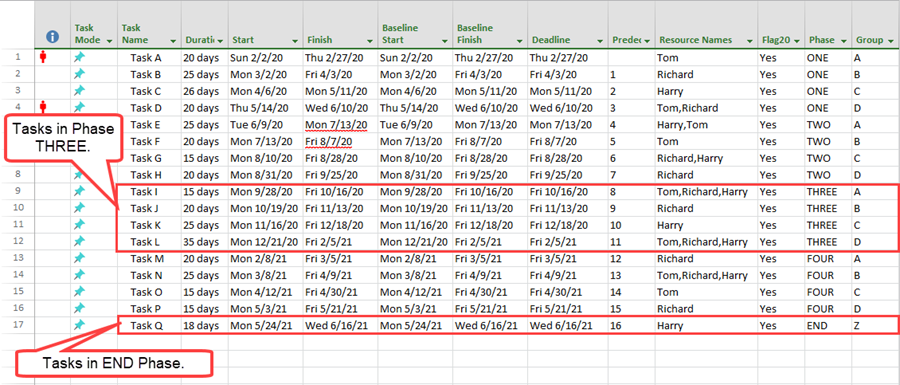
Basic Chart From Microsoft Project Source Plan
When the basic chart is created with round-robin color assigned from Text20 (Phase), it looks like this:
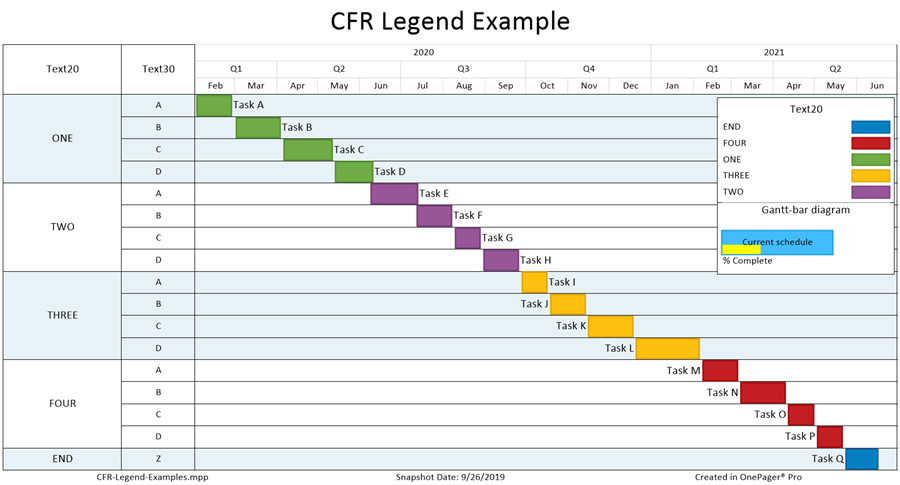
Conditional Formatting Rules
To implement the desired results for tasks in Phases THREE and END, you can create conditional formatting rules that look like this:
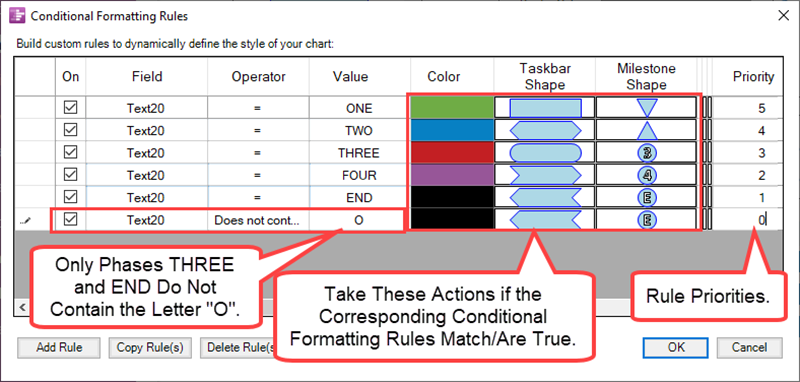
Conditionally Formatted Chart
When the chart is created, the highest priority rule shown above is applied, and the four task bars highlighted in the Microsoft Project source plan have their rules applied. Thus, task shapes I, J, K, L, and Q shows the results of applying the highest priority conditional formatting rule as shown here:
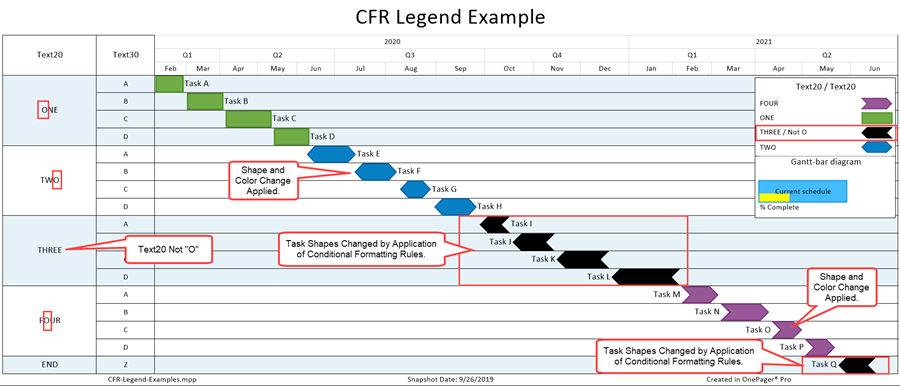
Notice' that the legend entry for Phase THREE shows that the Not O conditional formatting rule was applied to the task bars that have the black reverse arrow task bars.
Related Links
Conditional Import Filters (Portal)
Manual Editing Task/Milestone Shapes and Text Labels (Portal)
Changing Individual Task/Milestone Properties (Color, Shapes, Labels, etc.)
Modifying Decorations on Tasks/Milestones (Portal)
Conditional Formatting Overview-OnePager Pro
Adding Conditional Formatting Rules-OnePager Pro
Legend Editing Controls for OnePager Pro
Editing with the Chart Properties form (Portal)
(11.11.1-70)