Difference between revisions of "Creating Multi-Page Charts with Version 7.1 (Portal)"
(→About the Multi-Page Feature (Portal)) |
|||
| (2 intermediate revisions by the same user not shown) | |||
| Line 17: | Line 17: | ||
<!--<center>P70-8_6_1-(2)-05142020.png</center>--> | <!--<center>P70-8_6_1-(2)-05142020.png</center>--> | ||
| − | The '''Chart Properties''' form is accessed within the '''Chart Editor''' from the '''Home''' ribbon tool bar tab’s '''Settings''' section using the '''Chart Properties''' button. The '''Template Properties''' form is accessed from the Microsoft Project or Microsoft Excel '''Add-ins''' tool bar by clicking on the '''Templates…''' button. The OnePager ribbon tool bar and its tabs are always visible. For more information on '''Accessing the Template Properties form''', please see the article at: [[Managing Templates for Version 7.1 (Portal) | Managing Templates (Portal)]] 24.0.1-71 | + | The '''Chart Properties''' form is accessed within the '''Chart Editor''' from the '''Home''' ribbon tool bar tab’s '''Settings''' section using the '''Chart Properties''' button. The '''Template Properties''' form is accessed from the Microsoft Project or Microsoft Excel '''Add-ins''' tool bar by clicking on the '''Templates…''' button. The OnePager ribbon tool bar and its tabs are always visible. For more information on '''Accessing the Template Properties form''', please see the article at: [[Managing Templates for Version 7.1 (Portal) | Managing Templates (Portal)]] <!--24.0.1-71--> |
==Links to More Information on the Use of the Multi-Page Output Feature== | ==Links to More Information on the Use of the Multi-Page Output Feature== | ||
| Line 25: | Line 25: | ||
<center> | <center> | ||
{| class="wikitable" | {| class="wikitable" | ||
| − | | [[View Modes for Version 7.1 | View Modes]] 8.6.1.1-71 | + | | [[View Modes for Version 7.1 | View Modes]] <!--8.6.1.1-71--> |
|- | |- | ||
| − | | [[Page Setup, Document Fitting, and Repeating Elements for Version 7.1 (Portal) | Page Setup, Document Fitting, and Repeating Elements (Portal)]] 8.6.1.2-71 | + | | [[Page Setup, Document Fitting, and Repeating Elements for Version 7.1 (Portal) | Page Setup, Document Fitting, and Repeating Elements (Portal)]] <!--8.6.1.2-71--> |
|- | |- | ||
| − | | [[Basic Manual and Global Editing of Multi-Page Output for Version 7.1 | Basic Manual and Global Editing of Multi-Page Output]] 8.6.2-71 | + | | [[Basic Manual and Global Editing of Multi-Page Output for Version 7.1 | Basic Manual and Global Editing of Multi-Page Output]] <!--8.6.2-71--> |
|} | |} | ||
</center> | </center> | ||
| Line 35: | Line 35: | ||
==Related Link== | ==Related Link== | ||
| − | [[ | + | [[Page Setup for Version 7.1 | Page Setup]] <!--8.6.1.2.1-71--> |
| − | [[ | + | [[Document Fitting for Version 7.1 | Document Fitting]] <!--8.6.1.2.2-71--> |
| − | [[ | + | [[Repeating Elements for Version 7.1 | Repeating Elements]] <!--8.6.1.2.3-71--> |
| − | [[ | + | [[The Chart Legend for Version 7.1 (Portal) | The Chart Legend (Portal)]] <!--15.0.1-71--> |
| − | [[Managing Templates for Version 7.1 (Portal) | Managing Templates (Portal)]] 24.0.1-71 | + | [[Managing Templates for Version 7.1 (Portal) | Managing Templates (Portal)]] <!--24.0.1-71--> |
(8.6.1-71) | (8.6.1-71) | ||
| Line 51: | Line 51: | ||
[[Category:Core Concepts]] | [[Category:Core Concepts]] | ||
[[Category:Chart Properties Form]] | [[Category:Chart Properties Form]] | ||
| − | [[Category: | + | [[Category:Template Properties Form]] |
[[Category:Editing the Chart]] | [[Category:Editing the Chart]] | ||
[[Category:Charts]] | [[Category:Charts]] | ||
[[Category:OnePager - Tool Bar]] | [[Category:OnePager - Tool Bar]] | ||
[[Category:Multi-Page Output]] | [[Category:Multi-Page Output]] | ||
| + | [[Category:Microsoft Project]] | ||
| + | [[Category:Microsoft Excel]] | ||
| + | [[Category:Oracle Primavera P6]] | ||
| + | [[Category:Smartsheet]] | ||
[[Category:OnePager Pro]] | [[Category:OnePager Pro]] | ||
[[Category:OnePager Express]] | [[Category:OnePager Express]] | ||
[[Category:OnePager Bundle]] | [[Category:OnePager Bundle]] | ||
Latest revision as of 15:21, 26 April 2022
Contents
About the Multi-Page Feature (Portal)
Illustrations used in this article are from OnePager Pro using data from Microsoft Project but the feature's function, controls, and manual edits apply equally to other OnePager editions that import from data sources like Microsoft Excel, Smartsheet, and Oracle Primavera P6.
As the OnePager product name implies, OnePager is intended to take a complex Microsoft Project, Microsoft Excel, Oracle Primavera, or Smartsheet source plan and produce a concise and informative Gantt or Timeline chart in seconds. Single page charts are certainly sufficient in many project management and schedule conversation situations. However, as project organizations and responsibilities become more complex, there is likely a need for the ability to create multiple pages of output.
Multi-Page Output Controls
Controls for the multi-page feature are on the OnePager Page Layout ribbon tool bar tab as shown here:

There are also multi-page feature controls on the Page Layout tabs of the Chart Properties and Template Properties forms. The Page Layout tab of the Chart Properties form is shown below:
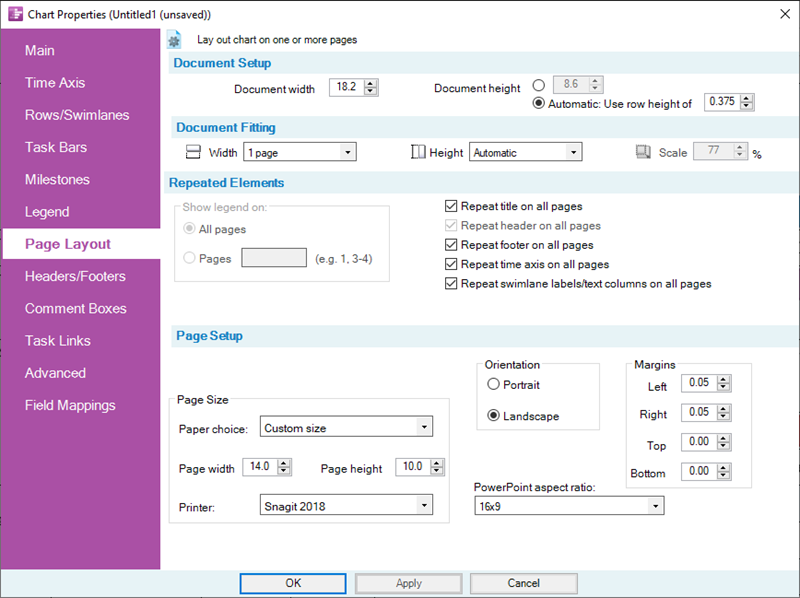
The Chart Properties form is accessed within the Chart Editor from the Home ribbon tool bar tab’s Settings section using the Chart Properties button. The Template Properties form is accessed from the Microsoft Project or Microsoft Excel Add-ins tool bar by clicking on the Templates… button. The OnePager ribbon tool bar and its tabs are always visible. For more information on Accessing the Template Properties form, please see the article at: Managing Templates (Portal)
Links to More Information on the Use of the Multi-Page Output Feature
The following links provide access to more detailed information on the use of the OnePager Multi-Page Feature.
| View Modes |
| Page Setup, Document Fitting, and Repeating Elements (Portal) |
| Basic Manual and Global Editing of Multi-Page Output |
Related Link
(8.6.1-71)