Difference between revisions of "Creating Project Views from Server Resident Project Plans for OnePager Pro Add-in for Version 6.0"
(→Using Microsoft Project Professional with Cloud Resident Source Plans for Project View UPDATE) |
|||
| Line 6: | Line 6: | ||
However, when you intend to use '''OPP Add-in''' in the '''UPDATE''' mode with '''source plans''' accessed from the '''cloud''' through Microsoft Project Professional, there is an additional step in the '''UPDATE''' process that needs to be performed. | However, when you intend to use '''OPP Add-in''' in the '''UPDATE''' mode with '''source plans''' accessed from the '''cloud''' through Microsoft Project Professional, there is an additional step in the '''UPDATE''' process that needs to be performed. | ||
| + | |||
| + | ==General Caution== | ||
| + | |||
| + | 1) Both '''OPP Add-in''' supports accessing your '''cloud''' resident files without the assistance of Microsoft Project Professional. Additionally, '''OPP Add-in''' can create, update, and open multi-project project views from '''source packages''' consisting of more than one Microsoft Project '''source plan'''. See the article at: [[Creating Various Multi-Project Views with OnePager Pro and Express for Version 6.0 (Portal) | Creating Various Multi-Project Views with OnePager Pro and Express (Portal)]] 8.0.1-60. | ||
| + | |||
| + | 2) However, due to technical differences between Microsoft Project '''source plans''' resident on your computer and those that are '''cloud''' resident (i.e., Microsoft Project Server, Project Online, and SharePoint), it is '''NOT''' possible to '''mix source plans''' from different '''media''' (i.e., your computer and the '''cloud'''). | ||
| + | |||
| + | 3) As a protection, '''OPP Add-in''' prohibit, to the extent possible, the combination of '''source plans''' from differing '''media''' from being incorporated into a single '''source package''' for the purpose of creating a '''NEW''' project view or for '''UPDATING''' an existing project view. | ||
| + | |||
| + | 4) Please keep this '''caution''' in mind when constructing '''source packages''' for '''OPP Add-in'''. | ||
==About Using Server Resident Project Source Plans and OnePager Pro Add-in== | ==About Using Server Resident Project Source Plans and OnePager Pro Add-in== | ||
| Line 50: | Line 60: | ||
:k) This completed the '''UPDATE''' mode process using '''OPP Add-in''' with a '''cloud''' resident '''source plan'''. | :k) This completed the '''UPDATE''' mode process using '''OPP Add-in''' with a '''cloud''' resident '''source plan'''. | ||
| + | |||
| + | ==Using Microsoft Project Professional with Cloud Resident Source Plans to Create a NEW Project View== | ||
| + | |||
| + | |||
==Troubleshooting== | ==Troubleshooting== | ||
Revision as of 15:26, 6 April 2017
Contents
- 1 Overview
- 2 General Caution
- 3 About Using Server Resident Project Source Plans and OnePager Pro Add-in
- 4 Using Microsoft Project Professional with Cloud Resident Source Plans for Project View UPDATE
- 5 Using Microsoft Project Professional with Cloud Resident Source Plans to Create a NEW Project View
- 6 Troubleshooting
- 7 Related Links
Overview
The OnePager Pro (OPP) Add-in operates the same in all modes (i.e., NEW, UPDATE, and OP) when source plans are accessed from Microsoft Project Server, Project Online, and SharePoint accounts as when source plan data is resident on your computer.
When you intend to use Microsoft Project source plans that are resident in the cloud along with OPP Add-in, we recommend that you access your source plans using Microsoft Project Professional rather than through OPP Add-in. By so doing, OPP Add-in supports your project view creation and opening needs as if your source plans are resident on your computer.
However, when you intend to use OPP Add-in in the UPDATE mode with source plans accessed from the cloud through Microsoft Project Professional, there is an additional step in the UPDATE process that needs to be performed.
General Caution
1) Both OPP Add-in supports accessing your cloud resident files without the assistance of Microsoft Project Professional. Additionally, OPP Add-in can create, update, and open multi-project project views from source packages consisting of more than one Microsoft Project source plan. See the article at: Creating Various Multi-Project Views with OnePager Pro and Express (Portal) 8.0.1-60.
2) However, due to technical differences between Microsoft Project source plans resident on your computer and those that are cloud resident (i.e., Microsoft Project Server, Project Online, and SharePoint), it is NOT possible to mix source plans from different media (i.e., your computer and the cloud).
3) As a protection, OPP Add-in prohibit, to the extent possible, the combination of source plans from differing media from being incorporated into a single source package for the purpose of creating a NEW project view or for UPDATING an existing project view.
4) Please keep this caution in mind when constructing source packages for OPP Add-in.
About Using Server Resident Project Source Plans and OnePager Pro Add-in
1) Our recommendation is to use Microsoft Project Professional to connect, access, and verify your access to your Microsoft Project Server, Project Online, or SharePoint account when you intend to use OPP Add-in to create a NEW project view, UPDATE an existing project, or OPEN an existing project view.
2) As mentioned in the portal article at Creating Project Views from Server Resident Project Plans for OnePager Pro (Portal) 8.5.1-60, OPP Add-in operates in the NEW and OPEN mode the same for source plans accessed from the cloud as when source plans are resident on your computer.
3) It is only in the UPDATE mode that OPP Add-in requires that you perform one extra step in the normal UPDATE mode process. This extra step is discussed in the sub-section below:
Using Microsoft Project Professional with Cloud Resident Source Plans for Project View UPDATE
1) We assume for this sub-section that you are experienced with accessing your Microsoft Project Professional source plans from the cloud.
2) Accordingly, we assume that the steps involved are documented elsewhere and includes any access security procedures needed to access your source plans residing in the cloud.
3) The high level steps are as follows:
- a) Make sure to close any and all instances of OnePager Pro that might be running outside of Microsoft Project (i.e., OnePager Pro Desktop).
- b) Launch Microsoft Project Professional from your desktop.
- c) Use Microsoft Project Professional to access your Microsoft Project Server, Project Online, or SharePoint account.
- d) Open the required Microsoft Project Server source plan from your desktop Microsoft Project Professional application.
- e) Next, go to the Microsoft Project Professional Add-ins tab on the tool bar and click the OnePager icon.
- f) Once the OnePager Pro Start form appears click the OPEN button. Do Not Attempt to Do An UPDATE At This Point.
- g) Now, go to the OPP Home tab and click the Project-View Properties (PVP) button and then click on the Advanced tab in the left margin of the PVP form as shown below:
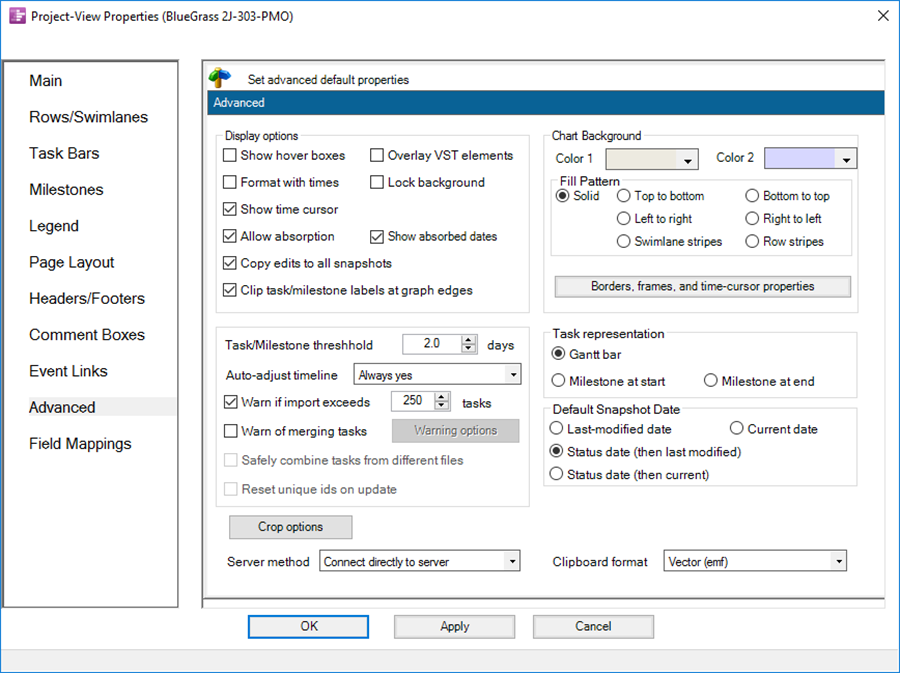
- h) Change the Server Method setting in the PVP form’s Advanced tab to the Use MS Project Professional setting. This tells OPP Add-in to let Microsoft Project Professional load your source plan. Finally, click Apply and OK button as shown below:
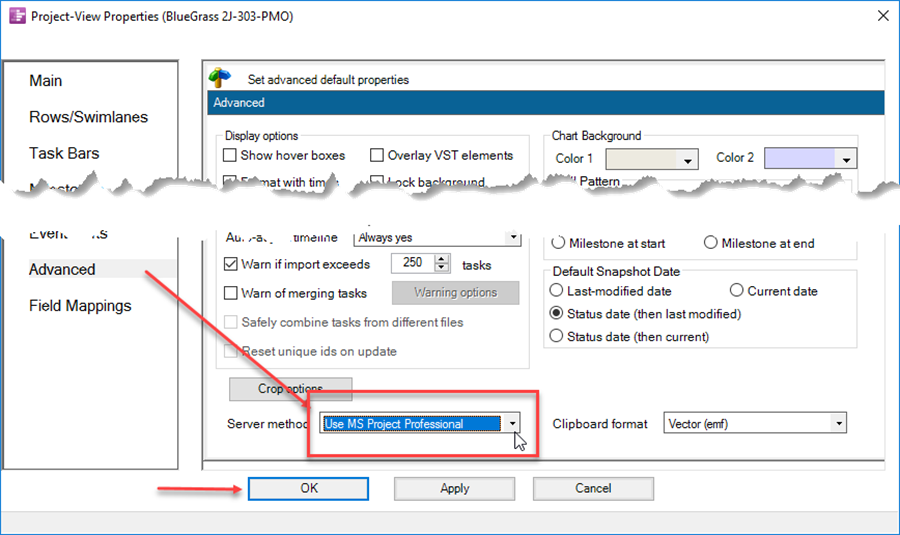
- i) When the PVP form closes, go to the Data tab on the OPP Add-in ribbon and proceed with the UPDATE process as you would normally.
- j) See the article at this link for more details on the Pull Update Operation: Using the OnePager "Data" Tab's "Selected file(s)" Button
- k) This completed the UPDATE mode process using OPP Add-in with a cloud resident source plan.
Using Microsoft Project Professional with Cloud Resident Source Plans to Create a NEW Project View
Troubleshooting
Please refer to these two Frequently Asked Questions if you are having problems:
Updating OnePager with a Project Online/Project Server 2016 plan
Can't Connect to Project Online/Project Server 2016 to Update a OnePager Report
Related Links
Using Enterprise Custom Fields from Microsoft Project for OnePager Pro 24.3.1-60
Creating a NEW Project View - OnePager Pro Add-in
Creating Another New Project View - OnePager Pro Add-in
Opening an EXISTING Project View - OnePager Pro Add-in
ADDING a Snapshot via Push Update - OnePager Pro Add-in
REPLACING a Snapshot via Push Update - OnePager Pro Add-in
(8.5.1.1-60)