Difference between revisions of "Data-Driven Task Links for Primavera for Version 7.1"
(→OnePager Bundle Standalone Enhancements for Data-Driven Task Links for Oracle Primavera P6) |
(→OnePager Bundle Standalone's Template Properties and Chart Properties Forms) |
||
| Line 5: | Line 5: | ||
OnePager is designed to process '''Task Links''' associated with Oracle Primavera P6 '''Activities''' that are specified as '''predecessors''' '''ONLY'''. | OnePager is designed to process '''Task Links''' associated with Oracle Primavera P6 '''Activities''' that are specified as '''predecessors''' '''ONLY'''. | ||
| − | ==OnePager | + | ==OnePager Template Properties and Chart Properties Forms for Oracle Primavera P6== |
Before going further into this article, it is recommended that you first review the article at: [[Linking Task and Milestones Using Manual and Data-Driven Task Links for Version 7.1 | Linking Task and Milestone Using Manual and Data-Driven Task Links (Portal)]] 19.0.1-71 | Before going further into this article, it is recommended that you first review the article at: [[Linking Task and Milestones Using Manual and Data-Driven Task Links for Version 7.1 | Linking Task and Milestone Using Manual and Data-Driven Task Links (Portal)]] 19.0.1-71 | ||
| − | ===The Template Properties Form's Task Links Tab for OnePager | + | ===The Template Properties Form's Task Links Tab for OnePager for Oracle Primavera P6=== |
| − | You have the ability to '''globally '''control the '''properties''' for all '''Task Links '''in OnePager’s '''Template Properties''' form before a chart is created. The '''Template Properties '''form’s '''Task Links '''tab for OnePager | + | You have the ability to '''globally '''control the '''properties''' for all '''Task Links '''in OnePager’s '''Template Properties''' form before a chart is created. The '''Template Properties '''form’s '''Task Links '''tab for OnePager for Oracle Primavera P6 is shown below: |
<center>[[File:P71-19_1_3-71-(1)-12092021.png]]</center> | <center>[[File:P71-19_1_3-71-(1)-12092021.png]]</center> | ||
| Line 23: | Line 23: | ||
====Template Properties Form’s Task Link Tab’s Controls==== | ====Template Properties Form’s Task Link Tab’s Controls==== | ||
| − | OnePager | + | OnePager supports the visual representation of all four '''Task Link Dependency Types''' including Finish-to-Start ('''FS'''), Finish-to-Finish ('''FF'''), Start-to-Finish ('''SF'''), and Start-to-Start ('''SS''') with proper '''Begin''' and '''End point shape''' placement on the '''Predecessor''' and''' Successor '''task bars/milestone symbols. It is '''assumed''' that if '''Data-driven Task Links''' are '''imported''', they are to be '''shown''' so the '''Show task links '''checkbox is checked '''ON''' in the '''Template Properties''' form's '''Task Links''' tab shown above. Additionally in the '''Default Task-Link Formatting''' control group shown above, there are established settings for '''Line Styles''', '''Arrow Styles''', and '''Font properties'''. |
There are controls available to''' globally''' set the''' Horizontal Anchor positions''' for manual '''Task Link’s Begin '''and '''End point shapes '''for all '''Dependency Types '''along the '''Predecessor '''or '''Successor''' task bars/milestone symbol’s timespan as shown by the '''slider '''bars in the illustration above. For all '''Task Links '''(manual and '''Data-driven''')''' '''you are able to '''globally '''set the '''Vertical Anchor positions''' of a '''Task Link’s Begin '''and '''End point shapes '''on the '''Top''', '''Middle''', or '''Bottom''' of the '''Predecessor''' and '''Successor''' task bar/milestone symbol. You can choose to let OnePager determine the '''Vertical Anchor positions''' by selecting the '''Auto '''options. | There are controls available to''' globally''' set the''' Horizontal Anchor positions''' for manual '''Task Link’s Begin '''and '''End point shapes '''for all '''Dependency Types '''along the '''Predecessor '''or '''Successor''' task bars/milestone symbol’s timespan as shown by the '''slider '''bars in the illustration above. For all '''Task Links '''(manual and '''Data-driven''')''' '''you are able to '''globally '''set the '''Vertical Anchor positions''' of a '''Task Link’s Begin '''and '''End point shapes '''on the '''Top''', '''Middle''', or '''Bottom''' of the '''Predecessor''' and '''Successor''' task bar/milestone symbol. You can choose to let OnePager determine the '''Vertical Anchor positions''' by selecting the '''Auto '''options. | ||
| Line 33: | Line 33: | ||
For more information on '''Task Link Filtering Rules''', please see the article at: [[Using Task Link Filtering Rules for Showing/Hiding Task Links for OnePager for Version 7.1 | Using Task Link Filtering Rules for Showing/Hiding Task Links]] 19.2.1-71. | For more information on '''Task Link Filtering Rules''', please see the article at: [[Using Task Link Filtering Rules for Showing/Hiding Task Links for OnePager for Version 7.1 | Using Task Link Filtering Rules for Showing/Hiding Task Links]] 19.2.1-71. | ||
| − | ===The Chart Properties Task Links Tab for OnePager | + | ===The Chart Properties Task Links Tab for OnePager for Oracle Primavera P6=== |
The '''Chart Properties''' form’s '''Task Links '''tab is almost identical to that in the '''Template Properties '''form and is shown below: | The '''Chart Properties''' form’s '''Task Links '''tab is almost identical to that in the '''Template Properties '''form and is shown below: | ||
| Line 51: | Line 51: | ||
===Chart Properties Form’s Task Link Tab’s Controls=== | ===Chart Properties Form’s Task Link Tab’s Controls=== | ||
| − | The controls in the '''Chart Properties''' form '''Task Link '''tab’s '''Default Task-Link Formatting '''control group are the same as the controls in the '''Template '''form '''Task Link '''tab’s '''Default Task Link Formatting''' control group for One Pager | + | The controls in the '''Chart Properties''' form '''Task Link '''tab’s '''Default Task-Link Formatting '''control group are the same as the controls in the '''Template '''form '''Task Link '''tab’s '''Default Task Link Formatting''' control group for One Pager. The differences in '''Task Links '''tab are only in the '''Data-driven Task Links '''control groups for OnePager. |
For more information on using the OnePager '''Chart Properties''' form's '''Task Links''' tab's controls, please see the article at: [[Editing Task Links with the Chart Properties Form for OnePager for Version 7.1 | Editing Task Links with the Chart Properties Form]] 19.3.1-71. | For more information on using the OnePager '''Chart Properties''' form's '''Task Links''' tab's controls, please see the article at: [[Editing Task Links with the Chart Properties Form for OnePager for Version 7.1 | Editing Task Links with the Chart Properties Form]] 19.3.1-71. | ||
Revision as of 22:11, 18 December 2021
Contents
- 1 OnePager Enhancements for Data-Driven Task Links for Oracle Primavera P6
- 2 OnePager Template Properties and Chart Properties Forms for Oracle Primavera P6
- 3 Additional Information for OnePager Task Links
- 4 Related Links
OnePager Enhancements for Data-Driven Task Links for Oracle Primavera P6
OnePager can import Dependency values on activities from Oracle Primavera P6 source plans where the syntax format for specifying predecessor relationships corresponds to the Oracle Primavera P6 standards.
OnePager is designed to process Task Links associated with Oracle Primavera P6 Activities that are specified as predecessors ONLY.
OnePager Template Properties and Chart Properties Forms for Oracle Primavera P6
Before going further into this article, it is recommended that you first review the article at: Linking Task and Milestone Using Manual and Data-Driven Task Links (Portal) 19.0.1-71
The Template Properties Form's Task Links Tab for OnePager for Oracle Primavera P6
You have the ability to globally control the properties for all Task Links in OnePager’s Template Properties form before a chart is created. The Template Properties form’s Task Links tab for OnePager for Oracle Primavera P6 is shown below:
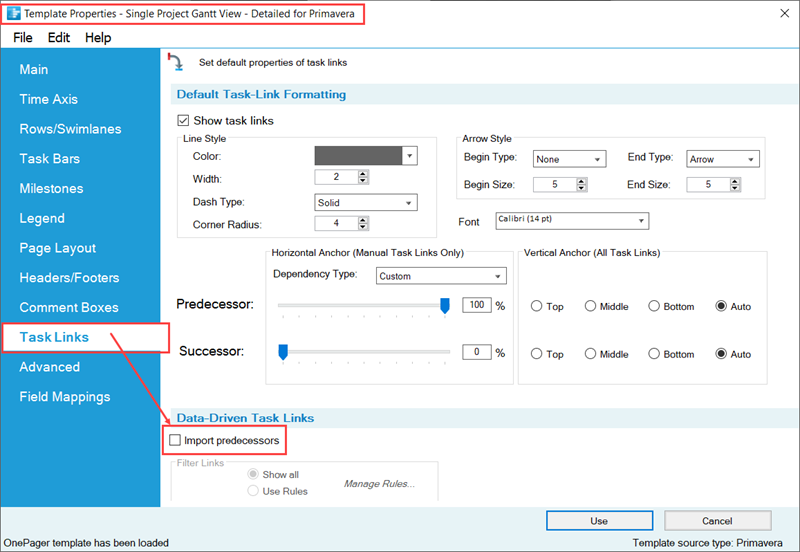
Controls for Importing Task Link Data
In the Template Properties form’s Task Links tab, the Import predecessors checkbox is normally unchecked or OFF meaning that the Data-driven Task Link import feature is turned OFF. OnePager assumes that the Predecessors field from the Oracle Primavera P6 source plan is used for the Data-driven Task Link information source. OnePager only imports predecessor data from the Oracle Primavera P6 predecessor field. Although OnePager does not import Successor data from your source plan, successor information is the inverse on predecessor information found in your source plan. This approach guaranties that all your Data-driven Task Links are based on valid information from your source plan.
Template Properties Form’s Task Link Tab’s Controls
OnePager supports the visual representation of all four Task Link Dependency Types including Finish-to-Start (FS), Finish-to-Finish (FF), Start-to-Finish (SF), and Start-to-Start (SS) with proper Begin and End point shape placement on the Predecessor and Successor task bars/milestone symbols. It is assumed that if Data-driven Task Links are imported, they are to be shown so the Show task links checkbox is checked ON in the Template Properties form's Task Links tab shown above. Additionally in the Default Task-Link Formatting control group shown above, there are established settings for Line Styles, Arrow Styles, and Font properties.
There are controls available to globally set the Horizontal Anchor positions for manual Task Link’s Begin and End point shapes for all Dependency Types along the Predecessor or Successor task bars/milestone symbol’s timespan as shown by the slider bars in the illustration above. For all Task Links (manual and Data-driven) you are able to globally set the Vertical Anchor positions of a Task Link’s Begin and End point shapes on the Top, Middle, or Bottom of the Predecessor and Successor task bar/milestone symbol. You can choose to let OnePager determine the Vertical Anchor positions by selecting the Auto options.
In the Data-driven Task Links control group shown above, the default setting for the Import predecessors checkbox is unchecked or OFF. This is done so that new charts are not created with all available Data-driven Task Links information imported and shown unless you specifically direct such an action through the Template Properties form. You have the opportunity to import Data-driven Task Links information using the same controls in the Chart Properties form’s Task Links tab in the Data-driven Task Links control group after the chart is created.
When the Import predecessors checkbox is checked ON in the Template Properties form’s Task Link tab, you have the option to Show all data-driven Task Links or use the Task Link Filer Rules capability by clicking the Use Rules radio button. Selecting the Use Rules radio button enables the Manage Rules button which is used to access the Task Link Filter Rules form. This form allows you to establish a set of rules to govern how Data-driven Task Links are shown.
For more information on Task Link Filtering Rules, please see the article at: Using Task Link Filtering Rules for Showing/Hiding Task Links 19.2.1-71.
The Chart Properties Task Links Tab for OnePager for Oracle Primavera P6
The Chart Properties form’s Task Links tab is almost identical to that in the Template Properties form and is shown below:

In the Chart Properties form’s Task Links tab’s Data-driven Task Links control group shown above, the Import and show links checkbox is normally unchecked or OFF. The Import and show links checkbox is disabled in the Chart Properties form until the Show task links checkbox at the top of the form is checked ON. Checking the Import and show links checkbox to ON when its enabled and then clicking the OK button imports the Data-driven Task Links from the source plan and displays them in the chart. OnePager assumes that the Predecessors field from the source plan is used for Data-driven Task Links information.
After Data-driven Task Links are imported and showing in the chart, you have the option with the Chart Properties form's Task Links tab to control the further showing or hiding of all Data-driven Task Links with the renamed Show data-driven links checkbox as shown below:
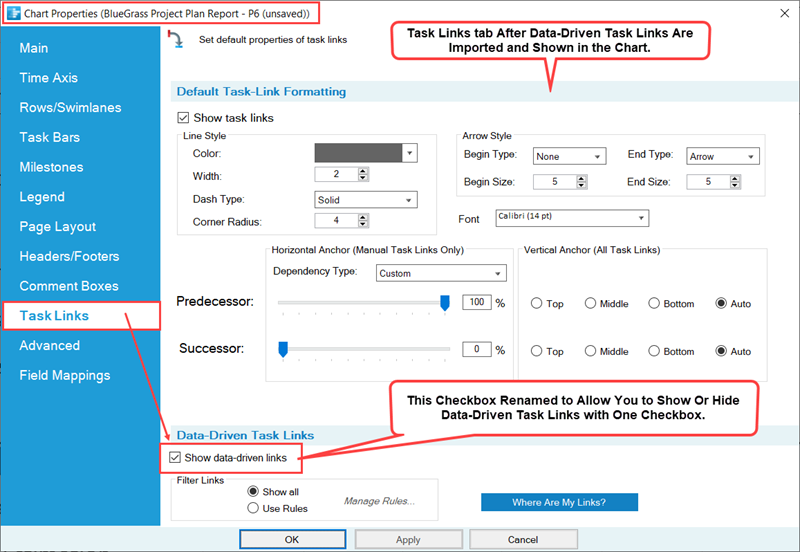
Checking the Show data-driven links checkbox ON shows all imported Data-driven Task Links while checking this checkbox OFF hides all Data-driven Task Links. If the Import predecessors checkbox is checked ON in the Template Properties form Task Links tab’s Data-driven Task Links control group, Data-driven Task Links are imported and the corresponding checkbox in the Chart Properties form’s Task Links tab is also checked ON.
Chart Properties Form’s Task Link Tab’s Controls
The controls in the Chart Properties form Task Link tab’s Default Task-Link Formatting control group are the same as the controls in the Template form Task Link tab’s Default Task Link Formatting control group for One Pager. The differences in Task Links tab are only in the Data-driven Task Links control groups for OnePager.
For more information on using the OnePager Chart Properties form's Task Links tab's controls, please see the article at: Editing Task Links with the Chart Properties Form 19.3.1-71.
Additional Information for OnePager Task Links
The Wiki article link below provides additional information on importing Task Links, using Task Links in your charts, and Task Links used with other OnePager Bundle Standalone features. The section at the Wiki article link below is presented in the context of OnePager Pro but the information pertains equally to users of OnePager Bundle Standalone using Oracle Primavera P6 source plans:
| OnePager’s Data-Driven Task Link Import Process 19.1.1.1-71 |
Related Links
Getting Started (Portal) 3.0.0-71
Basic Workflows (Portal) 7.0.1-71
Conditional Import Filters (Portal) 7.18.1-71
Using Task Link Filtering Rules for Showing/Hiding Task Links 19.2.1-71
Manual Editing of Task Links 19.4.1-71
Using the Where Are My Links? Form 19.5.1-71
Conditional Formatting (Portal) 11.0.1-71
Absorbing one task into another 17.0.1-71
Creating and Managing Virtual Summary Tasks 18.0.1-71
Advanced Tab 21.13.1-71
Sharing Charts (Portal) 23.2.1-71
(19.1.1.3-71)