Difference between revisions of "Deleting Charts for Version 7.0"
From OnePager Documentation
(→Overview) |
(→Example) |
||
| Line 7: | Line 7: | ||
==Example== | ==Example== | ||
| − | 1) For example, a chart '''.TAM''' file can be '''deleted''' from the Microsoft Windows Explorer form as shown below: | + | 1) For example, a OnePager Pro or Express chart '''.TAM''' file can be '''deleted''' from the Microsoft Windows Explorer form as shown below: |
<center>[[File:P52-23_3-(1)-06052015.png]]</center> | <center>[[File:P52-23_3-(1)-06052015.png]]</center> | ||
Revision as of 19:01, 15 November 2019
Overview
1) OnePager Pro/Express chart .TAM files, Template form .TAT files, Color Palette files, and Custom Milestone Symbol files are all managed as typical Microsoft Windows files.
2) Accordingly, whenever you find it necessary to delete an unneeded file in any of the aforementioned categories, you can do so by using the standard Microsoft Windows file delete function.
Example
1) For example, a OnePager Pro or Express chart .TAM file can be deleted from the Microsoft Windows Explorer form as shown below:
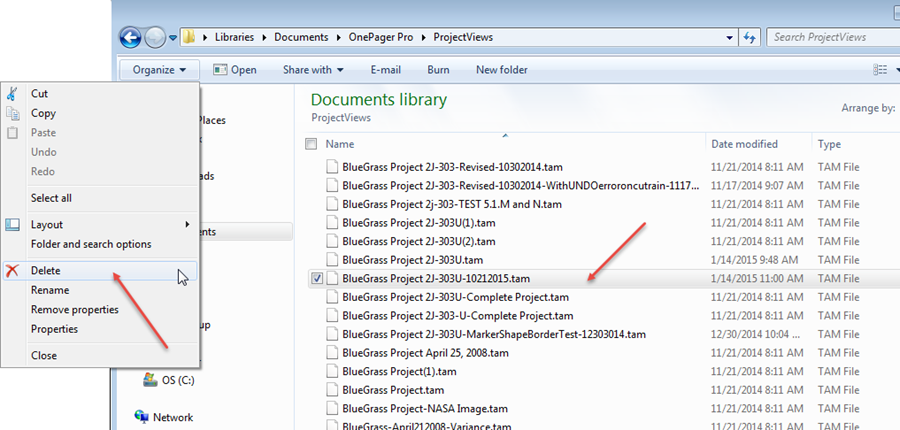
2) Alternatively, just selecting the desired file to delete in the Microsoft Window Explorer form shown above and hitting your keyboard’s Delete key accomplishes the same thing.
(23.3.1-70)