Difference between revisions of "Deleting Charts for Version 7.1"
(→Overview) |
(→Example) |
||
| Line 24: | Line 24: | ||
[[Category:Ribbon]] | [[Category:Ribbon]] | ||
[[Category:Snapshots]] | [[Category:Snapshots]] | ||
| − | [[Category: | + | [[Category:Template Properties Form]] |
[[Category:Chart Properties Form]] | [[Category:Chart Properties Form]] | ||
[[Category:OnePager Pro]] | [[Category:OnePager Pro]] | ||
[[Category:OnePager Express]] | [[Category:OnePager Express]] | ||
[[Category:OnePager Bundle]] | [[Category:OnePager Bundle]] | ||
Latest revision as of 19:08, 14 April 2022
Overview
The example used in this article is from OnePager Pro using data from Microsoft Project but the feature's function, controls, and manual edits apply equally to other OnePager editions that import from data sources like Microsoft Excel, Smartsheet, and Oracle Primavera P6.
OnePager chart .TAM files, Template Properties form .TAT files, Color Palette files, and Custom Milestone Symbol files are all managed as typical Microsoft Windows files. Accordingly, whenever you find it necessary to delete an unneeded file in any of the aforementioned categories, you can do so by using the standard Microsoft Windows file delete function.
Example
For example, a OnePager chart .TAM file can be deleted from the Microsoft Windows Explorer form as shown below:
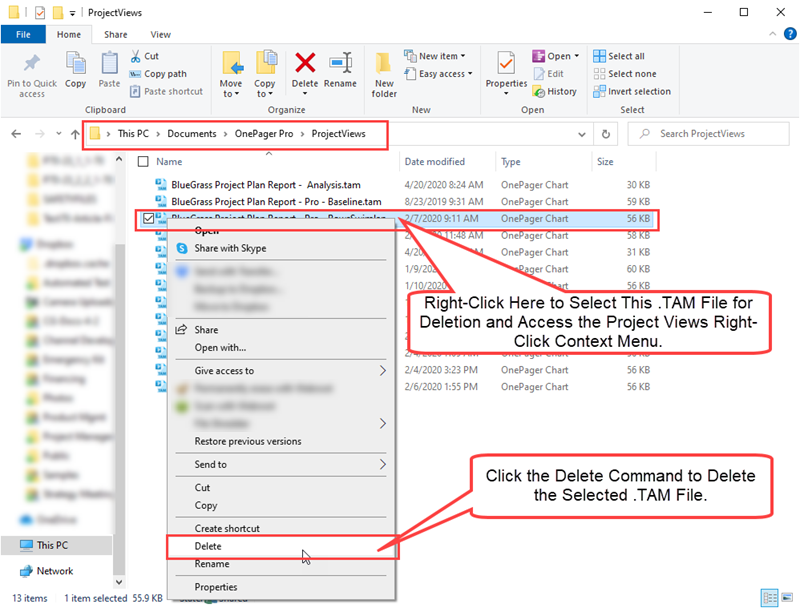
Alternatively, just selecting the desired file to delete in the Microsoft Window Explorer form shown above and clicking your keyboard’s Delete key accomplishes the same thing.
(23.3.1-71)