Difference between revisions of "Deleting Project Views for OnePager Live"
From OnePager Documentation
(→Example) |
(→Overview) |
||
| (2 intermediate revisions by the same user not shown) | |||
| Line 1: | Line 1: | ||
==Overview== | ==Overview== | ||
| − | |||
| − | |||
1) To '''delete''' a project view that is unneeded, navigate from the OnePager Live '''Home (Getting Started)''' page by clicking the '''Settings''' button at the top of the page as shown below: | 1) To '''delete''' a project view that is unneeded, navigate from the OnePager Live '''Home (Getting Started)''' page by clicking the '''Settings''' button at the top of the page as shown below: | ||
| − | <center>[[File:LE-0_03_0_6-OPL-(2)- | + | <center>[[File:LE-0_03_0_6-OPL-(2)-08012016.png]]</center> |
2) On the '''Settings''' page, click the '''Delete Project View(s)''' button as shown here: | 2) On the '''Settings''' page, click the '''Delete Project View(s)''' button as shown here: | ||
| Line 13: | Line 11: | ||
==Example== | ==Example== | ||
| − | + | 3) For example, a project view '''.TAM''' file may be '''deleted''' from the list of available project views associated with the indicated '''Work Group''' as shown below: | |
<center>[[File:LE-3_0_2-OPL-(4)-07292016.png]]</center> | <center>[[File:LE-3_0_2-OPL-(4)-07292016.png]]</center> | ||
| − | |||
| − | |||
(23.3.1-OPL) | (23.3.1-OPL) | ||
Latest revision as of 14:46, 1 August 2016
Overview
1) To delete a project view that is unneeded, navigate from the OnePager Live Home (Getting Started) page by clicking the Settings button at the top of the page as shown below:
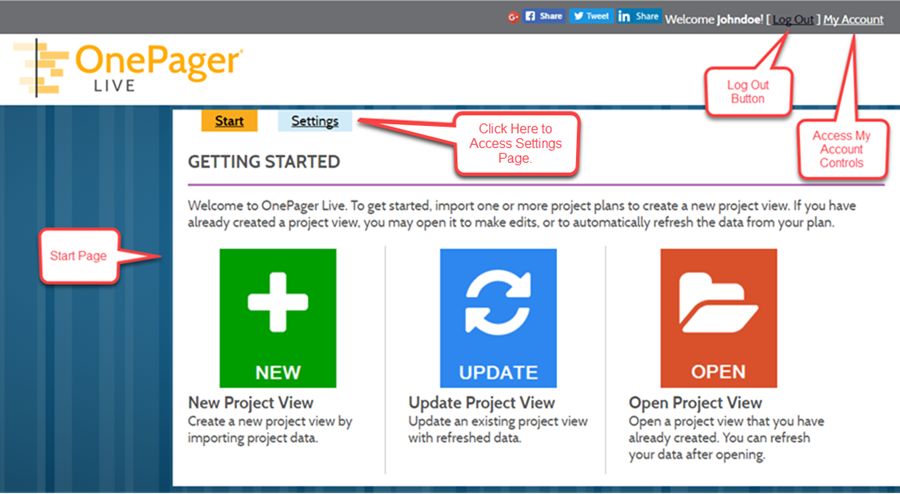
2) On the Settings page, click the Delete Project View(s) button as shown here:
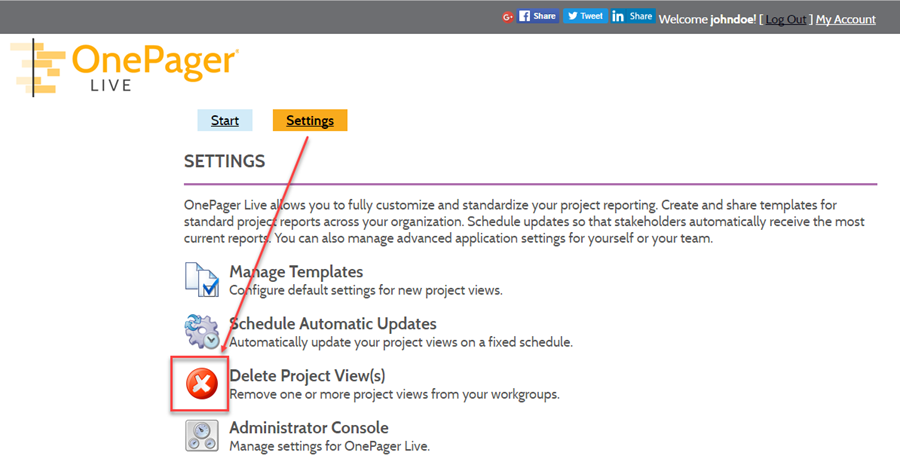
Example
3) For example, a project view .TAM file may be deleted from the list of available project views associated with the indicated Work Group as shown below:
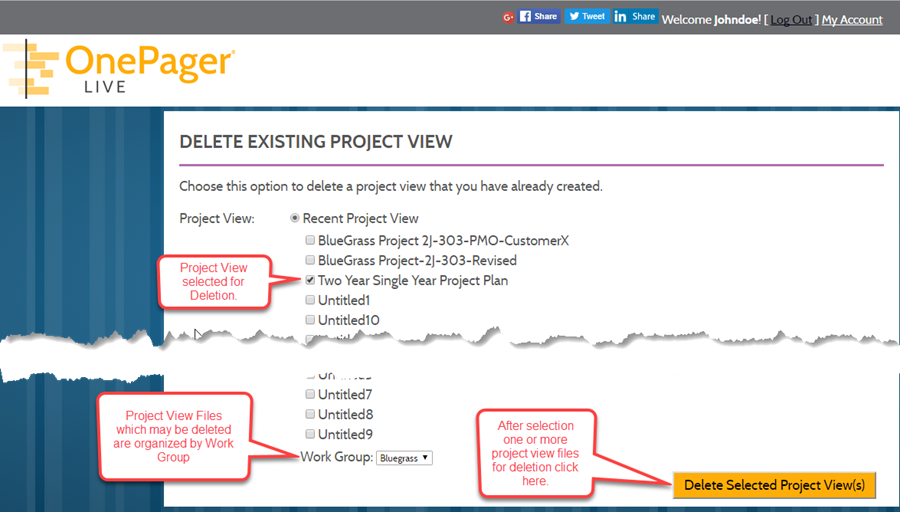
(23.3.1-OPL)