Deleting Project Views for OnePager Live
From OnePager Documentation
Overview
23.3.1-OPL Not Edited Beyond this Point.
1) To delete a project view that is unneeded, navigate from the OnePager Live Home (Getting Started) page by clicking the Settings button at the top of the page as shown below:
2) On the Settings page, click the Delete Project View(s) button as shown here:
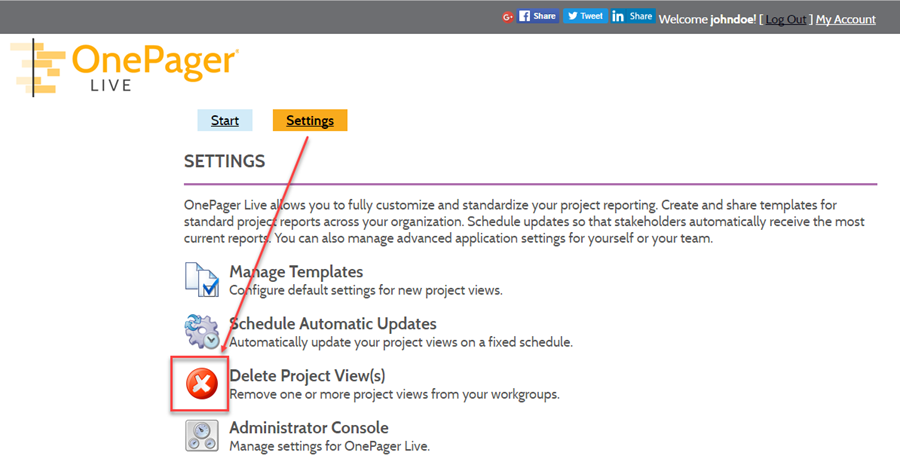
Example
1) For example, a project view .TAM file may be deleted from the Microsoft Windows Explorer form as shown below:
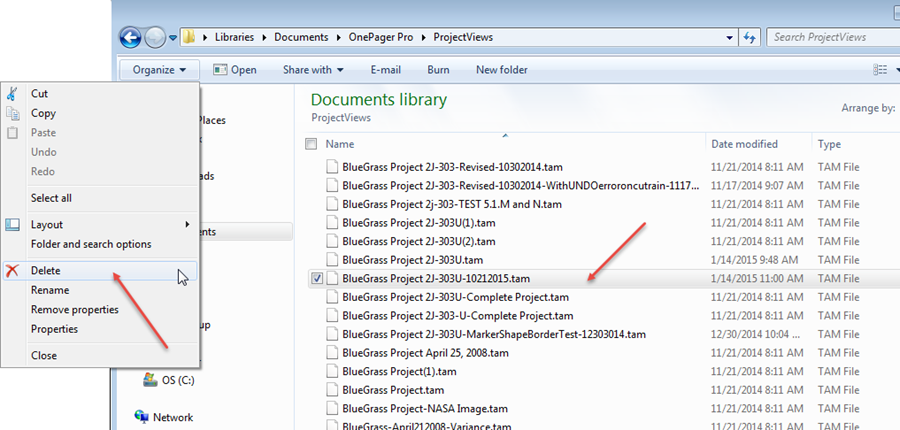
2) Alternatively, just selecting the desired file to delete in the Microsoft Window Explorer form shown above and hitting your keyboard’s Delete key will accomplish the same thing.
(23.3.1-OPL)