Difference between revisions of "Editing Row and Swimlane Properties"
(→Editing Row and Swimlane Properties) |
(→Editing Row and Swimlane Properties) |
||
| Line 13: | Line 13: | ||
<center>[[File:P52-12_22-(1)-06022015.png]]</center> | <center>[[File:P52-12_22-(1)-06022015.png]]</center> | ||
| − | 4) The '''Edit Row Properties''' shown below or the '''Edit Swimlane Properties''' form will appear | + | 4) The '''Edit Row Properties''' form shown below or the '''Edit Swimlane Properties''' form will appear. These forms allowing you to configure the properties of the selected row(s) or swimlane(s): |
<center>[[File:P52-12_22-(2)-06022015.png]]</center> | <center>[[File:P52-12_22-(2)-06022015.png]]</center> | ||
Latest revision as of 15:01, 6 May 2016
Overview
Though rows and swimlane have default properties for alignment, borders, and colors, these properties may also be edited manually.
1) Use the following steps to edit row and swimlane properties:
Editing Row and Swimlane Properties
2) Right click the desired row or swimlane label and click the Properties... command in the context menu that appears as shown below.
3) Multiple rows and swimlanes may be selected in which case any properties changes made will be made to all selected rows and swimlanes.
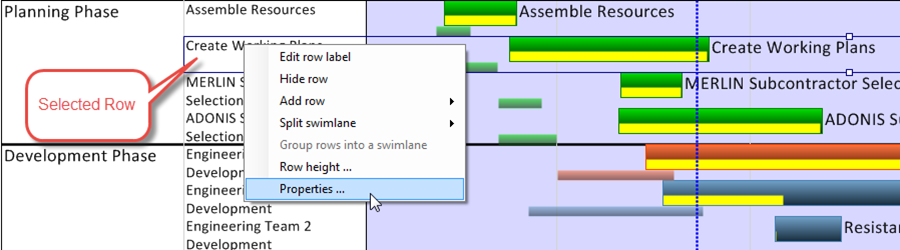
4) The Edit Row Properties form shown below or the Edit Swimlane Properties form will appear. These forms allowing you to configure the properties of the selected row(s) or swimlane(s):
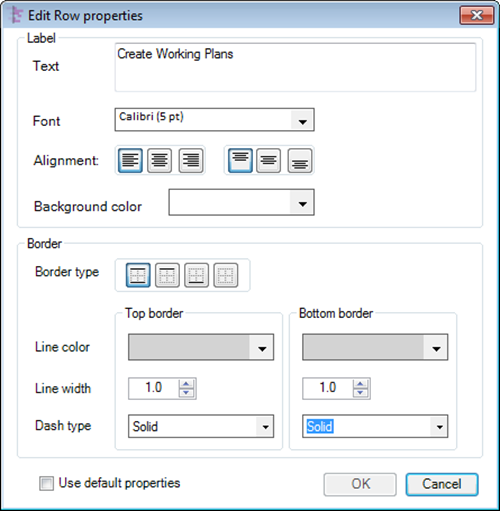
4) Making changes in either of these two forms will create a corresponding row maverick or swimlane maverick for the row or swimlane involved.
(12.22)